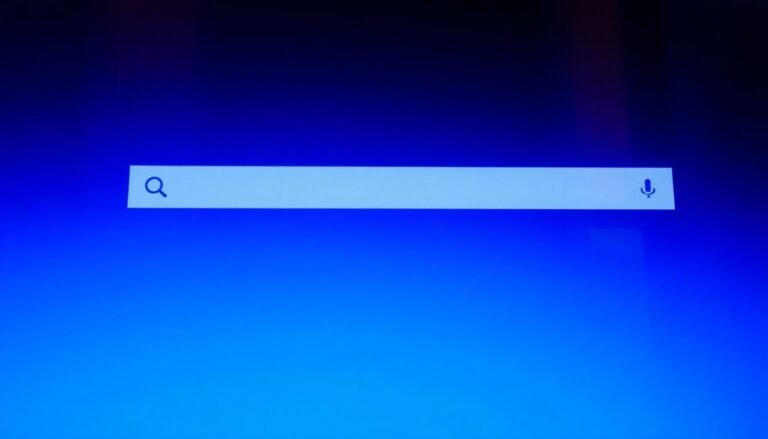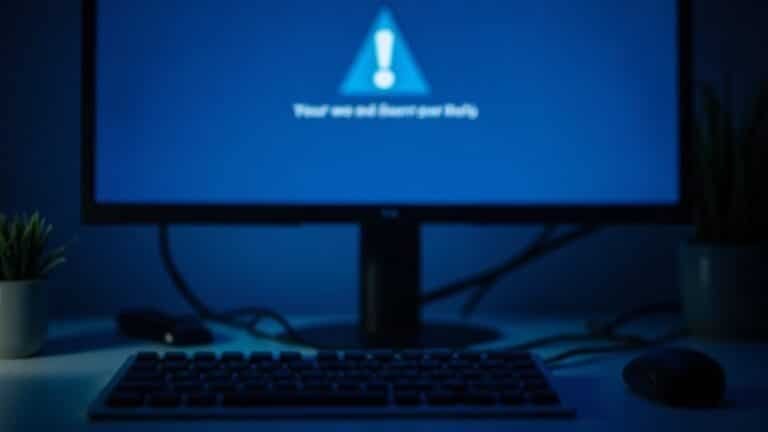Quick Share Not Working Windows 11: Fix File Sharing Feature
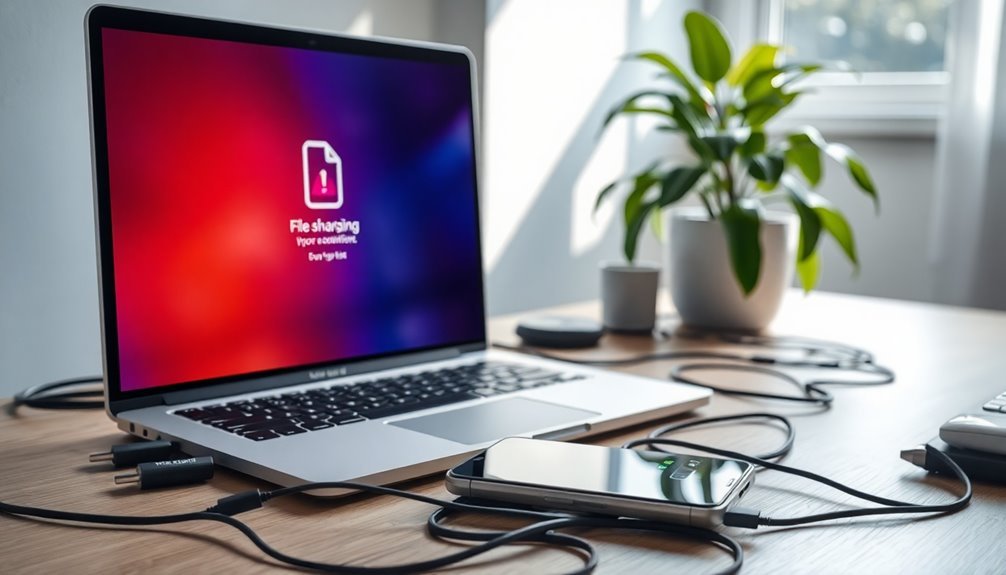
If Quick Share isn’t working on your Windows 11 device, start by checking for compatibility issues with app versions. Ensure that you are logged into your Samsung Account.
Next, update your drivers using Device Manager. It’s also important to verify that the Bluetooth Support Service is running.
Adjust your Network and Sharing settings to enable network discovery and file sharing. Remember, all devices need to be on the same network for smooth operation.
Want to discover more troubleshooting tips? You’ll find all the solutions you need right here.
Causes of Quick Share Issues on Windows 11
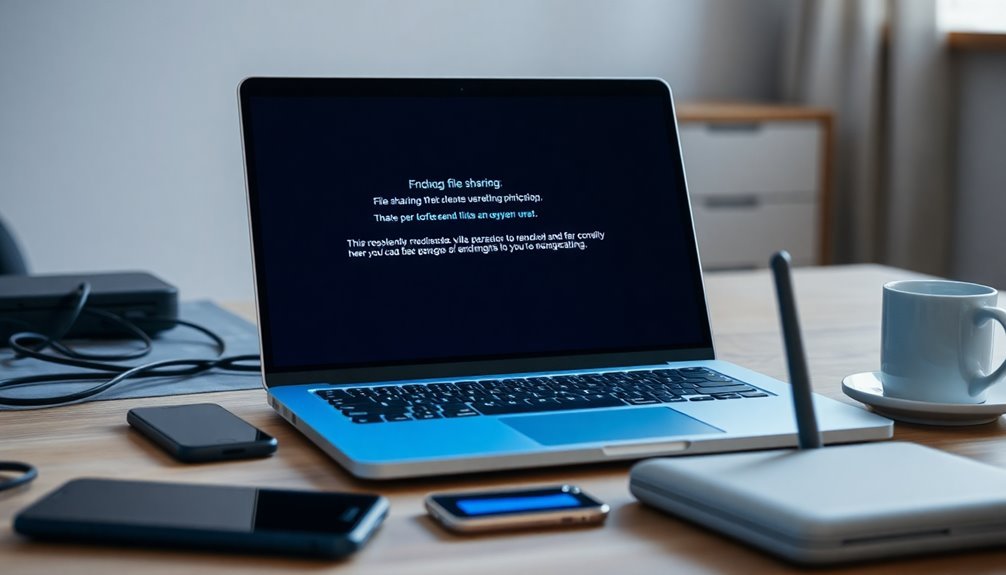
When Quick Share isn’t functioning properly on Windows 11, it can be challenging to identify the underlying issues. A common culprit is compatibility problems, particularly if you’re running an outdated version of the app from the Microsoft Store or if it has been downloaded from unofficial sources.
For some devices, like the Surface Pro 9, installing the Samsung Account app may be necessary for Quick Share to operate smoothly. Additionally, keeping Windows updated can significantly enhance Quick Share’s performance and reduce functionality issues.
Driver issues—especially concerning your Wi-Fi and Bluetooth connections—can significantly affect Quick Share’s performance. If the Bluetooth Support Service on your device isn’t active, this can lead to further complications.
It’s also crucial to stay updated with system updates, as missing these can result in significant functionality problems. To enhance your sharing experience, ensure that your network profile is configured as Private, which is essential for sharing capabilities.
Basic Network and Sharing Settings Fixes
To restore Quick Share functionality on Windows 11, optimizing your network and sharing settings is crucial.
Begin by navigating to the Network and Sharing Center within the Control Panel. Here, you can adjust your network profile settings—ensure your network is set to Private, which allows for enhanced device discoverability and seamless file sharing. Additionally, understanding the Network and Sharing Center is essential for managing connectivity options effectively.
Next, check that network discovery and file sharing are activated. You can do this by selecting “Change advanced sharing settings” in the Network and Sharing Center.
Additionally, remember to rename your PC for easier identification among connected devices. It’s also important to verify that the workgroup name is consistent across all devices on your network.
Finally, review your adapter settings to ensure essential network protocols, such as IPv4, are enabled.
If you experience any difficulties, utilizing the network troubleshooter can effectively diagnose and fix common sharing issues, ensuring successful Quick Share operation.
Software and Driver Updates
Keeping your network drivers up-to-date is crucial for ensuring that Quick Share operates smoothly on Windows 11. Outdated drivers can cause connection issues and hinder your file sharing experience. Regularly updating your drivers enhances compatibility with the latest Windows updates, minimizing errors related to Quick Share functionality.
To update your network drivers, follow these steps for optimal results:
- Open Device Manager: Type “Device Manager” into the Windows search bar and select it from the results.
- Locate Network Adapters: In Device Manager, expand the “Network adapters” section to see the list of your network devices.
- Update Driver: Right-click on the relevant network adapter and select “Update driver.” This will initiate an automatic search for updates.
For the most recent drivers, it’s advisable to visit your hardware manufacturer’s official website.
After installing the updates, restart your computer to ensure the changes take effect and check if Quick Share is functioning properly.
Be aware that sometimes Windows updates can conflict with existing drivers, leading to malfunctions. In these instances, you might need to roll back or manually reinstall the drivers.
To make the process easier and ensure optimal performance for Quick Share, consider using tools like Intel’s Driver & Support Assistant. This tool simplifies driver updates, helping you maintain the best possible file sharing experience on your Windows 11 device.
Quick Share App Specific Troubleshooting
If you’re experiencing issues with the Quick Share app on your Windows 11 device, there are key troubleshooting steps that can help restore its functionality effectively. First, ensure that the version of Quick Share installed from the Microsoft Store is compatible with your Windows system. If you encounter any errors, it’s advisable to uninstall the current version and reinstall the app from an official Samsung source.
Next, confirm that you’re signed in with a Samsung Account, as this is crucial for the file-sharing feature to work correctly. An expired or missing Samsung Account could hinder functionality.
If Quick Share remains unresponsive after a Windows update, consider reinstalling the Samsung Account app as this may resolve compatibility issues.
It’s also important to check if the Bluetooth Support Service is running on your device, as this service is integral for the app’s operation. Make sure that network sharing settings are enabled on your device to facilitate seamless file transfers.
In some cases, simply closing and reopening the Quick Share app can help fix minor, transient errors that may be affecting performance.
Bluetooth and Device Visibility Settings
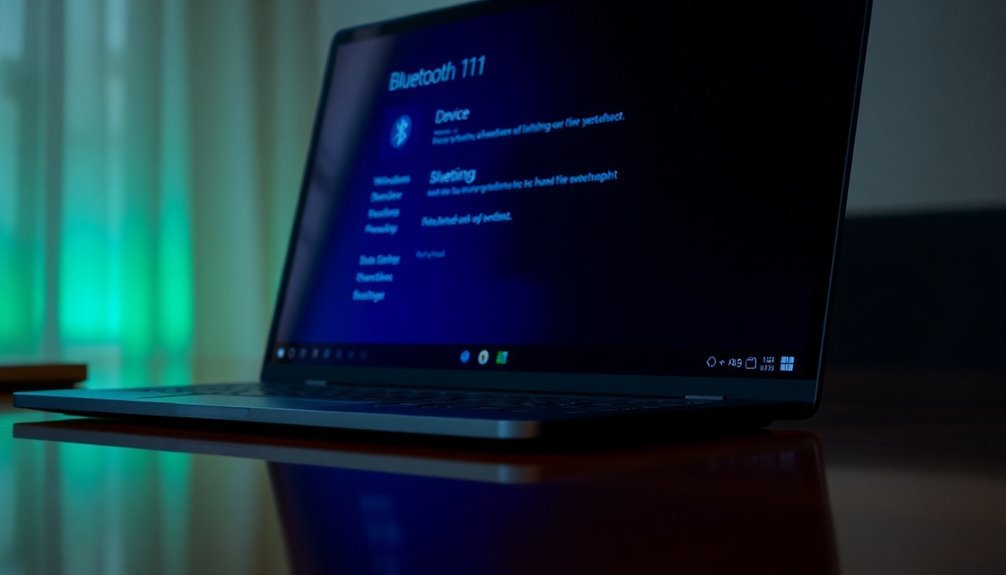
Troubleshooting issues with the Quick Share app is often essential for ensuring smooth Bluetooth file transfers. To effectively address these issues, it’s crucial to examine your Bluetooth and device visibility settings.
Start by making sure Bluetooth is enabled on your device. Simply go to Settings > Bluetooth & Devices and toggle the switch to “On.”
For device pairing, select “Add device,” choose the target device from the list, and verify the matching codes on both devices to complete the pairing process.
Keep in mind that for successful pairing, your device must be discoverable. Check your device visibility settings, and if needed, adjust the timeout duration to ensure your device remains visible long enough for pairing.
When you’re ready to send files, navigate to Settings > Bluetooth & Devices and select “Send or Receive Files via Bluetooth.”
Before initiating the file transfer, ensure the receiving device is set to “Receive Files.” The Quick Share app supports a variety of file types, including photos and documents.
If you encounter any errors during this process, double-check that both devices are within range, powered on, and correctly paired to facilitate successful file transfers.
Additional Troubleshooting Tips
If you’re encountering issues with Quick Share on Windows 11, there are several effective troubleshooting tips you can follow to enhance your file-sharing experience.
First, it’s essential to verify your Windows Firewall settings. To do this, access the Control Panel, navigate to System and Security, and then select Windows Defender Firewall.
Ensure that “File and Printer Sharing” is allowed through the firewall, as
Checking Permissions and Network Discovery
Optimize Your Quick Share Functionality: Troubleshooting Permissions and Network Discovery
If you’re encountering issues with your Quick Share functionality, even after adjusting your firewall settings, there are essential steps to ensure everything runs smoothly.
Begin by checking your folder sharing permissions: right-click on the folder, select Properties, and navigate to the Sharing tab. Make sure that sharing is enabled and review the permissions in the Advanced Sharing settings. Here, you can customize access levels—such as Full Control, Read, or Write—for specific users or groups.
Next, it’s crucial to verify that Network Discovery is enabled. To do this, head to Settings > Network & Internet > Advanced network sharing and confirm that Network Discovery is turned on. Additionally, ensure that all devices on your network are using a private network profile to promote better visibility.
Don’t forget to enable File and Printer Sharing options as well. If you’re using password-protected sharing, ensure that everyone involved is aware of the necessary credentials for access.
Maintaining the right combination of sharing settings is vital for a seamless Quick Share experience on your network. Follow these steps to enhance your connectivity and resolve any sharing issues effectively.
Ensuring Devices Are on the Same Network
To ensure that Quick Share functionality works smoothly, it’s critical that all devices are connected to the same network. Here are essential steps to verify for seamless file sharing:
- Network Type: Ensure all devices are connected to the same type of network—be it Wired Ethernet or Wi-Fi. This is essential for optimal performance.
- IP Address Configuration: Check that each device has an IP address on the same subnet. This allows for effective communication within the Local Area Network (LAN).
- Network Discovery Settings: Confirm that Network Discovery and File Sharing options are enabled on all devices, and that they’re configured to a Private network profile for easy access.
Exploring Alternative File Sharing Methods

When Quick Share isn’t functioning, there are numerous alternative file sharing methods that can effectively fulfill your needs.
One reliable option is SMB (Server Message Block) sharing. By enabling File and Printer Sharing and setting specific NTFS permissions, you can easily share folders and map them as network drives for streamlined access.
For those who prefer cloud options, popular platforms like OneDrive and Google Drive allow you to share files online, offering advantages such as version control and automatic synchronization.
If you’re looking for quick file transfers without complex network setups, Bluetooth and Nearby Sharing facilitate the sharing of small files seamlessly between devices in close proximity.
For offline transfers, USB drives offer a straightforward and rapid solution that doesn’t require internet connectivity.
Additionally, third-party applications like SHAREit and FileZilla provide enhanced security features and advanced functionalities, improving your overall file sharing experience.
Each of these methods presents unique benefits tailored to various file sharing requirements, ensuring you can find the right solution for your specific situation.
Frequently Asked Questions
Can Quick Share Work With Older Windows Versions?
Quick Share won’t work with older Windows versions. You’ll need at least Windows 10 version 2004 and updated Bluetooth and Wi-Fi drivers. For older systems, consider using alternative file-sharing apps or manual transfer methods instead.
Is Quick Share Compatible With Non-Samsung Devices?
Imagine a bridge linking two islands. Quick Share’s compatibility with non-Samsung devices feels like that bridge—sometimes fragile. It exists, but you might encounter gaps; settings adjustments could enhance your experience while device limitations may hinder seamless sharing.
How Do I Check My Network Profile Type?
To check your network profile type, open Windows Settings with Win + I, go to Network & Internet, select your active connection, and view the profile type listed under connection properties. It’s straightforward!
Does Quick Share Require an Active Internet Connection?
No, Quick Share doesn’t need an active internet connection for local transfers. Picture your devices whispering over Bluetooth and Wi-Fi, sharing files seamlessly as long as they’re close and connected to the same Wi-Fi network.
Can I Use Quick Share Without a Samsung Account?
Yes, you can use Quick Share without a Samsung account, but functionality’s limited. You’ll miss out on advanced features like selective receiving and enhanced device visibility, restricting your overall sharing experience considerably.
Conclusion
In conclusion, resolving Quick Share issues on Windows 11 can be straightforward if you follow the outlined steps. Have you checked that your devices are on the same network and have the right permissions? Remember, with a few simple adjustments—from checking network settings to exploring alternative sharing methods—you can enhance your file-sharing experience. By staying informed and proactive, you’ll be back to seamless sharing in no time!