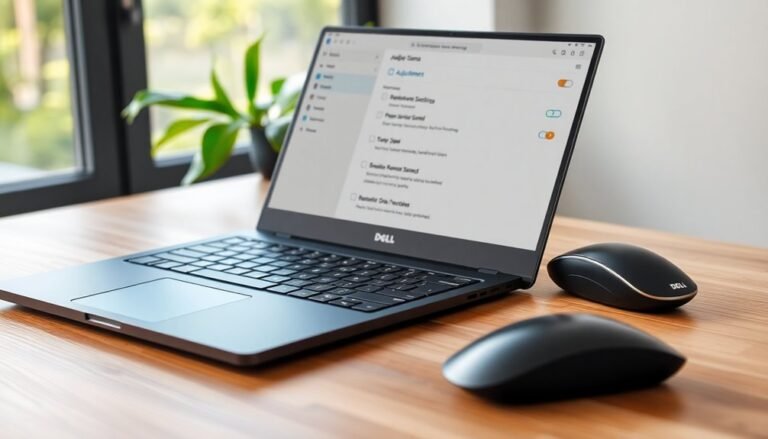Windows 11 Search Bar Freezing: Fix Search Interface Problems
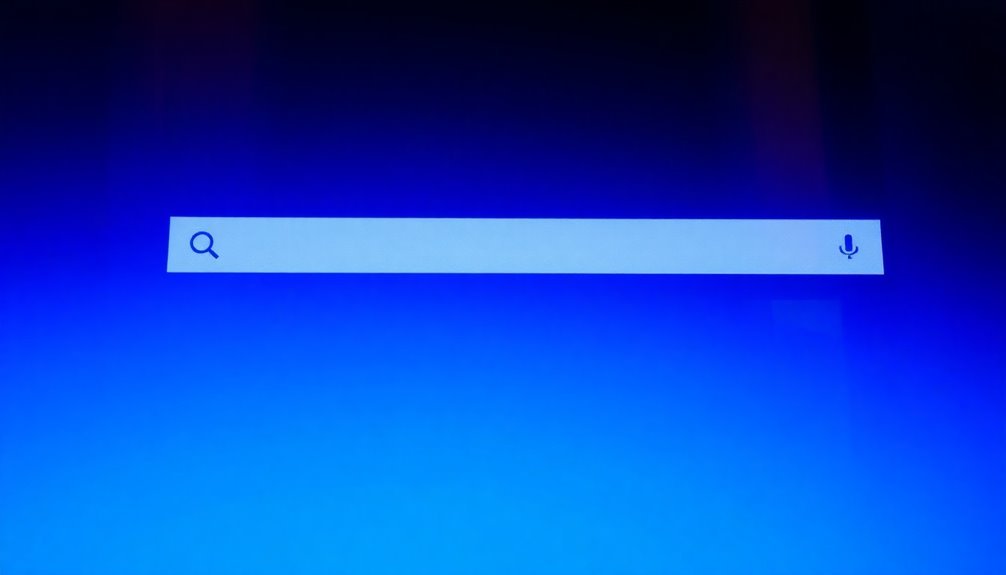
If your Windows 11 search bar is freezing, it might be due to system file corruption, misconfigured services, or software conflicts. Start by rebooting your PC and restarting File Explorer.
You should also check the status of the Windows Search service and clear your search history. If issues persist, consider more advanced fixes, such as running DISM and SFC commands or rebuilding the search index.
To discover more effective solutions, explore additional steps to enhance your search functionality.
Common Causes of Search Bar Freezing

When the search bar in Windows 11 freezes, several common issues may be causing the problem. One primary culprit is system file corruption. If key components like StartMenuExperienceHost.exe become corrupted, or if there’s been a failed Windows update, it can result in an unresponsive search bar.
Additionally, the Windows Search service might stall or malfunction, leading to freezes or crashes. Issues with misconfigurations or dependency failures can worsen this situation. One effective way to address this is by restarting the Windows Search service, which can help restore its functionality.
Another significant factor affecting search functionality is problems with the search index. An outdated or damaged index can drastically slow down search results.
You may also encounter software conflicts, particularly after recent updates, which might affect how third-party applications or essential Windows components interact with the search feature.
Lastly, failures in UI components can lead to crashes, often due to memory access violations, resulting in an unresponsive experience.
Basic Troubleshooting Steps
To effectively resolve search bar issues in Windows 11, begin with essential troubleshooting steps that can enhance your user experience. First, reboot your PC. This simple action terminates any applications or background processes that may be interfering with the search bar functionality.
To reboot, press Windows key + X, select “Shut down or sign out,” and then click on “Restart.” This helps clear temporary glitches and improves overall system performance.
Next, you should restart File Explorer to refresh the search interface without the need for a complete reboot. Open Task Manager by pressing Ctrl + Shift + Esc. In the Task Manager window, locate “Windows Explorer,” right-click on it, and choose “Restart.” This can provide a quick fix for minor issues.
Additionally, restarting the Windows Search service can also be beneficial. Press Windows + R to open the Run dialog, type “services.msc,” and hit Enter. In the Services window, find “Windows Search,” right-click on it, and select “Restart.” This will ensure that the service is active and running smoothly. The Windows Search service’s state is crucial for proper search functionality.
Lastly, clear your search history to improve performance. Navigate to Settings > Privacy & Security > Searching Windows, where you can review and manage your search history.
Additionally, check the settings for excluded folders to ensure that all pertinent directories are properly indexed. Following these steps can greatly enhance your search experiences in Windows 11.
Advanced Fixes for Corrupted Components
If you’re facing issues with the search bar in Windows 11, advanced fixes for corrupted components can restore its full functionality.
Here are effective steps to troubleshoot and resolve these problems:
1. Run System File Checker (SFC) and DISM****: Access an elevated Command Prompt and execute `DISM /Online /Cleanup-Image /RestoreHealth`. After that, run `SFC /scannow` to repair any corrupted system files that may be affecting your search bar.
2. Rebuild the Windows Search Index: To do this, go to Settings > Privacy & Security > Searching Windows > Advanced Indexing Options. Here, select the “Rebuild” option to recreate the search index, which can enhance search performance.
3. Restart Search Processes: Open Task Manager by pressing Ctrl + Shift + Esc, then locate and end the processes named `SearchHost.exe` and `SearchUI.exe`.
Afterward, restart Windows Explorer to refresh the user interface and possibly resolve any glitches.
4. Utilize the Windows Troubleshooter**: Navigate to Settings > System > Troubleshoot > Other Troubleshooters > Search and Indexing. This built-in tool is designed to automatically detect and fix issues related to search functionality**.
Preventive Measures and Best Practices
To ensure your Windows 11 search bar operates efficiently, it’s crucial to adopt preventive measures and best practices. Start by optimizing your search index settings; exclude folders that you rarely use to decrease the index size and enhance search speed.
Periodically rebuilding your search index is also important for maintaining performance, although this process may take up to 24 hours. Depending on your usage, choose either the “Classic” or “Enhanced” indexing mode for improved responsiveness.
Additionally, consider disabling web search integration in the Start Menu to concentrate on local file searches, which can help lower latency. Keeping your Windows operating system and search components updated allows you to benefit from the latest performance fixes and improvements.
It’s also essential to manage background services effectively. Restart the Windows Search service and keep an eye on applications that may be consuming excessive disk input/output.
To optimize performance, ensure you have sufficient disk space and consider using solid-state drives (SSDs) for faster access times. Regularly organizing your files can further simplify the search process, leading to a more efficient indexing experience.
Dealing With Third-Party Software Conflicts
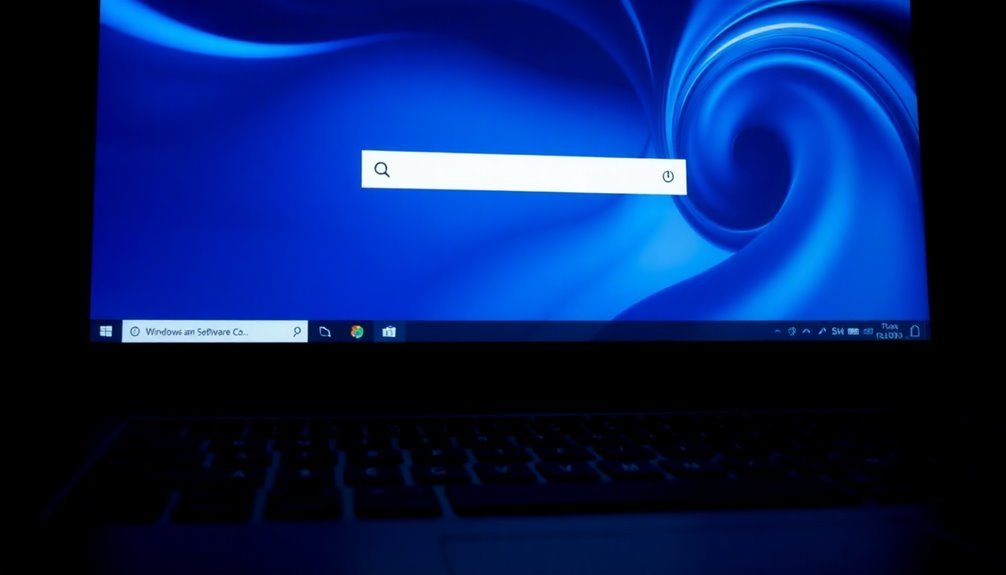
Many Windows 11 users encounter problems with the search bar due to conflicts with third-party software applications.
To effectively identify and resolve these software conflicts, follow these essential steps:
- Perform a Clean Boot: By disabling all non-Microsoft services, you can isolate potential sources of conflict affecting the Windows 11 search functionality.
- Utilize Event Viewer: Access the Event Viewer to check for errors in the Application or System logs that may indicate third-party software affecting the search bar performance.
- Analyze Task Manager: Use Task Manager to monitor resource-intensive background applications that could be slowing down the search feature.
- Uninstall Problematic Software: Consider removing any recently installed third-party applications or updates that coincide with the onset of search bar issues.
Frequently Asked Questions
Can I Use Keyboard Shortcuts to Open the Search Bar?
Yes, you can use keyboard shortcuts to open the search bar. Press Windows Key + S or just the Windows Key to launch it instantly, streamlining your search process across apps, files, and settings.
Is It Safe to Reset Windows Search Feature?
Resetting the Windows Search feature is like clearing a foggy window, letting clarity return. It’s safe, as it won’t harm your files. Just be ready for a brief rebuilding phase while things settle back to normal.
How Do I Back up My Search Index?
To back up your search index, stop the Windows Search service, then copy the `%ProgramData%\Microsoft\Search\Data` folder to your backup location. Restart the service afterward to resume indexing.
What if My User Profile Is Corrupted?
If your user profile’s corrupted, it’s like a shattered mirror reflecting chaos. Create a new profile, back up your data, and use built-in tools for repairs to mend your Windows experience and restore functionality.
Are There Tools to Optimize Windows Search Performance?
Yes, you can use built-in indexing options in Windows settings or third-party optimization tools. These tools help enhance search performance by managing indexing, disabling unnecessary features, and improving overall system responsiveness for faster search results.
Conclusion
To sum up, tackling the Windows 11 search bar freezing issue doesn’t have to feel like climbing a mountain. By following the basic troubleshooting steps, exploring advanced fixes, and being mindful of third-party software conflicts, you can restore functionality to your search interface. Remember, preventive measures can save you from future headaches. Stay proactive, and you’ll keep your system running smoothly, ensuring that search is always a breeze rather than a burden.