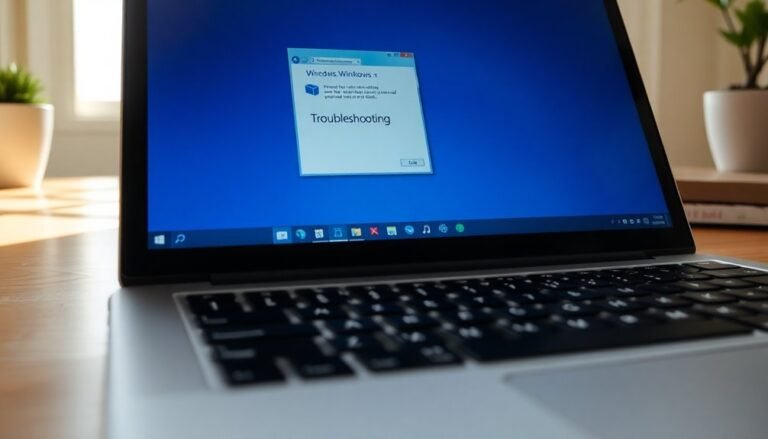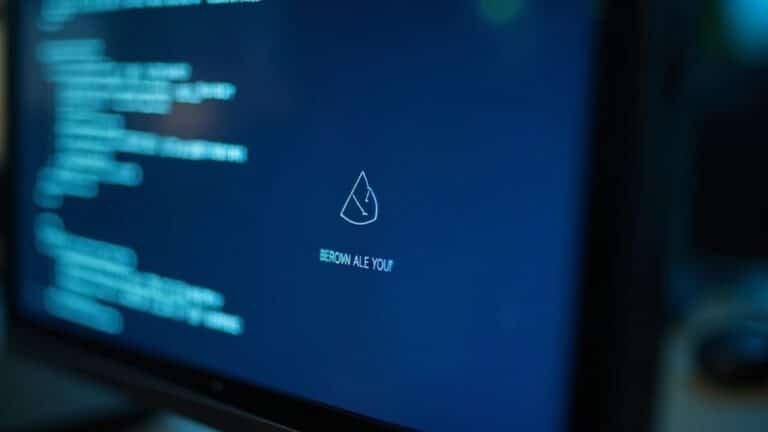Fix Roblox Not Responding Windows 10: Troubleshoot Gaming Platform
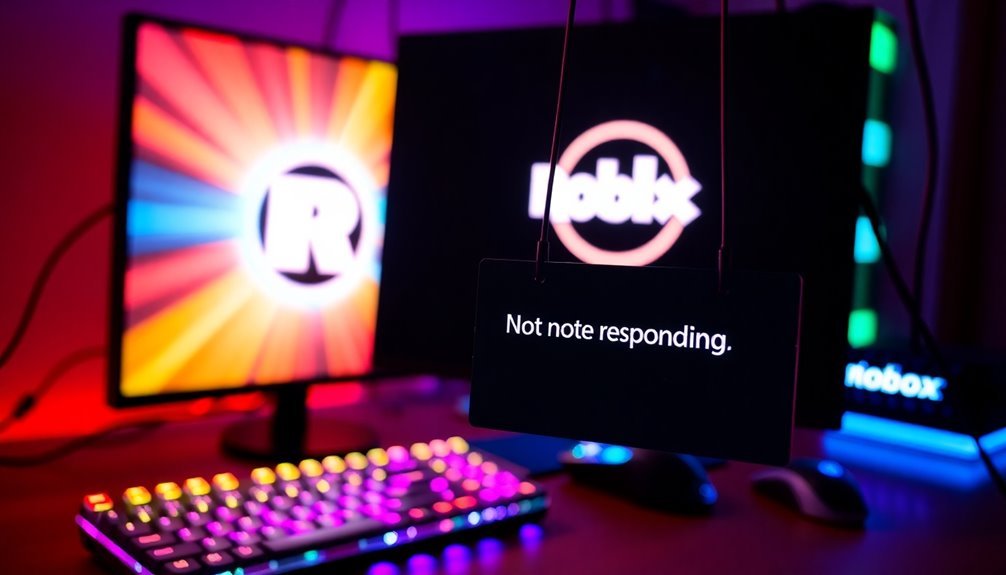
If Roblox isn’t responding on your Windows 10, start by restarting your PC to close any background apps.
Next, try running the app as an administrator and clear its cache by deleting files from the %temp% folder.
It’s also important to check for software conflicts, particularly with overlays from programs like GeForce Experience.
Ensure your graphics drivers are updated and your system is set to high performance.
By following these steps, you can uncover more detailed fixes for your Roblox issues.
Common Causes of Roblox Not Responding

When Roblox stops responding, there are several common issues that could be responsible. Software incompatibilities can often be the culprit, especially when using overlays from the GeForce Experience or Discord, which may disrupt Roblox’s performance.
Furthermore, running Roblox on specific versions of Windows, particularly the latest Insider Preview builds, can lead to functionality problems. If you’re using VPNs or proxies, these can also interfere with your connection and prevent the app from launching correctly.
On the hardware side, external devices and a lack of sufficient system resources can contribute to Roblox becoming unresponsive. Outdated graphics drivers or relying on integrated GPUs may struggle with running Roblox, leading to freezing issues. Additionally, updating graphics drivers can significantly improve compatibility and performance, allowing Roblox to run more smoothly.
Additionally, corrupted installation files and a buildup of accumulated cache can result in repeated crashes. To address these issues, try clearing the %temp% folder or resetting the app through Windows settings.
It’s also crucial to ensure you have the necessary administrative privileges and to review any Windows settings that might be impacting Roblox’s performance. For a smoother gaming experience, consider checking these factors to resolve Roblox not responding issues effectively.
Basic Troubleshooting Steps
Resolving issues with Roblox not responding typically begins with essential troubleshooting steps. First, consider restarting your PC. This action can help close any background applications that may be interfering with Roblox’s performance.
If the issue continues, try right-clicking the Roblox app and selecting “Run as administrator” to give it the necessary elevated permissions.
Another effective method is to clear the Roblox cache. To do this, press Windows+R, type %temp%, select all files in the temp folder, and delete them. This process removes any accumulated temporary files that might lead to malfunctions.
To optimize your PC’s performance while using Roblox, open Task Manager (Windows+X) and close unnecessary background applications. This step helps reduce CPU and RAM usage, enhancing Roblox’s overall performance. Additionally, you can improve compatibility by following compatibility settings to ensure smoother operation.
If you’re using the Microsoft Store version of Roblox, you may want to reset the app. Navigate to Settings > Apps > Roblox > Advanced options > Reset to do this.
Lastly, make sure to check Roblox’s server status by visiting status.roblox.com, and ensure that you have a stable internet connection to avoid further issues.
Compatibility and Settings Adjustments
To ensure a seamless Roblox experience, it’s crucial to verify compatibility and make several adjustments on your PC. Here are some vital settings you should consider for optimal performance:
- Operating System: Make sure you’re running 64-bit Windows 10 or 11. Older operating systems may lead to performance issues while playing Roblox.
- DirectX Updates: Keep your DirectX version up to date, as Roblox requires at least DirectX 11 with feature level 10.0 to function properly.
- Graphics Settings: If possible, use a dedicated GPU for better performance, and adjust the in-game graphics settings to lower levels to enhance stability and reduce lag.
- Power Settings: Opt for high-performance power settings in Windows to maximize your CPU’s capabilities.
Additionally, consider launching Roblox with administrative privileges for improved performance.
Cache and Installation Maintenance
If Roblox isn’t responding or exhibiting performance issues, it may be due to problems with cached data or corrupted installation files. To resolve this, it’s important to clear the cache stored in specific directories. Here’s how to do it effectively:
- Clear Roblox Cache: Open the Run dialog by pressing `Win + R`. Type `%temp%\Roblox` and press Enter. Once you’re in the directory, delete all contents.
- Remove Local Cache Files: Next, navigate to `%LocalAppData%\Roblox`. Here, you should locate and delete folders such as `Versions`, `Downloads`, and `ClientSettings`, as these can accumulate corrupted data over time.
- Access AppData: You can also manually delete content from `AppData\Local\Packages\Roblox` using File Explorer. This step can further assist in resolving performance issues.
- Restart Your Computer: After clearing out the cache, restarting your computer is essential to ensure all changes take effect. This simple practice can help alleviate game lag, enhance overall performance, and rectify common errors without needing a complete reset.
- Regular Maintenance: Performing regular cache maintenance is crucial for optimal Roblox performance. However, be cautious not to delete user settings unless you’re troubleshooting specific issues.
- If Issues Persist: Should problems continue after cache clearing, consider repairing or reinstalling Roblox while ensuring you back up important data.
Graphics Drivers and Windows Updates

To ensure an optimal Roblox gaming experience, it’s crucial not only to clear your cache but also to keep your graphics drivers and Windows updates up to date.
Outdated graphics drivers can cause errors, crashes, and may hinder Roblox’s ability to leverage essential DirectX features for proper graphics initialization.
Here’s a guide to help you keep everything current:
- Use NVIDIA GeForce Experience or AMD Radeon Software to quickly find and install the latest graphics driver updates.
- Verify your DirectX feature level by using the “dxdiag” command to ensure compatibility with Roblox.
- Always restart your computer after installing updates to ensure that all changes take effect.
- Regularly check for and install Windows updates to enhance driver stability and fix operating system bugs that could affect your Roblox gameplay.
Advanced Fixes and Workarounds
Enhancing your Roblox gaming experience may seem like a daunting task, but implementing advanced fixes and workarounds can significantly improve performance. Start by adjusting Roblox’s process priority to high in Task Manager, which helps allocate CPU resources more effectively. Additionally, consider using core unparking tools to prevent CPU core parking and disabling memory compression to lighten system load. Regularly clearing temporary files can also contribute to better performance.
Next, fine-tune your system settings for optimal gameplay. Assign high GPU mode to Roblox, disable fullscreen optimizations, and enable Windows Game Mode. Lowering the in-game graphics settings can further reduce the strain on your hardware.
For improved network stability, opt for a wired connection over Wi-Fi, and utilize Quality of Service (QoS) settings on your router to prioritize gaming traffic. You may also benefit from software that minimizes ping and resetting your network adapters when needed.
Finally, explore registry and Boot Configuration Data (BCD) tweaks to optimize performance even further. Remember to back up your registry before making any changes to protect your system.
Frequently Asked Questions
Can Roblox Run on Older Versions of Windows?
Roblox can’t run on older Windows versions like Vista or XP. To guarantee peak performance, use at least Windows 7 64-bit. Upgrading to a supported version is your best bet for a seamless gaming experience.
How Can I Check Roblox Game Performance Issues?
You can press Shift + F5 to access the Performance Stats overlay, revealing essential metrics like FPS and memory usage. Monitoring these stats helps you identify and troubleshoot performance issues effectively during your Roblox gaming sessions.
What Should I Do if Roblox Crashes During Gameplay?
If Roblox crashes during gameplay, update your graphics drivers, clear the cache, and run the game as an administrator. Also, check your hardware compatibility and temporarily disable antivirus software to minimize conflicts.
Is Antivirus Software Affecting Roblox Performance?
Yep, antivirus software can definitely affect Roblox performance. It might flag files incorrectly, introduce lag, or slow down loading times. Adding Roblox to exceptions often helps improve your gaming experience and smooth out performance issues.
How to Contact Roblox Support for Technical Issues?
To contact Roblox support for technical issues, email info@roblox.com or submit a ticket through the Help Center. Include your username, email, and a detailed description of the problem for quicker assistance.
Conclusion
In summary, fixing Roblox not responding on Windows 10 doesn’t have to be an intimidating task. By following the troubleshooting steps and performing necessary adjustments, you can get back to gaming swiftly. Think of it as tuning a guitar; once everything’s in harmony, you’ll be strumming along smoothly. Don’t forget to keep your system updated and maintain your cache for a seamless experience. Now, dive back into your favorite adventures with confidence!