Sims 3 Not Working Windows 11: Fix EA Sims 3 Compatibility Issues
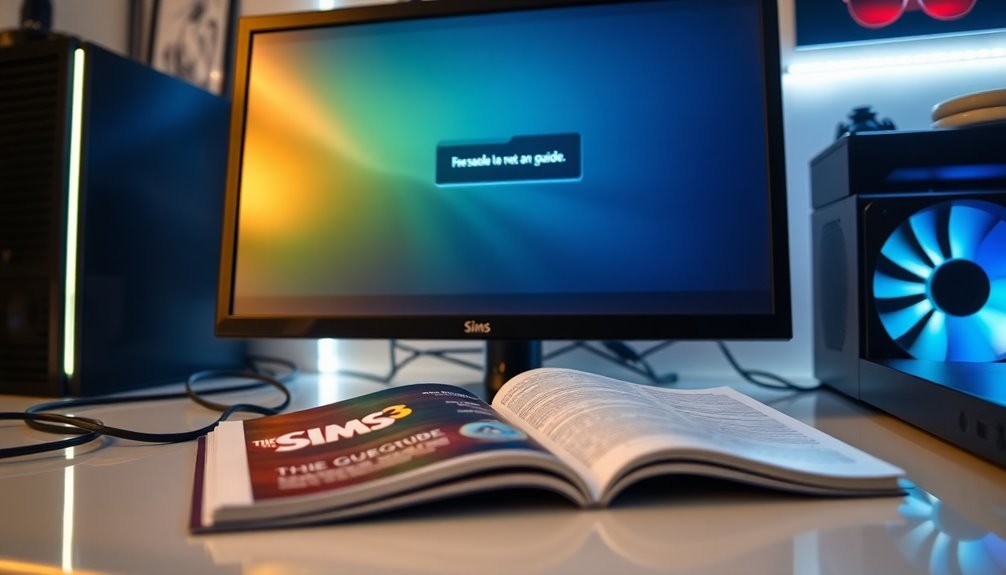
If Sims 3 isn’t functioning on Windows 11, start by limiting the game to a single CPU core through Task Manager. Additionally, ensure that DirectX 9 is installed on your system.
Deleting the “The Sims 3” folder in Documents may resolve any corrupted files. It’s also important to keep Windows updated and to install the latest game patches.
Consider adjusting compatibility settings to Windows 7 or 8 while disabling fullscreen optimizations. These steps can improve your gaming experience, and there are further options to explore for smoother gameplay.
Common Launch Issues on Windows 11

If you’re experiencing difficulties launching The Sims 3 on Windows 11, you’re not alone. Many players encounter common issues that can hinder the game’s startup. One prevalent problem is the Sims 3 launcher freezing or crashing when you click the “Play” button. Unfortunately, this often occurs without displaying any error messages, leading to a frustrating gaming experience.
To resolve this issue, follow these steps: First, limit the Sims 3 launcher to a single CPU core using Task Manager before you start the game, and remember to re-enable all cores afterward. Additionally, many players find that older titles like The Sims 3 can still provide a compelling gaming experience despite modern compatibility challenges.
It’s also important to ensure that you have DirectX 9 installed, as this version isn’t fully included by default in Windows 11.
If problems continue, try deleting the “The Sims 3” folder located in Documents\Electronic Arts. This can help eliminate any corrupted files that may be causing the issue.
Lastly, make sure your Windows 11 is fully updated, as updates can often fix unexpected launcher errors. By following these troubleshooting steps, you’ll increase your chances of successfully launching The Sims 3 on Windows 11.
Hardware and CPU Compatibility Challenges
Many fans cherish the nostalgic experience of playing The Sims 3, but hardware and CPU compatibility challenges can significantly influence gameplay on contemporary systems.
Originally designed for older CPU architectures, The Sims 3 often encounters conflicts with the latest Intel 12th Gen Alder Lake and hybrid CPUs. This incompatibility can lead to frustrating launch failures.
If you’re utilizing multi-core processors, you might experience instability, as The Sims 3 doesn’t effectively optimize for these configurations.
Excessive RAM can also pose issues, resulting in memory leaks that may cause the game to crash unexpectedly. Additionally, higher RAM can lead to better gameplay experience, but too much may also cause conflicts.
To mitigate these risks, consider updating your BIOS/UEFI settings to disable features like Core Isolation.
For graphics-related issues, ensure your drivers are compatible with DirectX 9.0c and explore using compatibility modes to bypass recognition problems.
Additionally, applying specific patches or compatibility settings can significantly enhance the performance of The Sims 3 on modern hardware.
Software and Patch Solutions
To optimize your experience with The Sims 3 on Windows 11, it’s crucial to utilize the latest official patches and community mods.
First, ensure you’re running the most recent patch: 1.69.43 if you’re using Origin or 1.67.2 for Steam or retail versions. These updates are specifically designed to enhance stability for newer operating systems like Windows 11. Retail users may need to download these patches manually, while Steam versions typically update automatically.
To further enhance gameplay, consider installing community mods such as Smooth Patch 2.0, which significantly improves performance. You can also integrate NRaas mods to boost overall game stability. When adding mods, ensure you place them correctly in the designated directory: Documents > Electronic Arts > The Sims 3 > Mods.
Additionally, don’t forget to install the necessary Microsoft Visual C++ Redistributables (2010, 2013, 2015-2019). Keeping these software components updated is essential for maintaining a smooth gaming experience and can help prevent common issues faced by Windows 11 users with The Sims 3.
System and Compatibility Settings Tweaks
If you’re facing issues with The Sims 3 on Windows 11, adjusting your system and compatibility settings can significantly enhance your gaming experience. Follow these steps to optimize performance:
1. Set Compatibility Mode****: Right-click on the TS3W.exe file and select Properties. Navigate to the Compatibility tab and set the game to run in compatibility mode for Windows 7 or Windows 8.
2. Disable Fullscreen Enhancements**: In the same Compatibility tab, check the box to disable fullscreen optimizations**. This can help with stability during gameplay.
3. Turn Off Game Mode: Disable Windows Game Mode by going to Settings > Gaming > Game Mode and toggle it off. This may prevent unnecessary background resource allocation.
4. Launch Directly: For the best performance, launch The Sims 3 directly from the game executable rather than through Steam or the EA launcher to avoid potential bugs.
5. Edit Options.ini File**: For display issues**, locate the options.ini file in your Sims 3 installation directory. Modify the resolution and refresh rate settings to match your display specifications.
Running the game in windowed mode might also help alleviate graphical glitches.
6. Ensure DirectX 9.0c is Installed: The Sims 3 requires DirectX 9.0c, so make sure it’s properly installed on your system for optimal compatibility.
7. Update Drivers: Keep your chipset and CPU drivers up to date to ensure peak performance while playing the game.
8. Restart Your System: Before launching The Sims 3, restart your computer to minimize conflicts with any background applications that may interfere with gameplay.
Ongoing Support and Community Workarounds

While EA continues to provide support for The Sims 3 on Windows 11, numerous players are utilizing community-driven workarounds to improve their gaming experience significantly.
Below are three effective solutions for addressing common issues faced by players:
- Adjust CPU Affinity: By limiting The Sims 3 to a single CPU core during loading, players can prevent crashes, particularly those using Intel 12th-generation processors. This adjustment can be performed easily through Task Manager or by employing specific launch commands, ensuring a more stable gaming session.
- Manage OneDrive Syncing: To mitigate instability associated with OneDrive syncing, it’s advisable to redirect your Sims 3 Documents folder outside of OneDrive using symbolic links. This action helps to avoid conflicts that may result in load failures, providing a smoother experience.
- Optimize Mod Management: Regularly cleaning and updating your mods is crucial for enhancing game stability and improving loading times.
By removing outdated files, players can significantly reduce crashes and enjoy a more seamless gameplay experience.
Implementing these strategies can lead to a much smoother and enjoyable experience while playing The Sims 3 on your new Windows 11 system.
Frequently Asked Questions
Can I Play Sims 3 on Windows 11 With a Gaming Laptop?
Yes, you can play Sims 3 on Windows 11 with a gaming laptop. Just guarantee you adjust compatibility settings, install DirectX 9, and disable optimizations for a smoother experience. Enjoy your gaming!
Will Mods Affect My Sims 3 Game Performance on Windows 11?
Wondering if mods’ll slow your Sims 3 experience? They can enhance performance, but some may cause issues on Windows 11. Regularly update them, and test without mods to find the perfect balance for smooth gameplay.
Is There a Way to Save My Game Settings Before Reinstalling?
Yes, you can save your game settings before reinstalling. Close Sims 3, copy the entire Sims 3 folder from Documents, and store it in a separate location to preserve your saves, mods, and custom content.
How Can I Check for Sims 3 Updates on Windows 11?
Oh sure, waiting for a game update is thrilling! To check for Sims 3 updates on Windows 11, open the EA app or Steam, navigate to Sims 3, and verify the update settings. Simple, right?
Does My Antivirus Interfere With Sims 3 Running on Windows 11?
Yes, your antivirus can interfere with Sims 3 on Windows 11. It may block files or cause errors. Adding the game to exclusion lists or temporarily disabling the antivirus can help resolve these issues.
Conclusion
In the tangled web of games and technology, finding a way to get The Sims 3 working on Windows 11 can feel like maneuvering through a maze. But with the right adjustments and a sprinkle of patience, you can open up the door to your digital neighborhood once again. By implementing these fixes and leveraging community expertise, you’ll get back to building, socializing, and creating stories in no time. So, dust off those virtual walls and let your creativity flow!





