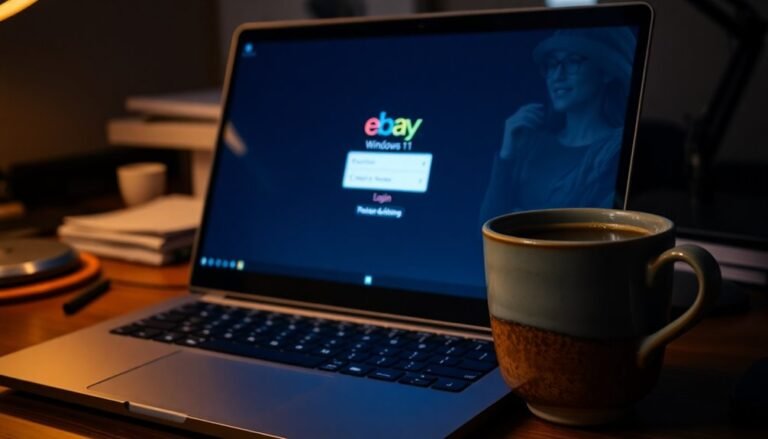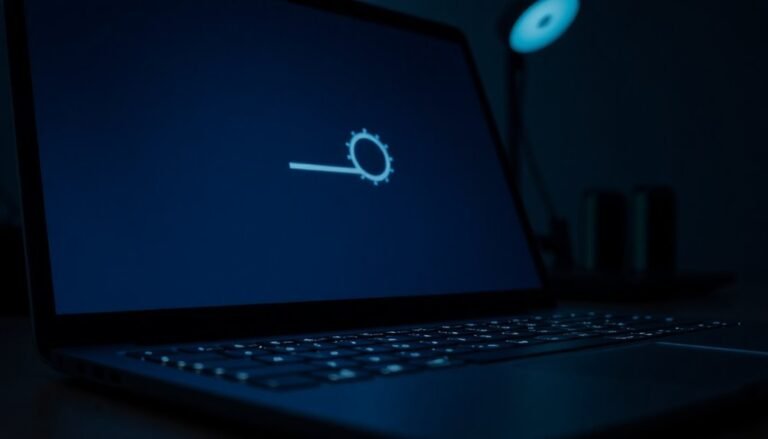Windows Error Log Windows 11: Access and Read Error Logs
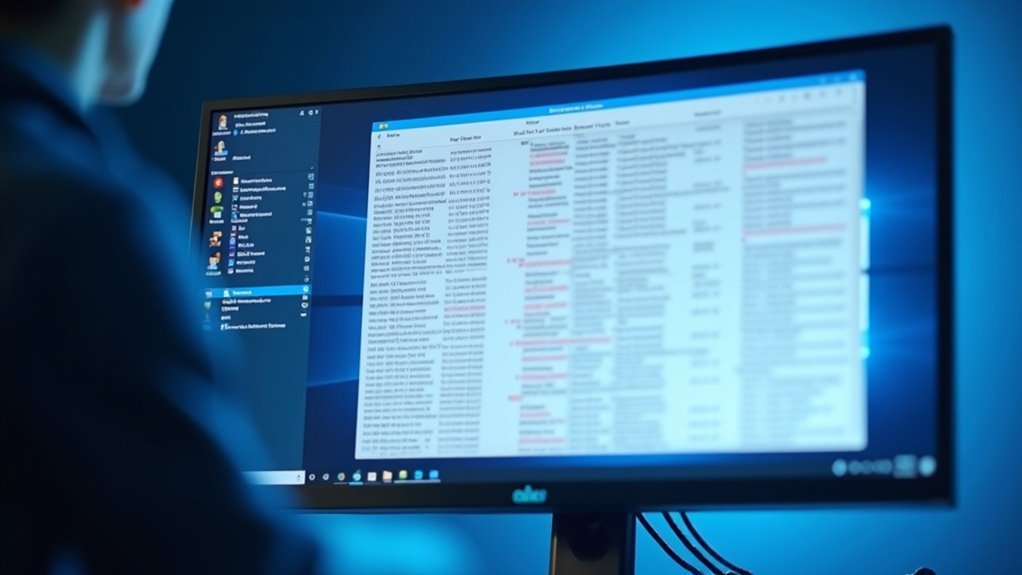
To access and read Windows 11 error logs, open Event Viewer by searching for “Event Viewer” from the Start menu or running `eventvwr.msc`. Navigate to Windows Logs > System or Application to find critical errors.
Use filters to narrow down by error level, source, or Event ID for quicker isolation of issues. Alternatively, run PowerShell as an administrator and use the command `Get-WinEvent -LogName System` to retrieve log entries.
You can also use Reliability Monitor by running `perfmon /rel`, which provides a visual summary of system stability issues. Explore these tools further to master error analysis, exporting logs, automation, and advanced troubleshooting techniques.
Accessing Windows 11 Error Logs With Event Viewer
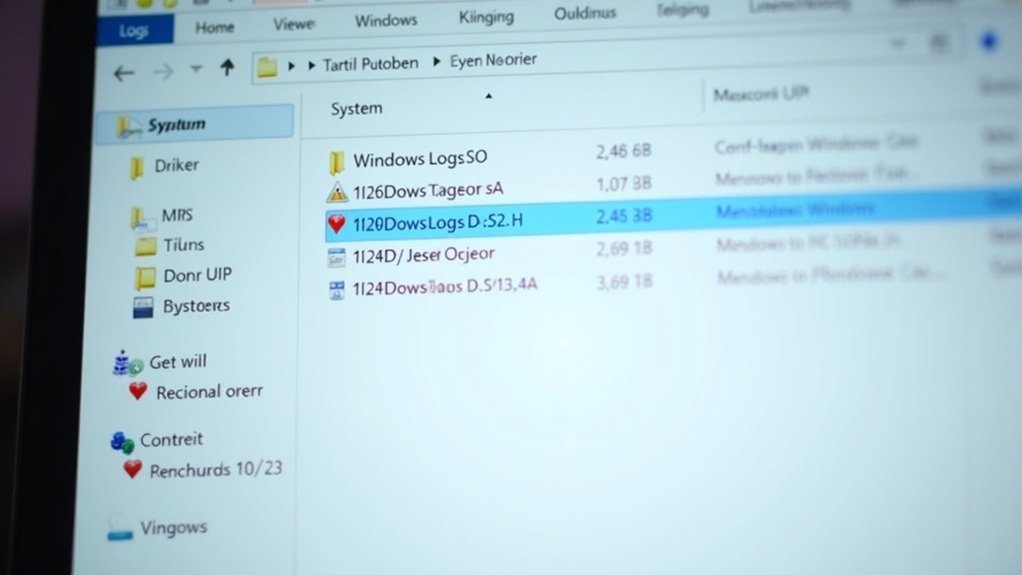
Event Viewer is the essential built-in tool in Windows 11 for accessing detailed error logs and monitoring system events. To open Event Viewer quickly, type “Event Viewer” into the Windows 11 Start menu search and select the top result. Alternatively, press Windows key + R, enter “eventvwr.exe” or “eventvwr.msc,” and press Enter to launch it instantly.
You can also navigate through Control Panel > System and Security > Administrative Tools > Event Viewer, or right-click the Start button, choose Windows PowerShell (Admin), and run the command “eventvwr” to open Event Viewer.
Inside Event Viewer, the left-hand console tree organizes logs into convenient sections: Custom Views, Windows Logs, Applications and Services Logs, and Subscriptions. Expand the Windows Logs folder to find critical logs like Application, Security, Setup, System, and Forwarded Events. The System events recorded here are categorized into these sections to help you efficiently locate and analyze the type of event or error you need.
To focus specifically on errors and warnings, select a log, right-click it, and choose “Filter Current Log.” Keep in mind that accessing Security logs requires administrative rights. Using these filters and sorting options helps you quickly identify and troubleshoot Windows 11 errors effectively.
By mastering how to use Event Viewer in Windows 11, you can efficiently monitor system health, diagnose problems, and maintain your PC’s performance.
For more tips on managing Windows error logs, keep exploring our Windows 11 troubleshooting guides.
Using PowerShell and Command-Line Tools to Read Error Logs
How to Use PowerShell and Command-Line Tools to Read Windows Error Logs Efficiently
While Event Viewer provides a graphical interface to view Windows error logs, using PowerShell and command-line tools offers greater flexibility for extracting, filtering, and analyzing log data—perfect for automation, scripting, and advanced troubleshooting. Here’s how to leverage these powerful tools effectively:
1. Use `Get-WinEvent` for Modern Windows Logs
On Windows 11 and later, prefer the `Get-WinEvent` PowerShell cmdlet to access and filter event logs accurately. For example, use `Get-WinEvent -LogName System -FilterXPath` to perform advanced queries and narrow down specific error events.
2. Access Legacy Logs with `Get-EventLog`
For older event logs, `Get-EventLog` remains useful, but it’s less versatile compared to `Get-WinEvent`.
3. Filter Crash Events Using `wevtutil`
Run the following command from an elevated Command Prompt or PowerShell window to quickly extract recent crash events:
“`
wevtutil qe System /f:text /c:10 /q:”*[System[(EventID=1001)]]”
“`
4. Format and Analyze Logs with PowerShell Cmdlets
Use cmdlets like `Sort-Object`, `Group-Object`, and `Format-Table` to organize and display log data clearly, making error analysis faster and more efficient.
5. View Windows Update and PowerShell Script Logs
- Generate readable Windows Update logs with the `Get-WindowsUpdateLog` cmdlet.
- Access detailed script block logs under the PowerShellCore/Operational log channel for Event ID 4104 to troubleshoot PowerShell scripts.
6. Always Run as Administrator
To ensure full access to all logs and avoid permission issues, always launch PowerShell or Command Prompt as Administrator before running these commands.
Visualizing Critical Errors With Reliability Monitor
Visualize Critical Errors and Boost PC Stability with Windows 11 Reliability Monitor
Windows 11 includes powerful tools to monitor your system health, but Reliability Monitor stands out by offering a clear, graphical overview of your PC’s stability over the past 28 days. To open Reliability Monitor, simply type “reliability” in the Start Menu search bar and click “View reliability history,” or press Win + R, enter `perfmon /rel`, and hit Enter.
The Reliability Monitor interface features a detailed System Stability Chart—a timeline with daily or weekly views—and a blue Reliability Index line rated on a scale from 1 to 10, reflecting your PC’s overall reliability. Critical errors, like application crashes or Windows failures, are marked with red “X” icons. Warnings are shown as yellow triangles, while informational events display blue “i” icons.
By clicking any icon, you can access in-depth event details, including root causes and exact timestamps, enabling effective troubleshooting and diagnosis. This visual tool helps you quickly identify recurring issues such as frequent crashes, driver problems, or software conflicts.
Keep in mind, Reliability Monitor only stores data for the last 28 days, making it ideal for recent error analysis but not for long-term system monitoring.
Use Windows 11 Reliability Monitor today to proactively detect critical errors, improve system stability, and maintain peak PC performance.
Filtering and Exporting Error Logs in Event Viewer

How to Filter and Export Error Logs in Windows Event Viewer for Efficient Troubleshooting
To quickly isolate specific Windows error logs, use the powerful filtering features in Event Viewer. First, open Event Viewer and navigate to the relevant log section such as System or Application logs. Then, click on “Filter Current Log” in the Actions pane to access advanced filtering options. You can filter by severity level including Critical, Error, and Warning events, select a custom time frame, specify event sources, or enter exact Event IDs to pinpoint issues.
Additionally, use keyword or text search filters to refine results based on context. Once your logs are filtered, organize them by sorting columns like Date/Time, Level, Source, or Event ID for better analysis. For ongoing monitoring or sharing with IT teams, export the filtered logs using the “Save Filtered Log File As” option. Choose from formats such as .evtx for Event Viewer compatibility, or CSV and XML for broader use in reporting tools.
Key tips for filtering and exporting Windows Event Viewer error logs:
- Filter logs by severity, date range, source, or specific Event IDs
- Use keyword searches to narrow down relevant events quickly
- Combine multiple filter criteria to create custom and repeatable views
- Sort filtered results by Date/Time, Source, or Event ID for clarity
- Export filtered logs in .evtx, CSV, or XML formats for offline review or reporting
Optimize your Windows troubleshooting process by mastering Event Viewer’s filter and export functionalities today.
Analyzing Error Logs With Third-Party Tools
Top Third-Party Tools for Efficient Error Log Analysis on Windows 11
Windows Event Viewer has limitations in scalability and correlation, making third-party error log analysis tools essential for Windows 11 users. Deploy ManageEngine EventLog Analyzer to centralize and manage logs from multiple endpoints effectively. Utilize its predefined dashboards to visualize error patterns clearly and perform advanced searches for in-depth root cause analysis.
For enhanced security event auditing on Windows 11, use ADAudit Plus or Netwrix Account Lockout Examiner. These tools aggregate failed logon events (Event ID 4625) and help correlate account lockout trends to strengthen your security posture.
Additionally, SolarWinds Event Log Analyzer and Microsoft Sentinel provide real-time event correlation and behavioral analytics, enabling quick detection of security anomalies.
When diagnosing system crashes, BlueScreenView and WhoCrashed analyze mini-dump files to identify faulty drivers responsible for BSOD (Blue Screen of Death) errors. Fortect offers comprehensive system integrity scanning to detect broader issues impacting Windows 11 performance.
For remote or cloud-based log monitoring, configure Loggly to centralize log aggregation, perform powerful searches, and integrate seamlessly with your IT workflows.
Implementing these third-party Windows 11 error log analysis tools will streamline troubleshooting, improve system reliability, and deliver actionable insights for IT professionals managing complex environments.
Optimize your Windows 11 error diagnostics strategy today with these proven solutions.
Locating and Interpreting BSOD Error Logs
How to Locate and Interpret BSOD Error Logs for Windows Crash Troubleshooting
- Use Event Viewer to filter Critical and Error events, making it easier to isolate Blue Screen of Death (BSOD) incidents.
- Look for specific Event IDs such as 1001 or 41 to get detailed crash information.
- Cross-reference Event Viewer crash timestamps with minidump file dates to pinpoint the exact cause of the BSOD.
- Utilize Windows Reliability Monitor to get a clear visual history of system crashes and stability issues.
- Decode BugCheck codes to understand the type of BSOD error and guide effective troubleshooting steps.
Ensure you have administrative privileges to access complete and detailed system logs for accurate analysis.
Automating Error Log Collection and Analysis

Automate Error Log Collection and Analysis on Windows 11 for Faster Troubleshooting
Manual error log review can be time-consuming and prone to mistakes, but automating error log collection and analysis on Windows 11 greatly improves troubleshooting efficiency. Start by using centralized log management solutions like ManageEngine EventLog Analyzer to gather and aggregate error logs from multiple Windows 11 endpoints seamlessly.
Set up predefined reports to classify errors by severity levels, and enable real-time alerts for critical system incidents to ensure quick response.
Boost your Windows 11 error management by integrating event logs with Security Information and Event Management (SIEM) platforms. This integration enables automated correlation of logs, anomaly detection, and compliance reporting, optimizing your IT security operations.
Use PowerShell scripts with commands like Get-WinEvent or Get-EventLog to extract specific error-level event logs. Schedule these scripts to run automatically at regular intervals, filtering for errors and exporting data for detailed analysis or monitoring purposes.
Leverage Windows Event Viewer features such as subscriptions and event log forwarding to automatically consolidate logs from remote Windows 11 machines. Create custom views tailored to recurring error patterns and configure alerting rules that trigger notifications or automated scripts when specific errors occur.
Utilize interactive dashboards and automated reporting tools to visualize error trends effectively and accelerate root cause analysis.
Best Practices for Monitoring and Troubleshooting Windows 11 Errors
Best Practices for Monitoring and Troubleshooting Windows 11 Errors
Efficiently monitoring and troubleshooting Windows 11 errors requires a strategic, centralized approach that enhances visibility, security, and compliance.
To optimize error management, consolidate all Windows 11 error logs from multiple devices into a single, unified dashboard using powerful tools like EventLog Analyzer. Centralizing logs simplifies root cause analysis and ensures critical alerts are promptly identified.
Regularly analyze Windows 11 error logs to detect recurring issues and system trends. Utilize built-in Windows 11 diagnostic tools such as Event Viewer and Reliability Monitor to gain deeper insights into system stability and error patterns.
Enhance monitoring by integrating advanced analytics for proactive issue detection.
Secure your Windows 11 error logs by implementing strict access controls, encrypting sensitive data, and following industry compliance standards.
Establish clear log retention and archival policies to optimize storage management while ensuring valuable historical data is available for long-term analysis.
Key Best Practices for Windows 11 Error Monitoring and Troubleshooting:
- Centralize Windows 11 log collection for comprehensive visibility and faster troubleshooting.
- Perform regular log analysis to identify trends, root causes, and repetitive errors.
- Leverage native Windows 11 tools like Event Viewer and Reliability Monitor for effective diagnostics.
- Enforce restricted access and encryption on logs to maintain data integrity and comply with security standards.
- Define and implement log retention policies to balance efficient storage use with data availability.
Frequently Asked Questions
Can Error Logs Be Deleted or Cleared From Windows 11?
Yes, you can delete or clear error logs in Windows 11. Use Event Viewer, Disk Cleanup, Command Prompt (`wevtutil cl
How Much Disk Space Do Error Logs Typically Consume?
You’ll usually find error logs consume a few megabytes up to several hundred megabytes, but unmanaged logs can accumulate to tens of gigabytes. Monitor log folder sizes, configure retention policies, and clear old logs to control disk usage.
Are Error Logs Stored Differently on Windows 11 Home Versus Pro?
Imagine you’re troubleshooting identical laptops, one Home and one Pro: you’ll find error logs stored in the same `%SystemRoot%System32winevtLogs` directory, same EVTX format. Edition differences affect management tools, not log storage location or structure.
Is It Possible to Encrypt or Password-Protect Windows Error Logs?
You can’t natively encrypt or password-protect Windows error logs separately. BitLocker encrypts all system files at rest, including logs, while PDE doesn’t cover system logs. For individual log encryption, you’d need unsupported third-party tools.
Do Error Logs Contain Any Personal or Sensitive User Information?
Think of error logs as a ship’s logbook—they track system storms, not passengers’ secrets. You’ll see error codes, application names, and user IDs, but you won’t find passwords or personal files. Protecting access still matters.
Conclusion
Think of Windows 11 error logs as a plane’s black box—hidden but essential when things go wrong. By learning to access and interpret these logs, you’re piloting your system with instruments, not guesswork. Whether you use Event Viewer, PowerShell, or third-party tools, you’ll quickly trace the source of crashes and glitches. Make log monitoring a routine pre-flight check, and you’ll troubleshoot issues before they escalate, keeping your system running smoothly and securely.