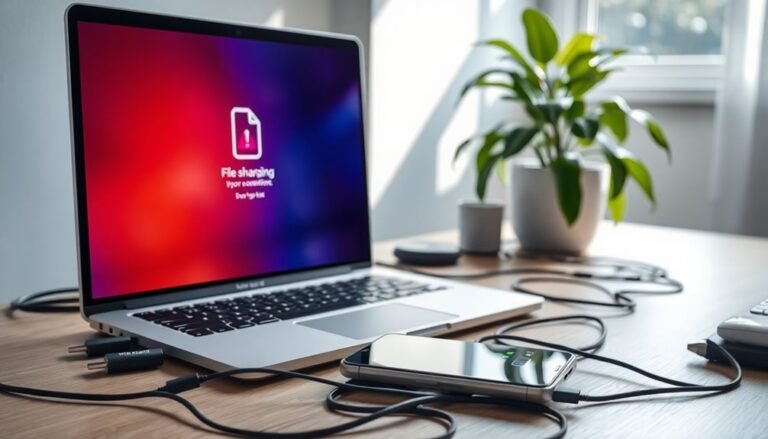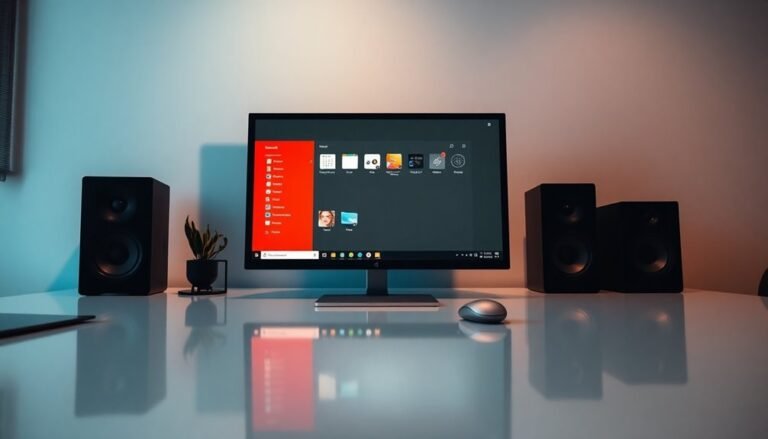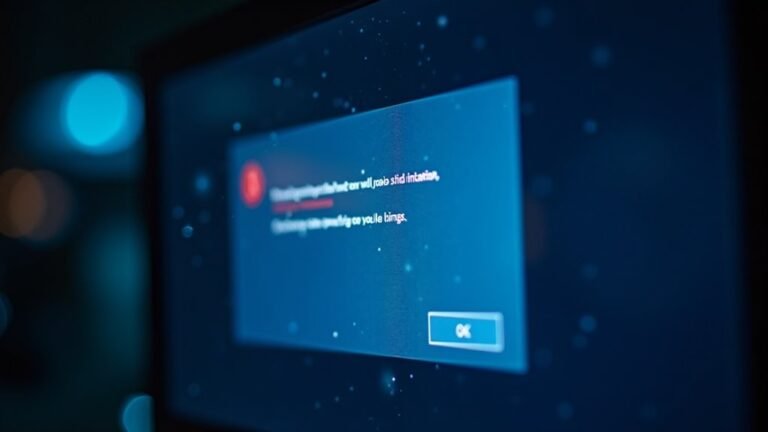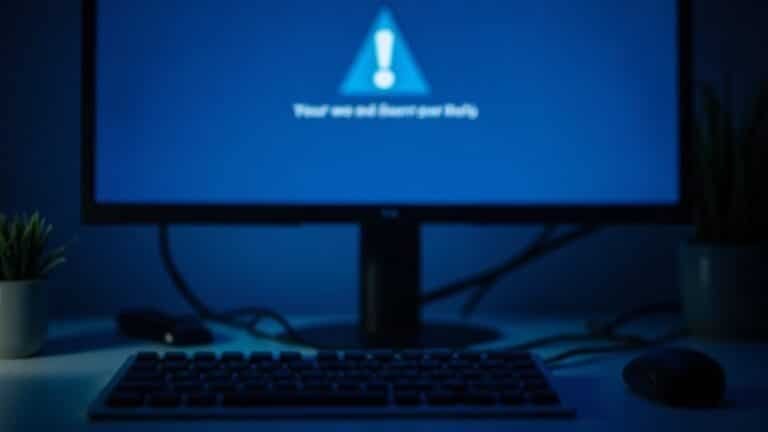Speed Up Windows Shutdown: Optimize Windows Shutdown Time

To speed up your Windows shutdown, start by editing the registry. Lower ‘WaitToKillServiceTimeout’ and ‘WaitToKillAppTimeout’ to 2000 ms.
Set ‘HungAppTimeout’ to 2000 ms and enable ‘AutoEndTasks’. Avoid clearing the page file at shutdown by setting that value to 0.
Enable Fast Startup in Power Options. Close unnecessary applications before shutting down.
Keep your drivers updated. Proper hardware maintenance and monitoring also help.
Stick around to uncover more detailed, step-by-step ways to cut shutdown delays.
Adjust Registry Settings for Faster Shutdown

How to Adjust Windows Registry Settings for Faster Shutdown
If your Windows PC is shutting down slowly, optimizing certain registry settings can help speed up the process significantly. Follow these steps to reduce shutdown wait times and improve overall performance.
- Open Registry Editor: Press Win + R, type `regedit`, and hit Enter.
- Navigate to `HKEY_LOCAL_MACHINESYSTEMCurrentControlSetControl`.
- Locate the `WaitToKillServiceTimeout` entry and change its value from the default 5000 milliseconds to 2000 milliseconds. This adjustment shortens the delay in terminating background services during shutdown.
- Next, go to `HKEY_CURRENT_USERControl PanelDesktop`.
- Modify the `WaitToKillAppTimeout` value to 2000 milliseconds. This speeds up how quickly Windows closes running user applications.
- Set the `HungAppTimeout` value to 2000 milliseconds to prompt Windows to end unresponsive apps faster.
- To enable automatic closure of applications without shutdown prompts, create a new String Value named `AutoEndTasks` in the same `Desktop` key and set its value to 1.
- Additionally, navigate to `HKEY_CURRENT_USERSoftwareMicrosoftWindowsCurrentVersionExplorer`.
- Add a new key called `Serialize`. Inside this key, create a DWORD (32-bit) value named `StartupDelayinMSec` and set it to 1 to optimize startup delay and improve shutdown speed.
Because apps and services contribute to delays in the shutdown process, these registry tweaks specifically target the intervals Windows waits for programs to close, making shutdown more efficient.
By carefully adjusting these Windows registry settings, you can significantly reduce shutdown time and enhance your PC’s responsiveness.
Always back up your registry before making changes to avoid potential system issues.
Disable Page File Clearing to Reduce Delays
Disable Page File Clearing at Shutdown to Speed Up Windows Shutdown Time
Clearing the pagefile at shutdown improves security by overwriting sensitive data in virtual memory, but it significantly increases Windows shutdown time—especially on systems with large pagefiles or slower hard drives.
If your PC is experiencing slow shutdowns, check if pagefile clearing is enabled. By default, Windows doesn’t clear the pagefile at shutdown; this feature is only active if manually enabled by you or your IT administrator.
To disable pagefile clearing and speed up shutdowns, follow these steps:
- Open the Registry Editor (regedit).
- Navigate to: `HKEY_LOCAL_MACHINESYSTEMCurrentControlSetControlSession ManagerMemory Management`.
- Locate the `ClearPageFileAtShutdown` DWORD value.
- Change its value to `0` to disable pagefile clearing.
- Alternatively, in enterprise environments, use the Group Policy Editor (`gpedit.msc`) to adjust this setting.
Disabling pagefile clearing skips the lengthy zeroing process during shutdown, resulting in faster Windows shutdown times. Windows manages virtual memory through automated processes and user-configurable settings, so changes such as disabling pagefile clearing can have a noticeable impact on system behavior.
However, be aware that this may reduce security by leaving sensitive data in the pagefile accessible to anyone with physical access to your hard drive. Using drive encryption tools like BitLocker can help mitigate this risk.
In summary, disabling pagefile clearing can improve shutdown speed but consider your security requirements before making this change.
For optimal Windows performance and security balance, evaluate your system setup and needs carefully.
Enable and Configure Fast Startup
How to Enable and Configure Fast Startup in Windows for Faster Boot Times
If you want to speed up your Windows startup without sacrificing system security, enabling Fast Startup is an effective method. Fast Startup in Windows combines a partial hibernation with a cold shutdown by saving the Windows kernel, drivers, and system session state to the hiberfil.sys file during shutdown.
When you power on your PC again, Windows loads this saved data, significantly reducing the time it takes to reach the login screen.
To enable Fast Startup on Windows 8, Windows 10, or Windows 11:
- Press the Win + X keys and select Power Options from the menu.
- Click on “Choose what the power buttons do” on the left sidebar.
- Select “Change settings that are currently unavailable.”
- Under the Shutdown settings section, check the box next to “Turn on fast startup (recommended).”
- Click Save changes to apply the new settings.
Fast Startup is typically enabled by default on most modern Windows PCs, but manually enabling it can help improve boot performance if it has been disabled.
Troubleshooting Fast Startup Issues
Although Fast Startup improves boot speed, it can sometimes cause problems such as:
- Missing Windows updates after shutdown
- Issues with dual-boot setups
- Problems with incompatible device drivers
If you experience any of these issues, try disabling Fast Startup temporarily and see if the problem resolves.
Keep in mind that performing a system restart bypasses Fast Startup and allows Windows to fully reload drivers and services, which is helpful when troubleshooting hardware or software update issues.
By enabling and properly configuring Fast Startup, you can enjoy faster Windows boot times and a smoother startup experience.
For more tips on optimizing Windows performance and power settings, explore related guides and tutorials.
Fine-Tune Power Settings for Optimal Shutdown
Optimize Windows Shutdown Speed with Power Settings Adjustments
To speed up Windows shutdown and eliminate unnecessary delays, optimize your system’s power settings effectively. Navigate to Settings > System > Power & battery, and choose either the “Best power efficiency” or “Balanced” power mode. These modes reduce background processes that can slow down shutdown time. For quick changes, use the taskbar battery icon slider to instantly switch power modes.
Customize sleep and hibernate settings by setting shorter screen-off and sleep timeouts. Prefer hibernate over sleep for longer breaks, as it consumes less power and supports a faster, cleaner shutdown process.
Enhance processor power management by raising the minimum processor state and disabling CPU throttling to accelerate shutdown operations.
In Device Manager, adjust power policies for connected peripherals and disable Wi-Fi or Bluetooth before shutting down to prevent system hang-ups.
Utilize the “powercfg /energy” command in Command Prompt to detect energy inefficiencies and shutdown bottlenecks. Keep all device drivers updated regularly to avoid power management conflicts that can delay shutdown.
Following these power setting optimizations ensures a faster, smoother Windows shutdown experience.
Maintain Hardware and Manage Applications for Shutdown Efficiency

Optimize Windows Shutdown: Hardware Maintenance and Application Management Tips
Many Windows shutdown delays result from software issues or misconfigured services, but effective hardware maintenance and application management are equally crucial for faster shutdowns. To optimize your PC’s shutdown speed, start by regularly cleaning internal components to prevent dust buildup, which can cause overheating and slow hardware response times.
Keep all hardware drivers up to date—outdated or faulty drivers frequently lead to shutdown problems. Utilize diagnostic tools to detect failing hard drives or memory errors, and consider upgrading from aging HDDs to SSDs for quicker data processing during shutdown. Additionally, monitor system temperatures and ensure cooling fans function properly to avoid thermal throttling that can delay shutdown.
On the application front, reduce the number of open programs before initiating shutdown. Disable unnecessary startup programs to minimize background processes that extend shutdown time. Use Task Manager to close unresponsive or resource-intensive applications prior to shutting down.
Avoid enabling the “Clear page file at shutdown” option unless absolutely necessary, as this setting can significantly increase shutdown duration. Regularly update critical applications to fix bugs that may contribute to shutdown delays.
Frequently Asked Questions
Does Shutting Down Faster Affect Windows Updates or Patch Installations?
Yes, shutting down faster can disrupt Windows updates or patch installations. You risk incomplete updates, system instability, or corrupted files. Always let updates finish during shutdown or restart, and monitor update progress to avoid forced shutdowns during critical stages.
Can Scheduled Tasks Delay or Interrupt Windows Shutdown?
You might notice shutdown stalls just as you’re ready to leave—coincidentally, scheduled tasks can trigger then, delaying or interrupting shutdown. Check Task Scheduler for tasks set to run at shutdown, and adjust their timing or conditions.
How Does Network Activity Impact Shutdown Speed?
Network activity slows shutdown because Windows waits for open connections and network services to close gracefully. You can speed things up by disabling unnecessary network services, ensuring drivers handle power changes quickly, and limiting background network tasks before shutdown.
Is Forced Shutdown Safe for External Drives or USB Devices?
Imagine pulling a USB stick while data’s still swirling inside—files can shatter, drives might not mount next time, and SSDs could even brick. Always eject safely or complete shutdown first to avoid corruption and troubleshooting headaches.
Will Faster Shutdown Settings Affect Virtual Machines or Dual-Boot Setups?
You’ll see faster shutdown settings impact VMs—forcing quick shutdowns risks data loss or VM corruption. In dual-boot setups, improper shutdowns may corrupt shared files or bootloaders, so always test system integrity after changing shutdown behavior.
Conclusion
Speeding up your Windows shutdown is like tuning a well-oiled machine—each adjustment clicks into place for a smoother ride. Tweak the registry, skip page file clearing, enable Fast Startup, and fine-tune your power settings. Keep your hardware trim and your apps in check. With every step, you’re clearing roadblocks and paving the way for quick exits. Stay methodical, troubleshoot as you go, and soon your shutdowns will be as swift as a snap.