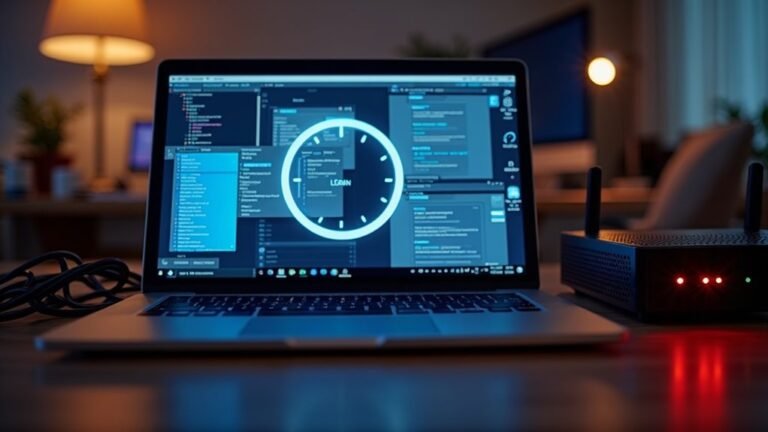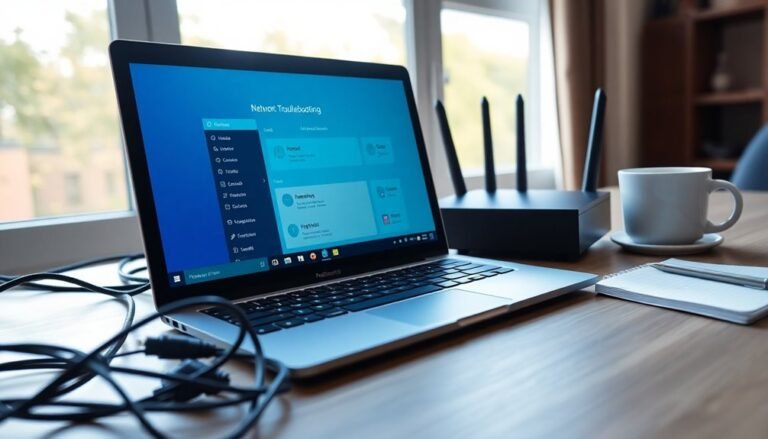Service Host Windows Update High Memory Usage: Fix Update Service RAM

If you’re experiencing high memory usage from the Service Host Windows Update, try stopping the Windows Update and BITS services.
Next, clear the update cache by deleting files located in *C:\Windows\SoftwareDistribution\Download* before restarting the services.
Additionally, keeping your drivers updated can help prevent memory leaks.
Using tools like Task Manager can assist in identifying any problematic processes.
For a more thorough exploration of solutions and system maintenance, you can find detailed strategies and best practices.
Causes of High Memory Usage by Windows Update

High memory usage during Windows Update can be attributed to several key factors, each significantly increasing RAM consumption. A backlog of pending updates is one of the main culprits, often leading to excessive memory use that can exceed 1 GB. When you attempt to process multiple updates at once, it can result in substantial memory spikes. Outdated or incompatible drivers could also be responsible for memory leaks, causing RAM allocation to rise without being properly released. Furthermore, newer versions of Windows, like Windows 11, tend to consume more RAM due to their enhanced features and increased background processes. Essential background services supporting Windows Update, such as svchost.exe, can further elevate memory demands. High resource consumption during updates may persist for approximately fifteen minutes post-boot, complicating the update process even further. Issues related to disk health or configuration errors may hinder task completion, resulting in repeated attempts and exacerbating resource consumption. To improve system performance, it’s crucial to address these factors contributing to high memory usage during Windows Update. By managing these issues effectively, users can optimize RAM utilization and ensure smoother update processes, which is essential for maintaining overall system efficiency.
Symptoms of High RAM Usage by Windows Update
One main indicator of high RAM usage caused by Windows Update is the significant resource consumption by related services, most notably svchost.exe.
In Task Manager, you may notice that the Windows Update service is utilizing several gigabytes of RAM. This can lead to noticeable system responsiveness issues, including lags when opening or switching applications. You might frequently experience freezing or stalls during the download or installation phases of updates. To address this issue effectively, it’s important to identify and address memory issues, as they can compound and lead to further instability.
Users may also encounter low memory warnings, alongside excessive paging and disk thrashing due to limited available RAM. Additionally, CPU usage spikes could further slow down your system, resulting in longer boot times and delayed logins.
Network performance may degrade as update-related services consume substantial bandwidth. Ultimately, Windows Update-related high RAM usage may lead to system instability, causing crashes, Blue Screens of Death, or application failures when running programs during the update process.
For optimal performance, it’s crucial to monitor these symptoms and take action to prevent excessive RAM usage by Windows Update.
Common Contributors to Windows 10 High Memory Usage
As you explore Windows 10, you may encounter several common factors that contribute to high memory usage, ultimately impacting your system’s performance. Foremost among these is the presence of excessive background processes from various applications and unnecessary system services, which can consume a significant amount of RAM. This is especially true when multiple startup programs automatically launch during boot, burdening your system.
Another contributing factor to high memory usage is the multitude of web browser tabs and extensions, which can significantly amplify RAM consumption. Memory leaks in poorly optimized software can also worsen the situation, as these programs fail to release allocated RAM over time, causing gradual memory buildup.
Having insufficient physical RAM can severely limit your ability to run resource-intensive applications simultaneously. When this happens, your system may depend on slower virtual memory, leading to noticeable performance degradation.
Outdated or corrupted device drivers are yet another potential culprit, introducing inefficiencies that result in erratic memory usage patterns and slow system responsiveness. Additionally, keep in mind that malware can subtly consume system resources, leading to inflated memory usage without appearing in the task manager.
To combat these memory usage issues in Windows 10, consider implementing regular updates and strategic software management practices. By staying proactive with maintenance, you can help optimize your system’s performance and ensure a smoother computing experience.
Troubleshooting High Memory Usage Issues
When addressing high memory usage issues linked to the Windows Update service, it’s crucial to identify the patterns that may trigger memory leaks. A common observation is the continuous increase in memory usage of the svchost.exe process, particularly when Windows Update is in progress.
Here are three important areas to scrutinize:
- Monitor Background Services: Investigate which services are associated with svchost.exe, as some may significantly contribute to elevated memory consumption.
- Utilize Diagnostic Tools: Leverage Task Manager and Resource Monitor to pinpoint unusual memory usage by specific processes and detect potential issues.
- Analyze System Trends: Keep track of memory usage over time to identify persistent memory leaks versus temporary spikes that could affect system performance.
Recognizing these patterns is essential for effectively managing high memory usage issues, ensuring your computer runs efficiently during Windows updates and beyond.
Be proactive in addressing these concerns, as neglecting them can result in system crashes or diminished performance.
Fixing Windows Update Cache Corruption
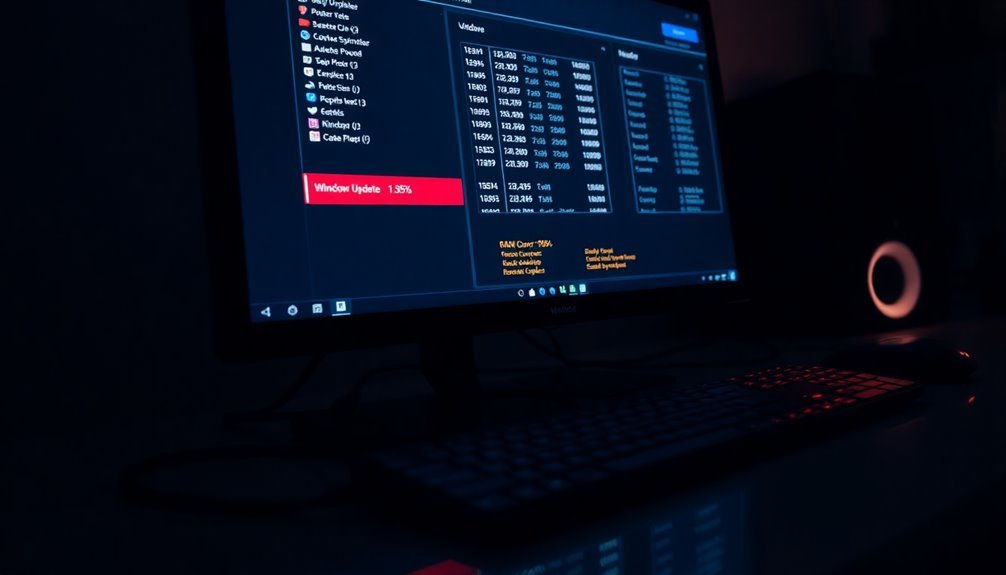
If you’re experiencing Windows Update cache corruption, it’s crucial to follow a systematic approach to resolve the issue and restore your system’s update functionality.
Begin by stopping essential services: the Windows Update service (wuauserv) and the Background Intelligent Transfer Service (BITS). This step is vital to avoid any conflicts during the cache reset process.
Next, navigate to the directory: *C:\Windows\SoftwareDistribution\Download* and delete all files within it. This action will effectively remove outdated cached update files that may be causing problems.
After clearing the cache, restart the services you previously stopped to allow the Windows Update client to access fresh data from Microsoft servers.
It’s important to note that this manual cache clearing won’t impact any installed updates; rather, it will reset the cache state, which often resolves issues related to corrupted files.
If you continue to encounter problems after following these steps, consider utilizing the Deployment Image Servicing and Management (DISM) tool for advanced repair methods aimed at deeper cache or image corruption.
System File Checker: A Solution for Corrupt Files
If you think that corrupted system files might be causing problems on your Windows computer, the System File Checker (SFC) tool could be the perfect solution. This powerful tool automatically scans for and repairs corrupted files, helping to restore system stability.
Here’s how you can take advantage of SFC:
- Quick Repair: By executing `sfc /scannow` in an elevated Command Prompt, you can quickly scan for file inconsistencies and fix them without the need to reinstall Windows, saving you time and effort.
- Cache Restoration: SFC retrieves files from cached copies on your system, reducing the necessity for manual file replacement and making the repair process seamless.
- Integrated Security: Utilizing Windows Resource Protection, SFC protects essential system files from unauthorized alterations, enhancing overall system security.
For a more comprehensive repair approach, consider combining SFC with the Deployment Imaging Service and Management Tool (DISM). This combination provides a deeper level of system analysis and repair.
Detailed logs will give you insights into the repairs made, allowing you to monitor changes and improvements. By utilizing the System File Checker, you can efficiently restore your system’s integrity and improve its performance.
Managing Startup Applications to Free Up RAM
Corrupted system files can cause various performance issues on your computer. Once you’ve resolved those issues, effectively managing your startup applications is crucial for optimizing RAM usage.
Start by opening Task Manager using the shortcut Ctrl + Shift + Esc to identify the programs that launch when your system starts up. By sorting the list by “Memory” or “Startup impact,” you can easily identify which applications are consuming the most resources.
For a more detailed breakdown of memory usage by each startup process, utilize the Resource Monitor tool. To streamline your system’s performance, consider disabling unnecessary programs from the Startup tab in Task Manager, or for more granular control, you can use the msconfig tool.
However, be careful not to disable critical system processes, as this can affect your computer’s stability. To achieve peak RAM management, it’s advisable to minimize the number of applications that automatically launch at startup. Instead, schedule resource-intensive software to run manually when needed.
Regularly revisit and assess your startup entries after installing new software to prevent unwanted performance drains. Additionally, monitoring memory usage after making these changes will help ensure that you’re effectively freeing up RAM and enhancing your system’s overall performance.
Enhancing Virtual Memory to Mitigate Issues
If you’re experiencing memory-related issues on your computer, enhancing virtual memory can significantly improve your system’s performance and stability. Here are some essential tips to consider for optimizing virtual memory:
- Optimize Virtual Memory Size: It’s recommended to set your virtual memory’s initial size to approximately 1.5 times the amount of your installed RAM, and a maximum size of up to 3 times. This configuration enables effective paging during situations of high demand, preventing slowdowns.
- Choose the Right Pagefile Location: To reduce latency, aim to place your pagefile on a fast SSD, rather than on slower or fragmented drives. A dedicated SSD can greatly enhance the efficiency of your virtual memory.
- Monitor Usage Regularly: Keep track of your virtual memory metrics by using tools like Windows Task Manager or Resource Monitor. Analyze the data for signs of thrashing or unnecessarily allocated space, and make adjustments as needed to ensure smooth and efficient operation.
Best Practices for Managing Windows Update Memory

Best Practices for Managing Windows Update Memory: Optimize Your System Performance****
Enhancing virtual memory is crucial for maintaining optimal system performance, especially when managing memory usage during Windows Update. Start by monitoring your startup processes; this will help you identify unnecessary programs that consume valuable RAM. Disable any unnecessary applications to lower your initial memory load and improve Windows performance.
Utilizing Task Manager is key—shut down any memory-intensive applications that may be running in the background. Additionally, leverage tools like MSConfig to optimize your system services for better memory management.
It’s essential to stay on top of system stability by promptly applying Windows Updates and ensuring that your drivers are current. This practice helps prevent memory leaks and keeps your system running smoothly.
Take advantage of built-in tools like Disk Cleanup to remove temporary files, and use Windows Resource Monitor for detailed insights into memory usage.
Adjust your system settings wisely by setting an appropriate virtual memory size to suit your needs. If you use IIS, consider disabling automatic recycling to mitigate memory spikes during updates.
Lastly, proactively monitor memory usage trends to anticipate hardware upgrades, ensuring your system remains responsive and efficient, especially during critical updates.
Advanced Considerations for Persistent Memory Issues
Addressing Persistent Memory Issues with the Windows Update Service: Advanced Techniques for Diagnosis and Resolution****
When dealing with persistent memory issues related to the Windows Update service, it’s essential to identify the subtle signs of memory leaks that often go unnoticed by basic monitoring tools.
To effectively diagnose and resolve these issues, consider implementing the following advanced strategies:
- Utilize Advanced Diagnostic Tools: Leverage tools like RAMMap or Process Explorer for comprehensive kernel memory tracking. These tools can help you pinpoint hidden memory consumption that standard monitoring might miss.
- Monitor Memory Usage Trends: Keep an eye on memory usage trends after implementing updates. Correlating memory spikes with specific patches or updates can provide valuable insights into which changes might be causing excessive memory consumption.
- Isolate the Windows Update Service: Temporarily disable the Windows Update service to assess whether it’s the root cause of unusual RAM growth. This step can help isolate the service’s impact on overall system memory.
Additionally, compatibility issues stemming from outdated drivers or conflicts with third-party software can increase memory usage.
To mitigate these persistent memory challenges, it’s important to regularly update your drivers and consider using clean boot configurations. Implementing these practices will enhance your ability to manage and reduce high memory usage associated with the Windows Update service.
Frequently Asked Questions
How Can I Check My Current RAM Usage?
To check your current RAM usage, open Task Manager using Ctrl + Shift + Esc. Navigate to the “Performance” tab, and view the “Memory” section, which displays real-time RAM utilization and detailed graphs.
Does SSD Affect Windows Update Memory Usage?
No, SSDs don’t directly affect Windows Update memory usage. While they enhance disk performance, the RAM consumption during updates primarily depends on the update’s complexity, not the type of storage utilized in your system.
Can I Disable Windows Update Permanently?
You can disable Windows Update permanently, but it’s risky. Doing so leaves your system vulnerable to security threats, performance issues, and compatibility problems. Consider managing updates instead of a full disable for better protection.
What Is Superfetch and Does It Impact Memory?
Superfetch, now called SysMain, preloads frequently used apps into RAM, enhancing launch times. While it optimizes memory usage, it can occasionally cause high memory consumption, especially on systems with limited resources or under heavy load.
How Do I Assess Malware’s Role in Memory Issues?
Like a stealthy ninja, malware can disrupt your system’s memory. To assess its impact, analyze memory dumps with advanced tools, monitor for unusual network connections, and employ machine learning techniques to uncover hidden threats.
Conclusion
In the intricate dance between your system and Windows Update, high memory usage can feel like a storm cloud hanging overhead. By identifying the causes and implementing fixes like managing startup applications and enhancing virtual memory, you can clear the skies and optimize performance. Remember, keeping your system tidy and following best practices is akin to maintaining your garden; a little care goes a long way in fostering a flourishing environment for your computing needs.