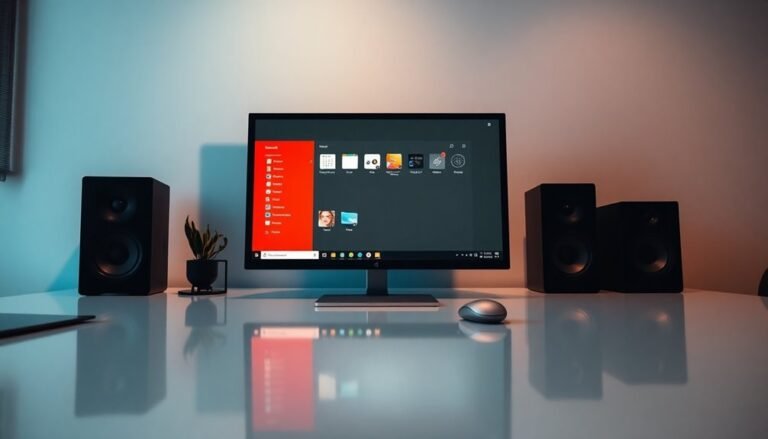Lenovo Desktop Windows 10 Running Slow: Fix Lenovo PC Performance

If your Lenovo desktop with Windows 10 is running slow, first open Task Manager to spot high CPU or RAM usage. Disable unnecessary startup programs to improve boot time.
Run Windows Update to ensure your system has the latest fixes. Use Lenovo Vantage to update drivers and BIOS for optimal performance.
Clean up disk space using Disk Cleanup. Uninstall bloatware through Apps & Features to free up resources.
Check for malware that might be slowing down your PC. Also, clear dust from vents to maintain proper cooling.
If problems persist, consider upgrading your RAM. Switching to an SSD can also significantly boost your system speed.
Learn exactly how to boost performance step by step next.
Identifying Common Causes of Slow Performance on Lenovo Desktops

How to Fix Slow Performance on Lenovo Desktops: Common Causes and Solutions
If your Lenovo desktop is running slow, identifying the root cause is essential to improve performance. Start by checking your hardware resources. Insufficient RAM can cause frequent paging and sluggish response times. Open Task Manager to monitor memory usage and see if upgrading your RAM is necessary.
Next, evaluate your hard drive’s health. Aging or faulty HDDs result in slow read/write speeds, impacting overall system speed. Use Windows Error Checking or other disk diagnostic tools to scan for errors and verify the SMART status of your drive. Consider replacing an old HDD with an SSD for faster performance.
CPU usage is another critical factor. High CPU utilization caused by background processes can slow down your Lenovo desktop. Use Task Manager to identify and close unnecessary applications. Also, monitor system temperatures to prevent thermal throttling that reduces CPU speed.
Outdated or malfunctioning hardware components like SSDs, RAM modules, or the motherboard can also cause slowdowns. Ensure all components are functioning properly and consider hardware upgrades if needed. In some cases, system corruption can lead to slow performance even after hardware checks and basic troubleshooting.
Software and driver issues frequently impact Lenovo desktop performance. Outdated BIOS or device drivers can degrade system speed. Use Lenovo Vantage or Windows Device Manager to update all drivers and BIOS firmware regularly.
Lastly, malware infections can drastically reduce your Lenovo desktop’s speed by consuming CPU, memory, and disk resources. Run a full system scan with a trusted antivirus program to detect and remove malware.
Managing Startup Programs for Faster Boot Times
Boost Your Lenovo Desktop‘s Boot Speed by Managing Startup Programs
Is your Lenovo desktop taking too long to boot? While your hardware might be powerful, unnecessary startup programs can significantly slow down your system’s boot time and overall performance.
Optimizing startup items is essential for a faster, more responsive Lenovo PC.
How to Manage Startup Programs on Your Lenovo Desktop for Faster Boot Times
- Use Task Manager: Press Ctrl+Shift+Esc to open Task Manager, then click the “Startup” tab. Here, you can review all startup applications and disable non-essential programs by right-clicking and selecting “Disable.” This reduces boot delays and improves system responsiveness.
- Windows Settings App: Navigate to Settings > Apps > Startup to quickly enable or disable startup apps with a simple toggle, making it easy to customize your Lenovo desktop’s startup list.
- Clean the Startup Folder: Press Windows + R, type `shell:startup`, and hit Enter. Delete any unnecessary shortcuts from this folder to prevent unwanted programs from launching at startup.
- Advanced Registry Management: For expert users, check startup entries in the Windows Registry at `HKEY_CURRENT_USERSoftwareMicrosoftWindowsCurrentVersionRun`. Always back up the registry before making changes to avoid system issues.
Many Lenovo desktop users overlook that periodically reviewing startup entries is a best practice, as it helps identify and remove outdated or unnecessary programs that may accumulate after installing new software.
Why Regularly Managing Startup Items Matters
Regularly auditing and optimizing your startup programs helps your Lenovo desktop boot faster, reduces lag, and improves overall system performance.
Following these simple steps ensures your PC runs smoothly every time you power it on.
Optimize your Lenovo desktop’s startup today and enjoy quicker boot times and enhanced productivity!
Adjusting Visual Effects to Enhance System Speed
How to Adjust Windows Visual Effects to Speed Up Your Lenovo Desktop
Boost your Lenovo desktop’s performance by optimizing Windows visual effects. This simple adjustment can significantly improve system responsiveness, especially on older or lower-spec Lenovo PCs.
To get started, press the Windows key + R, type “sysdm.cpl,” and press Enter. In the System Properties window, click the Advanced tab, then select Settings under the Performance section.
Under the Visual Effects tab, choose “Adjust for best performance” to disable all animations and effects, freeing up valuable system resources. Keep in mind this might slightly reduce font clarity.
For a balanced setup, select “Custom” and enable key features such as “Smooth edges of screen fonts” and “Show thumbnails instead of icons” while disabling transparency and unnecessary animations.
These tweaks help reduce CPU and RAM load, which is especially beneficial if your Lenovo desktop lacks a dedicated GPU. You can easily revert these changes anytime, allowing you to customize your system’s performance without any permanent effects.
Optimize your Lenovo PC today by adjusting Windows visual effects for faster, smoother operation.
Cleaning Up Hard Drive and Managing Storage Space
How to Clean Up Hard Drive and Manage Storage Space on Your Lenovo Desktop
Optimizing your Lenovo desktop’s performance starts with efficient storage management. After adjusting visual effects, focus on cleaning up your hard drive to free up space and boost system speed.
Step 1: Use Windows Disk Cleanup Tool
Launch the built-in Disk Cleanup utility by typing “disk cleanup” in the Start menu search bar. Select the drive you want to scan—usually the C: drive. This powerful tool helps you remove unnecessary files such as system logs, temporary internet files, and other junk data.
Regularly running Disk Cleanup prevents performance issues caused by cluttered storage.
Step 2: Remove Temporary and Redundant Files
Clear out your Downloads folder by deleting outdated files, and don’t forget to empty the Recycle Bin to permanently free up storage space.
Navigate to Windows Settings > Apps & Features to uninstall unused or rarely used applications, which can take up significant disk space and slow down your system.
Step 3: Optimize Storage for Best Performance
- Regularly clear browser cache to improve browsing speed and free up space.
- Use Windows’ Defragment and Optimize Drives tool to defragment your HDD (skip this if your Lenovo desktop uses an SSD, as defragmentation is unnecessary).
- Consider offloading large media files and documents to external hard drives or cloud storage solutions.
Compress files that you don’t access frequently to save even more space.
By following these easy-to-implement steps, you can maintain a clean, responsive Lenovo desktop with optimized storage.
Keep your hard drive clutter-free and enjoy faster system performance today!
Keywords: Lenovo desktop hard drive cleanup, manage storage space Lenovo, Disk Cleanup Windows, uninstall unused apps Lenovo, optimize Lenovo computer storage, defragment HDD Lenovo, free up disk space Windows
Updating Drivers and BIOS for Optimal Compatibility

How to Update Drivers and BIOS on Your Lenovo Desktop for Best Performance
Keeping your Lenovo desktop’s drivers and BIOS up to date is essential for maximum compatibility, stability, and performance. To update drivers, start with Windows Update by navigating to Settings > Update & Security > Windows Update, then download and install all available updates.
For targeted driver updates, open Device Manager, right-click the specific device, and select “Update driver.” For graphics cards, always download the latest drivers directly from the manufacturer’s official websites such as NVIDIA, AMD, or Intel to ensure you get the most recent and optimized versions.
Additionally, visit Lenovo’s official support page for your specific desktop model to manually download and install any missing or updated drivers, especially after a fresh installation of Windows 10 or Windows 11. This ensures your hardware components function seamlessly.
To update your BIOS, go to Lenovo’s support website, enter your desktop’s exact model number, and download the latest BIOS update utility. Carefully follow Lenovo’s step-by-step instructions to avoid any interruption during the BIOS update process, as this could cause serious system damage.
Before updating the BIOS, back up all important data and ensure your desktop is connected to a reliable power source.
Regularly updating your Lenovo desktop’s drivers and BIOS helps prevent system crashes, fixes hardware compatibility issues, and enhances overall system stability and performance. For best results, keep your system updated with the latest software directly from Lenovo and hardware manufacturers.
Optimizing RAM and Virtual Memory Usage
How to Optimize RAM and Virtual Memory on Your Lenovo Desktop for Better Performance
Ensuring your Lenovo desktop runs smoothly starts with updating drivers and BIOS, but optimizing RAM and virtual memory truly boosts application efficiency. To maximize your system’s performance, begin by checking your RAM configuration. Confirm that your installed memory modules match your motherboard’s specifications, including type, speed, and support for dual-channel mode.
Using incompatible or mismatched RAM can reduce usable memory and cause system instability.
Access Task Manager to verify your RAM’s speed, capacity, and whether all installed memory is recognized. For enhanced performance, consider upgrading to compatible, higher-speed RAM—some newer Lenovo desktops support speeds up to 4800MHz.
Next, optimize virtual memory settings in Windows 10. Although the system manages the page file automatically, manually setting a custom size (typically 1.5 to 3 times your RAM) can prevent disk thrashing and improve overall stability.
Key Tips for Optimizing RAM and Virtual Memory on Lenovo Desktops:
- Verify RAM compatibility and enable dual-channel mode in BIOS.
- Use Task Manager to monitor real-time memory usage.
- Customize virtual memory settings to balance disk and RAM performance.
Disabling Unnecessary Background Processes and Apps
Boost Your Lenovo Desktop Performance by Disabling Unnecessary Background Processes and Apps
Maximize your Lenovo desktop’s speed and efficiency by identifying and disabling unnecessary background processes and apps that consume valuable system resources. To get started, open Task Manager by pressing Ctrl + Shift + Esc and navigate to the “Processes” tab. Focus on non-essential apps that are using high CPU or memory.
Be cautious not to end critical Windows system processes—limit changes to third-party or vendor-specific tasks.
For a more streamlined approach, go to Settings > Privacy > Background apps, and toggle off apps you rarely use to prevent them from running in the background. This simple step can free up CPU and RAM, enhancing overall system performance.
Additionally, improve startup speed by managing startup programs. Open Task Manager, click on the “Startup” tab, and disable non-essential programs that launch during boot. This reduces background activity and speeds up your Lenovo desktop’s initial responsiveness.
For advanced performance troubleshooting, perform a Clean Boot using System Configuration. This temporarily disables non-Microsoft services, helping you identify any software causing slowdowns.
Always research each process or app before disabling it to maintain system stability and security.
Uninstalling Bloatware and Unneeded Software
How to Uninstall Bloatware and Unneeded Software on Your Lenovo Desktop for Better Performance
If you want to improve your Lenovo desktop’s speed and free up system resources, uninstalling bloatware and unnecessary software is essential. Bloatware often includes trial antivirus programs, pre-installed streaming apps, and Lenovo-specific utilities that you may never use.
Removing these unwanted applications can significantly boost your PC’s performance and storage capacity.
Follow these simple steps to identify and remove bloatware on your Lenovo desktop:
- Open Windows Settings and navigate to Apps & Features to review all installed programs.
- Look for trial antivirus software, streaming apps, and Lenovo utilities that aren’t essential to your usage.
- Use PowerShell commands to uninstall built-in AppX packages and clean up related registry entries for a deeper removal.
- Consider trusted third-party tools or Lenovo-specific software designed to automate bulk removal of bloatware and delete leftover files.
- For a completely fresh start, reinstall Windows using an official ISO image and manually install only the necessary Lenovo drivers.
Important Tips:
- Always confirm which apps are safe to remove, as some Lenovo software is required for important features.
- Ensure you have administrative privileges before attempting to uninstall system apps.
- Back up your data and create a restore point before making major changes.
By following this guide, you can efficiently remove bloatware from your Lenovo desktop, enhancing your system’s speed, responsiveness, and available storage.
Keep your PC running smoothly with regular maintenance and smart software management.
Regular Maintenance Tips for Consistent Performance

Regular Maintenance Tips to Keep Your Lenovo Desktop Running Smoothly
To ensure your Lenovo desktop delivers consistent performance, regular maintenance is essential. Start by keeping your Windows 10 operating system and Lenovo-specific drivers up to date. Enable automatic updates and routinely check for optional patches to enhance system stability and security.
Additionally, update your antivirus and anti-malware software regularly, and perform full system scans monthly to detect and remove potential threats. Configure real-time protection to balance effective threat detection with minimal system impact, and review scan logs to address any recurring issues promptly.
Optimize your hard drive space by using Windows Disk Cleanup to remove temporary files, caches, and leftover update files. Uninstall unused programs and empty the Recycle Bin frequently to maintain sufficient free disk space—ideally at least 15-20%—which is crucial for peak Lenovo desktop performance.
Physical maintenance is equally important: clean your desktop’s air vents, fans, and filters with compressed air to prevent dust accumulation and overheating.
Finally, improve startup speed and system efficiency by managing startup programs via Task Manager’s startup tab—disable unnecessary applications from launching at boot. Regularly review background processes and scheduled tasks to prioritize essential operations, ensuring your Lenovo desktop runs smoothly and efficiently.
Following these maintenance tips will help extend the life and performance of your Lenovo desktop computer.
When to Consider Hardware Upgrades for Your Lenovo Desktop
When to Consider Hardware Upgrades for Your Lenovo Desktop: A Complete Guide
Are you experiencing slow performance or frequent freezes on your Lenovo desktop? It might be time to consider hardware upgrades to boost your system’s speed and efficiency. Identifying performance bottlenecks is key to knowing which components need upgrading.
How to Identify When to Upgrade Your Lenovo Desktop Hardware
- Check CPU and RAM usage using Task Manager to see if they’re maxing out.
- Run benchmark tests to pinpoint underperforming parts.
- Compare your system specifications with Lenovo’s official documentation to ensure compatibility.
Top Lenovo Desktop Hardware Upgrades to Improve Performance
- Processor Upgrade: If your CPU frequently hits 100% usage or can’t handle new software requirements, upgrading the processor can significantly enhance speed and multitasking.
- Memory (RAM) Upgrade: Increasing RAM is essential if your system runs out of memory during heavy multitasking, virtual machines, or memory-intensive applications.
- Storage Upgrade: Switching from HDD to SSD offers faster boot times and quicker data access, improving overall system responsiveness.
- Graphics Card (GPU) Upgrade: For gamers or professionals using graphics-intensive applications, installing a dedicated GPU can eliminate lag and improve visual performance.
- Power Supply Unit (PSU) and Cooling: Upgrading your PSU and cooling system is necessary when adding power-demanding components to maintain system stability and prevent overheating.
Before You Buy: Verify Lenovo Desktop Compatibility
Always confirm that any new hardware components are compatible with your specific Lenovo desktop model. This ensures smooth installation and optimal performance.
Optimize your Lenovo desktop’s performance today by making informed hardware upgrade decisions based on thorough system analysis. For more tips and detailed upgrade guides, stay tuned to our Lenovo desktop support resources.
Frequently Asked Questions
How Do I Recover Lost Files After a System Slowdown on My Lenovo Desktop?
First, check the Recycle Bin. If files aren’t there, use File History to restore previous versions. Still missing? Run a third-party recovery tool like Recuva. Don’t write new data to the drive before recovery attempts.
Can Overheating Cause Performance Issues on Lenovo Windows 10 PCS?
Yes, overheating can cause performance issues. You’ll notice thermal throttling slows your CPU, system instability, or crashes. First, check fan operation, clean dust, monitor temperatures, then close background processes and adjust power settings to prevent further issues.
Is It Safe to Use Third-Party PC Optimizer Tools on Lenovo Desktops?
You can use third-party PC optimizer tools if you choose reputable brands, check user reviews, and verify privacy policies. Always back up your data first, avoid aggressive automatic fixes, and never trust tools promising instant, drastic improvements.
How Do I Reset My Lenovo Desktop Without Losing Personal Data?
Think of resetting your PC like carefully peeling an orange—protecting what’s inside. Open Settings > Update & Security > Recovery > Reset this PC, then hit “Keep my files.” Follow prompts, confirm, and let Windows handle the refresh.
Will Upgrading to Windows 11 Improve Performance on My Lenovo Desktop?
Upgrading to Windows 11 won’t guarantee better performance; you might actually see slower speeds or higher resource usage, especially on older hardware. Check Lenovo’s support for driver compatibility, update BIOS, and optimize settings before upgrading.
Conclusion
By following these troubleshooting steps, you’ll breathe new life into your Lenovo desktop—like giving an old engine a tune-up. Start by cutting down startup programs and cleaning up storage, then tweak visual effects and update your drivers. Don’t forget to disable background processes and uninstall bloatware. Regular maintenance keeps performance steady, but if your system’s still crawling, it may be time to contemplate a hardware upgrade. Stay proactive, and your Lenovo’s speed will stay sharp.