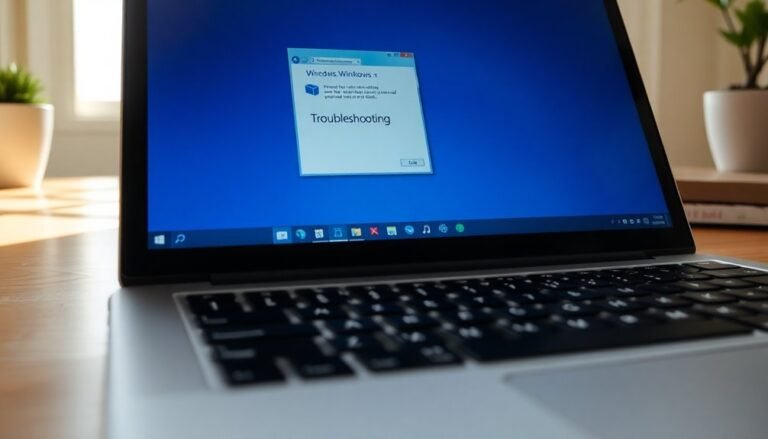DNS Server Not Responding Windows 10: Fix DNS Connection Problems
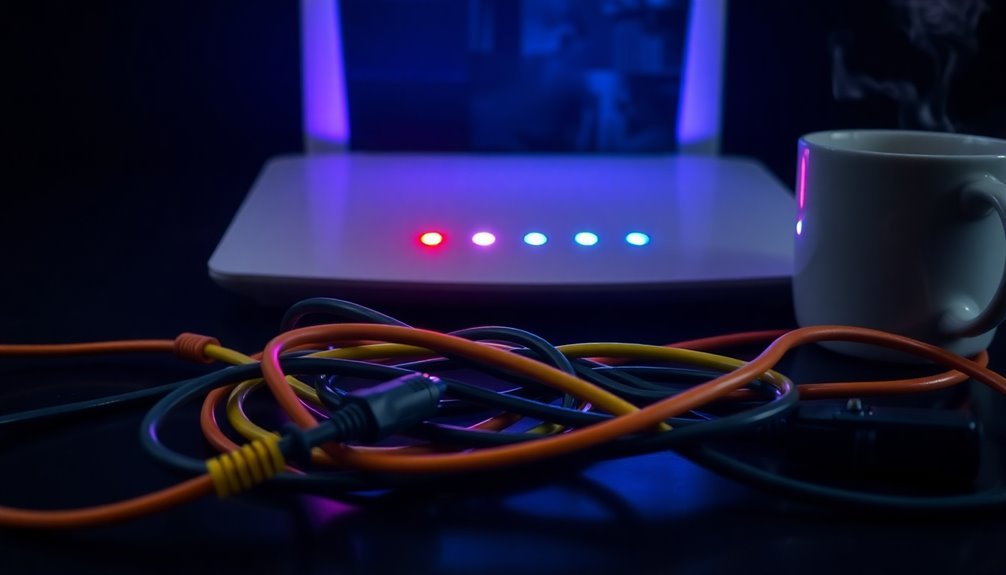
If you’re encountering a “DNS Server Not Responding” error in Windows 10, begin by checking your internet connection and resetting your router.
Next, consider changing your DNS server address and flushing your DNS cache using the Command Prompt.
You should also update your network adapter drivers. Additionally, temporarily disabling security software might help if it’s causing interference.
Booting into Safe Mode with Networking can assist in isolating the issue.
Continue reading for more steps to achieve a comprehensive fix.
Causes of DNS Server Not Responding Error

When faced with a DNS server not responding error, there are several potential causes to consider that can significantly disrupt your internet connectivity.
One common issue is a complete loss or instability in your internet connection, often resulting from problems with your router or modem. Additionally, temporary outages from your Internet Service Provider (ISP) can interfere with domain name resolution, leading to frustrating connectivity issues.
Network congestion is another factor; excessive data traffic can overload your DNS servers, resulting in timeouts and slow response times. Outdated or faulty network drivers are also a culprit, as they can hinder successful DNS queries. If your drivers are corrupted or not compatible with recent system updates, you may frequently encounter DNS errors.
Misconfigurations in network settings, such as IP address conflicts or proxy issues, can further impair DNS functionality. Firewall conflicts, enabled Peer-to-Peer settings, or a corrupted DNS cache may exacerbate these issues, complicating your ability to connect. Moreover, problems with your DNS provider’s reliability can lead to failures in accessing desired domains.
Finally, problems with your DNS provider, including server downtime or geo-specific restrictions, can lead to failures in accessing desired domains.
To resolve the DNS server not responding error, it’s essential to investigate these factors methodically.
Changing DNS Server Address
To change your DNS server address, you can easily do so through the Control Panel.
Simply navigate to Network and Internet > Network and Sharing Center, and then click on Internet Protocol Version 4 (TCP/IPv4) properties to make the necessary adjustments. By doing so, you ensure that the DNS translates friendly domain names into IP addresses for easier web navigation.
Regardless of which method you choose, it’s crucial to enter accurate DNS IP addresses.
After making the changes, confirm your new settings by running the command `ipconfig /all` in the Command Prompt.
Ensuring your DNS settings are correctly configured can enhance your internet browsing experience and improve connectivity.
Flushing DNS Cache and Resetting TCP/IP
To troubleshoot connectivity issues on your Windows 10 device, one effective solution is to flush the DNS cache and reset TCP/IP settings.
Begin by accessing the Start menu and searching for “cmd.” Right-click on “Command Prompt” and select “Run as administrator.” In the Command Prompt window, type `ipconfig /flushdns` and press Enter. A success message will confirm that the DNS cache has been successfully cleared. Alternatively, you can open the Run dialog by pressing Windows key + R and directly inputting the command. This process removes outdated or corrupted DNS entries, allowing your system to retrieve the most current DNS records, thereby improving connection reliability.
If you continue to experience connectivity issues, resetting your TCP/IP settings may also be necessary. Open a new Command Prompt window with administrator rights and type `netsh int ip reset`. Make sure to restart your computer afterward to apply the changes.
Following these steps can effectively eliminate persistent DNS problems and enhance the overall performance of your network. Remember, maintaining your DNS settings is crucial for a stable internet experience.
Restarting Network Devices
To resolve the common “DNS server not responding” error, a quick restart of your network devices can be very effective.
Begin with your router: unplug it, wait for 30 seconds, and then plug it back in. This simple power cycle can help clear temporary memory issues and reset your network settings. Make sure to wait for all indicator lights to stabilize before testing your internet connection.
Next, it’s crucial to restart your computer as well. This process not only resets your network drivers but also clears any system glitches that may be affecting DNS services, effectively refreshing your network configuration.
If you have additional network devices, such as modems or Wi-Fi extenders, make sure to restart those as well. Power cycling every component in your network ensures a complete reset of DNS caches.
Here’s the recommended sequence: restart the modem first, followed by the router, then any switches, and finally your client devices.
Following this precise order can maximize the effectiveness of your network reset. With these straightforward steps, you can effectively address many DNS-related connectivity issues.
Testing DNS Resolution

How can you efficiently test DNS resolution on your Windows 10 device?
Begin by utilizing the built-in command-line tool, `nslookup`. This powerful tool enables you to query DNS servers and verify if a domain resolves correctly to an IP address. The syntax is simple: `nslookup
Next, leverage the `ping` command. By pinging a hostname (for example, `ping example.com`), you can confirm whether DNS resolution is working effectively. A successful ping indicates that DNS is accurately resolving the hostname to its corresponding IP address.
For more in-depth testing, consider using PowerShell’s `Resolve-DnsName` cmdlet. This feature provides comprehensive resolution details and allows you to specify particular DNS servers for testing.
If you run into problems, don’t forget to clear your DNS cache by executing `ipconfig /flushdns` before attempting to retest. This ensures you’re evaluating the DNS resolution with updated and fresh data.
Disabling IPv6
Disabling IPv6 on Windows 10 can be a useful solution for resolving DNS resolution issues that may arise with this network protocol.
To effectively disable IPv6, follow these easy steps:
- Access the Network and Sharing Center: You can do this by either searching for it in the start menu or by right-clicking the network icon in your system tray.
- Open Adapter Settings: Once in the Network and Sharing Center, navigate to Adapter Settings.
- Modify Your Network Connection: Right-click on your active network connection and select ‘Properties’ from the context menu.
- Locate Internet Protocol Version 6 (TCP/IPv6): In the Networking tab, find the option for Internet Protocol Version 6 (TCP/IPv6).
- Disable IPv6: Uncheck the box next to Internet Protocol Version 6 (TCP/IPv6) to disable it.
- Apply the Changes: Click OK to apply the changes.
The new settings will take effect immediately; however, performing a system restart is recommended to ensure complete functionality.
Temporarily Deactivating Security Software
Temporarily Deactivating Security Software for DNS Connectivity Troubleshooting on Windows 10
If you’re experiencing DNS connectivity issues on Windows 10, temporarily deactivating your security software may help resolve the problem. Firewalls and antivirus programs can sometimes block DNS queries, which leads to internet connectivity issues.
Follow these steps to safely disable your security software for troubleshooting:
- Disable Antivirus Protection: Access your antivirus program or go to Windows Security settings to turn off real-time protection.
- Turn Off Windows Defender Firewall: Navigate to the Control Panel or Windows Security settings to disable the Windows Defender Firewall temporarily.
- Stop Active Security Services: If necessary, use Task Manager to end any active security services that may be causing interference.
- Test Internet Access and DNS Resolution: Once your security software is disabled, test your internet connection and check if DNS resolution works correctly.
Remember to re-enable your security software after troubleshooting to protect your computer from threats.
Following these steps can help you diagnose and fix DNS issues on Windows 10 effectively.
Updating Network Adapter Drivers
Updating your network adapter drivers is essential for enhancing DNS connectivity and improving overall network performance on Windows 10.
To begin, open Device Manager by right-clicking the Windows Start menu. In the Device Manager window, expand the “Network adapters” category to display your Ethernet and Wi-Fi devices. Look for your network adapter, which may be from manufacturers like Realtek or Intel, and check for any warning icons that might indicate driver issues.
Next, right-click on your specific network adapter and select “Update driver.” Opt for the “Search automatically for drivers” option, allowing Windows to locate the most recent updates online. If no updates are detected, you may need to visit the manufacturer’s website to manually download the latest driver.
Once you’ve downloaded the driver, run the installer and restart your computer to apply the changes. If you’re still experiencing network issues after the update, try disabling and then re-enabling the adapter to refresh its functionality.
Monitor your network connection for improvements to ensure optimal performance. For the best results, regularly update your network adapter drivers for a seamless internet experience on Windows 10.
Booting in Safe Mode With Networking
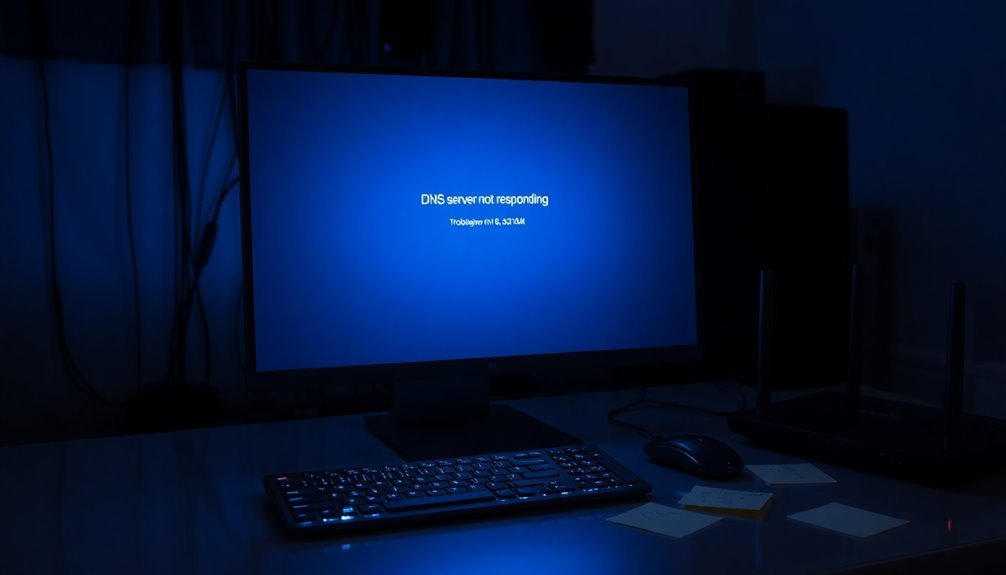
Booting Windows 10 in Safe Mode with Networking for DNS Troubleshooting
If you’re encountering DNS server issues on your Windows 10 computer, booting in Safe Mode with Networking can be a crucial step to diagnose the problem. This safe mode allows you to load essential drivers while maintaining internet access, enabling you to identify whether third-party software is the culprit behind your connectivity issues.
Follow these simple steps to boot your Windows 10 system in Safe Mode with Networking:
- Click on the Windows Start button and hover over the Power icon.
- Hold down the Shift key and click on Restart to access the recovery environment.
- Select Troubleshoot, then navigate to Advanced options and choose Startup Settings, followed by Restart.
- After your computer reboots, press 5 or F5 to enter Safe Mode with Networking.
Once you’re in Safe Mode with Networking, test your internet connection. If you’re able to access online content, it indicates that the problem may be related to conflicting software.
You should consider temporarily disabling any antivirus or firewall programs and running network troubleshooters. Additionally, you can use the command `ipconfig /flushdns` to effectively clear DNS errors and improve connectivity.
Frequently Asked Questions
What Is a DNS Server and Its Importance?
A DNS server translates domain names into IP addresses, allowing you to access websites easily. Its importance lies in improving internet usability, supporting distributed services, and ensuring efficient, reliable resolution of millions of queries daily.
How Do I Know if My DNS Server Is Faulty?
You can determine if your DNS server is faulty by using commands like nslookup or dig for failures, checking for slow loading times, and verifying inconsistent website access against other DNS services or settings in your configuration.
Can Changing DNS Settings Affect My Internet Speed?
Changing your DNS settings can boost internet speed, much like switching to a faster highway route. By selecting optimized servers, you’ll reduce lookup times, enhancing overall browsing responsiveness and creating a smoother online experience.
Will Reset Tcp/Ip Delete My Saved Network Configurations?
No, resetting TCP/IP won’t delete your saved network configurations. It restores only the protocol settings to default while preserving your Wi-Fi profiles and security keys, ensuring your network settings remain intact after the reset.
Is It Safe to Disable My Firewall for Troubleshooting?
It’s not safe to disable your firewall for troubleshooting, as it increases your device’s vulnerability to attacks. Instead, consider allowing specific applications or adjusting settings temporarily while keeping your firewall active for protection.
Conclusion
In troubleshooting the “DNS server not responding” issue, you might be surprised how a simple change can make a world of difference. By following the steps outlined—like switching your DNS server or updating network drivers—you can swiftly restore your connection. Coincidentally, many users discover that minor adjustments lead to major improvements in performance. Don’t let connectivity problems disrupt your workflow; take action today and get back online with confidence.