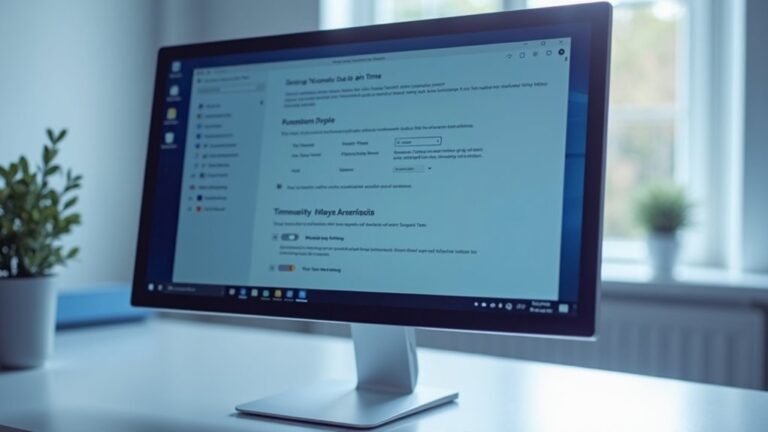Windows 11 Bluetooth Xbox Controller Issue: Fix Xbox Controller Connectivity

To fix Xbox controller connectivity issues on Windows 11, start by ensuring your controller is compatible and fully charged. Pair your controller by selecting Add device under Bluetooth settings.
If connectivity problems persist, check for outdated drivers and firmware, as these can cause issues. Additionally, removing and reinstalling the controller in Device Manager may also help.
For more tips on enhancing performance and troubleshooting common errors, just explore further.
Identifying Controller Model Compatibility

When troubleshooting Xbox controller connectivity issues, it’s crucial to identify your controller model for optimal performance. First, confirm if you own the Xbox Wireless Controller; this model is compatible with Xbox Series X, Series S, Xbox One, Windows 10/11, as well as Android and iOS devices.
Keep in mind that the Xbox 360 controller isn’t compatible with the Xbox One or Series X/S consoles.
The original Xbox One controller (model 1537) works seamlessly with both Xbox One and Series X/S consoles and is also functional with PCs. However, some Xbox One and Series controllers may experience compatibility problems on Windows 11, often stemming from firmware or driver mismatches. This issue can manifest in how the Xbox Wireless Adapter causes recognition problems with newer controllers on Windows 11 due to outdated drivers.
For those using newer wireless controllers, Bluetooth support is typically included, enabling a straightforward connection to PCs. In contrast, older Xbox One controllers may require the Xbox Wireless Adapter for connectivity, so it’s important to verify Bluetooth capabilities.
To enhance your gaming experience, regularly check the Xbox Accessories app for firmware updates, as these can significantly improve connectivity and device recognition.
Battery and Power Considerations
Essential Battery and Power Considerations for Xbox Controller Connectivity****
When it comes to maintaining a seamless Xbox controller connection, understanding battery and power considerations is critical. With Windows 11 not consistently displaying battery levels, it’s advisable to utilize third-party tools, such as “Xbox One Controller Battery Indicator,” or features like the Xbox Game Bar for real-time battery monitoring. This utility provides users with current battery levels and alerts them when their battery is low, helping to prevent connectivity issues.
Keep in mind that Bluetooth mode can deplete batteries more rapidly than wired connections, especially when features like vibration and headset audio are enabled. To mitigate unexpected disconnections, regularly recharge or replace your batteries with high-quality options.
Additionally, turning off unnecessary features can significantly extend battery life. When your controller isn’t in use, be sure to disconnect it to prevent idle battery drain.
Implementing battery monitoring applications can help you stay aware of your battery status, reducing connectivity issues caused by low power. To further enhance your gaming experience, ensure that your controller and firmware are up-to-date, optimizing Bluetooth efficiency. By following these strategies, you can maintain a reliable Xbox controller connection, ensuring a smooth and enjoyable gaming session.
Pairing Your Xbox Controller With Windows 11
To connect your Xbox Wireless Controller to Windows 11, follow these steps for a seamless experience.
First, head back to your PC and select Add device, then choose Bluetooth. The Xbox Wireless Controller should now appear on the list of available devices. Click on it to complete the pairing process.
Once your controller is successfully paired, you’ll see the Xbox button lit up steadily.
For optimal performance, always ensure that your Bluetooth drivers are up to date.
If you encounter any connectivity issues, consider using the Xbox Wireless Adapter to minimize potential interference.
With your Xbox controller successfully paired, you’re all set for an exciting gaming experience on Windows 11!
Troubleshooting Connection Issues
If you’re experiencing connection issues with your Xbox controller, there are several common factors that you should consider. First and foremost, check the batteries. Low or improperly inserted batteries can lead to connectivity failures, so it’s best to use reliable standard alkaline batteries rather than rechargeable ones.
Also, ensure that the controller’s power is functioning properly, as persistent disconnections may signal internal power problems.
Next, it’s essential to delve into the Device Manager. Remove all devices related to your controller, including any hidden ones, and uninstall their associated drivers to eliminate conflicts.
After that, restart your PC and attempt to re-pair your controller to see if this resolves your connection issue.
Don’t forget to check that your Windows Bluetooth services are active. Conflicting third-party software can disrupt the connection, so consider uninstalling or disabling any non-essential applications.
Additionally, testing a wired USB connection can help you identify whether the issue lies with the hardware. Lastly, always confirm that your Bluetooth adapter is fully compatible with Windows 11 to ensure optimal performance.
Firmware and Software Updates

How to Update Your Xbox Controller Firmware on Windows 11 for Optimal Performance****
Keeping your Xbox controller’s firmware and software up to date is crucial for ensuring optimal performance and connectivity. Regular firmware updates can resolve key issues such as thumbstick drift, random disconnections, and can significantly improve Bluetooth stability and button input accuracy.
By enhancing latency, these updates offer a smoother gameplay experience, allowing for better control during intense gaming sessions.
Steps to Install Firmware Updates for Xbox Controllers on Windows 11:
- Connect Your Controller: Use a USB-C cable to connect your Xbox controller to your Windows 11 PC.
- Download the Xbox Accessories App: Head over to the Microsoft Store and download the Xbox Accessories app. This app is essential for detecting available firmware updates.
- Check for Updates: Once the app is installed, it will automatically recognize your controller and guide you through the installation of any available updates.
- Ensure Windows is Updated: Make sure that your Windows 11 system is fully updated, as compatibility is crucial for successful firmware updates.
Neglecting to update your Xbox controller can lead to recurring glitches, unresponsive controls, especially during lengthy gaming sessions, and potential connectivity problems.
Regular updates not only enhance your overall gameplay experience but also prevent critical connectivity issues, ensuring a seamless gaming experience.
Device Manager and Driver Management
After ensuring that your Xbox controller is running the latest firmware version, it’s crucial to manage your device drivers effectively for optimal performance.
Here’s a step-by-step guide to accessing Device Manager: simply press the Windows key + X or search for Device Manager in the Windows search bar. In Device Manager, navigate to the “Bluetooth” and “Universal Serial Bus Controllers” sections to locate your Xbox controller, which may appear as “Wireless Controller,” “Xbox Controller,” or possibly as a generic USB device.
To manage hidden devices, enable “Show Hidden Devices” under the “View” tab. If you’re experiencing any issues, consider uninstalling all Xbox Controller-related devices along with their driver software.
After uninstalling, it’s advisable to power cycle your computer to ensure everything resets properly. Following this, use the “Scan for hardware changes” feature to prompt Windows to automatically reinstall the necessary drivers for your Xbox controller.
If the drivers fail to reinstall adequately, don’t worry! You can easily download the latest drivers directly from the official Xbox or Microsoft websites.
Updating your drivers in Device Manager is a quick process; simply right-click the relevant entries and select “Update Driver.”
For the best results and device compatibility, stick to using Windows tools and official sources instead of third-party applications when updating your drivers. This will ensure that your Xbox controller functions seamlessly with your system.
Known Bluetooth Connectivity Problems on Windows 11
Experiencing connectivity issues with your Xbox controller on Windows 11? You’re not alone. Many users encounter Bluetooth connectivity problems due to hardware compatibility. Some devices may not have Bluetooth capabilities, or they might use outdated versions that fall short of Windows 11 requirements. This can result in intermittent connections or your device not being detected at all.
Signal strength is another crucial factor; distance and physical obstructions can weaken the Bluetooth signal. Furthermore, interference from USB 3.0 devices can add to the complexity of connectivity issues with your Xbox controller.
Pairing troubles are also frequent. Sometimes your controller connects using the incorrect audio profile, which can lead to subpar audio quality. Incomplete pairing processes can be quite frustrating, often necessitating a re-pairing effort or a switch in audio profiles. Additionally, Windows 11 mightn’t allow your PC to be discoverable, making it difficult to establish connections initially.
Don’t overlook the importance of Bluetooth drivers in this equation. Outdated or corrupted drivers can severely impact your connectivity experience. To resolve these issues, you may need to manually update or roll back your Bluetooth drivers to restore functionality.
To ensure smooth connectivity with your Xbox controller on Windows 11, keeping your system and drivers up-to-date is essential.
Frequently Asked Questions
Can I Use an Xbox Controller With Non-Xbox Game Pass Titles?
Yes, you can use an Xbox controller with many non-Xbox Game Pass titles, as long as the game supports controller input. However, some games may have limited or problematic controller compatibility depending on the platform.
How Can I Tell if My Controller Is in Pairing Mode?
Like a lighthouse flickering in the night, your controller’s LED blinks rapidly when it’s in pairing mode. You’ll feel a vibration, signaling it’s searching for a connection. Steady lights confirm successful pairing.
Will Wired Connection Improve My Gaming Experience?
Yes, using a wired connection can greatly improve your gaming experience. You’ll benefit from lower input lag, enhanced stability without dropouts, and consistent performance, especially during competitive gaming sessions where every millisecond counts.
Does Interference From Other Devices Affect Bluetooth Connectivity?
Yes, interference from other devices definitely affects Bluetooth connectivity. You might think your connection’s fine, but overlapping signals can cause drops and lag. Reducing nearby devices or switching frequencies can help enhance your experience.
Can I Connect Multiple Xbox Controllers to One PC?
Yes, you can connect multiple Xbox controllers to one PC. Up to eight can connect wirelessly through an adapter or Bluetooth. You also have the option to connect wired controllers using USB ports.
Conclusion
Ultimately, getting your Xbox controller to connect with Windows 11 doesn’t have to be a hassle. By checking compatibility, ensuring proper power, and following the pairing steps, you can quickly get back to gaming. If issues persist, don’t forget to look for updates and manage your drivers. Think of it like tuning a vintage radio; a little fine-tuning can turn static into a perfect signal so you can enjoy your game uninterrupted.