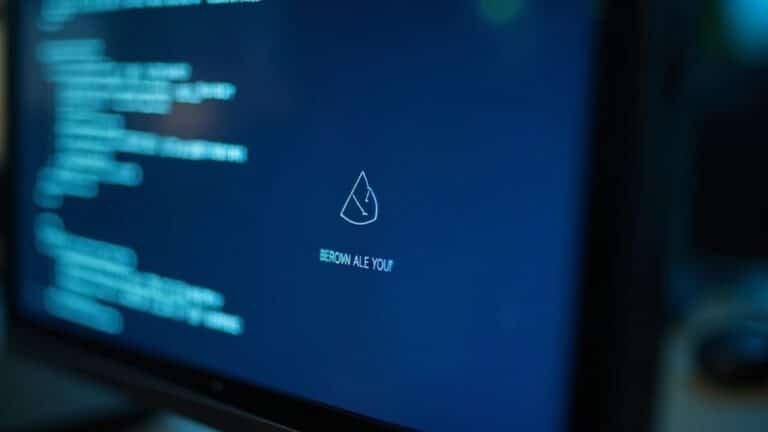Windows Freeze Logs: How to Analyze System Freeze Events

To analyze Windows freeze logs, open Event Viewer and check the System and Application logs around the freeze time. Focus on critical errors like Event ID 41 (Kernel-Power), 1000, and 1001.
Review driver, hardware, or IO errors and export relevant entries for deeper troubleshooting. Examine memory dump files for detailed root cause analysis.
Use tools like Process Monitor for real-time insights. With the right steps, you’ll be able to spot recurring freeze patterns and resolve issues efficiently.
Next, learn proven methods for prevention and advanced analysis.
Understanding Windows Freeze Logs

Understanding Windows Freeze Logs: Key Tips for Effective Troubleshooting
When analyzing Windows freeze logs, focus on Error and Critical level entries, as these highlight the most significant freeze events impacting system performance.
Pay close attention to exception codes, module names, and fault offsets—these are crucial debugging indicators that help pinpoint the root cause of freezes.
Additionally, some logs include related subsystem events, stack traces, or dump files, providing valuable data for advanced technical analysis. Event Viewer is the primary tool for viewing and filtering Windows error logs, allowing you to access detailed records of freeze events efficiently.
Mastering the interpretation of these Windows freeze logs can significantly streamline your troubleshooting process and improve system stability.
Accessing and Collecting Freeze Logs
How to Access and Collect Windows Freeze Logs for Effective Troubleshooting
To effectively troubleshoot Windows freezes, accessing and collecting the right freeze logs is crucial. Start by opening the Event Viewer tool (`eventvwr.msc`) on your Windows PC. Navigate to Windows Logs > System** or Application to locate freeze-related events. Use filters to focus on specific event sources like Microsoft-Windows-Kernel-Power and Application Hang**, and set the appropriate time range to pinpoint freeze incidents.
You can then export these filtered logs for detailed offline analysis or to share with support teams. When troubleshooting freezes on multiple computers, be sure to note whether the issue is isolated or widespread, as this can help determine if the problem is systemic or specific to a single machine.
For capturing memory dumps, configure the dump settings by going to System Properties > Startup and Recovery. After your system experiences a freeze and restarts, locate the memory dump files in the `%SystemRoot%MEMORY.DMP` directory or your custom save location.
On physical machines, you may need to enable memory dumps through registry edits at `HKEY_LOCAL_MACHINESOFTWAREMicrosoftWindowsWindows Error ReportingLocalDumps`; always back up your registry before making changes.
Windows Reliability Monitor is another valuable tool, providing a chronological overview of system crashes and direct links to related logs.
For more advanced log collection, leverage PowerShell scripts or third-party utilities to extract data from Event Tracing for Windows (ETW). When working with virtualized environments, use hypervisor-specific tools and methods to capture memory dumps during system freezes.
Key Event IDs and Indicators in Freeze Logs
Key Event IDs and Indicators to Diagnose Windows Freeze Issues Quickly
Windows freeze incidents can be challenging to troubleshoot, but knowing the essential Event IDs and log indicators significantly speeds up diagnosing system hangs. Start by looking for Event ID 1001 in Windows Error Reporting. This event reveals APPCRASH entries that identify application crashes with detailed information about the faulting executable, version, and fault offset.
Additionally, Event ID 1000 highlights specific application errors that could cause freezes.
For hardware-related freezes, pay close attention to WHEA Logger Event ID 1, which indicates critical hardware or driver problems affecting system stability. Another important log is DistributedCOM Event ID 10016, which reports DCOM permission errors that might freeze system processes.
Also, check Kernel-Power Event ID 41 for critical or warning events occurring after an unexpected shutdown or forced restart due to freezes. Be aware of repeated errors from the same subsystem or missing event logs, as freezes can halt event logging entirely.
Cross-reference timestamps in the logs; a frozen taskbar time often matches periods of log inactivity.
Finally, watch for references to ntoskrnl.exe offsets or kernel subsystem errors, as these are strong indicators of kernel-level or hardware-related freeze causes. By focusing on these key Event IDs and log entries, you can efficiently identify and resolve Windows freeze problems.
Analyzing Freeze Logs for Root Causes
How to Analyze Freeze Logs to Identify Root Causes Effectively
When you need to analyze freeze logs for root causes, start by gathering comprehensive data from affected systems, including memory dump files and crucial log entries.
Prioritize the System log, as it records vital kernel and hardware-level events related to freezes. Use event filtering techniques to isolate high-severity errors and warnings that occur around the freeze timestamps. By correlating these events with the exact times of system freezes, you can uncover patterns such as recurring errors or specific hardware components frequently involved.
Next, thoroughly examine logs for resource bottlenecks. Look for signs of low memory availability, CPU overload, or disk I/O stalls immediately before the freeze occurs.
Analyze process and thread hangs that might cause infinite waits or excessive CPU usage. Additionally, investigate driver-related errors or service crashes logged during freeze events. Utilize event tags and source names to accurately identify problematic drivers or services.
For advanced troubleshooting, apply sophisticated log analysis methods such as timeline correlation across multiple logs and targeted filtering criteria. This systematic approach helps build strong context and improves the accuracy of your root cause hypotheses.
Common Causes of Windows Freezes Indicated by Logs
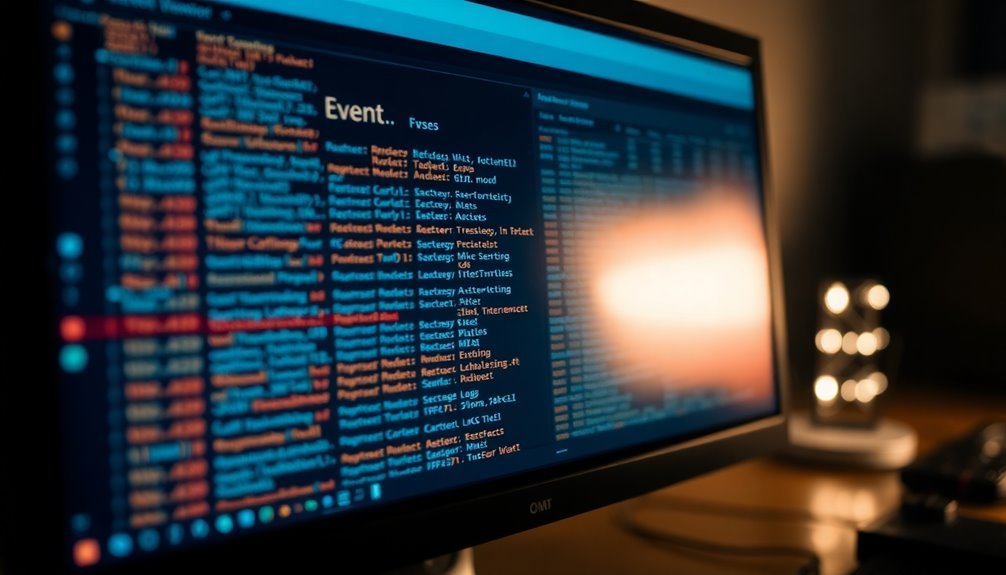
Common Causes of Windows Freezes: How to Identify Them Through Logs
When troubleshooting Windows freezes, analyzing system logs is crucial to pinpoint the root causes. Key sources include Event Viewer entries, memory dump files, and hardware error codes. The most frequent causes of Windows system freezes revealed by logs are hardware issues, driver conflicts, power or thermal instability, and storage subsystem failures.
- Hardware Errors: Look for indicators of faulty RAM, storage device errors, or motherboard problems in system logs and dump files. These hardware faults are common culprits behind sudden Windows freezes.
- Driver Problems: Outdated, incompatible, or conflicting drivers—especially graphics, chipset, or storage drivers—often generate frequent errors in Event Viewer before a freeze occurs. Keeping drivers updated can prevent many freeze issues.
- Power and Thermal Instability: Although not always directly logged, unexpected shutdowns, abrupt halts, or thermal warnings can signal power supply problems or overheating that lead to system freezes.
- Storage Subsystem Failures: IO errors, disk read/write failures, or corrupted file system entries frequently appear in logs and can cause Windows to freeze.
- Third-Party Service Interference: Errors or warnings from non-Microsoft services detected in logs prior to freezes can indicate problematic third-party software affecting system stability.
By focusing on these key indicators in Windows logs, you can effectively diagnose and resolve the most common causes of Windows freezes, improving system performance and reliability.
For detailed step-by-step analysis, use Event Viewer and dump analysis tools to identify specific errors and take targeted corrective actions.
Tools for Freeze Log Management
Top Tools for Freeze Log Management: Enhance Troubleshooting and Monitoring
Effective freeze log management is crucial for maintaining system stability and quick troubleshooting. Discover the top tools to optimize your freeze log management process and gain full visibility into your Windows environment.
1. SigNoz for Comprehensive Telemetry and Log Aggregation
Leverage SigNoz to aggregate logs, metrics, traces, and exceptions from distributed Windows systems seamlessly. Install the OpenTelemetry agent to collect detailed telemetry data, then analyze trends and detect anomalies using SigNoz’s powerful ClickHouse-backed dashboard.
Customize dynamic alert thresholds and integrate with popular platforms like Slack or PagerDuty to receive instant notifications.
2. Datadog for Unified Full-Stack Monitoring and Anomaly Detection
Use Datadog for an all-in-one monitoring solution. Set up the Datadog agent to forward Windows event logs efficiently, and utilize built-in log processing pipelines to streamline data ingestion.
Benefit from interactive dashboards and enable Watchdog Insights for automatic anomaly detection and pattern recognition to quickly identify freeze causes.
3. Process Monitor (ProcMon) for In-Depth Process-Level Diagnostics
Pinpoint bottlenecks contributing to system freezes with Process Monitor. Run ProcMon with command-line logging and the /Backingfile option to capture detailed process activity.
Implement circular buffer scripting to manage log file size effectively, preventing storage issues during extended monitoring sessions.
4. Logwatch for Lightweight Security and Event Summaries
Schedule Logwatch for automated, periodic email reports summarizing security events and anomalies. This lightweight tool helps maintain ongoing awareness of potential freeze-related issues without overwhelming system resources.
5. Logit.io for Enterprise-Grade Log Management and Compliance
For large-scale environments, deploy Logit.io to handle vast volumes of log ingestion with ELK or OpenSearch integration. Benefit from enterprise-focused compliance, security controls, and scalable infrastructure to ensure reliable freeze log management across your organization.
Optimize your freeze log management strategy with these powerful tools to enhance troubleshooting efficiency, reduce downtime, and maintain peak Windows system performance.
Best Practices for Freeze Log Analysis
Effective Freeze Log Analysis: Best Practices for Windows and Application Logs
To perform successful freeze log analysis, it’s crucial to adopt a systematic approach that includes comprehensive logging, precise audit configurations, and centralized log management.
Begin by enabling extensive logging across all systems and applications, such as Windows Event Logs, IIS logs, Apache logs, and custom logs, to ensure every relevant freeze event is captured.
Configure targeted audit policies using Group Policy Management in Windows, focusing on critical audit categories and ensuring both success and failure events are recorded for thorough analysis.
Centralize log collection by forwarding all logs from endpoints to a dedicated log management or Security Information and Event Management (SIEM) platform. This centralization simplifies log correlation and minimizes manual effort during freeze troubleshooting.
Enhance log data usability by applying indexing and metadata tagging, enabling faster searches and more efficient filtering during incident response.
Implement continuous monitoring and real-time alerting for freeze events to enable rapid detection and resolution. Additionally, set up log archiving to maintain historical data for compliance and trend analysis.
Key Steps for Effective Freeze Log Analysis:
- Enable comprehensive logging on Windows, IIS, Apache, and custom applications
- Configure targeted audit policies via Group Policy Management for critical events
- Centralize logging from all endpoints into a unified analysis platform or SIEM
- Utilize log indexing and metadata tagging to improve search efficiency
- Establish continuous monitoring, real-time alerts, and secure log archiving
Using Memory Dump Files for Troubleshooting
How to Use Memory Dump Files for Effective Windows Freeze Troubleshooting
When your Windows system freezes and traditional log analysis fails to identify the root cause, memory dump files provide a powerful way to diagnose the issue. These dump files capture a snapshot of your system’s state at the exact moment of the crash, enabling detailed troubleshooting.
Types of Memory Dump Files:
- Mini Dumps: Contain basic error codes and loaded driver information, ideal for quick diagnostics.
- Kernel Dumps: Offer deeper insights into operating system and driver interactions.
- Complete Dumps: Capture the entire physical memory, suitable for comprehensive analysis.
Step-by-Step Guide to Analyzing Memory Dump Files with WinDbg:
1. Launch WinDbg, the Microsoft Windows debugger tool.
2. Set the symbol path by navigating to File > Symbol File Path and entering:
`SRV*C:symbols*http://msdl.microsoft.com/download/symbols`
3. Open the relevant dump file, usually located in `%SystemRoot%Minidump` for mini dumps or `%SystemRoot%MEMORY.DMP` for full dumps.
4. Run the command `!analyze -v` within WinDbg to generate a detailed crash analysis report.
5. Examine critical fields such as MODULE_NAME and IMAGE_NAME to identify faulty drivers or system components causing the freeze.
6. Pay special attention to the “Probably caused by:” line and cross-reference bug check codes with official Microsoft documentation for precise troubleshooting.
Important Tips:
- Always ensure your symbol path is correctly configured. Incorrect symbol settings can produce misleading or incomplete analysis results.
- Regularly update WinDbg and symbol files to maintain compatibility with your Windows version.
Leveraging Log Aggregation for Pattern Detection

Centralize and Aggregate Windows Event Logs for Effective Freeze Pattern Detection
Maximize your IT operations by centralizing Windows event logs using powerful aggregation platforms, enabling you to detect freeze patterns that isolated logs often miss. Utilize industry-leading tools like Windows Event Forwarding (WEF) and advanced Security Information and Event Management (SIEM) solutions to collect comprehensive logs from all Windows machines across your network.
Key best practices for optimal log aggregation and freeze issue analysis include:
- Aggregate Windows event logs from all devices into a centralized, secure repository for streamlined management.
- Normalize event data into a unified schema to enhance filtering, searching, and correlation across diverse log sources.
- Synchronize timestamps precisely using Network Time Protocol (NTP) to ensure accurate cross-device event alignment.
- Integrate critical system performance metrics—CPU usage, memory consumption, disk I/O, and network activity—to correlate freezes with resource spikes.
- Employ automated tagging to highlight critical Kernel-Power and Application Hang events, accelerating prioritization.
- Implement advanced pattern recognition and anomaly detection algorithms to identify root causes and recurring freeze issues.
- Visualize freeze event frequency and severity using intuitive heat maps, timelines, and dashboards for actionable insights.
By leveraging centralized Windows log aggregation combined with performance data and intelligent analysis, IT teams can accelerate root cause detection, reduce downtime, and implement targeted remediation strategies.
This comprehensive approach is essential for maintaining optimal system reliability and user experience.
Optimize your Windows event log management today to proactively detect and resolve freeze patterns with precision and efficiency.
Frequently Asked Questions
Can Freeze Logs Be Deleted to Free up Disk Space Safely?
Yes, you can safely delete freeze logs to free up disk space. Use Disk Cleanup or manually remove MEMORY.DMP and minidump files with admin rights. Always back up important logs first if future troubleshooting might be necessary.
How Do I Share Freeze Logs Securely With Technical Support?
Balance accessibility with security: first, encrypt logs using AES-256, then redact sensitive data. Use secure, end-to-end encrypted platforms for transfer. Always verify recipient identity, employ multifactor authentication, and confirm proper deletion post-analysis to protect your data.
Are There Privacy Concerns Associated With Sharing Freeze Logs?
Yes, you’ll encounter privacy concerns when sharing freeze logs. Always review for user names, IPs, failed logins, or memory data. Redact sensitive info, anonymize network details, encrypt files, and share only with trusted, authorized recipients.
What Log Retention Period Is Recommended for Compliance Needs?
You should retain logs for 7 years to meet SOX, 6 years for HIPAA, 12 months for PCI DSS, and adjust for GDPR based on data minimization. Always align policies with regulatory, audit, and operational requirements.
Can Freeze Logs Be Monitored Automatically for Real-Time Alerts?
Yes, you can automatically monitor freeze logs for real-time alerts. Set up event log forwarding, configure SIEM or monitoring tools for freeze event IDs, and use scripts or performance counters to trigger instant notifications when issues arise.
Conclusion
So, you wanted a simple way to spot why Windows freezes? Ironically, the freeze logs offer all the clues—if only they weren’t buried in cryptic event IDs and endless lists. But with step-by-step log analysis, event ID decoding, and memory dump inspection, you’ll turn chaos into clarity. Use log aggregation tools to find patterns, follow best practices, and suddenly, system freezes become less mysterious. Who knew being a digital detective could be this systematic?