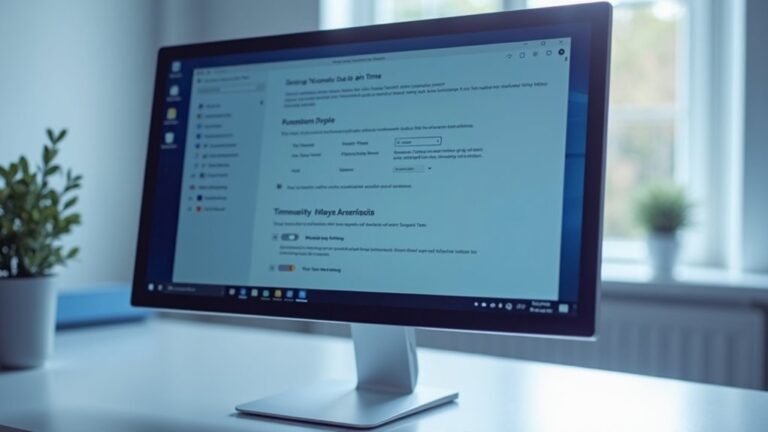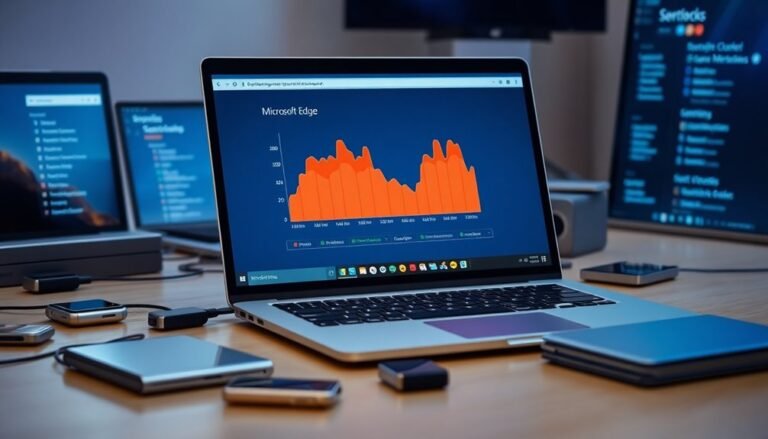Windows 11 Lagging and Freezing: Fix Performance and Stability

If Windows 11 keeps lagging or freezing, start by updating Windows, drivers, and BIOS to boost stability and compatibility. Removing bloatware and cutting unnecessary startup items can also help.
Minimize background tasks using Task Manager. Switch your power plan to High Performance and adjust visual effects for the best performance.
Upgrading RAM and using a fast SSD can make operation smoother. Monitor input device drivers and ensure proper cooling.
Clear junk files regularly to maintain system health. Explore further steps to fully restore smooth, reliable performance.
Update Windows, Drivers, and BIOS for Maximum Compatibility

Optimize Windows 11 Performance: Update Windows, Drivers, and BIOS for Maximum Compatibility
To ensure your Windows 11 PC runs smoothly and efficiently, regularly updating Windows, drivers, and BIOS or UEFI firmware is essential. Outdated system components often cause lagging, freezing, and sluggish performance. Keeping your Windows 11 operating system up to date delivers critical bug fixes, security patches, and performance improvements that directly address these common issues.
According to Microsoft, timely Windows updates enhance system speed and update efficiency, so always install the latest versions to maximize benefits. New PCs with Windows 11 show better performance due to upgraded components, while existing hardware may experience only subtle improvements.
In addition to Windows updates, updating device drivers—especially graphics, chipset, and storage drivers—is crucial for optimal Windows 11 compatibility and performance. Using the most current drivers from your hardware manufacturer prevents compatibility conflicts and resolves performance bottlenecks that can degrade your PC’s responsiveness.
Don’t forget to update your BIOS or UEFI firmware as well. Firmware updates improve hardware compatibility, system stability, and power management, which are vital for a smooth Windows 11 experience.
Before performing BIOS updates, back up your important data and carefully follow the manufacturer’s instructions to avoid potential update failures or system issues.
Remove Bloatware and Minimize Background Processes
Boost Your PC Performance by Removing Bloatware and Minimizing Background Processes
Speed up your Windows 11 experience by using powerful tools like PowerShell or the popular Win11Debloat script from GitHub. These tools help automate the removal of unnecessary apps, disable telemetry services, and clear unwanted Start menu pins to streamline your system.
To further enhance performance, turn off new app suggestions by navigating to Settings > Personalization > Start. Manage and disable startup programs easily in Task Manager > Startup tab to reduce background processes that slow down your PC.
Additionally, restrict app background activity through Settings > Privacy > Background apps** to improve system responsiveness and optimize resource usage**.
Regularly reviewing and removing unwanted applications can prevent bloatware from accumulating and ensure your system maintains peak performance.
Follow these steps to remove bloatware and minimize background processes for a faster, more efficient Windows 11 PC.
Optimize Visual Effects and Power Settings
How to Optimize Visual Effects and Power Settings to Fix Windows 11 Lag and Freezing
If your Windows 11 PC is lagging or freezing, optimizing visual effects and power settings can significantly boost performance. Follow these easy steps to make your system run smoother and faster.
1. Adjust Visual Effects for Best Performance
Right-click the Start button, select System > Advanced system settings > Performance Settings. Choose “Adjust for best performance” to disable resource-heavy effects like animations and shadows. This frees up CPU and GPU resources, reducing lag.
For a balanced look, enable essential effects such as smooth fonts to maintain readability.
2. Disable Animation and Transparency Effects
Go to Settings > Accessibility > Visual Effects. Turn off animation and transparency effects to lower GPU usage, especially helpful for PCs with integrated graphics. This improves responsiveness without compromising overall visual quality.
3. Set Your Power Plan to High Performance
Search for “Choose a power plan” in the Start menu and select the “High performance” option. This ensures your CPU and GPU run at maximum capacity by preventing power-saving features from throttling performance.
This step is crucial for eliminating lag and freezing in Windows 11.
Enhance Memory and Hardware Configuration
Enhance Your Windows 11 Performance with Optimal Memory and Hardware Upgrades
If you’re experiencing lag or freezing issues in Windows 11, the root cause often lies in insufficient memory and outdated hardware. To ensure smooth and responsive system performance, start by upgrading your RAM.
Windows 11 runs best with at least 16 GB of RAM for everyday multitasking. While 4 GB is the minimum requirement, it’s not enough for modern applications and heavy workloads. For power users and professionals, 32 GB of RAM provides enhanced stability and seamless performance during intense tasks. Upgrading your RAM reduces paging and minimizes system freezes significantly.
Your CPU also plays a crucial role in optimizing Windows 11 performance. The minimum requirement is a dual-core 1 GHz processor, but for better results, opt for an Intel Core i5 (13th Generation or newer) or an AMD equivalent. Multi-core processors help prevent bottlenecks and improve handling of demanding applications.
Storage speed directly impacts system responsiveness. Installing Windows 11 on a fast SSD with at least 500 GB capacity and maintaining 20% free space helps avoid disk-related slowdowns.
Additionally, keeping your UEFI firmware, TPM 2.0 security module, and all device drivers—especially graphics drivers—up to date is essential for maintaining system stability, security, and compatibility.
Fine-Tune Input Devices and Peripheral Performance

Optimize Your Windows 11 Input Devices and Peripheral Performance
Windows 11 supports a wide range of modern peripherals, but slow or unresponsive input devices often indicate driver, power, or configuration issues. To boost performance, start by updating your input device drivers—including mouse, keyboard, and game controllers—via the manufacturer’s official website or Windows Update.
Using the latest specialized drivers instead of generic ones improves compatibility and reduces lag. Additionally, disable any legacy or unnecessary device drivers to avoid conflicts.
Enhance peripheral responsiveness by setting your Windows 11 power plan to “High Performance” and disabling USB selective suspend settings to keep USB devices from entering low power modes.
Always connect your peripherals to USB 3.0 or 3.1 ports to maximize bandwidth and minimize latency. For gamers and professionals, adjusting your mouse polling rate or installing a dedicated USB controller card can further reduce input delay.
To ensure smooth and responsive peripherals, limit background processes and overlays that consume system resources and cause latency.
Also, disable unnecessary visual effects in Windows 11 system settings to free up CPU power for input tasks. Follow these optimization tips to significantly improve your input device and peripheral performance on Windows 11.
Strengthen Network and System Maintenance Practices
How to Prevent Windows 11 Lagging and Freezing: Essential Network and System Maintenance Tips
To keep your Windows 11 PC running smoothly without lag or freezing issues, it’s crucial to implement effective network and system maintenance practices that proactively address vulnerabilities, resource conflicts, and inefficiencies. Follow these expert tips to optimize your Windows 11 performance:
1. Maintain an Accurate Inventory of Devices and Software
Use tools like Microsoft Intune or well-organized spreadsheets to keep track of all hardware and software assets. This helps ensure you have full visibility and control, aligning with cybersecurity best practices such as CIS Controls 1 and 16.
2. Regularly Update User Accounts and Permissions
Review and update user accounts and permissions frequently to maintain security and prevent unauthorized access that can slow down your system.
3. Enable Automatic Security Updates
Set Windows 11 and all third-party applications to update automatically. This ensures your system is protected against the latest security vulnerabilities that could impact performance.
4. Utilize Windows 11 Security and Maintenance Tools
Take advantage of built-in tools like Windows Security and Maintenance for real-time monitoring of system health. Respond promptly to alerts and enable automatic system maintenance tasks.
5. Schedule Regular Backups with File History
Activate daily File History backups to protect your important data and maintain system stability.
6. Perform Disk Cleanup and Defragmentation
Run Disk Cleanup regularly to remove unnecessary files, and defragment your drives to optimize disk performance and reduce lag.
7. Conduct Routine Antivirus and Malware Scans
Schedule consistent antivirus and malware scans to detect and eliminate threats that can cause system slowdowns.
8. Secure Your Network with Updated Drivers and Firewall Settings
Keep all network drivers up to date, configure robust firewall settings, and perform continuous vulnerability scans. Remove obsolete network profiles to streamline connectivity and enhance system responsiveness.
Implementing these comprehensive network and system maintenance strategies will help you prevent Windows 11 lagging and freezing, ensuring a faster, more reliable computing experience.
For more Windows 11 optimization guides and troubleshooting tips, stay tuned to our blog!
Address Overheating and Storage Issues
Address Overheating and Storage Issues to Boost Windows 11 Performance
Experiencing lag and freezes on your Windows 11 PC? Even minor increases in system temperature or storage usage can significantly impact performance if left unaddressed.
Overheating commonly results from dust buildup blocking airflow, heavy background processes, or CPU spikes caused by updates like Windows 11 24H2. Key overheating signs include loud fan noise, idle CPU temperatures above 60°C, and load temperatures exceeding 80°C.
To fix overheating in Windows 11, start by cleaning internal fans and heat sinks, reapplying thermal paste, and ensuring all cooling components are securely installed.
Optimize power management settings by opening Control Panel, navigating to Power Options, and setting the Maximum Processor State below 100%. Enable the ACTIVE System Cooling Policy to improve fan responsiveness and maintain optimal temperatures.
Additionally, keep your device drivers updated, reduce unnecessary background processes, and perform regular malware scans to prevent CPU overload.
Storage nearing full capacity also causes Windows 11 to lag or freeze. Improve system responsiveness by regularly deleting junk files, uninstalling unused applications, and upgrading to a faster SSD if possible.
Maintaining sufficient storage space and ideal operating temperatures are essential steps to prevent performance issues on Windows 11.
By proactively addressing overheating and storage concerns, you can ensure a smoother and faster Windows 11 experience.
Follow these expert tips to optimize your PC’s health and boost overall system stability.
Frequently Asked Questions
Can Third-Party Antivirus Software Cause Lag or Conflicts on Windows 11?
Yes, third-party antivirus software can cause lag or conflicts on Windows 11. You’ll notice higher resource usage, potential slowdowns, or freezes. To minimize issues, don’t run multiple antivirus programs and choose solutions with performance optimization features.
Does Using Multiple Monitors Affect Windows 11 Performance or Freezing Issues?
Yes, if you use multiple monitors, you can stress your GPU and system resources, especially with high resolutions or lower-end hardware. You’ll see lag or freezing unless you optimize settings, update drivers, or upgrade components.
Will Upgrading From Windows 10 to 11 Improve or Worsen System Responsiveness?
Upgrading to Windows 11 usually won’t improve system responsiveness; in fact, you might notice slightly slower load times or increased background activity. If you’re on older hardware, expect minor slowdowns unless you optimize settings and disable unnecessary features.
How Does Virtualization Software Impact Windows 11 Stability and Speed?
Virtualization software adds resource overhead, so you’ll notice reduced stability and speed, especially if you aren’t using virtual machines. Disable features like VMP or Hyper-V when not needed to reclaim performance and prevent unnecessary lag or freezing.
Can Corrupted User Profiles Cause Persistent Lag and Freezing in Windows 11?
You might experience a touch of digital turbulence when your user profile’s in distress. Corrupted profiles can cause persistent lag and freezing. To restore order, create a new profile or run SFC and DISM for repairs.
Conclusion
With Windows 11, a stitch in time saves nine—proactive steps prevent persistent lag and freezing. You’ve now got the tools to update software, streamline background processes, and optimize hardware, ensuring peak performance. Remember, regular maintenance and swift troubleshooting keep your system running smoothly. Don’t let small issues snowball; address them early, and you’ll enjoy a stable, responsive Windows 11 experience. Take charge, stay vigilant, and your PC will reward you with reliability and speed.