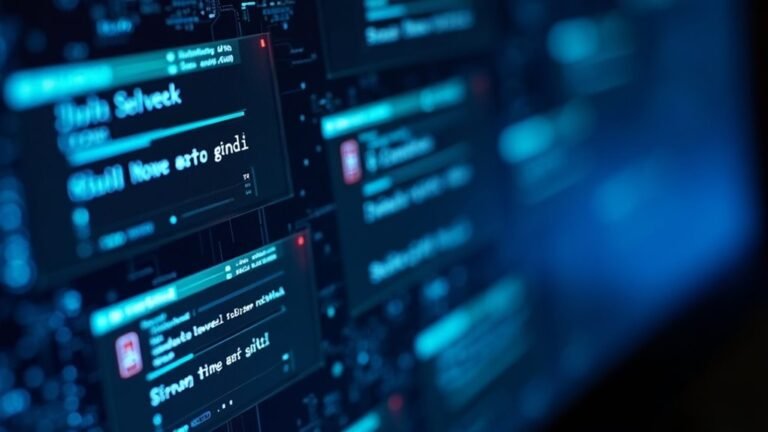Windows Error Applying Security: Fix Security Policy Errors
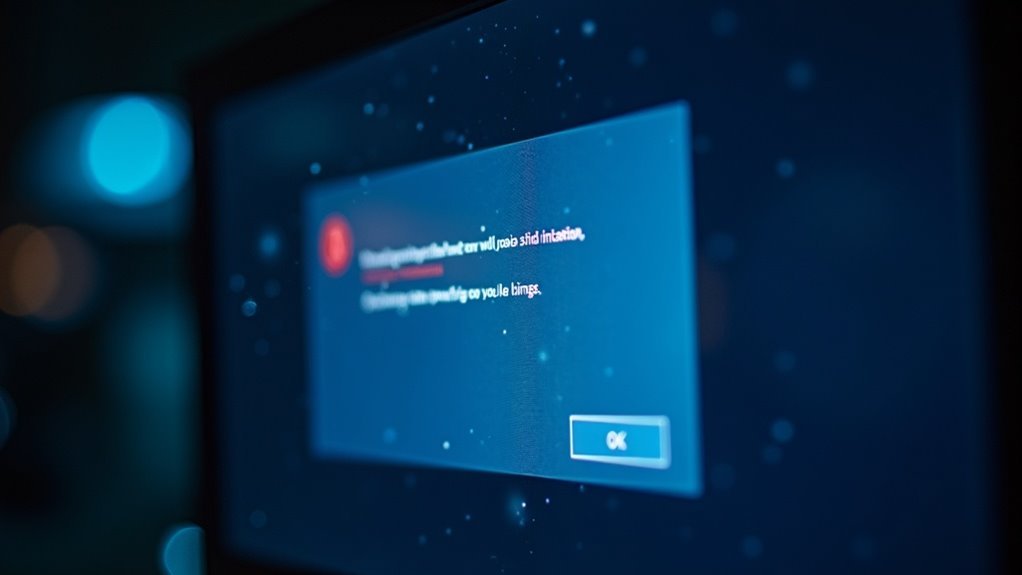
When you see a “Windows Error Applying Security,” start by checking network connections and domain controller accessibility. Then verify time synchronization and DNS settings.
To fix permissions, right-click the file and choose Properties. Go to the Security tab, click Advanced, take ownership, and adjust permissions.
For persistent issues, run `secedit`, `gpupdate /force`, or `sfc /scannow` from an admin command prompt. Dealing with UAC or read-only drives may also be necessary.
Step-by-step solutions address every scenario below.
Common Causes of Windows Security Policy Errors

Common Causes of Windows Security Policy Errors and How to Fix Them
Windows security policy errors are a common issue that can disrupt policy enforcement and compromise system compliance. Understanding the main causes can help you troubleshoot and resolve these errors quickly. Here are the most frequent reasons why Windows security policy errors occur:
1. Domain Controller Name Resolution Issues
If your computer can’t resolve the domain controller’s name, Group Policy will fail to apply correctly. Ensure that DNS settings are properly configured and the domain controller is reachable on the network.
2. Network Connectivity Problems
Lack of stable network connectivity prevents your device from communicating with the domain controller, leading to security policy errors. Verify your network connection and fix any latency or packet loss issues.
3. File Replication Service (FRS) Latency
Delays in the File Replication Service can cause outdated or missing Group Policy data. Monitor and troubleshoot FRS to maintain timely replication across domain controllers.
4. Disabled Distributed File System (DFS) Client
Disabling the DFS client can block access to necessary policy files stored on network shares. Make sure the DFS client service is enabled and running.
5. Time Synchronization Issues
A time difference greater than five minutes between your device and the domain controller leads to authentication failures and policy enforcement blocks. Use Windows Time service to synchronize clocks accurately.
6. Authentication Failures and Event ID 1097****
When your computer account can’t log on due to transient network issues or time zone mismatches, you may encounter Event ID 1097. Check network stability and system time settings to resolve these errors. For further analysis, you can use Group Policy events in the system event log to identify warning and error events related to authentication failures.
7. Insufficient User Permissions
Even with administrative rights, lacking access to required files or registry keys causes “access denied” errors during policy application. Review and adjust user and group permissions as needed.
8. Misconfigured Security Features
Outdated or disabled Windows Defender components and other security settings can interfere with policy enforcement. Keep security software updated and properly configured.
9. Network Sharing Restrictions
Policies that block unauthenticated guest or anonymous access often generate security policy errors. Ensure appropriate sharing permissions are in place to allow necessary access.
By addressing these common causes, you can effectively troubleshoot and fix Windows security policy errors, ensuring smooth policy enforcement and maintaining system security compliance.
For more detailed guides and troubleshooting tips, explore Microsoft’s official documentation and trusted IT resources.
How to Take Ownership and Change Permissions
How to Take Ownership and Change Permissions in Windows: A Step-by-Step Guide
If you’re facing Windows security policy errors like “access denied” or insufficient permissions, learning how to take ownership and change permissions on files or folders is essential. This comprehensive guide will walk you through the process to regain control of your files quickly and securely.
Step 1: Take Ownership of the File or Folder
First, right-click the file or folder causing the issue and select Properties.
Navigate to the Security tab and click the Advanced button. Here, find the Owner section and click the Change link.
Enter your user account name or select it from the list, then confirm the change by clicking OK through all open dialogs.
Taking ownership ensures you have full control over the item. You can also add a Take Ownership context menu shortcut using a Registry tweak for faster access.
Step 2: Change Permissions to Fix Access Denied Errors
After gaining ownership, go back to the Security tab and click Edit to modify permissions.
You can add or select users and assign specific access levels by checking or unchecking the permission boxes such as Full Control, Modify, Read & Execute, and more.
For advanced permission settings, uncheck Include inheritable permissions from this object’s parent and customize rules according to your needs.
Step 3: Apply Permissions to Subfolders and Files
Make sure to apply the permission changes to the correct scope.
You can choose to apply them only to the selected folder, its subfolders, or all contained files.
This ensures comprehensive access without compromising security.
Bonus Tip: Add a “Take Ownership” Shortcut to the Context Menu
To speed up the process for multiple files or folders, consider adding a “Take Ownership” option to your right-click context menu.
This requires a simple Registry tweak but can save valuable time when managing permissions on numerous items.
By following these steps to take ownership and change permissions in Windows, you can resolve common access issues and maintain better control over your system’s security settings.
For more Windows troubleshooting tips and tutorials, explore our other guides.
Command Line Methods for Fixing Security Issues
Master Windows Security with Command Line Tools: Fix Permissions, Reset Policies, and Troubleshoot Effectively
While Windows offers graphical tools for basic permission management, leveraging command line methods unlocks advanced control over Windows security policies and streamlines troubleshooting. Here’s how to use powerful command line techniques to fix security issues and optimize your system’s protection.
Reset Local Security Policies via Command Line
To reset all local security policies on your Windows PC, open an elevated Command Prompt or PowerShell window and run the following command:
“`
secedit /configure /cfg %SystemRoot%infdefltbase.inf /db defltbase.sdb /verbose
“`
After executing, reboot your system to apply the changes fully. This command restores default security settings, helping resolve misconfigurations and enhance system stability.
Force Immediate Group Policy Updates
Keep your Windows security policies up-to-date by forcing an immediate group policy refresh using:
“`
gpupdate /force
“`
This command applies both local and domain policies instantly. To update only specific policies, append:
- `/target:computer` to update computer-specific policies
- `/target:user` to update user-specific policies
Review Applied Group Policies with gpresult
To analyze which policies are currently applied on your system, generate detailed reports:
– For an HTML report, run:
“`
gpresult /h %Temp%GPResult.htm
“`
– For a text summary, run:
“`
gpresult /r > %Temp%GPResult.txt
“`
These reports help diagnose policy-related issues efficiently.
Fix Windows Security (Defender) Issues
If Windows Security or Microsoft Defender malfunctions, clear the Windows Store cache by running:
“`
wsreset.exe
“`
Alternatively, reset the Security app via its settings to restore its functionality.
Enable Hidden Administrator Account for Recovery
When locked out of your system, gain recovery access by enabling the hidden Administrator account from the Recovery Console with:
“`
net user administrator /active:yes
“`
This provides elevated access to troubleshoot and fix system issues securely.
—
Troubleshooting “Failed to Enumerate Objects in the Container”

If you’re facing the “Failed to Enumerate Objects in the Container” error when trying to change file or folder permissions in Windows, it usually indicates a problem with security settings or ownership.
This common Windows permission error often occurs when you don’t have administrative rights or the folder ownership is incorrectly configured, especially on system folders or corrupted directories.
To fix this, first ensure you’re logged in with an administrator account by checking your status under “Your Info” in Windows Accounts.
Next, take ownership of the folder by right-clicking it, selecting Properties > Security > Advanced, and changing the owner to your user account or the Administrators group.
In the “Select User or Group” window, type your username, then check “Replace owner on subcontainers and objects” and “Replace all child object permission entries with inheritable permission entries.”
After successfully taking ownership, set the appropriate permissions explicitly.
If the error continues, run Windows built-in tools like System File Checker (SFC) and Check Disk (CHKDSK) to scan for and repair corrupted system files or disk errors that may affect security attributes.
Remember to back up your important data before performing these operations to prevent data loss.
Following these steps helps resolve the “Failed to Enumerate Objects in the Container” error effectively and improves your Windows permission management.
Solving Read-Only and External Drive Permission Problems
How to Fix Read-Only and Access Denied Errors on External Drives in Windows
Experiencing read-only or access denied errors on your external drive in Windows can be frustrating, especially when you need to access or modify your files urgently. These common issues often result from incompatible file system formats, physical write-protection switches, or restrictive user permissions.
Follow this step-by-step guide to quickly troubleshoot and resolve these problems, ensuring full access to your external storage devices.
1. Check for Physical Write Protection
Many external drives come with a physical write-protect switch. Locate this switch on your device and disable it if it’s enabled. This simple step can instantly remove write restrictions.
2. Verify User Account Privileges
Make sure you’re logged in with an administrator account. Standard user accounts may not have the necessary permissions to write to external drives, leading to access denied errors.
3. Adjust Drive Permissions in Windows
- Open File Explorer and right-click your external drive.
- Select Properties > Security tab.
- Check if your user or user group has “Full Control” permission.
- If not, click Edit, add your user account, and grant Full Control to unlock write access.
4. Remove Software-Level Write Protection Using Diskpart
- Run Command Prompt as administrator.
- Type `diskpart` and press Enter.
- Enter `list disk` to display all drives.
- Select your external drive by typing `select disk X` (replace X with your disk number).
- Clear the read-only attribute by running `attributes disk clear readonly`.
- Exit diskpart and check if the drive is writable.
5. Modify Registry Settings for Legacy Systems
For older versions of Windows, you may need to edit the registry:
- Press Win + R, type `regedit`, and press Enter.
- Navigate to `HKEY_LOCAL_MACHINESYSTEMCurrentControlSetControl`.
- Find or create the `WriteProtect` DWORD value and set it to 0.
- Restart your computer to apply changes.
By following these proven methods, you can overcome external drive read-only issues and regain full control of your data.
Don’t let access denied errors disrupt your workflow—apply these fixes today and keep your files accessible and secure.
Keywords: External drive read-only fix, access denied Windows external drive, remove write protection external HDD, fix external USB drive permissions, diskpart clear readonly Windows.
Dealing With System-Level Restrictions and UAC
How to Handle System-Level Restrictions and User Account Control (UAC) in Windows
Windows uses User Account Control (UAC) to protect your computer by enforcing system-level restrictions that prevent unauthorized changes. When Windows blocks your actions with a UAC prompt or denies access to system settings, it’s designed to safeguard your device from malware and unapproved modifications.
UAC operates on the principle of least privilege, meaning apps and processes run with standard user rights by default. If an operation requires administrative access, UAC requests your consent or credentials before elevating privileges.
To optimize your Windows security and usability, you can manage UAC settings through the Control Panel or Group Policy Editor. Adjusting UAC security levels lets you balance protection and convenience. At the highest UAC setting, Windows notifies you before any application or system change that needs administrative privileges.
Look for visual indicators like shield icons that signal actions requiring admin approval.
For enhanced security, especially in enterprise environments, follow best practices such as minimizing the number of admin accounts, enforcing elevation consent prompts, and enabling UAC event logging for comprehensive auditing.
Adhering to CIS (Center for Internet Security) benchmarks ensures stronger protection against unauthorized system changes.
Be cautious when modifying UAC and system restriction settings to maintain your Windows device’s integrity and security. Proper configuration of UAC helps prevent malware infections and unauthorized system modifications without compromising your workflow.
Keywords: User Account Control, UAC settings, system-level restrictions, Windows security, administrative privileges, UAC prompts, CIS benchmarks, system protection, malware prevention.
Advanced Recovery and Repair Solutions for Persistent Errors

Advanced Recovery and Repair Solutions for Persistent Windows Security Policy Errors
When standard troubleshooting methods fail to resolve Windows security policy errors, advanced recovery and repair solutions become essential. To fix persistent Windows security issues, you should leverage powerful command-line tools and system-level diagnostics for effective results.
One key method is resetting the Local Security Policy to its default state using the command:
“`
secedit /configure /cfg %SystemRoot%infdefltbase.inf /db defltbase.sdb /verbose
“`
This command restores all security settings to default but requires a system reboot to apply changes. For missing or corrupted policy tools, running the System File Checker with `sfc /scannow` or trusted repair scripts can restore critical files, especially on unsupported Windows editions.
If Group Policy disables essential security services like Windows Defender, editing policies under Administrative Templates is necessary to regain control. Persistent errors may also require using Deployment Imaging Service and Management Tool (DISM) commands or accessing Windows Recovery Environment (WinRE) tools for advanced repairs.
Before implementing major changes, always verify system compatibility and create backups to prevent data loss or further system corruption.
Benefits of Advanced Windows Security Policy Repair:
- Restore full control over your Windows system
- Resolve persistent and frustrating security policy errors
- Regain access to vital security features like Windows Defender
- Prevent future system downtime and maintain stability
Implement these advanced recovery solutions to overcome stubborn Windows security policy errors and ensure your system runs securely and smoothly.
Frequently Asked Questions
Can Antivirus Software Interfere With Changing File or Folder Permissions?
Yes, antivirus software can interfere when you change file or folder permissions. It may lock files during scans, block access, or trigger permission errors. To avoid issues, configure appropriate exclusions and temporarily disable real-time protection when modifying permissions.
What Are the Risks of Granting “Everyone” Full Control Permissions?
Granting “Everyone” full control exposes your files to unauthorized access, accidental or malicious changes, and privilege escalation. You’ll complicate auditing, risk data breaches, violate least privilege, and potentially fail compliance requirements. Always assign permissions narrowly and deliberately.
How Do Group Policies Affect File and Folder Security Settings?
Like a conductor guiding an orchestra, group policies centrally enforce file and folder security settings, override local permissions, and guarantee consistent access controls. You streamline management, assign rights via AD groups, and prevent users from altering protected resources organization-wide.
Will Resetting Permissions Affect Installed Software or User Profiles?
Resetting permissions can disrupt installed software, causing apps to fail or behave unexpectedly if they lose necessary access. You’ll usually preserve user data, but improper resets may block profile access or cause errors. Always back up before proceeding.
Are There Third-Party Tools Recommended for Managing Windows Security Permissions?
Think of third-party tools as your security Swiss Army knives—you can use SolarWinds ARM for AD oversight, BeyondTrust for privilege control, or Veza for identity governance. Each tool streamlines permissions, audits changes, and strengthens compliance.
Conclusion
As you resolve Windows security policy errors, you might notice it often coincides with other system issues—reminding you how interconnected permissions and stability really are. By methodically applying fixes—taking ownership, using command-line tools, or adjusting UAC—you’re not just solving isolated errors. You’re reinforcing your system’s overall security and reliability. Every step you take here echoes throughout your Windows environment, strengthening its foundation and ensuring smoother performance in the future.