Windows 11 Remote Desktop Not Working: Fix RDP Connection Issues

If Remote Desktop isn’t working in Windows 11, first enable RDP in Settings > System > Remote Desktop. Also, make sure your firewall allows RDP traffic on port 3389.
Check both computers for Network Level Authentication (NLA) mismatches. Confirm that Remote Desktop Services are running properly.
Restart these services if needed and verify your login credentials. Review recent updates such as KB5053598, which may cause connection failures.
Adjust display settings to improve connection stability. Following these steps will help you find precise fixes for persistent Remote Desktop issues.
Common Causes of RDP Connection Failures in Windows 11
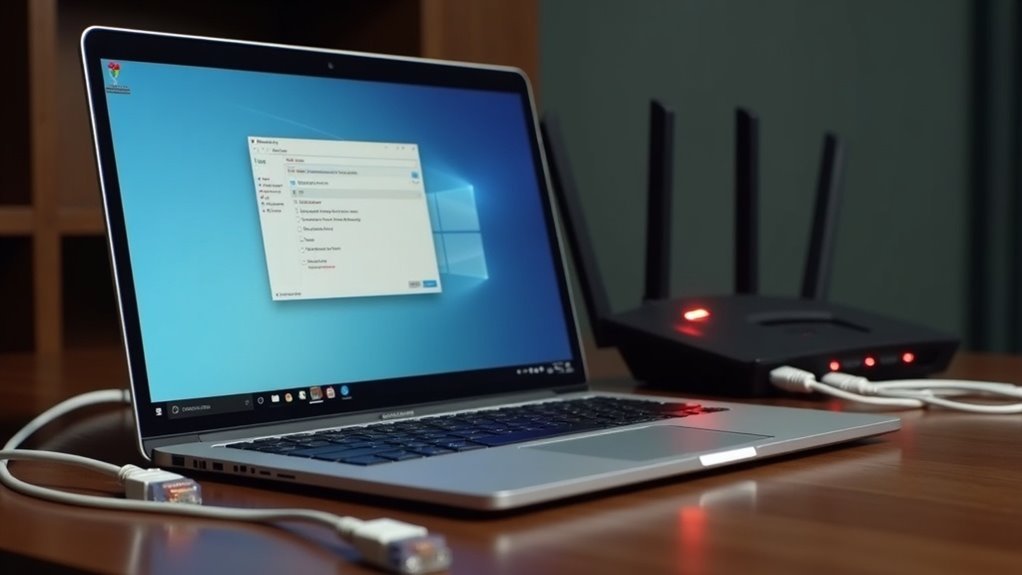
Common Causes of RDP Connection Failures in Windows 11: How to Fix Remote Desktop Issues
If you’re experiencing Remote Desktop Protocol (RDP) connection failures in Windows 11, this guide will help you identify and fix the most common problems. Ensuring a smooth RDP connection is crucial for remote work and IT management.
1. Enable Remote Desktop on Windows 11
First, make sure that Remote Desktop is enabled on the target Windows 11 PC. By default, this feature may be disabled or restricted through system settings or Group Policy. Go to Settings > System > Remote Desktop and toggle on the “Remote Desktop” option. If Remote Desktop is not enabled, you will not be able to establish a remote connection until this setting is turned on.
2. Check Network Level Authentication (NLA) Settings
A mismatch in Network Level Authentication settings between the client and host can prevent RDP connections. Verify that both devices have compatible NLA configurations to avoid authentication errors.
3. Confirm Remote Desktop Services Are Running
Remote Desktop Services must be active on the host machine. Open Services.msc and ensure services like “Remote Desktop Services” and “Remote Desktop Services UserMode Port Redirector” are running without session restrictions.
4. Review Firewall Settings and Open Port 3389
Windows Defender Firewall or third-party firewalls may block RDP traffic on TCP port 3389. Check firewall rules to confirm that port 3389 is open for inbound connections. Creating a specific firewall rule for Remote Desktop can resolve connection blocks.
5. Troubleshoot Network Issues
Network problems such as NAT conflicts, VPN interference, IP address changes, or DNS resolution failures often cause RDP errors. Verify network connectivity and consider resetting network adapters or reconfiguring VPN settings if necessary.
6. Ensure the Remote PC Is Powered On and Awake
Remote Desktop won’t connect if the target PC is powered off, asleep, or in hibernate mode. Adjust power-saving settings to prevent network disconnections during sleep states.
7. Verify User Credentials and Permissions
Incorrect user credentials or insufficient user rights can block Remote Desktop access. Confirm that the user account is active, has remote access permissions, and is part of the Remote Desktop Users group or an administrator.
8. Check for Windows Updates and Software Bugs
Sometimes, recent Windows updates or software bugs disrupt RDP functionality. Review update history and rollback problematic updates if RDP started failing after a recent patch.
By following these steps, you can quickly diagnose and fix the most frequent causes of Remote Desktop connection failures in Windows 11. For more detailed troubleshooting, visit Microsoft’s official support pages or trusted tech forums.
Keywords: Windows 11 RDP connection failed, Remote Desktop not working Windows 11, fix RDP errors Windows 11, enable Remote Desktop Windows 11, troubleshoot Remote Desktop connection.
Troubleshooting Steps for Resolving RDP Disconnections
How to Fix Remote Desktop Protocol (RDP) Disconnections in Windows 11: Step-by-Step Troubleshooting Guide
Experiencing frequent Remote Desktop Protocol (RDP) disconnections in Windows 11? This comprehensive troubleshooting guide will help you quickly identify and resolve common RDP connection issues to ensure a stable remote desktop experience.
1. Restart Remote Desktop Services and Network Adapters
Begin by restarting the Remote Desktop Services via services.msc. This action refreshes the RDP listening state and clears any hung sessions that could cause disconnections.
Additionally, reboot your network adapters to eliminate potential network glitches. If you encounter error code 31 after reinstalling the Microsoft RemoteDisplay Adapter, this may indicate a deeper driver or compatibility problem with your remote desktop setup.
2. Verify Port 3389 and Firewall Settings
Ensure that TCP port 3389—the default port for RDP—is open and not blocked by your firewall or router. Use network diagnostic tools like psping to test connectivity and confirm that your firewall rules allow incoming RDP traffic.
3. Check Remote Desktop and Network Level Authentication (NLA) Settings
Confirm that Remote Desktop is enabled on the target Windows 11 machine.
Also, verify that Network Level Authentication (NLA) settings are properly configured, as mismatched or disabled NLA can lead to connection failures.
4. Update Windows 11 and Network Drivers
Keep your Windows 11 operating system and network adapter drivers up to date.
Installing the latest updates can resolve bugs and improve overall system stability, reducing the chances of RDP disconnections.
5. Adjust RDP Client Display and Feature Settings
Optimize your RDP client settings by lowering the display resolution or disabling resource-intensive features like printer or clipboard redirection.
These adjustments can reduce bandwidth usage and improve connection reliability.
By following these targeted troubleshooting steps, you can effectively fix RDP disconnections in Windows 11 and maintain a reliable remote desktop connection.
For more detailed tips and updates, stay tuned to our Windows support resources.
Workarounds and Temporary Solutions for RDP Issues
Top Workarounds and Temporary Fixes for RDP Connection Issues
If you’re experiencing persistent Remote Desktop Protocol (RDP) disconnections despite following standard troubleshooting steps, try these effective workarounds and temporary solutions to maintain stable connectivity while working on permanent fixes.
1. Change the Default RDP Port
Modify the default RDP port from 3389 to a non-standard port via the Windows registry. This helps avoid network conflicts and bypass port filtering by firewalls or routers, improving your remote session reliability.
2. Adjust Local Group Policy Settings
Disable network detection features and enable the “Configure keep-alive connection interval” policy in Local Group Policy Editor. Setting an appropriate keep-alive interval reduces session timeouts and disconnections during idle periods.
3. Optimize RDP Connection Settings
In the Remote Desktop client settings, disable “Show desktop background” to reduce bandwidth usage and speed up reconnections. This simple adjustment can enhance overall RDP performance.
4. Switch Transport Protocols for Better Stability
Configure your RDP connection to “Use both UDP and TCP” protocols for improved connection stability. Alternatively, you can force TCP-only mode by editing the registry—just be sure to back up the registry before making changes to avoid system issues.
5. Modify Network Adapter Settings in Virtual Machines
If you’re using virtual machines, try switching the network adapter type to resolve connectivity problems. Different adapter types can affect network performance and stability in virtualized environments.
6. Resolve Authentication Failures
When facing authentication issues, sign in once using your Microsoft Account password, then switch back to your preferred sign-in method. This workaround can help clear credential-related problems.
By applying these proven RDP workarounds and temporary fixes, you can minimize Remote Desktop disconnections and enhance your remote access experience.
For detailed guidance on each step, refer to official Microsoft documentation and trusted IT resources.
Understanding Update-Related RDP Problems and Fixes

Troubleshooting Windows 11 RDP Issues After Recent Cumulative Updates
If you’re experiencing Remote Desktop Protocol (RDP) problems after installing the latest Windows 11 cumulative updates, such as unexpected session disconnections, display glitches, or connection failures, you’re not alone.
Commonly reported issues include RDP disconnecting after about 65 seconds, especially when using UDP sessions to older Windows Server hosts, and graphic anomalies like white bars or stuttering on virtual machines running under Proxmox.
These problems often arise from update-specific bugs, driver conflicts, or network protocol changes introduced in updates like KB5053598 (24H2) and KB5053602 (23H2).
How to Fix RDP Problems After Windows 11 Updates:
- Verify Installed Updates: Check which cumulative update version is installed on your device and review Microsoft’s official documentation for known RDP-related issues.
- Switch Network Protocols: Test RDP connections by switching from UDP to TCP to see if stability improves during remote sessions.
- Update or Roll Back Drivers: Ensure your graphic drivers are up to date or consider rolling back to a previous version if display glitches occur.
- Use Microsoft’s Known Issue Rollback (KIR): Apply KIR fixes if available to resolve update-induced RDP bugs without uninstalling patches.
- Install Preview Updates: Keep an eye out for preview updates such as KB5053656 that specifically address RDP connectivity and display issues.
By following these steps, you can effectively troubleshoot and resolve Remote Desktop problems caused by recent Windows 11 cumulative updates, ensuring smoother and more reliable remote connections.
For the latest tips and fixes, stay updated with Microsoft support channels and community forums.
Preventing Future Remote Desktop Problems on Windows 11
Prevent Remote Desktop Issues on Windows 11: Essential Tips for Enhanced Security
To effectively prevent Remote Desktop problems on Windows 11, start by enabling Network-Level Authentication (NLA). NLA ensures users verify their identity before initiating any Remote Desktop session, significantly reducing unauthorized access risks. You can activate NLA by navigating to System > Remote Desktop > Advanced Settings.
Make sure all connected devices support NLA; upgrade or restrict those that don’t for maximum security.
Limit RDP access to only necessary user accounts. Use Local Security Policy or Group Policy settings to remove the default “Administrators” group and assign remote access permissions to specific users only.
Regularly audit and update these permissions to eliminate outdated or unnecessary access rights.
Protect your network by avoiding direct exposure of port 3389 to the internet. Instead, use VPN tunneling to securely encrypt Remote Desktop traffic.
Configure strict firewall rules to allow RDP connections only from trusted IP addresses. Consider deploying an RDP Gateway for centralized and secure remote access management.
Enhance security further by enforcing strong passwords and implementing two-factor authentication (2FA) for all Remote Desktop users.
Educate users about the risks of credential theft and best practices for safeguarding login information. Keep your Windows 11 system and Remote Desktop components up to date with the latest security patches.
Regularly monitor event logs for suspicious activity and disable Remote Desktop on devices where it isn’t needed.
Frequently Asked Questions
Does Third-Party Antivirus Software Cause RDP Issues on Windows 11?
Yes, you can encounter RDP issues on Windows 11 due to third-party antivirus software. Check if your AV blocks port 3389 or RDP executables, and add exceptions or whitelist them to restore proper Remote Desktop connectivity.
Can RDP Problems Affect Other Remote Access Tools Like Teamviewer or Anydesk?
If your firewall blocks RDP and TeamViewer’s ports, neither will connect—network restrictions can simultaneously affect both. Check firewall rules, examine VPN settings, and verify bandwidth. If one tool fails, systematically test others for shared network issues.
Are There Command-Line Tools to Diagnose RDP Session Failures?
You can use command-line tools like PowerShell’s `Get-NetTCPConnection`, `Get-Service`, and the command prompt’s `netstat` or `psping` to check RDP port status, service state, and network connectivity, quickly diagnosing session failures step-by-step.
How Can I Monitor RDP Traffic for Security Auditing Purposes?
You should capture RDP traffic on TCP port 3389 using Wireshark, filter for internal anomalies, then analyze protocol layers and channel activity. Correlate findings with baseline behavior, leveraging monitoring tools to alert on suspicious sessions or lateral movement.
Will Changing RDP Port Numbers Help Avoid Disconnection Issues?
Changing the RDP port number won’t directly fix disconnection issues. You might avoid some automated attacks or ISP filtering, but to resolve disconnects, focus on network stability, VPN configuration, and proper Remote Desktop settings after testing the new port.
Conclusion
By addressing RDP issues step-by-step, you’ll reduce downtime and boost productivity. Did you know that over 60% of Windows 11 users have experienced remote desktop problems after system updates? If you follow best practices—updating drivers, checking firewall rules, and enabling network-level authentication—you’ll minimize disruptions. Regularly monitoring your RDP setup guarantees smoother connections. Don’t wait for an outage; tackle potential problems early and keep your remote sessions secure and reliable.





