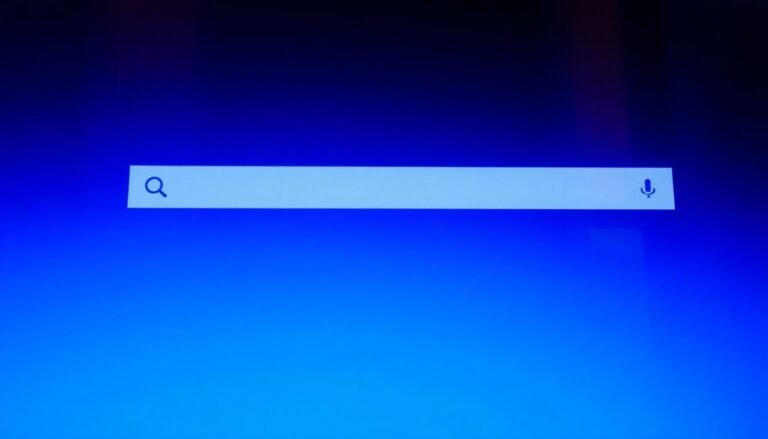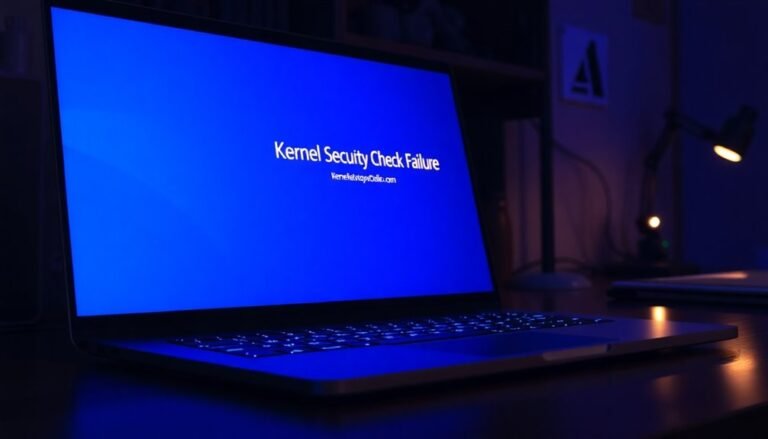Windows Error Code 0xc004f213: Fix Activation Error

To fix Windows activation error code 0xc004f213, first check that your product key matches your Windows edition. Also, verify that it is correctly entered and genuine.
Use a reliable internet connection to ensure proper activation. Then, run the Activation Troubleshooter from Settings > Update & Security > Activation.
If a major hardware change caused the issue, retrieve your OEM key using PowerShell with the command `(Get-WmiObject -query ‘select * from SoftwareLicensingService’).OA3xOriginalProductKey`. Afterward, re-enter the retrieved product key.
There are additional advanced solutions you can explore if these steps do not resolve the problem.
Understanding the Causes of Error Code 0xc004f213

Understanding Windows Error Code 0xc004f213: Causes and Solutions
If you encounter Windows error code 0xc004f213, it means the activation process can’t detect a valid product key or match your license to the current system configuration. This error commonly occurs when you enter an invalid product key, a key already in use on another device, or a mistyped key.
Additionally, Windows may fail to find a product key stored in your device’s firmware or registry, triggering error 0xc004f213. Major hardware changes, particularly replacing your motherboard, can break the link between your Windows license and your hardware, causing this activation error.
Corrupted activation components or issues with Windows Update services can also lead to error 0xc004f213. Missing or damaged system files related to activation prevent Windows from validating your license properly. Duplicate product key usage is another frequent cause, as using the same key on multiple devices violates Microsoft’s licensing terms and results in activation problems.
Poor internet connectivity can block communication with Microsoft’s activation servers, resulting in this error code. Moreover, using an OEM product key on different hardware, violating Microsoft’s license terms, or attempting to activate a key on multiple devices without proper licensing will trigger error 0xc004f213.
To fix Windows error code 0xc004f213, ensure your product key is valid, check your internet connection, and verify your hardware hasn’t changed significantly.
Running the Windows Activation Troubleshooter or contacting Microsoft Support can also help resolve this activation issue effectively.
Recognizing Symptoms and Common Error Messages
Understanding Windows Error Code 0xc004f213: Symptoms and Common Error Messages
If you encounter Windows error code 0xc004f213, it usually appears with clear system notifications and specific behavioral changes. This error commonly shows the message: “Windows reported that no product key was found on your device. Error code: 0xc004f213.”
In the Activation window or the Settings app, your system status will display as “Not Activated” and prompt you to enter a valid product key. You may also experience frequent pop-up alerts indicating that Windows activation failed or warnings about missing or invalid product keys.
This activation error can cause significant issues, including the loss of personalization features like changing your desktop background or themes. [If you have not yet purchased a valid activation key, fixes for this error—including using the troubleshooter or entering a product key—will not be effective until you obtain the appropriate activation key.] Certain Windows functionalities might become restricted, and you may have difficulty installing updates that require an activated Windows license.
When running the Activation Troubleshooter, the error 0xc004f213 often reappears without resolution. You can verify this error code in the Settings app under System > Activation or find detailed diagnostic information using PowerShell or Command Prompt commands.
For effective troubleshooting and solutions related to Windows error code 0xc004f213, understanding these symptoms and messages is essential to restore full Windows activation and functionality.
Product Key Issues That Trigger Activation Errors
Windows Error Code 0xc004f213: How Product Key Issues Cause Activation Failures
If you encounter Windows error code 0xc004f213, the root cause often lies in product key problems affecting Windows activation. This error typically occurs when an invalid, incorrect, or incompatible product key is entered. Common triggers include mistyped product keys, keys meant for a different Windows edition (such as Windows 10 Pro vs. Home), or blocked and counterfeit keys flagged by Microsoft’s activation servers.
Key reasons for activation errors related to product keys include:
- Typing mistakes in long alphanumeric product keys
- Using product keys incompatible with your Windows edition
- Reusing product keys already activated on other devices
Microsoft’s activation process verifies that your product key matches your installed Windows version and edition. Even minor errors, like a single wrong character or a mismatched edition key, will cause activation to fail and display error 0xc004f213.
Additionally, if you’ve recently upgraded major hardware components, Windows mightn’t recognize your product key, leading to activation issues.
To resolve these problems, always double-check that your product key is valid, correctly entered, and appropriate for your Windows installation. For blocked or counterfeit keys, reach out to Microsoft Licensing Activation Centers for assistance, replacement, or clarification.
Step-by-Step Troubleshooting Guide
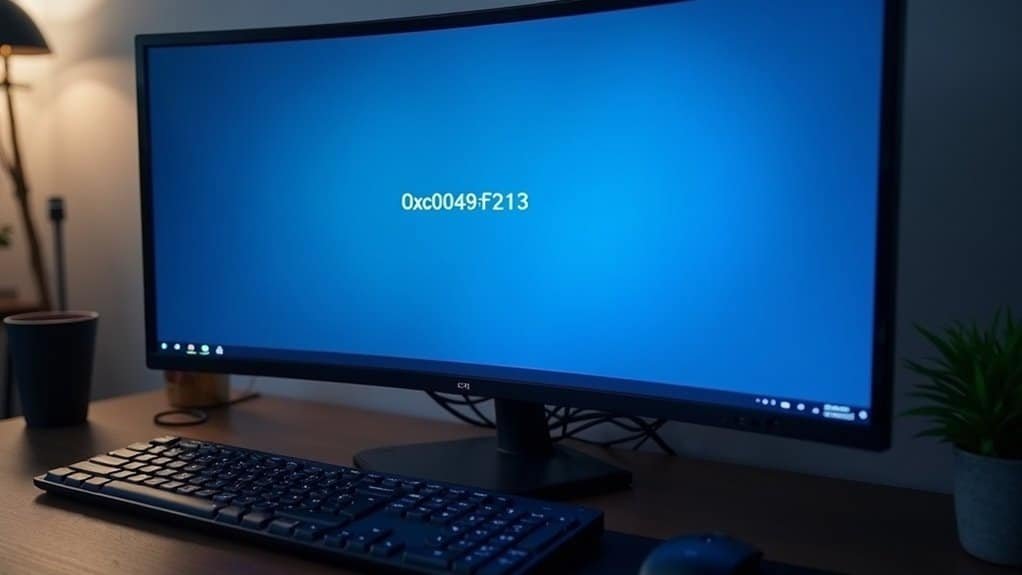
To fix Windows activation errors, first verify that your Windows edition matches your product key.
Navigate to Settings > System > About and check that the edition (such as Home or Pro) corresponds exactly with your product key, as mismatched editions can cause activation failures.
Ensure your PC is connected to a stable internet connection since Windows activation requires online access to Microsoft’s activation servers.
Additionally, confirm that you’re using a genuine Windows copy to avoid activation issues.
If these steps don’t resolve your Windows activation problem, try resetting the activation components.
You may also want to retrieve any embedded OEM product key before proceeding with further troubleshooting.
Following these steps can help you successfully activate Windows and avoid common activation errors.
Advanced Solutions and PowerShell Commands
How to Fix Windows Activation Error Code 0xc004f213 Using PowerShell and Command-Line Tools
If you’re encountering Windows activation error code 0xc004f213 and standard troubleshooting steps haven’t worked, advanced solutions using PowerShell and command-line tools can help you reactivate Windows effectively.
Follow this step-by-step guide to recover your Windows activation status quickly.
Step 1: Run PowerShell as Administrator
Begin by launching PowerShell with administrative privileges. This is essential to execute the necessary commands for activation recovery.
Step 2: Retrieve Your OEM Product Key
After hardware changes, your original OEM product key might be required. To get it, enter the following command in PowerShell:
“`
wmic path softwarelicensingservice get OA3xOriginalProductKey
“`
Copy the product key displayed and enter it into Windows Activation settings to reactivate your license.
Step 3: Reset Windows Activation Components
If the license remains corrupted, reset the activation components by stopping the Software Protection service first:
“`
Net stop sppsvc
“`
Next, clear existing license keys and rename the token file with these commands:
“`
slmgr.vbs /cpky
slmgr.vbs /ckms
ren %windir%System32sppstoretokens.dat tokens.old
“`
Then, reinstall license files using:
“`
slmgr.vbs /rilc
“`
Step 4: Enter a Valid Product Key and Restart
After resetting, enter a valid Windows product key and restart your computer to apply changes.
Step 5: Verify Activation Status and Diagnose Issues
Use the following commands to check your activation status and get detailed license information:
- `slmgr /xpr` – Displays the current activation state
- `slmgr /dli` – Shows license information
- `slmgr /dlv` – Provides detailed license diagnostics
By following these PowerShell and command-line steps, you can effectively fix error code 0xc004f213 and restore Windows activation.
For more troubleshooting tips and Windows activation guides, bookmark this page and stay updated.
Preventive Measures for Future Activation Problems
Prevent Windows Activation Errors with These Essential Tips
Preventing Windows activation problems is key to maintaining a stable and secure system. To avoid activation errors, start by ensuring your internet connection is reliable and temporarily disable VPNs or proxies during activation.
Set your system’s date, time, and timezone to automatic synchronization to enable proper server validation. After activation, remember to re-enable your firewall and security software to protect your PC.
Keep your Windows operating system up to date by installing the latest updates, which include crucial activation component fixes. Regularly run the System File Checker (SFC) tool to detect and repair corrupted system files that could cause activation failures.
Additionally, use CHKDSK periodically to maintain disk health and prevent related issues. Avoid unauthorized activation software or cracks, as they can damage important system files and lead to permanent activation problems.
Always keep your Windows product key safe and verify it matches your Windows edition before performing upgrades or reinstallations. If you plan to change hardware components, make sure to deactivate your product key properly.
Use only official Microsoft product keys and stay informed about your license terms to prevent overuse or expiration issues. Finally, limit administrative privileges on your device and safeguard activation files from unauthorized changes or deletion to ensure smooth and uninterrupted Windows activation.
When to Seek Help From Microsoft Support

If you’ve tried all standard activation fixes and still encounter error code 0xc004f213, it’s time to contact Microsoft Support for expert help.
Significant hardware changes, such as replacing your motherboard, can invalidate your Windows license tied to the original device. When automated activation tools don’t work, manual assistance from Microsoft Support is often necessary. Microsoft can help validate your license, transfer your product key if applicable, or issue a new product key. They also resolve activation problems caused by regional restrictions or suspicious product key sources.
When to Contact Microsoft Support for Windows Activation Issues:
- After major hardware upgrades, like motherboard replacement, if automatic reactivation fails.
- If the Windows Activation Troubleshooter can’t fix error code 0xc004f213.
- When you’re uncertain about your license status or suspect regional or purchase source restrictions.
Before contacting Microsoft Support, prepare your Windows product key, proof of purchase, and details about any recent hardware or operating system changes. This ensures faster license verification and smooth activation recovery, helping you avoid downtime and compliance problems.
For reliable solutions to Windows activation errors and expert license support, reach out to Microsoft Support today.
Frequently Asked Questions
Can Error 0xc004f213 Affect Personal Files and Installed Programs?
Error 0xc004f213 won’t delete or corrupt your personal files or installed programs. You’ll still access documents and apps, but you might see activation reminders and lose some customization options. Always back up data before troubleshooting activation issues.
Will Reinstalling Windows Remove the Activation Error Permanently?
Reinstalling Windows can clear some activation errors, but it won’t remove them permanently unless you use a valid license. You’ll succeed if your license matches your hardware; otherwise, the error returns, requiring a correct product key.
Is It Safe to Buy Windows Product Keys From Third-Party Sellers?
You shouldn’t buy Windows product keys from third-party sellers. Instead, purchase only from official retailers or Microsoft to avoid fake, duplicate, or stolen keys. This guarantees you get legitimate activation, security updates, and reliable support.
How Does Windows Activation Impact Receiving System Updates?
If you don’t activate Windows, you’ll miss out on a mountain of vital updates. Activate your system, head to Settings > Update & Security, and you’ll access full security patches, performance fixes, and essential new features.
Can I Upgrade My Hardware Without Triggering Activation Errors in the Future?
Yes, you can upgrade hardware without activation errors if you first link your Microsoft account to your digital license. Before upgrading, check this in Settings. Avoid replacing the motherboard or CPU unless absolutely necessary to minimize activation issues.
Conclusion
You’ve navigated the maze of Windows activation errors and tackled code 0xc004f213 head-on. Like tightening loose bolts on a bike, each step brings your system closer to a smooth ride. Keep your product key safe, update regularly, and don’t hesitate to use PowerShell or call in Microsoft’s mechanics if the gears still grind. Stay proactive, and you’ll keep your Windows running without a hitch, ready for whatever road lies ahead.