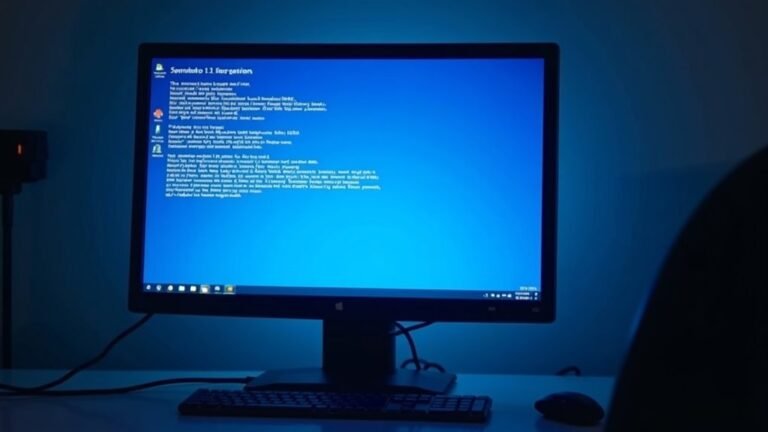QuickTime Not Working Windows 11: Fix Apple QuickTime Player

If QuickTime isn’t working on Windows 11, it’s likely due to compatibility issues. Start by uninstalling and reinstalling both iTunes and QuickTime.
Make sure your graphics drivers are updated. Additionally, check for codec issues with .MOV files and consider installing the HEVC Video Extension or codec packs like K-Lite.
Using alternatives like VLC can also help. Plus, you might want to explore ways to safely maintain QuickTime to avoid further problems.
More solutions await!
Understanding QuickTime and Its Limitations on Windows 11

QuickTime, once favored as a leading media player, is now plagued by significant limitations when used on Windows 11. Officially, QuickTime 7.7.9 only supports Windows Vista and 7, making it essentially obsolete for today’s operating systems like Windows 11.
Since Apple ceased support in 2016, users haven’t received any security updates or tailored versions for newer systems, making them vulnerable to potential security risks.
If you attempt to run QuickTime on Windows 11, expect to encounter numerous functionality and compatibility issues, including the absence of several features from the original software.
Although QuickTime supports H.264 and AAC formats, its codec limitations prevent playback of various other popular media types, often necessitating third-party solutions that typically fall short of expectations.
Additionally, the advanced features found in the Pro version are no longer supported, leaving users with a media player that simply can’t meet modern demands on the latest Windows platform.
For a more reliable and enriching media experience on Windows 11, it’s highly advisable to explore alternative media player options that offer better compatibility and comprehensive feature sets.
Installation Steps for QuickTime on Windows 11
How to Install QuickTime on Windows 11
Despite the limitations of QuickTime on Windows 11, you may need to install this multimedia framework for specific functionalities. Apple ceased development and support for QuickTime Player on Windows, so be mindful of potential security risks associated with outdated software.
Follow these simple steps to get started:
1. Download the QuickTime Installer: Go to the official Apple website and find the download link for QuickTime 7.7.9, which is compatible with Windows systems.
2. Launch the QuickTime Installation: Navigate to your Downloads folder and double-click the downloaded QuickTime installation file. This will open the installation wizard.
Proceed by following the on-screen instructions and choose the “Typical” installation option for a standard setup.
3. Complete the QuickTime Setup: Accept any User Account Control prompts that may appear. Once the installation is complete, click on “Finish.”
To ensure that QuickTime operates smoothly, consider restarting your computer after installation.
Troubleshooting Common QuickTime Errors
When facing QuickTime issues on Windows 11, it’s crucial to resolve common errors swiftly for a smooth viewing experience.
One prevalent issue, QuickTime Error 23132, typically occurs when attempting to play M4V files, which can lead to playback interruptions. This error may stem from corrupted video files or malfunctions within your QuickTime installation. To fix this, try uninstalling and reinstalling both iTunes and QuickTime. Additionally, running virus scans and reinstalling Microsoft Visual C++ runtime libraries can help alleviate the problem. Ensure you have sufficient disk space on your C drive and consider updating your graphics drivers as well.
Another common error, QuickTime Error 101, may appear during installation or playback and can result in application crashes or freezing. This issue is often the result of malware, missing files, or registry conflicts. Analyzing the timing of the error can assist in pinpointing its cause.
If you suspect a specific media file is corrupt, utilizing tools like Stellar Repair for Video can be beneficial. By following these troubleshooting steps, you can efficiently restore QuickTime functionality and enhance your overall media experience on Windows 11.
Fixing Playback Issues With .Mov Files
Fixing Playback Issues With .MOV Files: A Comprehensive Guide
If you’re experiencing playback problems with .MOV files, the culprit is often codec compatibility issues, which may not be immediately obvious.
Here are some practical steps to resolve these playback errors effectively:
- Check Codecs: Utilize tools like MediaInfo to identify the required codecs for your .MOV files. If you find that HEVC is needed, ensure to download the HEVC Video Extension from the Microsoft Store for proper playback functionality.
- Install Codec Packs: Consider downloading codec packs such as the K-Lite Codec Pack. This can significantly enhance codec support on your device, helping to eliminate common issues like black screens when trying to play .MOV files.
- Try Alternative Media Players: If traditional players are giving you trouble, opt for alternative media players. VLC Media Player, 5KPlayer, and PotPlayer are excellent choices for playing .MOV files without needing additional codec installations, and they typically offer superior compatibility.
Working Around QuickTime Installation Conflicts

QuickTime is a useful multimedia player, but many users experience installation conflicts, especially on Windows 11. To resolve these issues, it’s essential to first verify that Apple Application Support is correctly installed and registered on your system.
If you receive the error message “Please Install Apple Application Support,” it could be due to a newer or corrupted version interfering with the installation. As a workaround, you can extract the QuickTime installer and manually install Apple Application Support before installing QuickTime.
Furthermore, be sure to check for any background applications that could be disrupting the installation, such as antivirus software.
To improve your chances of a smooth installation, try running the QuickTime installer in compatibility mode for Windows 7 or 8 and as an administrator. If there are remnants from previous installations, it’s vital to delete those, including any associated registry entries.
Performing this cleanup can significantly enhance the likelihood of a successful QuickTime installation on your Windows 11 system, allowing you to fully enjoy its multimedia capabilities.
Alternative Video Players to Consider
Are you experiencing issues with QuickTime on your Windows 11 computer? You’re not alone in this frustration, and fortunately, there are plenty of alternative video players available to elevate your viewing experience.
Here are three top-rated options to consider:
- VLC Media Player: As a highly acclaimed open-source video player, VLC supports nearly every video format, including MOV and MP4. Its free and cross-platform nature makes it a favorite among users looking for versatility in video playback.
- PowerDVD Ultra: If you love watching DVDs and Blu-rays, PowerDVD Ultra is the ideal solution. This premium player not only supports physical media but also excels in streaming and organizing your media library, delivering a cinematic experience straight to your home.
- KMPlayer: For those who require advanced features, KMPlayer is an excellent choice. With support for 8K streaming and Blu-ray playback, this player provides power users with a comprehensive set of tools for an enhanced viewing experience.
Explore these alternative video players and rediscover hassle-free video playback on your Windows 11 system!
The Impact of Missing QuickTime Features
The lack of QuickTime features on Windows 11 significantly affects users’ ability to play various multimedia files and utilize specific applications.
Due to the absence of native support for file formats like .mov, users often face compatibility issues or may be unable to play crucial video content. This gap can severely impact creative professionals, particularly video editors who rely on QuickTime-dependent files, leading to interruptions in their workflow.
For students engaged in media studies, the inability to access essential formats can obstruct their assignment completion, hampering their educational progress.
Additionally, legacy applications that depend on QuickTime libraries may not function correctly, causing further complications and frustration for users.
Moreover, since QuickTime hasn’t received support since 2016, using it on Windows 11 introduces security vulnerabilities that can expose your system to potential threats.
This combination of challenges pushes users to consider alternative solutions, but often these alternatives come with sacrifices in functionality and integration.
This dilemma places users in a challenging situation, balancing the need for safety against the desire for seamless usability in their multimedia experiences.
Recommended Codecs and Plugins for Better Compatibility
Managing multimedia playback on Windows 11 can pose challenges, especially in the absence of QuickTime. However, you can significantly enhance your media experience by installing key codecs and plugins that boost compatibility with QuickTime files and other multimedia formats.
Here are some essential tools to consider:
- Apple ProRes Codec: This codec is perfect for professional video editing and seamlessly integrates into QuickTime workflows, ensuring high-quality playback.
- H.264 Codec: As a widely recognized standard for efficient video compression, the H.264 codec is crucial for smooth playback of MP4 files, widely used across various platforms.
- QuickTime Alternative Plugin: This plugin provides an effective solution for smoother playback without needing the full Apple suite, making it easier to enjoy QuickTime content on your Windows 11 device.
Installing these codecs and plugins not only enhances playback quality but also broadens your compatibility with a wide range of media formats.
Remember to download codecs and plugins from reputable sources to minimize security risks. After installation, you’ll likely experience a noticeable improvement in your QuickTime playback on Windows 11, alleviating any playback issues and enriching your overall multimedia enjoyment.
For the best results, regularly check for updates to maintain optimal performance and compatibility with the latest media formats.
Using Virtual Machines for Legacy QuickTime Support

If you’re seeking a reliable method to run QuickTime on Windows 11, utilizing a virtual machine (VM) presents an effective solution. Since QuickTime for Windows has been discontinued, setting up a macOS VM enables you to seamlessly access the native QuickTime Player while operating within the Windows environment.
To implement this, you can use virtualization software such as VirtualBox or VMware. Begin by downloading a macOS ISO to install on your VM and configuring the virtual machine with appropriate RAM and CPU settings tailored to your needs.
It’s also crucial to install any necessary VM tools to enhance performance and improve graphics support for a smoother experience.
Keep in mind that while using a VM for QuickTime, the playback and recording performance may not be as fluid as using a native setup. Additionally, your recording capabilities will be restricted to the VM window itself.
Ensure that you have network access enabled for features that require online connectivity, and utilize snapshots to safeguard your progress by allowing you to revert to previous states if needed.
This approach is your best option for accessing legacy QuickTime functionality on a modern Windows platform. Embracing this method can help you maintain compatibility with older media formats and playback needs while leveraging the latest Windows technologies.
Best Practices for Maintaining QuickTime and Related Software
Maintaining QuickTime and related software is crucial for minimizing security risks and maximizing functionality. With QuickTime for Windows no longer receiving support, it’s important to adopt the following best practices:
- Uninstall QuickTime When Not in Use: To reduce security vulnerabilities, it’s advisable to remove QuickTime from your system if it’s not currently needed.
- Conduct Regular Software Audits: Regularly review and audit your multimedia software to pinpoint any outdated or unsupported programs that may pose security risks.
- Switch to Supported Media Players and Codecs: Transition to actively maintained media players and codecs to ensure compatibility and enhance security for your digital content.
Frequently Asked Questions
Can I Use Quicktime Player on Windows 11 for Video Editing?
You can use QuickTime Player on Windows 11 for basic video editing tasks like trimming and combining clips, but its features are limited and outdated. Consider using modern software for more advanced editing capabilities instead.
Is Quicktime Safe to Download on Windows 11?
No, it isn’t safe to download QuickTime on Windows 11 due to unresolved security vulnerabilities and lack of updates. You should consider alternative media players that offer better security and support for your needs.
Will Quicktime Affect My System’s Performance on Windows 11?
Yes, QuickTime can negatively affect your system’s performance on Windows 11. Its outdated optimization may lead to high resource usage, potential crashes, and compatibility issues, making it less effective compared to modern alternatives and formats.
Are There Subscription Fees for Using Quicktime on Windows 11?
No, there aren’t any subscription fees for using QuickTime on Windows 11. It’s a free download, and while you can purchase QuickTime Pro for advanced features, that’s a one-time payment, not a subscription.
What Are the Security Risks of Using Quicktime on Windows 11?
Using QuickTime on Windows 11 exposes you to serious security risks. Why risk your data? Without support or patches, vulnerabilities allow attackers to execute malicious code, jeopardizing your system’s integrity and safety. Remove it immediately.
Conclusion
In conclusion, getting QuickTime to run smoothly on Windows 11 can feel like charting a course through a maze, but with the right approach, you can find your way through. By following installation steps, troubleshooting errors, and being mindful of compatibility, you’ll access the full potential of QuickTime. Stay proactive in maintaining the software and keep your codecs updated to guarantee seamless playback. Embrace these tips, and you’ll be back to enjoying your favorite media in no time!