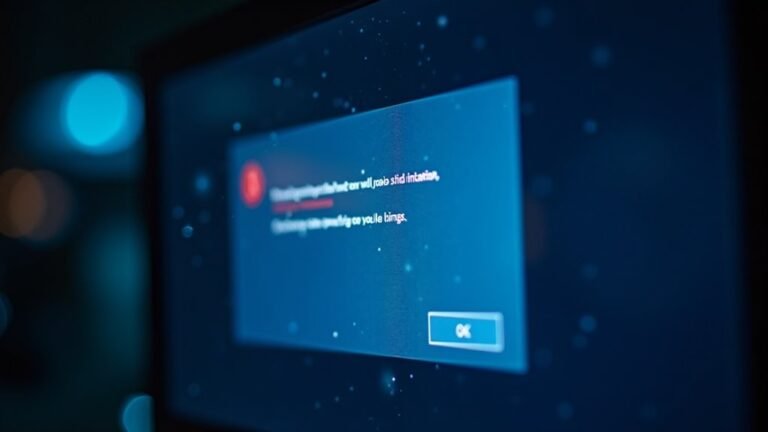Windows Error 995: Fix I/O Operation Error
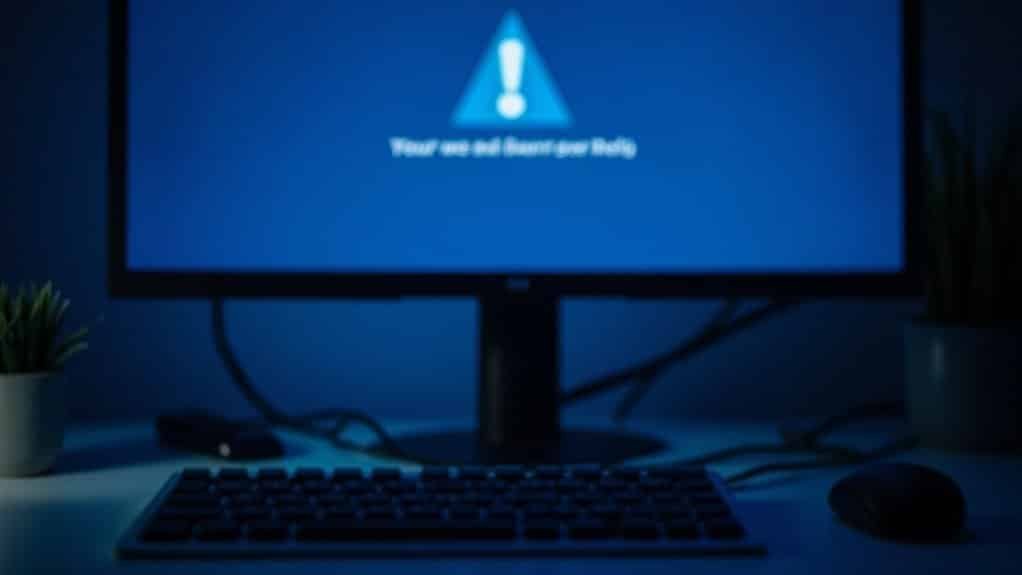
Windows Error 995, or ERROR_OPERATION_ABORTED, means an I/O operation was canceled—often due to a thread conflict or resource issue.
First, check device cables and update drivers. Scan for disk or file system errors using CHKDSK.
Review SQL Server logs and Event Viewer for related errors.
Reduce simultaneous I/O tasks and stagger backups. Increasing server memory can also help.
Update firmware and apply the latest Windows patches.
For persistent issues, advanced diagnostics and specific configuration tweaks may be necessary.
Understanding Windows Error 995 and Its Impact

Windows Error 995 Explained: Causes, Impact, and Solutions
Windows Error 995, officially known as ERROR_OPERATION_ABORTED, occurs when an asynchronous I/O operation is forcefully canceled by the operating system. This typically happens because a thread has exited prematurely or an application has explicitly requested to abort the operation.
When Windows encounters this error, it immediately cancels all pending I/O operations linked to the terminating thread to prevent resource leaks and avoid system deadlocks.
Understanding the impact of Windows Error 995 is crucial for IT professionals and system administrators. This error commonly disrupts critical processes such as database operations, backup tasks, and multi-threaded server applications. In particular, MySQL servers running on Windows may crash when this error occurs, especially during large SELECT queries or high-volume data operations.
As a result, you might experience failed backup or restore jobs, accompanied by nonrecoverable I/O error messages in event logs and application diagnostics. These failures lead to incomplete data transfers, data inconsistency, and increased troubleshooting complexity.
Frequent occurrences of Error 995 can degrade overall system reliability and affect dependent applications or services. To maintain optimal system performance, it’s essential to implement effective error monitoring and quick mitigation strategies.
By addressing Windows Error 995 proactively, organizations can ensure smoother database operations, reliable backup processes, and stable multi-threaded application performance.
For more information on resolving Windows Error 995 and improving system stability, explore our comprehensive troubleshooting guides and expert tips.
Common Causes Behind I/O Operation Aborts
Top 5 Common Causes of I/O Operation Aborts in Windows: How to Diagnose and Fix
If you’re experiencing I/O operation aborts on your Windows PC, understanding the root causes can help you quickly resolve these frustrating errors. Here are the top 5 common causes behind I/O operation aborts and practical troubleshooting tips to restore smooth data transfers:
- Hardware Connection Issues: Loose, damaged, or dirty USB and SATA cables often cause I/O aborts. Inspect and securely reconnect all cables, test different ports, and ensure external device enclosures are properly powered and seated to maintain a stable connection. If your device is still not recognized after checking cables and ports, consider that a damaged or defective USB cable can directly lead to persistent I/O errors.
- Device Firmware and Hardware Problems: Corrupted firmware or physical hardware failures like mechanical faults, overheating, or damaged circuit boards can interrupt I/O operations. Update device firmware regularly and check for signs of hardware deterioration to prevent aborts.
- Driver and Software Compatibility Conflicts: Outdated, corrupted, or incompatible device drivers lead to aborted I/O operations. Verify your drivers are up-to-date and compatible with your Windows version. Also, scan for malware and fix file system errors that may cause conflicts.
- Storage Medium Reliability Issues: Bad sectors, file system corruption, and partition fragmentation on hard drives or SSDs can trigger I/O aborts. Use disk checking tools to scan and repair your storage medium, and always safely eject drives to avoid logical inconsistencies.
- Storage Controller Performance Problems: Performance bottlenecks like long disk queue lengths, controller timeouts, or adapter errors can abort I/O operations. Monitor controller health and ensure compatibility between storage controllers and connected devices for optimal performance.
By addressing these five key areas—hardware connections, firmware and hardware health, driver compatibility, storage reliability, and controller performance—you can effectively diagnose and fix I/O operation aborts on Windows systems.
For ongoing protection, keep your drivers updated, perform regular hardware checks, and maintain a clean, secure system environment.
Typical Scenarios Where Error 995 Occurs
Common Situations Triggering Windows Error 995: I/O Operation Aborted
Windows Error 995, also known as “The I/O operation has been aborted because of either a thread exit or an application request,” frequently occurs in various real-world computing environments. Understanding the typical scenarios where Error 995 appears can help IT professionals, developers, and system administrators effectively troubleshoot and prevent this issue.
Key scenarios where Windows Error 995 commonly arises include:
- Large Database Operations: Systems like SQL Server and MySQL that use overlapped I/O are vulnerable to Error 995 when threads exit unexpectedly or operations time out.
- Backup Software and Virtual Devices: Backup applications leveraging virtual device interfaces (VDI) may encounter aborted I/O due to interrupted system resources or file locks.
- Multithreaded Applications and Services: Premature termination of threads can cause automatic cancellation of pending asynchronous I/O requests, leading to Error 995.
- Device Drivers and Network Components: During driver unloads, timeouts, or faulty completion routines, asynchronous I/O requests may be canceled by device drivers or network stack components, triggering this error.
By recognizing these common environments and triggers of Windows Error 995, you can better anticipate potential issues, isolate causes, and implement proactive solutions.
This foundational knowledge is crucial before proceeding to detailed diagnostics and troubleshooting steps.
Step-by-Step Troubleshooting and Diagnostics

Step-by-Step Guide to Troubleshoot and Fix Windows Error 995
To effectively resolve Windows Error 995, follow a systematic troubleshooting approach to identify the root cause. Begin by verifying the exact error message and determining which operation—such as backup, restore, or file write—is causing the problem.
Check the SQL Server Error Log and the Windows Application Event Viewer for any related error entries that can provide clues. Investigate whether multiple threads or processes are accessing the same resource simultaneously, which can lead to conflicts.
Correlate any recent system changes, updates, or software installations with the timing of the error to uncover potential triggers. Next, monitor your server’s memory and resource usage during the affected I/O operations.
Utilize tools like Task Manager and Resource Monitor to detect memory pressure or competing disk-intensive tasks that might contribute to the error. Debugging can help identify premature thread terminations and pinpoint which application—such as SQLWriter or LiteSpeed—is invoking the failed I/O operation.
Perform comprehensive disk health checks using CHKDSK to detect and repair file system corruption or locked files. Ensure that storage devices are accessible and that permissions are correctly configured to prevent access issues.
For advanced diagnostics, enable SQL Server Trace Flag 3605 to capture detailed error logs. Use Windows Performance Monitor or Event Tracing for Windows (ETW) to isolate thread aborts and failures related to Virtual Device Interface (VDI) operations.
Effective Solutions and Workarounds
How to Fix Windows Error 995: Effective Solutions and Workarounds
Windows Error 995 can disrupt your backup processes due to memory bottlenecks, I/O failures, and backup conflicts. To fix Error 995 efficiently, focus on optimizing resource allocation, improving network reliability, and scheduling backups properly.
Address key issues like low-memory conditions, device write failures, and Volume Shadow Copy Service (VSS) snapshot conflicts to ensure stable backups.
Here are proven steps to resolve Windows Error 995:
1. Increase Virtual and Physical Memory
Boost virtual and physical memory on your SQL Server host to prevent backup virtual device creation failures linked to Error 995.
2. Break Down Large Backups
Split large database backups into smaller, sequential jobs. Stagger SQL Server and file system backups to minimize resource contention and reduce backup errors.
3. Monitor Network and Backup Devices
Ensure stable network connectivity and replace or repair faulty backup devices to avoid I/O aborts and device write failures during backup processes.
4. Apply Microsoft Hotfixes and Updates
Install Microsoft hotfixes such as KB4521659 and keep your SQL Writer Service and VSS components updated to fix snapshot-related errors causing Error 995.
By systematically applying these targeted solutions and vendor-recommended patches, you can effectively mitigate Windows Error 995 and maintain reliable backup operations.
For more troubleshooting tips and updates on Windows Error 995, stay tuned to our expert guides.
Advanced Techniques for Persistent Issues
Advanced Troubleshooting Techniques for Persistent Windows Issues
To effectively resolve stubborn Windows problems, start by booting into the Windows Recovery Environment and enabling Safe Mode with Networking. Run the System File Checker tool using the command `sfc /scannow` to repair corrupted system files.
Follow this by executing the Deployment Image Servicing and Management command `DISM.exe /Online /Cleanup-image /Restorehealth` to fix component store corruption and improve system stability.
Ensure your BIOS and device drivers are up to date to maintain optimal hardware compatibility and system performance. While in Safe Mode, carefully review Windows Event Logs to identify recurring thread exits related to I/O aborts, which often indicate underlying hardware or software conflicts.
Optimize multithreading performance by reducing thread concurrency settings, switching critical Windows services to single-thread mode, and closely monitoring thread lifecycles to prevent unexpected terminations.
Use stack trace analysis to map error code 995 (“The I/O operation has been aborted because of either a thread exit or an application request”) directly to the affected drivers. Verify that all software and drivers are running the latest versions and analyze system logs to detect consistent failure patterns.
By following these advanced troubleshooting steps, you can significantly improve Windows stability and efficiently troubleshoot persistent errors.
For more detailed guides on Windows repair and optimization, explore our comprehensive resources on system recovery and performance tuning.
Frequently Asked Questions
Does Error 995 Affect Data Integrity During SQL Server Backups?
Error 995 usually doesn’t impact backup data integrity. You should verify backup usability with test restores, monitor logs for repeated errors, and address resource shortages or misconfigurations to guarantee consistent, reliable backups without risking data loss or corruption.
Can Error 995 Occur on Non-Windows Operating Systems?
You can’t encounter error 995 on non-Windows operating systems. Instead, expect OS-specific error codes like EINTR or ECONNRESET for aborted I/O operations. Map error handling logic accordingly in cross-platform applications to guarantee compatibility and accurate diagnostics.
Is Error 995 Related to Specific Hardware RAID Configurations?
Error 995 isn’t specific to hardware RAID setups. You’ll see it from aborted I/O operations, often due to threads or application requests. Always check RAID health separately using management tools—don’t rely on this error for RAID diagnostics.
How Does Error 995 Impact Backup Performance Metrics?
You’ll see Error 995 increase backup latency and reduce throughput. Abortions force retries, delay data transfer, and inflate resource usage. Monitor memory, stagger jobs, and optimize threads to maintain stable backup metrics and avoid missed recovery objectives.
Are There Any Built-In Windows Tools to Automatically Resolve Error 995?
Yes, you can use System File Checker (`sfc /scannow`), Windows Update, and built-in troubleshooting tools like Startup Repair or System Restore. Launch these via Command Prompt or Recovery Options to detect and automatically fix underlying causes.
Conclusion
Think of Windows Error 995 like a train track switch stuck mid-change—your data’s journey halts abruptly. You’re the conductor: check signals (drivers), clear obstacles (malware), and realign tracks (system settings). Don’t let persistent detours derail your route; advanced tools are your maintenance crew. By methodically troubleshooting, you’ll restore smooth passage for your I/O operations. Stay vigilant, and your system will keep running on time—no more unexpected stops on your digital railway.