Windows 11 Search Bar Not Working: Fix Search Functionality
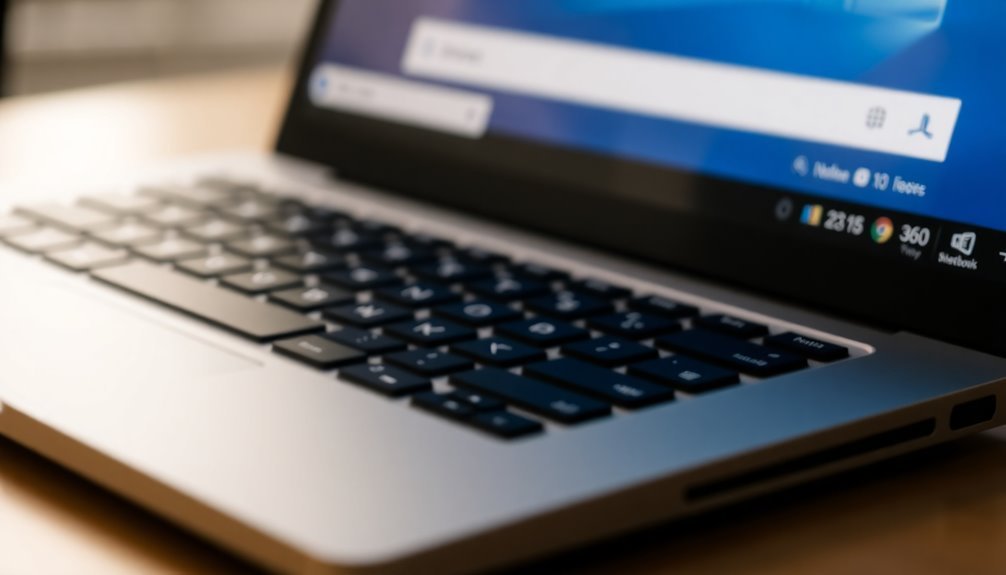
If Windows 11’s search bar isn’t working, start by restarting your PC and installing any pending updates. Next, open Services (services.msc), find Windows Search, and set its startup type to Automatic.
Then, restart the Windows Search service. Run “sfc /scannow” in Command Prompt to repair system files.
After that, rebuild the search index through Indexing Options in Control Panel. If search still fails, you’ll find practical, step-by-step fixes to guarantee your search works reliably just ahead.
Common Reasons Behind Windows 11 Search Bar Issues
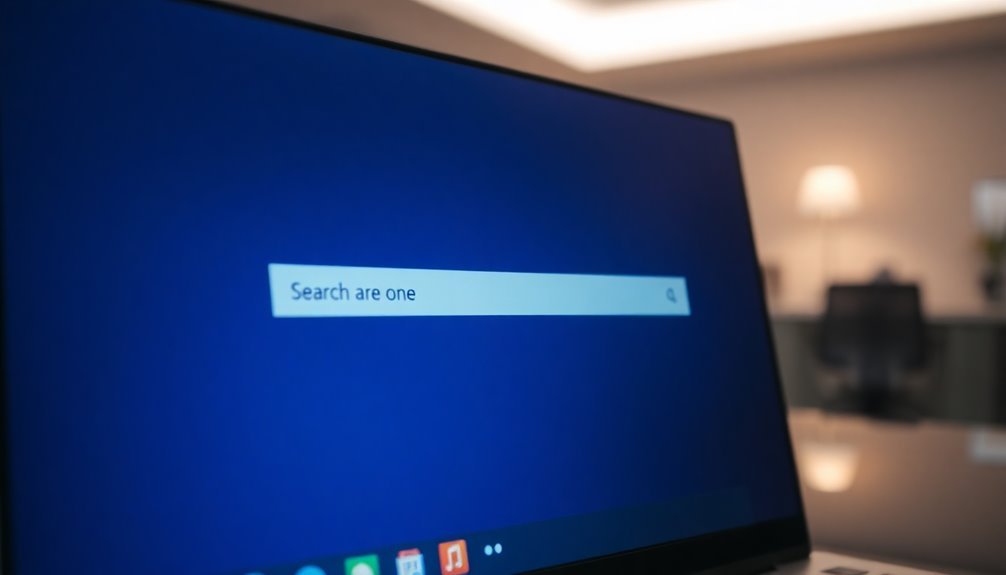
Common Causes of Windows 11 Search Bar Not Working and How to Fix Them
The Windows 11 search bar is an essential feature for quickly locating files, apps, and settings. However, many users experience issues such as the Windows 11 search bar not working, becoming unresponsive, or showing blank results.
These problems often stem from system updates that introduce bugs or compatibility conflicts, especially when updates fail or device drivers are outdated. Corrupted system files or a damaged search index can also cause the Windows search bar to malfunction or display no results.
If the Windows Search service or related background processes like SearchUI.exe stop unexpectedly, users will notice immediate failures in search functionality. High CPU or memory usage can further delay or block responses from the search bar.
Additionally, corrupted or outdated search indexes may prevent typing or searching effectively in Windows 11. Privacy settings or taskbar misconfigurations can hide the search bar or limit search results, so checking these settings is crucial.
Malware infections, file corruption, or improper user permissions are other common causes of Windows 11 search bar problems. Changes to regional, language, or group policy settings can also interfere with the search feature, leading to unexpected behavior. Indexing issues affect search speed and accuracy, so addressing the search index is often a key troubleshooting step.
To resolve Windows 11 search bar issues, consider rebuilding the search index, updating drivers, running system file checks, and ensuring the Windows Search service is running properly.
Adjusting privacy and taskbar settings and scanning for malware can also improve search functionality. By addressing these common causes, you can restore a fully functional Windows 11 search bar and enhance your overall user experience.
Quick Fixes to Restore Search Functionality
If your search bar is unresponsive, quickly restore its functionality by restarting the Windows Search service.
Press Win + R, type services.msc, locate Windows Search, right-click, and select Restart. Ensure the service startup type is set to Automatic so it launches with Windows.
For ongoing search problems, run a System File Checker (SFC) scan by opening Command Prompt as an administrator and typing `sfc /scannow` to repair corrupted system files. Running system repair tools, such as DISM and SFC, can also address underlying issues that may be affecting the search bar.
Additionally, check for the latest Windows updates and restart your PC to apply important patches.
Following these steps can effectively fix Windows search issues and improve overall system performance.
Rebuilding the Search Index for Accurate Results
How to Rebuild the Search Index in Windows 11 for Faster, More Accurate Results
A properly maintained search index in Windows 11 is crucial for delivering fast, accurate search results. If you notice that your Windows search is missing files or showing outdated information, rebuilding the search index can fix these issues effectively.
The search index functions as a database that catalogs file names, properties, and contents from selected folders and drives. When this index becomes corrupted or outdated, your search performance and accuracy decline.
Follow these simple steps to rebuild the Windows 11 search index:
- Open Control Panel or Settings and navigate to Indexing Options.
- Click the Advanced button.
- Under the Troubleshooting section, click Rebuild.
- Confirm your choice to let Windows delete the existing index and create a new one.
- Wait for the rebuilding process to complete. Depending on your data size, this may take anywhere from a few minutes to several hours.
During the rebuilding process, search results may be incomplete or slower than usual. Once finished, you’ll experience faster, more reliable search results across your system.
For optimal search performance, consider rebuilding the index regularly, especially if you frequently add, delete, or reorganize files.
Rebuilding your Windows 11 search index is a simple yet effective way to enhance your PC’s search capabilities, ensuring you find what you need quickly and easily every time.
Using System File Repair Tools to Resolve Search Problems
How to Use System File Repair Tools to Fix Windows Search Problems
If your Windows system won’t boot properly, you can access powerful system file repair tools through the Windows Recovery Environment (WinRE). These tools help you specify the correct system directories and repair corrupted files that affect Windows Search functionality.
After completing the repair process, reboot your PC to apply the changes effectively.
For detailed information on the repair process, check the log file located at %Windir%LogsCBSCBS.log. Using these system repair tools doesn’t impact your personal files or user settings, but they’re essential for restoring critical system files required for Windows Search to work correctly.
If Windows Search issues continue after using these repair tools, consider performing advanced troubleshooting steps or seeking further technical support to resolve the problem.
Managing Windows Search Services and Processes
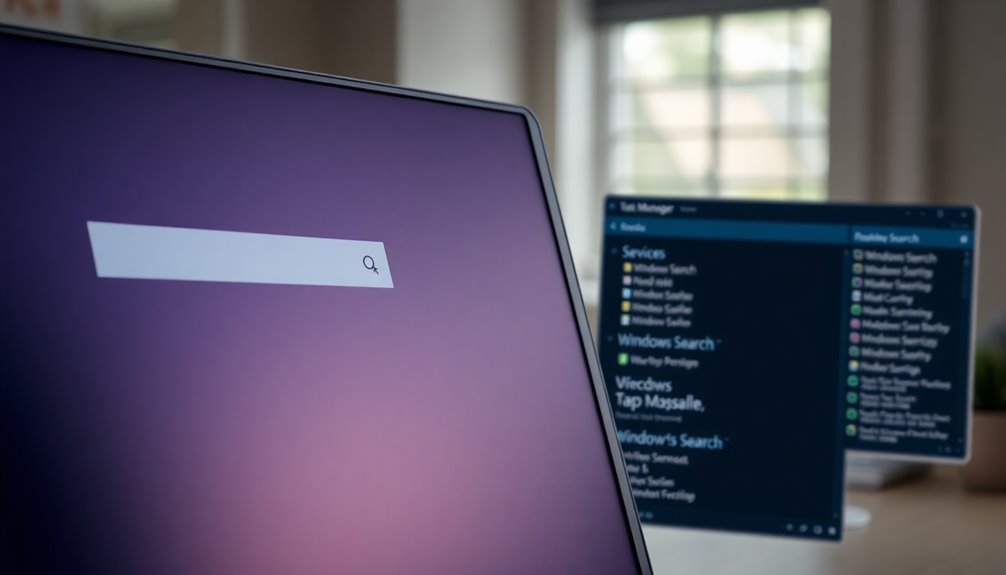
Take full control of Windows 11 search issues by effectively managing Windows Search services and related processes.
The SearchIndexer.exe service is essential for file indexing and search queries, making its performance critical for a fast and responsive search bar. To ensure smooth operation, open Services.msc and confirm that the Windows Search service startup type is set to Automatic.
If you experience search slowdowns or unresponsiveness, restarting the Windows Search service and associated processes can quickly restore functionality. Additionally, terminating SearchHost.exe in Task Manager followed by restarting the service often fixes broken search features, while rebooting Windows Explorer refreshes the user interface integration.
Follow these expert steps to troubleshoot and fix Windows 11 search problems:
- Restart the Windows Search service via Services.msc to address indexing errors or sluggish search performance.
- End the SearchHost.exe process in Task Manager to reset the search interface; it will automatically restart.
- Restart Windows Explorer to resolve UI glitches affecting the search bar.
- Verify dependent services such as the Windows Font Cache Service are running to maintain complete search functionality.
Additional Tips and Preventative Steps for Reliable Search
Boost Your Windows 11 Search Reliability with These Proven Tips and Tools
After stabilizing Windows 11 Search by managing your system services and processes, enhance your search experience with powerful tools and smart settings tweaks.
Use advanced search filters in File Explorer like date:, type:, size:, and author: to quickly narrow down results and find exactly what you need. Combining these search operators helps create precise, tailored queries that eliminate irrelevant files and save time.
Don’t forget to utilize the Search options drop-down menu for fast filtering by modification date or file type, improving your search efficiency.
For even faster file name searches, consider installing the popular third-party tool Everything. This lightweight program indexes file names in real time and runs independently of Windows Search, providing a reliable alternative if the built-in search is slow or unresponsive.
Optimize Windows 11 search performance further by excluding unnecessary folders from indexing. Navigate to Settings > Privacy & security > Searching Windows to manage indexed locations. Regularly review and update these exclusions to keep your search index lean and efficient.
Finally, streamline your workflow by saving complex search queries in File Explorer for repeated use. This time-saving tip helps maintain consistency and boosts productivity when working with frequent or detailed searches in Windows 11.
Implement these expert tips to maximize Windows 11 search reliability, speed, and accuracy, ensuring you find what you need faster every time.
Frequently Asked Questions
Can I Use Third-Party Search Tools as an Alternative to Windows Search?
Yes, you can use third-party search tools as alternatives. You’ll get faster, more accurate results, advanced filtering, and content searching. Just install your chosen app, let it index your drives, and enjoy reliable search functionality beyond Windows’ built-in features.
Does Disabling Cortana Affect Windows 11 Search Functionality?
Disabling Cortana doesn’t stop Windows 11’s search from finding local files and apps, but you’ll lose web-based results and voice search. For a pure local search, also disable web results in Group Policy or the registry.
How Do I Customize Search Bar Appearance or Location in Windows 11?
Picture your taskbar: right-click it, choose “Taskbar Settings,” then customize the search bar’s look—hide it, use just the icon, add a label, or show the full box. You can’t move its location natively.
Is There a Way to Search Encrypted Files Through Windows Search?
Yes, you can search encrypted files in Windows 11 by enabling “Index encrypted files” in Indexing Options. Go to Advanced settings, check the box, and accept the prompt. Windows will then include encrypted files in search results.
Can Multiple User Profiles Impact Search Bar Performance or Settings?
Yes, multiple user profiles can impact search bar performance and settings. You might notice slower search speeds or inconsistent results, especially if indexing runs for several profiles or if background processes from other users consume system resources.
Conclusion
Don’t let a stubborn search bar slow you down—after all, isn’t efficiency what Windows 11 promises? By following these troubleshooting steps, you’ll restore search functionality and keep your workflow smooth. Remember, regular maintenance and timely updates can prevent most search issues before they start. If problems persist, dig deeper or consult Microsoft support. The power to fix your system is at your fingertips—so take control and get your search bar back on track!





