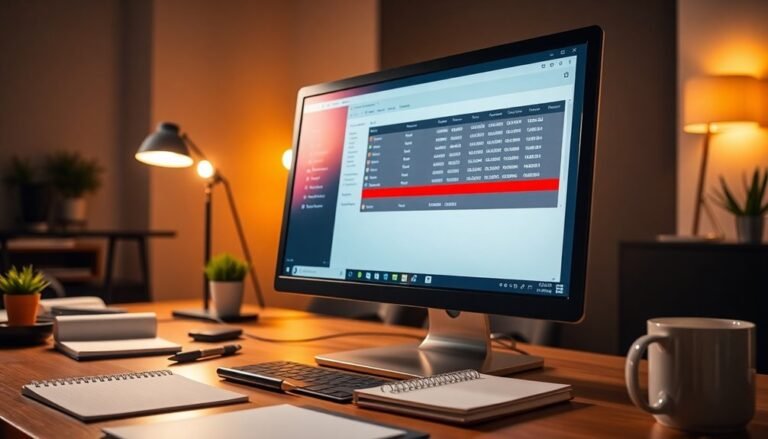Windows Problem Reporting Task Manager: Manage Error Reporting Service

You can manage Windows Problem Reporting from Task Manager by using Ctrl + Shift + Esc. Locate the werfault.exe process and end it if it’s causing high CPU or memory usage.
This action temporarily stops error reporting, but the service may restart automatically. For longer-term control, adjust settings through the Services console, Group Policy, or the registry.
With these methods, you’ll keep your system running smoothly. Stay with us for step-by-step guides and advanced configuration tips.
Understanding Windows Error Reporting and Werfault.exe

Windows Error Reporting (WER) is a crucial built-in diagnostic feature in Windows 10 and Windows 11, powered by the core system process werfault.exe. When an application or system component crashes, werfault.exe automatically activates to collect detailed error data, including memory states and error codes.
This information is then compiled into comprehensive crash reports and securely sent to Microsoft for advanced diagnostics and troubleshooting. Operating discreetly in the background, WER ensures continuous error monitoring without interrupting your workflow. As part of its diagnostic function, WER may connect to umwatson.trafficmanager.net, a Microsoft Azure server, to transmit bug reports and help developers identify issues.
Werfault.exe serves as a vital intermediary, logging errors and facilitating communication between malfunctioning programs and the Windows operating system. Disabling or deleting werfault.exe can lead to system instability and hinder effective error reporting, making troubleshooting more difficult.
As a Microsoft digitally signed process, you can verify the authenticity of werfault.exe by checking its file location and digital signature. When Microsoft detects a solution, WER may provide automatic fixes or helpful suggestions, enhancing overall system reliability and user experience.
For optimal Windows performance and error management, understanding the role of werfault.exe and Windows Error Reporting is essential.
Common Causes Triggering Windows Problem Reporting
When werfault.exe activates to collect error data, it’s usually due to common Windows system and application problems. Application crashes, freezes, and module errors are the primary reasons for werfault.exe error reporting. You might see more error reports after installing incompatible third-party software, system updates, or when application files become corrupted.
System service failures, including misconfigured services, dependency issues, and resource shortages, also frequently trigger Windows error reporting. Hardware and driver problems are another key cause of werfault.exe error reports. Outdated or faulty drivers, hardware malfunctions, and device conflicts with kernel components can lead to werfault.exe activation.
Peripheral device errors from USB devices, network adapters, or other external hardware often cause error reporting as well. High CPU or memory usage, system resource conflicts, and overloaded systems contribute to recurring error reports. Additionally, blue screen errors (BSODs) and critical system failures automatically initiate error data collection, especially when caused by kernel errors or missing system files. The Windows Error Reporting (WER) system operates in the background to detect these issues and can be configured or disabled based on security and troubleshooting needs.
Understanding these common causes of werfault.exe error reporting can help Windows users troubleshoot and resolve system issues more effectively. For optimized Windows performance and error management, keeping drivers updated, avoiding incompatible software, and monitoring system resources are essential steps.
Accessing and Managing Error Reporting via Task Manager
How to Access and Manage Windows Problem Reporting Using Task Manager
One of the easiest and fastest ways to monitor and control the Windows Problem Reporting process is through Task Manager. To open Task Manager, press Ctrl + Shift + Esc or right-click the taskbar and select Task Manager.
In the Processes tab, locate “Windows Problem Reporting” or the executable Werfault.exe. You can sort the CPU or Memory columns to identify if this process is using excessive system resources.
If you find high CPU or memory usage caused by Windows Problem Reporting, right-click on the process to access options such as *Open File Location*, *Properties*, or End Task. Choosing End Task will immediately stop the process, providing a temporary fix if error reporting is impacting your PC’s performance.
Keep in mind that using Task Manager to end the Windows Problem Reporting process only stops it temporarily; the service may restart automatically depending on your system settings.
Task Manager is a helpful tool to correlate error reporting spikes with other running applications, which can assist in troubleshooting underlying system issues.
For long-term control over Windows Problem Reporting, consider using additional methods like Group Policy Editor, Services management, or registry tweaks, as Task Manager alone can’t disable this feature permanently.
Managing Windows Problem Reporting effectively can improve system performance and help you troubleshoot errors more efficiently.
Configuring or Disabling Windows Error Reporting

To re-enable Windows Error Reporting (WER), set the Disabled registry value to `0`, delete the value, or change the Group Policy setting to “Not Configured.”
Additionally, configure the Windows Error Reporting Service to “Automatic (Delayed Start)” via the Services app for proper service control.
For advanced customization, adjust consent levels, data submission preferences, and throttling policies using registry keys and Group Policy settings.
These steps provide granular control over error reporting on Windows, helping improve system diagnostics and troubleshooting efficiency.
Troubleshooting High CPU Usage From Werfault.Exe
Troubleshooting High CPU Usage Caused by Werfault.exe on Windows
Werfault.exe, also known as Windows Error Reporting, typically runs quietly in the background with minimal impact on your system’s performance. However, if you notice high CPU usage linked to Werfault.exe, it can cause significant slowdowns and reduce your PC’s responsiveness. Common causes include corrupted system files, problematic applications generating frequent errors, outdated or incompatible drivers, or malware disguising itself as Werfault.exe.
In Task Manager, you might see multiple Werfault.exe processes consuming excessive CPU resources.
To fix high CPU usage from Werfault.exe, start by ending the Werfault.exe processes using Task Manager to regain system stability. Next, run a full antivirus scan to detect and remove any malware infections.
Use the System File Checker (SFC) tool to scan and repair corrupted Windows system files that could be triggering error reports. Boot your PC into Safe Mode or perform a clean boot to identify and isolate faulty applications causing repeated errors.
Always ensure your device drivers are up to date by installing the latest updates from the manufacturer’s website or Windows Update. For advanced troubleshooting, create a Werfault.exe core dump and analyze it with debugging tools to pinpoint the root cause.
If the issue continues, consider temporarily disabling the Windows Error Reporting service after verifying no critical errors are present.
Clearing Stored Problem Reports and Diagnostic Data
To safely clear stored problem reports and diagnostic data on Windows, use the built-in Disk Cleanup tool. Simply select the options labeled “System created Windows Error Reporting” and “System diagnostic files” to remove these files efficiently.
For IT administrators managing multiple computers, automating this cleanup process with custom scripts or enterprise management software can save time and ensure consistency.
Additionally, you can prevent future accumulation by configuring registry settings or applying Group Policy to control diagnostic data retention and error report generation. These proactive steps help keep your system directories clean and prevent storage issues caused by excessive diagnostic files.
Best Practices for Maintaining System Performance

Best Practices for Maintaining System Performance with Windows Problem Reporting
To maintain optimal system performance while managing Windows Problem Reporting, it’s essential to balance diagnostic benefits with resource efficiency. Keep Windows Error Reporting (WER) enabled by default, as it uses minimal system resources and provides valuable diagnostic information to quickly identify and resolve issues.
Only disable WER temporarily if you experience consistent high CPU or disk usage caused by Werfault.exe, and always use the Services console (services.msc) to safely stop or disable the service when troubleshooting. Monitor system logs regularly to detect and address recurring problems efficiently.
Enhance system performance by scheduling routine maintenance tasks such as disk cleanups, memory diagnostics, and malware scans. These preventive measures reduce false error reports and minimize unnecessary error reporting overhead.
Additionally, customize Windows Error Reporting policies via Group Policy Editor or registry settings for fine-tuned control over error data collection and submission, ensuring minimal impact on system resources without completely disabling the service.
For IT administrators managing multiple devices, deploying standardized WER configurations helps optimize performance, maintain user privacy, and improve troubleshooting accuracy across the network.
Always weigh the benefits of diagnostic insight against privacy and performance considerations to tailor Windows Problem Reporting settings to your specific environment.
Frequently Asked Questions
Can Third-Party Software Interact With or Replace Windows Error Reporting?
Yes, you can let third-party software interact with or partially replace Windows Error Reporting. You’ll configure these tools to capture, redirect, or supplement error reports, but you won’t typically replace WER’s entire infrastructure in Windows environments.
Is It Possible to Automate Error Report Uploads to a Company Server?
You can automate error report uploads to a company server, just like sending digital carrier pigeons. Use PowerShell scripts and scheduled tasks to extract reports locally, then forward them to your server, since native WER redirection isn’t built-in.
How Does Windows Error Reporting Handle Sensitive or Confidential Information?
You control how Windows Error Reporting handles sensitive data by configuring privacy settings, limiting memory dumps, or redirecting reports internally. Don’t include confidential info in logs, review reports before sending, and apply security updates to minimize exposure risks.
Are There Command-Line Tools for Advanced Management of Error Reports?
Yes, you can use PowerShell cmdlets like Get-WindowsErrorReporting, Enable-WindowsErrorReporting, and Disable-WindowsErrorReporting, along with service commands and registry edits, to script, automate, and centrally manage advanced error reporting configurations across Windows systems.
Can Error Reporting Be Customized for Specific Users or User Groups?
Yes, you can customize error reporting for specific users or groups by editing registry keys under HKEY_CURRENT_USER or applying targeted Group Policy Objects. Set consent levels, data scope, and dump settings to match your privacy and diagnostic needs.
Conclusion
By taking the reins of Windows Problem Reporting and Werfault.exe, you guarantee your system doesn’t get bogged down by needless error reports or high CPU usage. Immerse yourself in Task Manager to monitor, configure, or disable the service as needed. Don’t let lingering reports pile up—clear them regularly for peak performance. With these best practices under your belt, your PC will run as smoothly as a well-oiled machine, ready to tackle whatever comes its way.