Windows X Not Working: Fix Power User Menu Shortcut

If Windows Key + X isn’t working and the Power User Menu won’t open, start by uninstalling known conflicting apps like QuickSFV or AirDroid. Also, remove any third-party context menu tools.
Next, run `sfc /scannow` to repair system files. Use `DISM /Online /Cleanup-Image /RestoreHealth` for deeper system fixes.
Check the WinX folder at `%LOCALAPPDATA%MicrosoftWindowsWinX` for corrupt shortcuts. After that, restart the shell.
For more targeted steps, solutions are outlined further below.
Common Reasons the WinX Menu Stops Responding

WinX Menu Not Responding? Here Are Common Causes and How to Fix Them
If your WinX menu stops responding, several technical issues might be causing the problem. To troubleshoot effectively, follow these steps:
1. Check for Conflicting Third-Party Programs****
Certain applications like QuickSFV and AirDroid are known to interfere with the WinX menu by injecting or modifying context menu items. To fix this, uninstall or update these programs, then test if the WinX menu responds properly.
2. Inspect the WinX Folder for Corruption or Permission Issues****
Navigate to the WinX folder located at `%LOCALAPPDATA%MicrosoftWindowsWinX`. Sometimes, corrupted files or incorrect permissions here can cause the menu to malfunction. Make hidden folders visible, verify permissions, and if necessary, replace the folder by copying a fresh WinX folder from a new user profile.
3. Enable “Underline Access Keys” in Accessibility Settings****
If keyboard shortcuts for the WinX menu don’t work, enabling the “Underline access keys” option in Windows accessibility settings can restore shortcut functionality. The Win+X menu is an improvement in Windows, designed to provide quick access to essential system tools for power users.
4. Consider Windows Updates Impact****
Major Windows updates such as version 22H2 or 24H2 can disrupt the WinX menu’s performance. Ensure your system is fully updated, and if problems persist, consider reinstalling or rolling back updates as a last resort.
5. Verify User Account Permissions****
Confirm that your user account has the necessary permissions. Restricted access or misconfigured user privileges can prevent the WinX menu from appearing or functioning correctly.
By following these targeted troubleshooting steps, you can quickly resolve WinX menu issues and restore full functionality to your Windows system.
For more tips and updates on Windows troubleshooting, keep visiting our blog.
Recognizing Symptoms of a Broken Power User Menu
How to Recognize Symptoms of a Broken Power User Menu (WinX Menu) in Windows
A frozen or unresponsive Power User menu—commonly known as the WinX menu—is a clear sign of deeper issues in your Windows system. To quickly identify if your WinX menu is broken, press Win+X or right-click the Start button. If the menu fails to appear, or the cursor spins endlessly without showing options, this indicates a core problem with the menu.
Sometimes the WinX menu may open, but the shortcuts inside are unresponsive and won’t launch their respective tools. You might also experience inconsistent behavior where the menu works sporadically, regardless of any system changes or updates.
It’s important to note that outdated or corrupted drivers can also contribute to problems with the Power User menu and make these symptoms appear.
To further diagnose, check for system lag or delays when opening the menu. Open Task Manager and monitor if processes like explorer.exe or StartMenuExperienceHost.exe become unresponsive during these attempts. Restarting Windows Explorer might temporarily restore the menu, but if issues return, the underlying problem remains.
For advanced troubleshooting, review Event Viewer logs for errors related to shell initialization—though explicit error messages are often missing. Additionally, inspect your WinX shortcut folders for missing or corrupted files, as these can disrupt menu functionality.
Profile corruption or group policy restrictions can also block access to the Power User menu, even if personalization settings appear normal.
Manual Repair: Restoring WinX Shortcut Folders
How to Repair and Restore WinX Shortcut Folders in Windows
The WinX menu in Windows offers quick access to essential tools, but repairing its shortcuts requires precise handling of folder structures and shortcut integrity. To fix WinX shortcuts effectively, start by navigating to the folder path: %LOCALAPPDATA%MicrosoftWindowsWinX. Here, you’ll find multiple Group folders named Group1, Group2, and Group3, which correspond to different sections of the Power User Menu. These groups are ordered from bottom (Group1) to top (Group3) in the menu.
Before making any changes, it’s crucial to back up the entire WinX folder to prevent data loss.
Next, identify and remove any invalid or corrupted shortcuts within each Group folder, paying special attention to shortcuts with broken hashes. When adding or restoring shortcuts, use a trusted hashing tool—available on platforms like GitHub—to generate correctly hashed .lnk files. Manually created shortcuts without proper hashing will disappear after restarting the Windows shell.
Ensure that each shortcut is placed in the correct Group folder to maintain the original menu order and structure.
After completing these edits, restart the Windows shell or perform a logoff and log back in to apply the changes. Finally, verify that all intended shortcuts are visible and functioning properly in the WinX menu.
Step-by-Step Troubleshooting for WinX Menu Failures
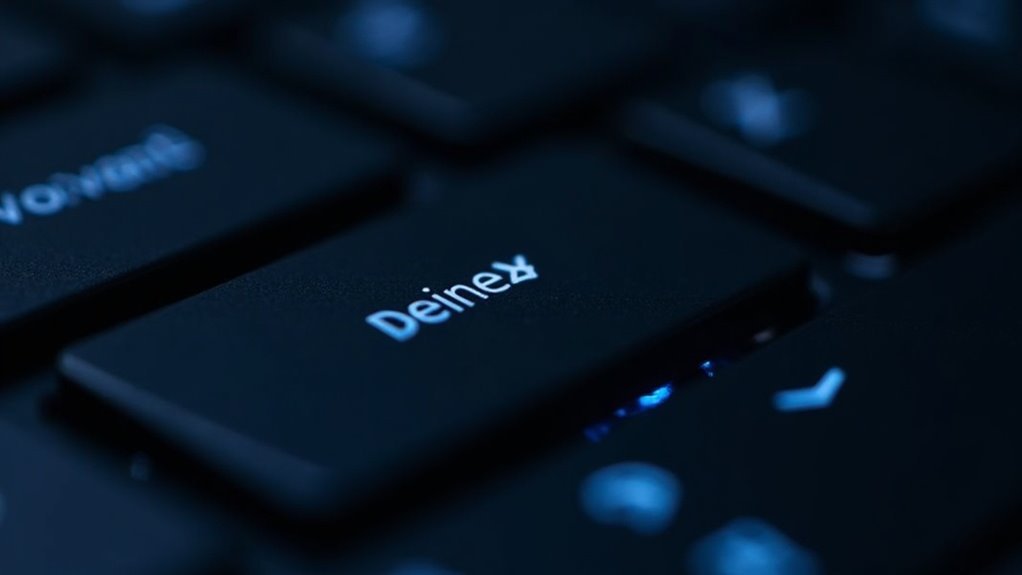
How to Fix WinX Menu Not Working or Missing Shortcuts: Step-by-Step Guide
Is your WinX (Power User) menu not working properly or are some shortcuts missing? Follow this comprehensive troubleshooting guide to quickly resolve WinX menu issues on Windows.
1. Uninstall Conflicting Applications
Start by removing known apps that commonly cause WinX menu problems, such as QuickSFV and AirDroid. These programs often interfere with the WinX context menu functionality.
2. Remove Other Third-Party Context Menu Tools
Check for any other third-party software that adds context menu items and uninstall or disable them temporarily to see if the WinX menu is restored.
3. Run System File Checker (SFC)
Open an elevated Command Prompt and execute the command:
`sfc /scannow`
This scans and repairs corrupted or missing system files affecting the WinX menu.
4. Use DISM to Repair System Image****
After SFC, run DISM to fix system image issues by entering:
`DISM /Online /Cleanup-Image /RestoreHealth`
This ensures your Windows image is healthy and can restore damaged components.
5. Boot into Safe Mode or Perform a Clean Boot****
If the issue persists, restart Windows in Safe Mode or perform a clean boot by disabling all non-Microsoft services via `msconfig`. This helps isolate any conflicting software causing WinX menu failures.
6. Check User Profile and WinX Folder Permissions****
For problems limited to a single user account, inspect the WinX folder located in `%LocalAppData%MicrosoftWindowsWinX`. Restore it from the Default profile or create a new user account if necessary.
Ensure folder permissions are set correctly to allow proper access.
By following these steps, you can effectively fix WinX menu not working or missing shortcut issues and restore full functionality to your Windows Power User menu.
For more Windows troubleshooting tips, keep visiting our blog.
How to Access and Use the Power User Menu
How to Access and Use the Power User Menu (WinX Menu) in Windows
If you’re looking to boost your Windows productivity, learning how to access and use the Power User Menu—also known as the WinX menu—is essential. This hidden menu provides quick access to advanced system tools and settings, making troubleshooting and system management faster and easier.
How to Open the Power User Menu (WinX Menu)
To open the Power User Menu, simply right-click the Start button on your taskbar or press Windows Key + X on your keyboard. This action reveals the WinX menu, a compact list of powerful utilities and shortcuts designed for efficient system navigation.
What’s Inside the Power User Menu?
The Power User Menu organizes approximately 17 to 18 important tools into clear sections for easy access:
- Top Section: Includes Windows Terminal (both admin and standard modes), Device Manager, and options to uninstall apps.
- Middle Section: Features Settings, File Explorer, Task Manager, Search, and Run command.
- Bottom Section: Contains essential system functions like Shutdown, Restart, and Show Desktop.
Tips to Use the Power User Menu Efficiently
For faster navigation, after opening the menu (Windows Key + X), you can press the underlined letter key that corresponds to your desired tool. For example, press T to launch Task Manager.
This keyboard shortcut method allows quick access to administrative functions such as Device Manager or Disk Management without digging through multiple menus.
Why Use the Power User Menu?
Using the Power User Menu accelerates your workflow by providing immediate access to system utilities and controls. It’s especially useful for IT professionals, power users, and anyone who frequently manages Windows settings or troubleshoots system issues.
Mastering how to access and utilize the Power User Menu in Windows will significantly enhance your efficiency and make system management simpler than ever.
Try it today to streamline your Windows experience!
—
Ongoing Issues With Winx Keyboard Shortcuts
Troubleshooting WinX Keyboard Shortcuts Issues on Windows 11
The WinX menu (Power User Menu) in Windows 11 significantly enhances productivity by providing quick keyboard shortcuts. However, many users experience persistent problems where WinX keyboard shortcuts become unreliable—especially after major Windows 11 updates like versions 22H2 and 24H2.
Common issues include the Win+X shortcut opening the menu, but follow-up keys (such as U for shutdown or S for sleep) fail to register. This often happens when underlined access keys don’t appear, even though other keyboard shortcuts work normally. These WinX shortcut problems can affect multiple devices independently, making troubleshooting essential.
How to Fix WinX Keyboard Shortcut Problems on Windows 11
1. Enable “Underline Access Keys”
Go to Settings > Accessibility > Keyboard and turn on Underline access keys. This setting helps ensure shortcut keys for the WinX menu are visible and functional.
2. Run System File Checker (SFC) and DISM Tools
Open Command Prompt as an administrator and run `sfc /scannow` to scan and repair corrupted system files. Follow this by executing DISM commands to restore system health:
“`
DISM /Online /Cleanup-Image /CheckHealth
DISM /Online /Cleanup-Image /RestoreHealth
“`
3. Disable Third-Party Software or Hotkey Remapping Tools
Some third-party applications or keyboard remapping tools can interfere with WinX shortcuts. Temporarily disable or uninstall these programs to see if the issue resolves.
4. Perform a Clean Boot
A clean boot starts Windows with minimal drivers and startup programs, helping isolate software conflicts that may block WinX shortcuts. Use System Configuration (msconfig) to perform a clean boot.
5. Reset WinX Menu Shortcuts Using PowerShell
If problems persist, reset the WinX menu shortcuts using PowerShell commands that re-register the menu items and shortcuts.
6. Pause or Delay Windows Updates
Since major Windows 11 updates often trigger WinX shortcut failures, pausing or delaying updates temporarily can prevent recurring issues until a fix is available.
By following these troubleshooting steps, you can resolve common WinX keyboard shortcut issues on Windows 11 and restore the full functionality of your Power User menu.
For more tips on optimizing Windows 11 shortcuts and improving productivity, stay updated with the latest Windows support guides.
Frequently Asked Questions
Can I Customize the Items Shown in the Winx Power User Menu?
You can’t fully customize the WinX Power User menu natively. Use a third-party tool like WinX Menu Editor to add, remove, or reorder items. Confirm the tool supports your Windows version to avoid compatibility issues during customization.
Are There Third-Party Tools to Enhance or Manage the Winx Menu?
Like giving your menu a fresh coat of paint, you can use third-party tools such as Win+X Menu Editor to add, remove, or organize shortcuts. Download, install, then follow the tool’s instructions for seamless customization.
Does the Winx Menu Work With Touchscreen Devices?
Yes, you can use the WinX menu on touchscreen devices by long-pressing the Start button. If it doesn’t work, update your drivers, check system settings, or attach a keyboard to use the Win+X shortcut directly.
How Do I Back up My Personalized Winx Menu Configuration?
Over 60% of users lose custom menus after major updates, so always back up the `%LocalAppdata%MicrosoftWindowsWinX` folder. Show hidden files, copy the folder, and save it externally. Restore by overwriting after updates.
Is It Possible to Disable the Winx Menu for Certain User Accounts?
You can’t directly disable the WinX menu for specific user accounts using built-in Windows settings. You’ll need custom scripts or third-party tools to modify user profiles or replace menu shortcuts before shell startup for targeted restriction.
Conclusion
By identifying the cause, restoring the shortcut folders, and following step-by-step troubleshooting, you can get your WinX menu working again. Check for missing files, repair corrupted folders, and use keyboard shortcuts to verify functionality. If problems persist, reset the menu or create a new user profile. Stay proactive, stay methodical, and stay patient—solving WinX menu issues is a process, not a quick fix, but you’ll regain full access to your power user tools.





