Far Cry 3 Not Responding Windows 11: Fix Ubisoft Game Problems
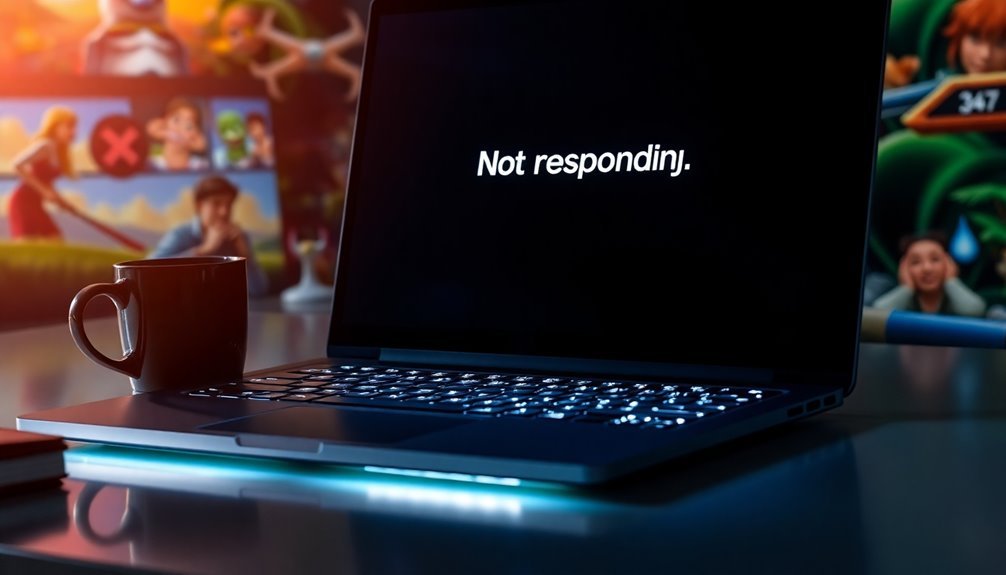
If “Far Cry 3” isn’t responding on Windows 11, start by adjusting the compatibility settings to Windows 7 or 8. Additionally, make sure to run the game as an administrator.
Updating your GPU drivers is also essential. You can further enhance performance by enabling “Ultimate Performance” mode.
Check the integrity of game files through Steam or Ubisoft Connect to ensure nothing is corrupted. It’s also advisable to turn off multithreaded rendering and limit CPU usage via Task Manager.
Finally, verify that your hardware meets or exceeds the recommended specifications. By following these steps, you will find additional tips for a smoother gaming experience.
Compatibility and Launch Solutions
If you’re attempting to launch Far Cry 3 on Windows 11, you might face compatibility issues due to the game’s older architecture. Here’s a comprehensive guide to resolve these problems and enhance your gaming experience.
1. Access the Installation Folder****: Begin by locating Far Cry 3’s installation directory on your PC. Within this folder, navigate to the ‘bin’ directory.
2. Modify Compatibility Settings:
- Right-click on *farcry3_d3d11.exe* and select ‘Properties.’
- Go to the Compatibility tab.
- Check the option to “Run this program in compatibility mode for” and choose either Windows 7 or Windows 8.
- Ensure that “Run this program as an administrator” is also checked to grant the game the permissions it needs.
3. Apply Changes: After adjusting these settings, click ‘Apply’ to ensure all changes are saved, then try launching the game again.
4. Adjust In-Game Settings****: If you continue to experience issues, consider disabling ‘Multithreaded Rendering’ within the game settings. This feature is known to cause crashes on more recent systems. Additionally, consider that the third-party conflicts may also interfere with the game’s launch.
5. Limit CPU Usage: You can also manage processor affinity through the Task Manager, which allows you to limit CPU usage specifically for Far Cry 3, potentially improving stability.
6. Perform a Clean Boot**: Finally, executing a Clean Boot can help you identify and resolve any software conflicts** that may be hindering your gameplay experience.
Driver and Software Optimization
Once you’ve resolved compatibility issues, optimizing your drivers and software can significantly boost Far Cry 3’s performance on Windows 11. First, ensure your GPU drivers are current. For NVIDIA and AMD users, download the latest drivers from their official websites. Intel users should utilize Intel’s support tools to check for updates. Performing a clean installation of the drivers can help eliminate any potential conflicts that may affect gameplay.
Next, activate the “Ultimate Performance” mode and enable “Game Mode” in Windows 11 to allocate maximum resources for your gaming experience. Remember to regularly install Windows updates, as these can enhance compatibility with your games. Activating Ultimate Performance Mode helps in maximizing the efficiency of your system resources.
To further improve performance, reduce background processes by performing a Clean Boot. This will help prevent software conflicts that could interrupt gameplay. If you experience any crashes, consider switching to DirectX 9, and be sure to disable any overlay software that might be consuming system resources.
Additionally, running the game with administrative privileges can help resolve any permission-related issues. Monitoring your system’s temperatures is also crucial, as overheating can lead to driver timeouts and crashes, disrupting your gaming experience.
Ensuring Game File Integrity
To ensure a smooth gaming experience in Far Cry 3, verifying the integrity of your game files is crucial. This process helps identify and fix any corrupted or missing data that could lead to crashes or startup issues.
Both Steam and Ubisoft Connect include easy-to-use features for checking the integrity of your game files, making it a straightforward task for players.
To verify your game files, access your game properties in the launcher. Head to the “Local Files” tab and click on “Verify Integrity of Game Files.” The system will automatically scan for and replace any damaged or missing files, saving you from potential gameplay interruptions.
To achieve the best results, it’s advisable to close the game and any related applications during the verification process to prevent conflicts. A stable internet connection is also required to ensure accurate file downloads.
If you encounter ongoing issues, try running the verification process multiple times and consider restarting your PC. This step is often the first recommended troubleshooting action for players experiencing difficulties launching Far Cry 3 or encountering loading screen hangs.
Managing Background Applications
Optimizing Background Applications for an Enhanced Gaming Experience in Far Cry 3
Managing background applications is crucial for maximizing your gaming performance in Far Cry 3. Even when not in use, these apps can drain vital system resources. With Windows 11, you have the ability to customize background app permissions either for individual applications or globally, which can significantly boost your gaming performance.
To manage background apps, navigate to Windows Settings, then select Apps, followed by Installed Apps. Here, you can adjust each app’s background capabilities. For optimal performance, change permissions for unnecessary applications to “Never,” preventing them from consuming resources during your gaming sessions.
Additionally, utilizing Task Manager is an effective way to oversee and terminate high-resource background processes. Access Task Manager easily by pressing Ctrl + Shift + Esc. Identify any processes using excessive resources and end those that are unessential.
If you’re comfortable exploring advanced options, Group Policy Editor allows you to manage background functionality for all or specific applications, which can lead to improved system responsiveness during gaming.
By effectively managing background applications, you ensure a smoother gameplay experience in Far Cry 3, minimizing disruptions such as “not responding” issues.
Take control of your system resources today for an enhanced gaming adventure!
Adjusting System Settings for Performance

Optimizing Your System Settings for Optimal Performance in Far Cry 3
Enhancing your system settings can significantly elevate your gaming performance in Far Cry 3. Before diving into adjustments, ensure that your hardware meets or surpasses the recommended specifications. Verified benchmarks show that your CPU should be at least an Intel Core i3-530 or AMD Phenom II X2, and you should have a minimum of 4 GB of RAM.
To maximize resource availability, close any non-essential background processes and activate the high-performance power plan in Windows, ensuring that your CPU remains responsive during gameplay.
When it comes to your graphics card, make sure it’s compatible, targeting at least the Nvidia 8800 GTX or AMD HD 2900. For the best visual experience, opt for DirectX 11 if available.
Additionally, lowering your in-game graphics settings can lead to smoother performance and a better frame rate. It’s also crucial to have at least 15 GB of free space on your hard drive; for even faster load times, consider using an SSD.
Remember to keep your Windows 11 system updated, as well as adjusting your virtual memory settings to improve stability during intensive gaming sessions.
Implementing these strategies will contribute to a seamless and enjoyable gaming experience in Far Cry 3.
Frequently Asked Questions
Can I Play Far Cry 3 With Integrated Graphics?
You can play Far Cry 3 with integrated graphics, but expect significant compromises in performance. Use the lowest settings, reduce resolution, and guarantee your system’s RAM is optimized for better gameplay experience.
What Antivirus Programs Are Most Compatible With Far Cry 3?
Think of your antivirus as a gatekeeper. Windows Defender, Bitdefender, and Kaspersky are among the most compatible for Far Cry 3. Make certain you configure exclusions and enable game modes to prevent conflicts and interruptions.
Are There Known Mods That Cause Stability Issues in Far Cry 3?
Yes, certain mods can cause stability issues in Far Cry 3. High-resolution texture mods, DirectX alterations, or gameplay tweaks may trigger crashes. It’s best to install mods incrementally and test for stability after each addition.
How to Recover Lost Save Files in Far Cry 3?
To recover lost Far Cry 3 save files, check the “Documents\My Games\Far Cry 3” folder for backups. Use Windows’ “Previous Versions” feature to restore earlier saves if available, ensuring system restore points are enabled.
Is There a Way to Customize Controls for Far Cry 3?
Yes, you can customize controls in Far Cry 3. Access the options menu to remap keyboard keys. For controllers, you’re limited to preset layouts, but third-party software can facilitate advanced customization and improved functionality.
Conclusion
By following these steps, you can breathe life back into Far Cry 3 and enjoy your gaming experience without the frustrating hiccups. Like restoring a classic car, each adjustment fine-tunes your system for peak performance. Don’t let compatibility issues or background applications stand in your way—take control of your gaming environment. With a little effort, you’ll be back on the immersive journey through Rook Island in no time. Happy gaming!





