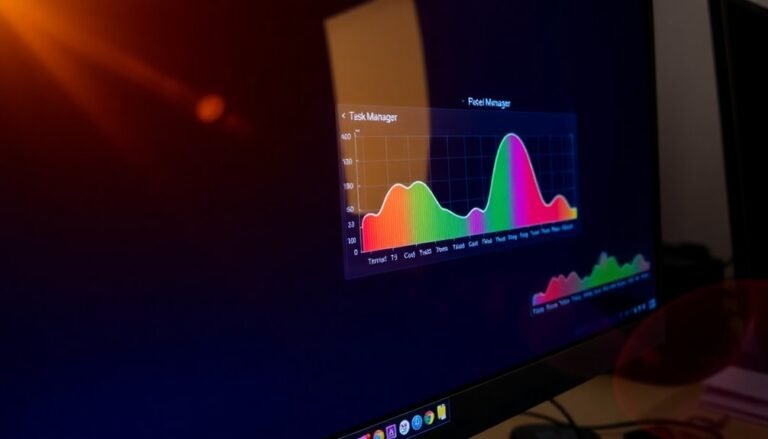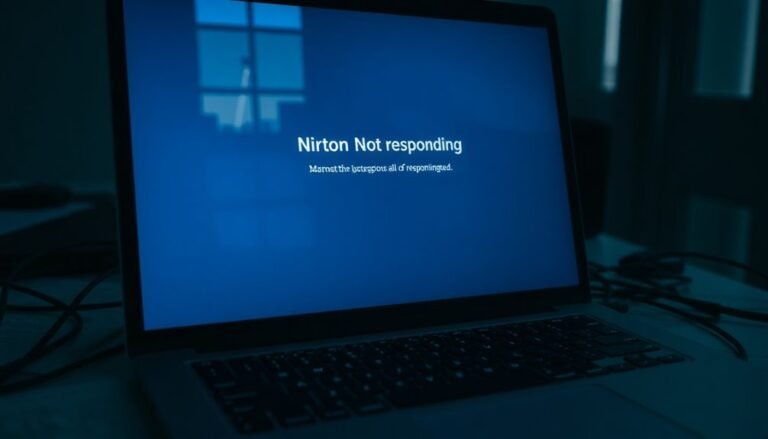Printer Not Responding Windows 11: General Printer Troubleshooting
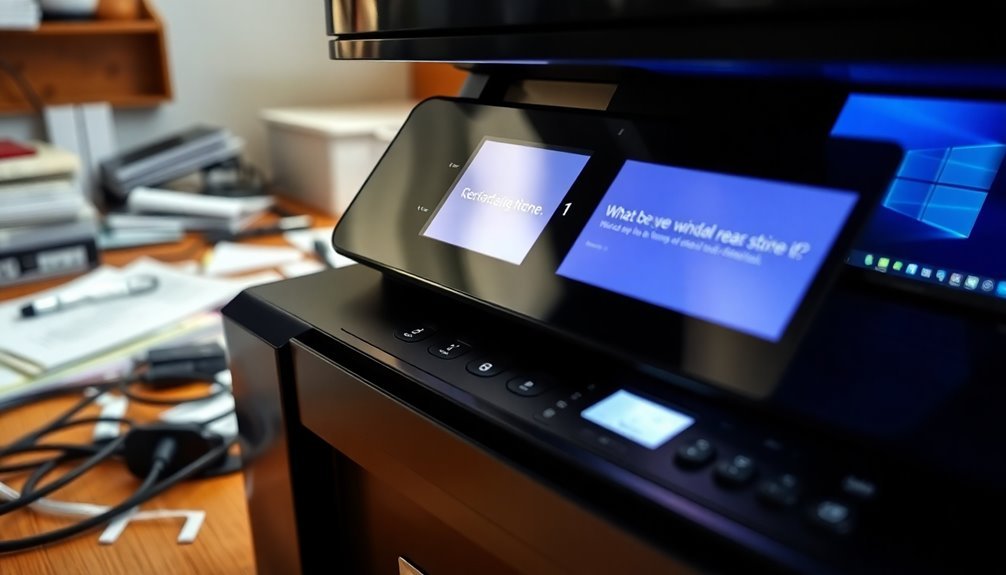
If your printer isn’t responding on Windows 11, start by checking the drivers. Ensure they’re up to date and compatible with your system.
Look out for print spooler issues, as permission errors can lead to crashes. It’s also important to verify your printer’s network connection and settings.
Consider power cycling your printer and router. Lastly, keep an eye on Windows updates, as these can impact compatibility.
You might discover additional troubleshooting tips that can help resolve your issues.
Printer Driver Issues

When addressing printer driver issues on Windows 11, it’s crucial to realize that using incompatible or outdated drivers can hinder your printer’s performance. Ensure that the printer drivers are compatible with your system’s architecture—either 32-bit or 64-bit—and keep them updated. After upgrading to Windows 11, you may encounter printer malfunctions due to outdated drivers. A simple restart the printer may also resolve certain driver issues. To maintain optimal performance, regularly check for driver updates through Device Manager or directly from your printer manufacturer’s website.
If you experience problems, it’s advisable to uninstall outdated drivers using Device Manager. Restart your computer to eliminate any cached data before reinstalling the drivers. For enhanced reliability, always download the latest printer drivers manually. In some situations, using the manufacturer’s setup software is required for a complete installation. Additionally, consider utilizing Windows Update, as it may provide critical driver hotfixes. Don’t forget to remove any conflicting drivers that could disrupt communication between your printer and computer, ensuring a smooth printing experience.
Print Spooler Problems
If you find that the spooler service keeps crashing, there may be permission issues in the C:\Windows\System32\spool\PRINTERS directory. These problems can sometimes arise from overly aggressive cleanup tools. Additionally, creating an HP Community account can help facilitate quicker connection to HP support, enabling you to troubleshoot printer issues more effectively.
Outdated or incompatible printer drivers can also lead to ongoing print spooler issues. It’s advisable to remove any outdated drivers, which can be done in Safe Mode for a smoother process. Corrupted system files can further disrupt the spooler service. To address potential file corruption, it’s recommended to run the System File Checker (SFC) and the Deployment Imaging Service and Management Tool (DISM).
For persistent print spooler issues, a thorough check of registry settings and service configurations may uncover necessary fixes that restore proper printing functionality.
Printer Connection and Network Errors
Printer connectivity issues can be frustrating, particularly when dealing with print spooler errors. If you’re experiencing printing problems, the first step is to check your network printer’s driver compatibility with Windows 11, especially after significant updates like the 22H2 version, which may affect your connection.
Ensure that your host computer has the correct and up-to-date drivers installed to avoid common errors such as 0x0000011b.
Next, it’s essential to verify that file and printer sharing is enabled through Windows Settings and that all devices, including your printer, are connected to the same network.
Another crucial aspect to consider is potential interference from firewall or antivirus software. Temporarily disabling these security features can help identify whether they’re causing connectivity issues.
If your printer still refuses to connect, inspect your hardware for any physical problems—check your cables and consider power cycling both your printer and router.
To enhance your network connection further and prevent future connectivity issues, you might want to assign a static IP address to your printer.
Regularly updating your printer drivers is also recommended to ensure smooth operation and consistent compatibility with Windows 11.
Printer Settings and Default Printer Configuration
To optimize your printing preferences, simply right-click on your printer in the Control Panel and select printing preferences.
In this menu, you can customize essential settings such as paper size, print quality, and color options. If you manage multiple printer instances, you can easily create unique configurations tailored for specific tasks.
To ensure your printer operates at its best, make sure to keep your drivers updated. Additionally, it’s important to note that some applications may not adhere to the default printer settings set in Windows; therefore, always verify the printer selections within each application.
For seamless printing experiences, understanding and adjusting these settings can greatly improve your workflow.
Windows 11 System Updates and Compatibility

Upgrading to Windows 11 offers users notable performance enhancements, but it may also pose compatibility challenges, particularly with printers. Many printer models, especially older ones from brands like Brother and HP, may require updated drivers specifically tailored for Windows 11. If these drivers aren’t available, users may encounter frustrating printing failures.
When upgrading to Windows 11, it’s crucial to check the manufacturer’s website for a compatibility list to ensure your printer model is supported. Some legacy models may not have ongoing manufacturer support, potentially leaving you with unresolved issues post-upgrade.
Moreover, Windows 11 updates can introduce additional complications for printer drivers, leading to problems such as malfunctioning scanners or connectivity issues.
To maintain printer functionality, drivers might need reinstallation or updates after installing Windows updates.
In cases where Windows 11 drivers aren’t available for your printer, utilizing compatibility mode with Windows 10 drivers can be a viable workaround.
Staying proactive with updates and conducting thorough research can help mitigate these compatibility issues, ensuring seamless printer operation following your upgrade to Windows 11.
Troubleshooting and Diagnostic Tools
When encountering printer issues, leveraging troubleshooting and diagnostic tools can significantly expedite the resolution process on your Windows 11 system.
Begin by utilizing the built-in Printer Troubleshooter available in the Get Help app. This handy utility automatically detects and resolves common problems such as misconfigured settings, driver conflicts, and network connectivity issues. Running the troubleshooter as your first step is crucial for quick and effective problem identification.
If troubleshooting doesn’t resolve the issue, try resetting the Print Spooler service. To do this, stop the Print Spooler service, navigate to the spooler files located in the `%WINDIR%\system32\spool\PRINTERS` folder, and clear any files present.
Then restart the service; this method can effectively address stalled print jobs.
Additionally, check the Device Manager for outdated or corrupted drivers, as updating these drivers often solves compatibility problems.
Lastly, run the System File Checker (command: sfc /scannow) to identify and repair any corrupted system files that may be impacting your print services.
Equipped with these troubleshooting tools, you can efficiently diagnose and resolve a variety of printer issues on your Windows 11 computer.
Frequently Asked Questions
What Should I Do if My Printer Is Making Unusual Noises?
Check for paper jams or foreign objects inside your printer. Make certain all parts are seated correctly. Power-cycle the printer and verify it’s on a stable surface. If noises persist, seek professional support for potential internal damage.
How Can I Check Ink or Toner Levels Remotely?
You can check ink or toner levels remotely by using the manufacturer’s app, like HP Smart or Epson Status Monitor, or third-party software such as PrintVisor. Make certain your printer’s connected network allows remote access.
Can Printing From Mobile Devices Lead to Issues?
Sure, printing from mobile devices can be a delightful circus! You’ll face connectivity hiccups, compatibility headaches, and app glitches. These hurdles often turn simple print jobs into complex challenges—enjoy your digital adventures!
What Can Cause Paper Jams in My Printer?
Paper jams in your printer can result from poor quality paper, moisture or damage, incorrect loading, worn components, and environmental factors. Regular maintenance and using compatible paper help prevent these issues and improve functionality.
How Do I Stop Unsolicited Print Jobs From Appearing?
Did you know 60% of printer issues stem from erroneous settings? To stop unsolicited print jobs, secure your printer network, regularly update drivers, monitor the print queue, and disable unneeded sharing features for effective control.
Conclusion
In the grand arena of printer troubleshooting, you’ve now armed yourself with the ultimate arsenal of solutions! Whether it’s that pesky driver or a connection hiccup, you hold the power to conquer any printing calamity! With a little finesse, you’ll transform your printer from a stubborn foe to a loyal sidekick. So, plunge into, tackle those settings, and let your documents flow like a waterfall—smooth, consistent, and utterly unstoppable! Your printing woes are no match for your newfound expertise!