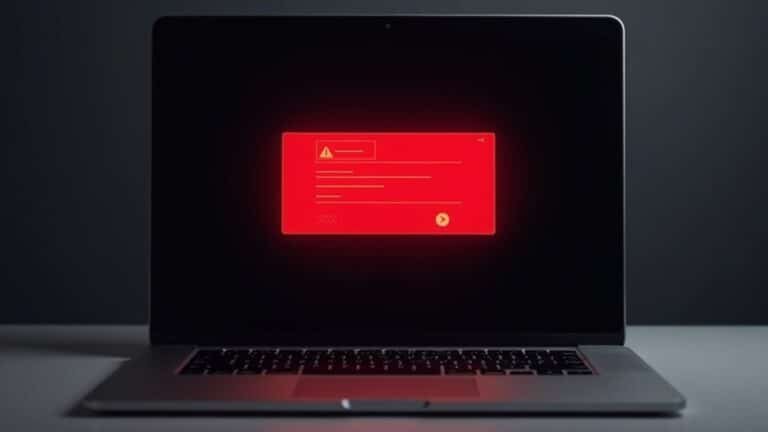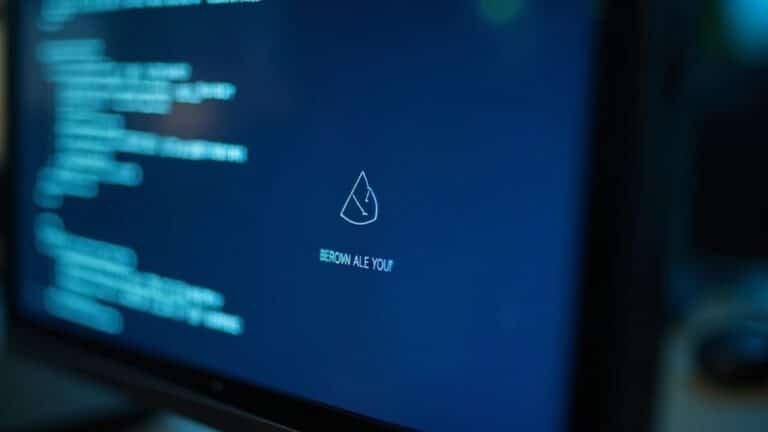Windows Error 740: Fix Elevation Required Error

To fix Windows Error 740—”Elevation Required”—right-click the program and choose “Run as administrator.” This error means the app needs higher privileges, blocked by User Account Control.
For recurring issues, set the shortcut to always run as administrator under Properties > Compatibility. If prompted, enter an admin password.
You can also adjust UAC settings through Control Panel for fewer prompts. However, this can lower security.
There are more effective and secure fixes you’ll want to know.
Understanding Windows Error 740 and Its Meaning
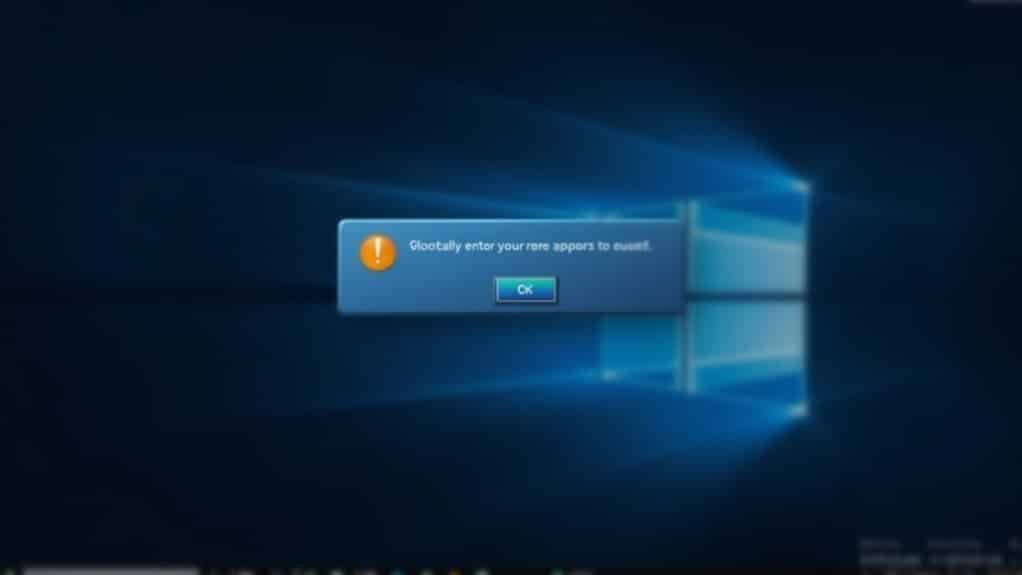
Windows Error 740 occurs when a program or operation requires elevated administrative privileges but is launched without them. This error means that the task needs administrator rights that haven’t been granted. User Account Control (UAC) enforces this security measure by prompting users to approve or deny actions that can change system settings or files.
Even if you’re logged in as an administrator, you must explicitly run certain programs with elevated permissions. This error commonly appears when running installers, setup files, or applications that modify critical system files without selecting the “Run as administrator” option.
Additionally, Error 740 can occur if files or folders have permissions linked to other user accounts identified by Security Identifiers (SIDs). If those SIDs are invalid or inaccessible, Windows blocks access until you take ownership or adjust permissions—actions that also require elevated rights. Adjusting folder permissions can resolve such issues by granting your account the necessary access to the affected files or folders.
Understanding and resolving Windows Error 740 is essential for protecting system integrity and maintaining security. To fix this error, always run programs as an administrator and manage file permissions carefully.
Following these steps helps prevent Error 740 and keeps your Windows system running smoothly and securely.
Common Causes of the Elevation Required Error
Understanding the Common Causes of the Elevation Required Error (Error 740)
Error 740, also known as the “Elevation Required” error, frequently occurs due to missing or insufficient administrative privileges when performing critical tasks on Windows. The User Account Control (UAC) feature acts as the main security barrier—if UAC blocks an action, you’ll encounter this error because Windows demands elevated permissions to proceed. Fixing the error typically involves adjusting program settings, such as configuring the program to run as an administrator or modifying compatibility options.
One of the most common causes of Error 740 is running installers or executable files without right-clicking and selecting “Run as administrator.” This is especially true if the program needs to modify system files or registry entries. Additionally, user accounts without Administrator rights can’t bypass these restrictions, leading to failure even in basic operations.
Software compatibility issues can also trigger the Elevation Required error. Older legacy applications or programs configured to always require elevation will fail to launch properly if not run with the correct permissions.
In enterprise environments, group policies or strict security settings often prevent the elevation of privileges, resulting in Error 740. Even temporary elevation tokens are ineffective if the user account lacks the necessary authorization.
In summary, Error 740 occurs when Windows blocks critical actions because the user or process lacks explicit administrative approval. To fix this error, ensure you run programs as an administrator, verify user account permissions, and check for group policies or security settings that may restrict elevation.
Typical Scenarios Where Error 740 Appears
Common Scenarios That Trigger Windows Error 740 and How to Fix Them
Understanding what causes Windows Error 740 is essential for troubleshooting permission-related issues on your PC. This error typically occurs when you try to perform tasks that require administrator privileges but lack the necessary elevation. Recognizing the typical situations where Error 740 appears can help you quickly resolve the problem.
Here are the top three common scenarios where Windows Error 740 frequently occurs:
- Installing or Managing Printers: Windows Error 740 often shows up when installing, reconnecting, or managing printers, especially after a Windows update. This is common in domain environments or when group policies restrict administrative access, preventing the installation without proper rights.
- Installing or Launching Applications: Attempting to install new software or launch applications that modify system files without running them as an administrator triggers Error 740. Unexpected shutdowns or system crashes can increase the likelihood of encountering this elevation required error.
- Running Scripts or Command Line Tools: Batch files, PowerShell scripts, or command-line utilities that require system-level changes will fail with Error 740 unless executed from an elevated command prompt or PowerShell window.
To fix Error 740, always run programs as an administrator by right-clicking the executable and selecting “Run as administrator.”
Additionally, adjusting User Account Control (UAC) settings or modifying group policies in managed environments can help prevent this error from recurring.
How User Account Control (UAC) Affects Elevation Errors

User Account Control (UAC) is a key security feature in Windows that regulates when and how programs obtain administrative privileges. Understanding how UAC affects elevation errors, such as the common Windows Error 740, is essential for troubleshooting and preventing these issues.
When you launch a program requiring admin rights, Windows evaluates your user access token. Even if your account has administrator status, programs run with standard user permissions by default. UAC then prompts you to grant elevated privileges. For standard users, this means entering admin credentials.
If UAC settings are configured to deny elevation—through methods like Group Policy or Local Security Policy—Windows will block the operation, resulting in Error 740.
UAC’s prompt behavior is customizable and directly impacts elevation success. For instance, disabling UAC or setting it to automatically deny elevation requests will cause privilege escalation to fail, triggering elevation errors.
Additionally, UAC’s secure desktop feature prevents prompt spoofing, but if elevation is blocked at this stage, Error 740 will appear.
Step-by-Step Solutions to Resolve Error 740
How to Fix Windows Error 740: Step-by-Step Solutions for Permission and Elevation Issues
Windows Error 740 occurs when an application requires elevated permissions to run, but the system blocks it due to insufficient privileges. This guide provides easy-to-follow solutions to fix Error 740 and get your programs running smoothly again.
- Run the Program as Administrator
- Right-click the program or executable file and select “Run as administrator.” Confirm the User Account Control (UAC) prompt.
If the error continues, create a shortcut to the program, right-click the shortcut, select “Properties,” go to the Compatibility tab, and check “Run this program as an administrator” to always launch with elevated privileges.
2. Adjust User Account Control (UAC) Settings
– Navigate to Control Panel > User Accounts > Change User Account Control settings. Lower the notification level to reduce elevation prompts, which can help resolve Error 740.
For advanced troubleshooting, you can temporarily disable UAC (a system restart is required), but ensure you reactivate it afterward to keep your system secure.
3. Modify File or Folder Ownership and Permissions****
– Locate the file or folder causing Error 740. Right-click it and select Properties > Security tab > Advanced.
Change the ownership to your user account or the Administrators group. Then, grant full control permissions to eliminate access restrictions that trigger the error.
By following these proven steps, you can effectively resolve Windows Error 740 related to permission and elevation problems, enhancing your system’s usability and security.
For more Windows troubleshooting tips and solutions, bookmark our site and stay updated!
Fixes for Specific Windows Versions and Applications
How to Fix Windows Error 740 on Different Windows Versions and Applications
Windows Error 740 is a common issue related to application elevation and permissions. The solution varies depending on your Windows version—Windows 7, Windows 10, or Windows 11—and the specific software you’re using. Follow these expert tips to quickly resolve Error 740 and improve your system’s performance.
Fix Windows Error 740 in Windows 7
To fix Error 740 on Windows 7, right-click the application executable and choose “Run as administrator” to manually elevate permissions.
For older legacy software, enable Compatibility Mode and adjust User Account Control (UAC) or Group Policy settings to ensure smooth operation.
Always install programs using an administrator account. Using third-party repair tools can also help fix complex permission issues.
Resolve Windows Error 740 in Windows 10
Windows 10 offers built-in troubleshooting tools that can help diagnose and fix elevation errors like Error 740.
Navigate to Settings > System > Troubleshoot > Other troubleshooters and run the relevant troubleshooter.
Additionally, update your device drivers via Device Manager and configure application shortcuts to always run as administrator.
Fix folder or file access issues by adjusting security permissions under the Security tab and use Compatibility Mode for older applications.
Fix Windows Error 740 in Windows 11
Windows 11 enhances troubleshooting for Error 740 with improved Settings options and stricter UAC integration.
Grant explicit administrator permissions when prompted.
For specific applications and games, run executables as administrator, modify compatibility settings, reinstall software with admin rights, or update folder security permissions to resolve access conflicts.
By following these targeted solutions for Windows 7, Windows 10, and Windows 11, you can effectively fix Windows Error 740 and ensure your applications run smoothly without permission issues.
For more detailed guides, visit our website and explore expert Windows troubleshooting tips.
Best Practices to Prevent Error 740 Recurrence

How to Prevent Windows Error 740: Top Best Practices for 2024
Windows Error 740, “The requested operation requires elevation,” can disrupt your workflow and cause frustration. To prevent Error 740 from recurring, follow these proven best practices that enhance system security and user account management.
1. Enforce Least Privilege User Accounts****
Ensure users operate with standard accounts and only switch to administrator privileges when necessary. Limiting user privileges reduces the chances of encountering Error 740 and enhances overall system security.
2. Manage User Account Control (UAC) Settings Properly
Keep UAC enabled to balance security and usability. Avoid disabling UAC globally; instead, customize UAC settings to fit your organization’s needs. Proper UAC configuration helps control elevation prompts and minimizes unexpected errors.
3. Use Group Policy Objects (GPOs) for Elevation Management
Implement GPOs to manage privilege requirements and elevation prompts across your network. This centralized control reduces the frequency of Error 740 by ensuring consistent elevation policies.
4. Update and Audit Software and Drivers Regularly
Keep all software and drivers, especially printer drivers, up to date and compatible with the latest Windows security models. Regular audits help identify components that may trigger elevation errors.
Summary of Best Practices to Prevent Windows Error 740:
- Limit user privileges to essential tasks only
- Regularly update and audit all drivers and software
- Configure Group Policy and User Account Control for precise elevation management
Following these steps will help you effectively prevent Windows Error 740 and maintain a secure, efficient computing environment. For more tips on Windows error troubleshooting, stay tuned to our expert guides.
Tips for Managing Administrative Privileges Safely
Effective Tips for Managing Administrative Privileges Safely and Preventing Windows Error 740
Administrative privileges are crucial for system maintenance and troubleshooting, but improper management can lead to serious security vulnerabilities and common issues like Windows Error 740. To protect your IT environment, follow these best practices for managing administrative privileges safely.
1. Apply the Principle of Least Privilege
Limit user access by granting only the permissions necessary for their roles. This minimizes security risks and reduces the chance of unauthorized changes.
2. Implement Role-Based Access Control (RBAC)
Use RBAC to assign admin rights only to essential accounts. Restrict administrative privileges to a minimal number of users to enhance security and accountability.
3. Separate Admin and Standard User Accounts
Maintain distinct accounts for administrative tasks and everyday activities. Use admin accounts exclusively for elevated tasks and log out immediately after completing them.
4. Enforce Strong Authentication Methods
Protect admin accounts with multifactor authentication (MFA), smart cards, or other robust authentication techniques to prevent unauthorized access.
5. Utilize Just-in-Time Access Solutions
Deploy tools like Microsoft Entra Privileged Identity Management (PIM) to grant temporary admin access when needed. Enable alerts to monitor privileged role activations in real-time.
6. Conduct Regular Permission Reviews and Audits
Regularly review and audit admin permissions, User Account Control (UAC) prompts, and system logs to detect anomalies and maintain secure access controls.
7. Implement Strong Password Policies
Require complex passwords, enforce periodic password changes, and encourage the use of password managers to safeguard administrative accounts.
8. Limit and Monitor Active Admin Accounts
Continuously monitor active administrative accounts to prevent misuse and improve accountability within your organization.
By following these expert tips for managing administrative privileges safely, you can significantly reduce security risks, avoid common errors like Windows Error 740, and maintain a secure and efficient IT environment.
For more information on troubleshooting Windows errors and enhancing system security, stay updated with the latest guides and best practices.
Frequently Asked Questions
Can Error 740 Affect Portable or Usb-Based Applications?
Yes, you can encounter Error 740 with portable or USB-based apps. Don’t assume their location prevents issues—if an app tries to change system settings or access protected files, Windows demands elevation, blocking the operation unless you provide administrator rights.
Does Error 740 Occur in Safe Mode on Windows?
Yes, error 740 can occur in Safe Mode if you run programs that need elevation without administrator rights. You must still right-click and choose “Run as administrator” or enable the built-in administrator account.
Will Disabling Antivirus Software Help Resolve Error 740?
Disabling your antivirus software can sometimes help resolve Error 740 if it’s blocking elevation requests. Do this only temporarily for troubleshooting, then re-enable protection. For a safer fix, try running the application as an administrator instead.
Can Error 740 Be Triggered by Network Drives or Mapped Folders?
Absolutely—think of network drives and mapped folders as locked doors. When you try running programs from them, you might hit Error 740 if your permissions or UAC settings don’t line up with the required elevation steps.
Is There a Way to Log or Monitor Error 740 Occurrences for Auditing?
Yes, you can monitor Error 740 by filtering Windows Event Viewer logs for privilege-related errors, creating PowerShell scripts to export findings, enabling UAC and script logging via Group Policy, and centralizing logs with enterprise monitoring tools for audits.
Conclusion
Think of Windows Error 740 as a locked door: only those with the right key—administrative privileges—can pass through. By following the step-by-step fixes, you’re handing yourself the master key to bypass this elevation barrier. Stay vigilant with User Account Control settings and always manage permissions like a careful gatekeeper. With these strategies, you’ll keep your system’s doors open only to trusted users, ensuring smooth and secure operation every time you launch your applications.