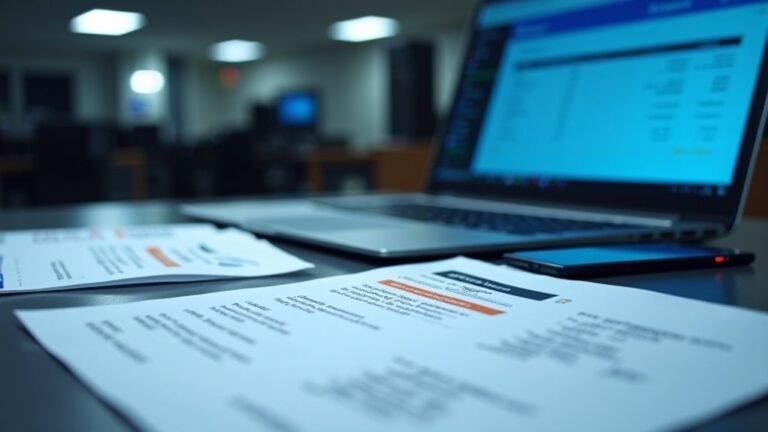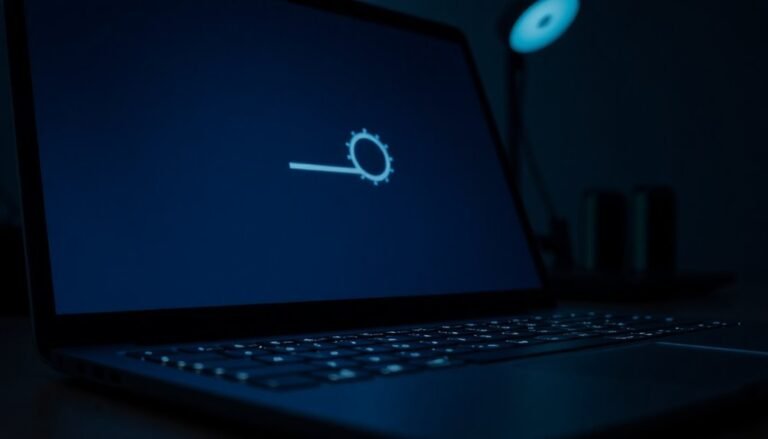Windows 11 24H2 Bluetooth Issue: Fix Bluetooth in Latest Update

If Bluetooth stopped working after installing Windows 11 24H2, start by restarting Bluetooth services and running the Windows Bluetooth troubleshooter. Make sure Airplane mode is off.
Next, reinstall your Bluetooth drivers and update your BIOS. Also, check for the latest Bluetooth adapter firmware.
Some issues are linked to recent updates like KB5050009, so try uninstalling problematic updates if needed. Still having trouble?
Additional steps and device-specific fixes can help you regain reliable Bluetooth connections and improve audio performance.
Understanding the Root Cause of Bluetooth Problems in Windows 11 24H2

Bluetooth Issues in Windows 11 24H2: Causes and Solutions
Windows 11 24H2 update introduces exciting new features but also causes widespread Bluetooth problems for many users. Common Bluetooth issues after upgrading to Windows 11 24H2 include devices failing to connect, Bluetooth audio and webcams not working, and unstable connections.
These Bluetooth problems are mainly due to driver conflicts, update-induced software regressions, and changes in power management settings. Even reinstalling or updating Intel and OEM Bluetooth drivers often doesn’t fix the problem, highlighting that the root cause lies in software compatibility issues rather than hardware faults.
Specific Windows updates like KB5050009 have been identified to disrupt Bluetooth functionality, causing devices to appear connected but fail to work properly. Users report temporary fixes by uninstalling recent Windows updates, confirming the software nature of these Bluetooth failures.
Bluetooth performance tends to be more stable on Windows 11 23H2 or earlier versions, which emphasizes that the 24H2 update itself is responsible for breaking Bluetooth connectivity. Additionally, firmware and driver mismatches, especially on newer hardware platforms such as AM5 motherboards, contribute to persistent Bluetooth malfunctions after upgrading.
To resolve Bluetooth issues on Windows 11 24H2, users should check for updated drivers directly from hardware manufacturers, review recent Windows updates, and adjust power management settings. Microsoft has acknowledged the issue and is actively working on a fix to address the Bluetooth connectivity problems introduced by Windows 11 24H2. Staying informed about patches and updates addressing these Bluetooth problems is crucial for maintaining a seamless wireless experience on Windows 11 24H2.
Keywords: Windows 11 24H2 Bluetooth problems, Bluetooth issues Windows 11 update, fix Bluetooth Windows 11 24H2, Bluetooth driver conflicts Windows 11, Windows 11 KB5050009 Bluetooth bug
Common Symptoms of Bluetooth Device Malfunctions
Common Bluetooth Device Malfunction Symptoms on Windows 11 24H2: Troubleshooting Guide
If you’re experiencing Bluetooth problems on Windows 11 24H2, recognizing common Bluetooth device malfunction symptoms is key to effective troubleshooting. These issues often indicate problems with device pairing, connection stability, power management, or driver software. Interference from other devices can also play a significant role in disrupting Bluetooth connections on Windows 11, especially in environments crowded with wireless signals.
Here are the top Bluetooth symptoms to watch for:
1. Bluetooth Connection and Pairing Failures on Windows 11
Devices that fail to pair, drop connections randomly, or don’t show up in the Bluetooth device list are common signs of Bluetooth connection problems. Persistent pairing errors and disconnections after system sleep mode are also frequent issues to monitor.
2. Bluetooth Audio Quality Problems and Signal Drops****
Audio devices connected via Bluetooth may experience intermittent sound dropouts, crackling noises, or weak signal strength. These issues often stem from wireless interference, device range limitations, or Bluetooth profile mismatches on Windows 11.
3. Bluetooth Driver Issues and Power-Related Disconnects
Grayed-out Bluetooth icons, unresponsive device detection, or consistent pairing failures after Windows updates can signal driver corruption or incompatibility. Additionally, low battery levels in Bluetooth peripherals can cause sudden disconnects and erratic behavior.
By understanding these common Bluetooth malfunction symptoms on Windows 11 24H2, you can quickly identify the root cause and apply the right fixes to restore seamless wireless connectivity.
Optimize your Windows 11 Bluetooth troubleshooting by diagnosing connection failures, audio issues, and driver or power anomalies today.
Impacted Devices and Peripherals: What’s Affected
After updating to Windows 11 24H2, many users experience widespread Bluetooth issues affecting laptops, desktops, and wireless peripherals, which disrupts workflows and device functionality.
Notably, Asus VivoBook laptops and various desktop motherboards—regardless of their age—are encountering persistent Bluetooth failures, especially when paired with Intel-based wireless adapters. These adapters frequently disconnect and reconnect in continuous loops, indicating driver incompatibility caused by the 24H2 update.
Wireless peripherals such as the Logitech MX Keys keyboard and MX Master mouse commonly lose connection and automatic reconnection capabilities, requiring repeated manual pairing.
Bluetooth audio devices, including headsets and headphones, often show as connected but fail to deliver sound or produce distorted audio. Even after updating BIOS or firmware, Bluetooth instability usually persists, though it may be somewhat reduced.
Additionally, missing user interface elements within Bluetooth settings complicate troubleshooting efforts. Keyboards, mice, Bluetooth headsets, and some Bluetooth webcams are all widely impacted by these issues, significantly affecting daily productivity.
To resolve Windows 11 24H2 Bluetooth problems, users should consider updating drivers, checking for firmware updates, and exploring manufacturer support resources.
Troubleshooting Steps for Immediate Relief

Effective Troubleshooting Steps to Fix Bluetooth Issues in Windows 11 24H2
Bluetooth connectivity problems are a common issue in Windows 11 24H2, causing disruptions and frustrating users. To quickly restore Bluetooth functionality and reduce downtime, follow these essential troubleshooting steps designed for immediate relief and easy implementation.
1. Restart Bluetooth Services in Windows 11: Press `Windows + R`, type `services.msc`, and locate all Bluetooth-related services. Restart these services and set their startup type to “Automatic” to ensure they start automatically with Windows.
After making these changes, reboot your PC to apply the updates.
2. Use the Windows 11 Bluetooth Troubleshooter: Go to Settings > System > Troubleshoot > Other troubleshooters****, then run the Bluetooth troubleshooter. This built-in tool detects and fixes common Bluetooth issues, resets configurations, and provides additional recommendations.
Make sure Airplane mode is turned off before retesting your Bluetooth devices.
3. Check Bluetooth and Airplane Mode Settings: Verify that Airplane mode is disabled in the Action Center and confirm that Bluetooth is enabled in Windows Settings.
If the Bluetooth toggle is missing or unresponsive, try restarting Bluetooth services again or reinstall Bluetooth drivers to resolve potential driver conflicts.
By following these proven Windows 11 Bluetooth troubleshooting tips, you can quickly fix Bluetooth problems in the 24H2 update and get your wireless devices connected without hassle.
For more detailed guides on Windows 11 fixes and updates, stay tuned to our expert tech resources.
Updating Drivers and BIOS for Compatibility
How to Fix Bluetooth Issues on Windows 11 24H2 by Updating Drivers and BIOS
Windows 11 24H2 brings many improvements, but Bluetooth problems often occur due to outdated drivers or incompatible BIOS firmware. To fix Bluetooth issues on Windows 11 24H2, start by updating your Bluetooth drivers. Visit your device or motherboard manufacturer’s official website to download the latest Bluetooth driver versions, since Windows Update may not always provide the most recent releases.
For Intel Bluetooth adapters, ensure you install at least driver version 23.160.0. If prompted, unpair and then re-pair your Bluetooth devices to improve connectivity.
Next, check for BIOS updates available from your motherboard manufacturer. Brands like Asus regularly release BIOS updates aimed at enhancing Bluetooth stability and compatibility with Windows 11 24H2. It’s crucial to carefully follow the manufacturer’s BIOS update instructions to prevent any hardware damage.
Additionally, don’t forget to update your Bluetooth module firmware. These updates are often included in comprehensive OEM update packages from your PC manufacturer. By coordinating updates for BIOS, Bluetooth drivers, and firmware, you reduce compatibility conflicts and restore reliable Bluetooth functionality on Windows 11 24H2.
After completing all updates, verify your Bluetooth performance by checking Device Manager and Windows Bluetooth settings to ensure the issues are resolved. Following these steps will help you fix Bluetooth connectivity problems and enjoy a seamless experience on Windows 11 24H2.
Specific Windows Updates Linked to Bluetooth Failures
Persistent Bluetooth Issues After Windows 11 24H2 Updates: How KB5050009 and KB5050021 Cause Bluetooth Failures
Many Windows 11 users are experiencing ongoing Bluetooth problems even after updating to the latest drivers and BIOS versions. The root cause is linked to specific Windows updates—most notably KB5050009 for Windows 11 24H2 and KB5050021 for 23H2.
These cumulative updates have triggered widespread Bluetooth audio failures, repeated reconnection problems, and hardware malfunctions including undetected webcams and USB DAC port errors.
Key Bluetooth problems caused by Windows updates KB5050009 and KB5050021 include:
- Bluetooth audio devices show as connected but suffer from distorted, intermittent, or no sound playback.
- Bluetooth peripherals such as keyboards and mice fail to reconnect automatically after power cycling, forcing users to manually re-pair devices frequently.
- Troubleshooting steps like updating drivers, resetting Bluetooth devices, or reinstalling Windows don’t resolve the issues, indicating the problem stems from changes in the Windows Bluetooth stack introduced by these updates.
Uninstalling update KB5050009 has been shown to temporarily restore Bluetooth functionality, confirming its role in these failures.
If you’re facing Bluetooth problems after recent Windows 11 updates, checking for these specific patches and considering temporary removal could help restore your device performance.
Optimize your Windows 11 Bluetooth experience by staying informed about update-related issues and applying fixes promptly to avoid connectivity disruptions.
Workarounds to Restore Bluetooth Functionality

How to Fix Bluetooth Issues After Windows 11 24H2 Update KB5050009
If you’re experiencing Bluetooth problems following the Windows 11 24H2 update KB5050009, you’re not alone. Many users report persistent Bluetooth failures after installing this update. Fortunately, there are effective workarounds to restore Bluetooth functionality without waiting for Microsoft’s official fix.
1. Update Your BIOS and Bluetooth Firmware
Start by updating your motherboard’s BIOS and Bluetooth adapter firmware. These updates often include vital bug fixes that improve wireless device compatibility with the latest Windows builds. Be sure to download the BIOS update that exactly matches your motherboard model to avoid system issues.
2. Check Bluetooth Adapter in Device Manager
Open Device Manager and verify your Bluetooth adapter’s status. If the adapter is missing or showing errors, try reinstalling or rolling back the Bluetooth drivers. Also, disable the “Allow the computer to turn off this device to save power” setting to prevent unexpected disconnections.
3. Ensure Bluetooth Support Service is Running
Make sure the Bluetooth Support Service is set to Automatic and running properly. This service is essential for maintaining Bluetooth device connectivity.
4. Reset Network Settings
If Bluetooth problems continue, reset your network settings by navigating to Settings > Network & Internet > Advanced network settings > Network reset. This can resolve underlying network conflicts affecting Bluetooth.
5. Uninstall Problematic Updates or Update Bluetooth Drivers
As a last resort, uninstall the KB5050009 update or other recent Windows updates causing issues. Alternatively, download and install the latest Bluetooth drivers directly from your device manufacturer’s website for improved stability.
By following these proven steps, you can quickly fix Bluetooth issues after the Windows 11 24H2 KB5050009 update and enjoy seamless wireless device connectivity again.
Stay updated with the latest drivers and firmware to prevent future Bluetooth problems on Windows 11.
Audio Profile Issues With Bluetooth Headphones
Audio Profile Problems with Bluetooth Headphones After Windows 11 24H2 Update
Many Windows 11 users experience persistent audio profile problems with Bluetooth headphones following the 24H2 update. This issue causes Windows to automatically switch from the high-quality Advanced Audio Distribution Profile (A2DP) to the low-quality Hands-Free Profile (HFP), resulting in degraded sound quality and multiple device entries in the playback list.
Even with the latest Bluetooth drivers and modern chipsets, users report audio stuttering, distortion, and connection drops, especially after installing the 2025-03 KB5053598 cumulative update. Common fixes like reinstalling Bluetooth drivers or adjusting Bluetooth settings often fail to resolve these audio problems.
To fix Bluetooth headphone audio profile issues on Windows 11, try these effective solutions:
- Set the Bluetooth stereo (A2DP) device as the default playback device in Windows Sound settings.
- Disable Bluetooth Low Energy (LE) mode in your Bluetooth adapter properties to improve connection stability.
- If audio issues continue, consider uninstalling the recent KB5053598 update temporarily.
Following these steps can help restore high-quality audio and fix Bluetooth headphone sound problems after Windows 11 updates. For the best audio experience, always keep your Bluetooth drivers updated and regularly check Windows updates for fixes related to Bluetooth audio profiles.
Monitoring Official Fixes and Manufacturer Updates
How to Fix Persistent Bluetooth Audio Issues on Windows 11: Official Updates and Manufacturer Drivers
If you’re experiencing ongoing Bluetooth audio profile problems on Windows 11, relying on local fixes alone won’t guarantee a permanent solution. To ensure stable Bluetooth connectivity, it’s essential to stay updated with official Microsoft fixes and manufacturer driver updates.
Check Windows Update Regularly: Microsoft frequently releases patches to address Bluetooth issues, especially after problematic updates like patch KB5050009. Keep your system up to date by installing the latest Windows 11 updates via Settings > Windows Update.
Use Microsoft’s Built-in Troubleshooters: Utilize the Get Help app and the Bluetooth troubleshooter in Windows 11 to diagnose and fix common Bluetooth problems automatically.
Update Manufacturer Drivers and Firmware: Visit official manufacturer websites such as Intel, Asus, or your device’s brand to download the latest Bluetooth drivers and BIOS updates. Windows Update mightn’t always provide these proprietary updates, so manual installation ensures you have the newest fixes.
Clean Install Bluetooth Drivers: Before updating, uninstall old Bluetooth drivers completely. Then, install new drivers with administrator privileges to avoid conflicts and improve performance.
Leverage Community Resources: Microsoft Q&A forums and Windows community boards offer real-time advice, workarounds, and user experiences that can help resolve complex Bluetooth issues.
By actively monitoring Microsoft’s update cycle and regularly installing manufacturer driver updates, you can minimize Bluetooth audio disruptions and enhance device compatibility on Windows 11.
For the most reliable Bluetooth experience, combining official patches with manufacturer support is the best approach.
Frequently Asked Questions
Will Resetting Windows 11 to Factory Settings Solve the Bluetooth Issues?
Resetting Windows 11 to factory settings might fix Bluetooth issues caused by corrupted drivers or settings, but it won’t help if the problem stems from hardware incompatibility or update bugs. Always try driver updates and patch removals first.
Are Bluetooth Problems Present in Windows 11 Versions Before 24H2?
Imagine a calm sea before a storm—earlier Windows 11 versions rarely saw widespread Bluetooth issues. You’d encounter occasional device-specific glitches or need manual driver updates, but overall, Bluetooth connections remained stable and reliable before 24H2 arrived.
Can Using a USB Bluetooth Dongle Bypass the 24H2 Bluetooth Issues?
Yes, you can often bypass 24H2 Bluetooth issues by using a USB Bluetooth dongle. Make sure you install the latest drivers from the manufacturer. Sometimes, you’ll need to uninstall old drivers and let Windows auto-detect the dongle.
Is There a Way to Automate Bluetooth Reconnection After System Restart?
You can automate Bluetooth reconnection after system restart by running PowerShell or batch scripts that restart Bluetooth services via Scheduled Tasks. Third-party utilities also help, but you’ll need to test for compatibility with your specific devices and drivers.
Does Windows 11 24H2 Affect Bluetooth Gaming Controller Performance or Latency?
Yes, you’ll likely notice increased Bluetooth gaming controller latency and frequent disconnects on Windows 11 24H2. Input lag, dropped connections, and unstable pairing are common. Update your Bluetooth and controller drivers to the latest versions to help mitigate issues.
Conclusion
Don’t let Bluetooth bugs throw a wrench in your workflow. With the right troubleshooting steps—like updating drivers, checking Windows updates, and tweaking settings—you’ll have your connections humming along again in no time. Stay alert for official patches and manufacturer updates; they’re your lifeline when Windows 11 24H2 stirs up static. Tackle problems head-on, and you’ll keep your devices synced, your audio crisp, and your productivity on track—no signal lost.