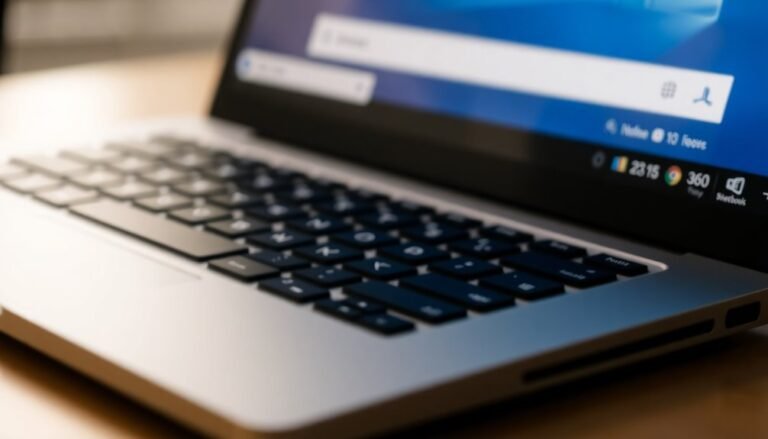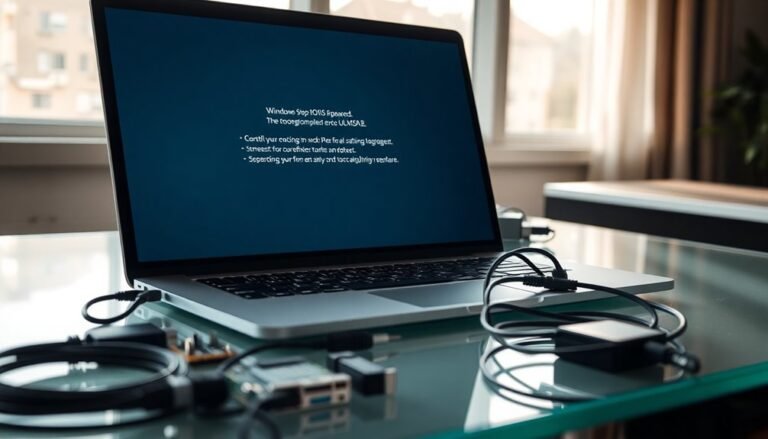Sync Issue OneDrive Windows 11: Fix Cloud Storage Sync

If you’re facing sync issues with OneDrive in Windows 11, first check the OneDrive icon for error symbols or sync status hints. This can give you a quick overview of what might be wrong.
Fix common problems by updating OneDrive and repairing or resetting the app in Windows Settings. Clearing out any conflicting folders or file names can also help resolve syncing issues.
Stick to using one Microsoft account and simplify your folder structure for smoother syncing. These steps reduce potential conflicts and improve performance.
If problems persist, Microsoft’s community forums can provide additional support. Discover even more streamlined troubleshooting and optimization strategies just ahead.
Common Causes of OneDrive Sync Problems
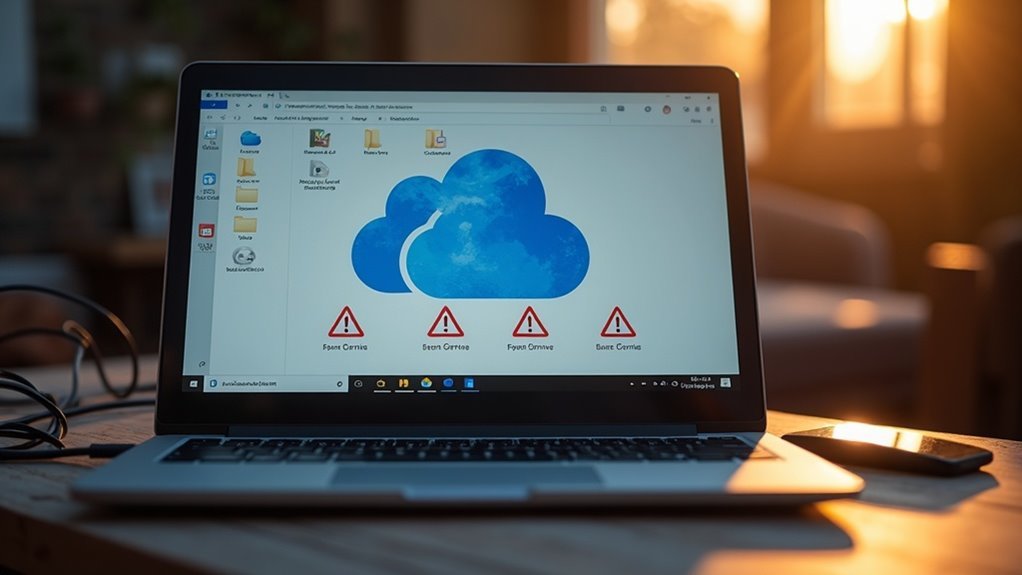
Common Causes of OneDrive Sync Problems in Windows 11: How to Fix Them
If you’re experiencing OneDrive sync issues on Windows 11, understanding the common causes can help you resolve them quickly. One of the primary reasons for OneDrive sync problems is an unstable or slow internet connection. Frequent disconnections, network restrictions such as firewalls or proxies blocking essential ports 80 and 443, and VPN interference can all prevent OneDrive from syncing files properly.
To fix this, try disabling your VPN temporarily and restarting your Wi-Fi router or modem.
Storage limitations also frequently cause OneDrive syncing errors. When your local device or OneDrive cloud storage is full, syncing new files becomes impossible. To solve this, free up disk space by deleting unnecessary files or consider upgrading your OneDrive storage plan.
Additionally, using an outdated OneDrive app or Windows 11 version can lead to compatibility issues. Always keep your OneDrive app and Windows OS updated to the latest versions to ensure smooth synchronization.
File-related issues can also block syncing. Files with unsupported names, improper permissions, or exceeding size limits often fail to sync. Check your files for special characters, verify access permissions, and confirm they meet OneDrive size requirements. If you attempt to sync files with unsupported characters in file names, OneDrive will not upload them until you rename the files accordingly.
Lastly, certain Windows system settings like power-saving modes, metered network settings, and conflicting group policies can pause or disrupt OneDrive syncing. Adjust these settings to maintain consistent file synchronization.
By addressing these common causes—network connectivity, storage limits, outdated software, file issues, and system settings—you can effectively troubleshoot and fix OneDrive sync problems in Windows 11.
For the best results, regularly monitor your OneDrive status and follow these tips to keep your files syncing seamlessly.
Checking Sync Status and Error Icons
How to Check OneDrive Sync Status and Understand Error Icons in Windows 11
OneDrive in Windows 11 typically syncs your files smoothly, but knowing how to check sync status and interpret error icons is crucial for troubleshooting. To quickly check your sync status, start by looking at the OneDrive icon in your taskbar. Here’s what the icons mean:
- Green checkmark: All files are fully synced and up to date.
- Blue cloud: Files are syncing or stored only in the cloud.
- Red X: There’s a sync error that needs your attention.
Hover over the OneDrive icon to get a quick summary of the current sync status.
For a more detailed view, open File Explorer and enable the “StorageProviderUIStatus” column. This column shows sync status for each file and folder with icons such as:
- Green checkmark: Sync complete.
- Blue arrows: Files are syncing or awaiting sync.
- Red X: Sync errors present.
Additionally, access the OneDrive Activity Center by clicking the OneDrive icon in the taskbar. The Activity Center displays ongoing sync processes, paused syncs, error messages, and files pending upload or download. Many users find that the OneDrive icon in the taskbar notification area is the fastest way to check their sync status on Windows 11.
Regularly monitoring these OneDrive sync indicators helps you quickly identify sync issues, manage file synchronization efficiently, and prevent more serious problems from developing.
For optimal Windows 11 performance, stay proactive with OneDrive sync status checks and error icon interpretation.
Quick Repairs Through Windows Settings
If the repair doesn’t fix your OneDrive syncing problem, you can escalate the troubleshooting by using the Reset option found in the Windows Settings menu.
Resetting OneDrive restores the app to its default settings, clears cached data, and forces a fresh reinitialization. Rest assured, your files remain securely stored in the cloud during this process.
However, you’ll need to set up your syncing preferences again after the reset. Utilizing these built-in Windows repair tools helps you quickly resolve OneDrive syncing issues, reducing downtime and keeping your files synchronized across all your devices.
For effective OneDrive troubleshooting, start with repair, then move to reset if needed, ensuring seamless file access and syncing on Windows.
Resetting the OneDrive Application
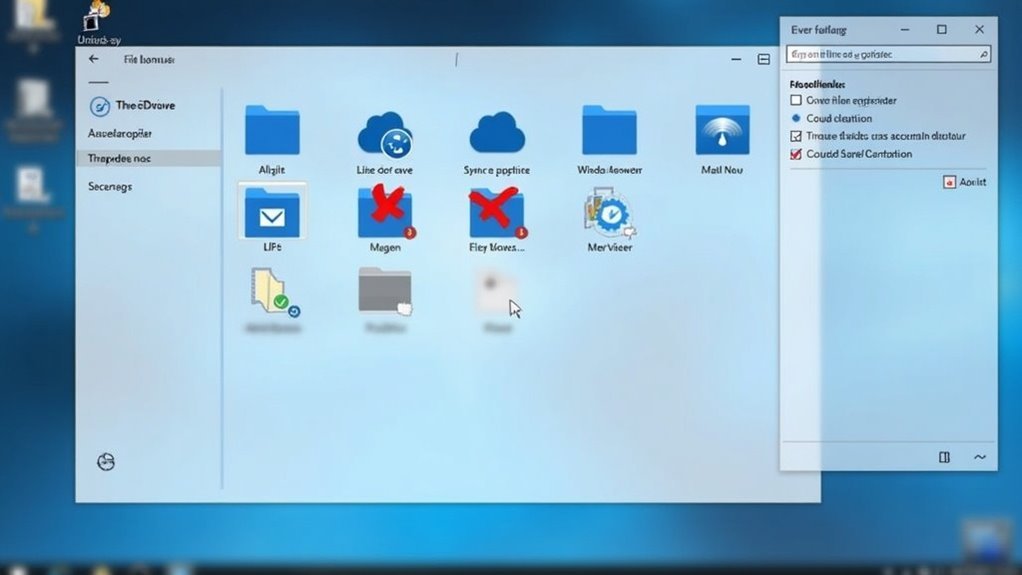
How to Reset the OneDrive App on Windows 11 to Fix Syncing Issues
Resetting the OneDrive application on Windows 11 is an effective way to resolve persistent syncing problems and restore smooth performance.
Whether you encounter stalled uploads, download errors, or sync conflicts, using built-in reset options, manual fixes, or command-line resets can help fix OneDrive issues quickly.
Step-by-step guide to reset OneDrive on Windows 11:
1. Unlink Your OneDrive Account
Open OneDrive settings and unlink your account to stop syncing temporarily.
2. Clear OneDrive Cache and Data
Delete the cache files stored in the AppData OneDrive folder to refresh the app state.
3. Use Command-Line Reset Commands
Launch Command Prompt as an administrator and enter the OneDrive reset command `%localappdata%MicrosoftOneDriveonedrive.exe /reset` to restart the app with default settings.
4. Manually Restart OneDrive Processes
Open Task Manager, end all OneDrive processes, then restart the application to ensure a clean start.
5. Remove Sync State Files and Registry Entries (Advanced)
For stubborn issues, rename or delete sync state files and carefully clean related registry entries to eliminate corrupted data.
Visual cues during the reset process:
- Watch the OneDrive cloud icon disappear from the taskbar, indicating sync has paused and the app closed successfully.
- See a notification pop up after entering the reset command, stating “We’re resetting,” confirming the reset is in progress.
- Verify the sync status in File Explorer, making sure files update seamlessly and syncing resumes without errors.
By following these proven methods to reset OneDrive on Windows 11, you can quickly fix syncing problems and restore reliable cloud file access.
Regularly resetting OneDrive when issues arise ensures optimal performance and uninterrupted productivity.
Keywords: reset OneDrive Windows 11, fix OneDrive sync issues, OneDrive reset command, clear OneDrive cache, OneDrive troubleshooting guide, restart OneDrive app, OneDrive sync problems, Windows 11 cloud storage fix
Troubleshooting With Single Account and Simplified Folders
How to Troubleshoot OneDrive Sync Issues with a Single Microsoft Account and Simplified Folder Structure in Windows 11
To optimize OneDrive performance and avoid sync conflicts in Windows 11, it’s best to use a single Microsoft account and maintain a simplified folder structure. Follow these essential troubleshooting steps to ensure smooth OneDrive syncing:
1. Verify Your Microsoft Account
Ensure that only one Microsoft account is connected to your Windows 11 profile. Multiple accounts can cause sync errors and slowdowns.
Also, check that your OneDrive storage quota isn’t exceeded and that you haven’t hit file count limits.
2. Avoid Conflicts with Other Cloud Services****
Disable or pause other cloud sync apps like iCloud or Google Drive while using OneDrive. Running multiple sync services simultaneously can lead to interference and reduce syncing speed.
3. Simplify Your Folder Structure
Reduce folder nesting depth and minimize the total number of folders in your OneDrive. Avoid using invalid or disallowed characters in folder names to prevent sync errors.
Regularly consolidate folders and remove redundant directories for better organization.
4. Monitor OneDrive Sync Status
Use the OneDrive icon in the system tray to check sync progress. Look out for blue circular arrows or persistent “processing changes” notifications, which indicate ongoing syncing or potential issues.
5. Resolve Sync Conflicts and Errors
If you receive erroneous conflict alerts due to excluded files or folders, try renaming those folders or updating your OneDrive client to the latest version.
Temporarily pausing sync can help clear backlogs.
6. Relink Your OneDrive Account if Needed
For persistent syncing problems, unlink and then relink your OneDrive account on your PC. This can reset the connection and fix underlying sync issues.
By following these tips, you can troubleshoot OneDrive sync problems effectively and maintain fast, conflict-free syncing on your Windows 11 device.
Optimize your OneDrive setup today for seamless file access and reliable cloud backup.
Leveraging Microsoft Community Support
Maximize OneDrive Sync Troubleshooting with Microsoft Community Support
OneDrive’s built-in troubleshooting tools effectively resolve many sync issues, but leveraging Microsoft Community Support can significantly speed up problem-solving and deliver expert guidance for complex sync challenges. When you post your OneDrive sync problem on Microsoft forums, community specialists quickly ask targeted questions—such as whether multiple accounts are synced, the types of files involved, or recent changes to sync folder locations.
These detailed inquiries help identify root causes, especially when Windows 11 updates or app crashes affect OneDrive synchronization.
To get the best help from Microsoft Community Support, share essential details like selective sync settings, account types, and specific error messages (for example, “element expired” or “permission denied”). Providing screenshots and detailed logs enables experts to accurately diagnose sync engine conflicts.
Additionally, comparing your selective sync configurations can uncover misconfigurations caused by recent updates. Sharing steps you’ve taken for system integration, such as enabling OneDrive at startup, also helps the community identify workflow disruptions.
Engaging actively with Microsoft Community Support ensures you’re not troubleshooting OneDrive sync problems alone, helping you resolve issues faster with targeted, scalable solutions.
Boost your OneDrive sync experience today by tapping into the power of Microsoft’s expert community support.
Frequently Asked Questions
Can I Pause Onedrive Sync Without Stopping the App Completely?
Yes, you can pause OneDrive sync without stopping the app. Right-click the OneDrive icon in the taskbar, select “Pause syncing,” and choose 2, 8, or 24 hours. Resume manually anytime without restarting the application.
How Do I Increase Onedrive Storage Limit on Windows 11?
Think of storage as a digital horizon—expand it by upgrading your Microsoft 365 subscription or purchasing a standalone OneDrive plan. Navigate to OneDrive settings, select “Upgrade,” and follow prompts to access additional scalable cloud capacity instantly.
Is It Possible to Change the Onedrive Sync Location After Setup?
Yes, you can change the OneDrive sync location after setup. First, unlink your PC from OneDrive, move the folder, then relaunch setup and select “Change Location.” Verify files are synced before starting to prevent data loss.
What Happens if I Uninstall Onedrive From My PC?
If you uninstall OneDrive from your PC, you stop file syncing and free up system resources. Your locally synced files stay accessible, but won’t update. Online data remains safe, and you can access it via OneDrive.com anytime.
How Do I Recover Files Deleted From Onedrive Accidentally?
To recover accidentally deleted OneDrive files, sign in online, use the Recycle Bin to restore items, or check the Second-Stage Recycle Bin. You can also leverage local Recycle Bin, Undo Delete, or OneDrive’s version history and restore features.
Conclusion
Think of OneDrive as the conveyor belt for your digital workspace—when it stalls, your productivity piles up fast. By checking sync status, resetting the app, and refining your folder structure, you’re tuning the gears for seamless file flow. Don’t let small glitches snowball into bigger headaches. With these targeted fixes, you can restore order and keep your files moving smoothly, no matter the scale of your storage needs. If needed, Microsoft’s community offers an extra lifeline.