Windows 11 Time Zone Issue: Fix Date and Time Problems
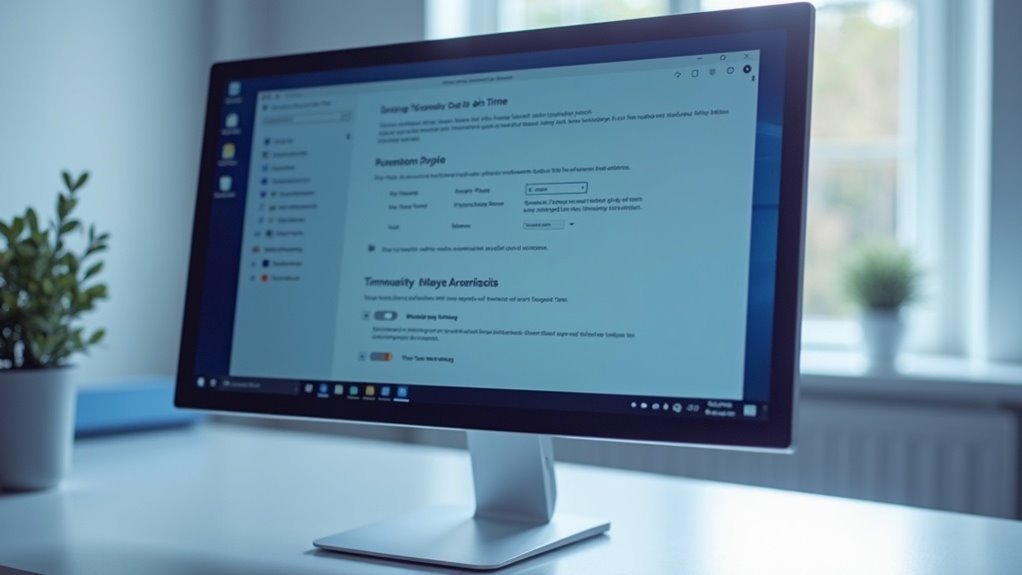
If Windows 11 displays the wrong time zone, right-click the taskbar clock and select “Adjust date and time.” Make sure automatic time zone and location services are on.
Update Windows to install any recent patches. If errors persist, check your BIOS clock.
Run `Get-TimeZone` and `Set-TimeZone` in PowerShell to verify or change settings. Also, ensure the Windows Time service is set to Automatic.
Stay vigilant for update-related bugs. Next, you’ll see how to troubleshoot deeper and prevent future problems.
Common Symptoms of Windows 11 Time Zone Problems

Common Windows 11 Time Zone Problems and How to Fix Them
Even if you have set your time zone correctly in Windows 11, you may still experience the wrong time or date showing on your device. One of the most common Windows 11 time zone problems is the taskbar clock displaying a time zone that’s hours off, which can disrupt your daily schedule and cause missed appointments.
Automatic time zone detection may fail, especially if location services or geolocation data are inaccurate or disabled. This can lead to Windows selecting the wrong time zone or applying daylight saving time (DST) changes on incorrect dates. Sometimes, geolocation service misconfiguration is at the root of persistent time zone errors even after manual corrections.
Windows 11 calendar apps like Microsoft Outlook often reflect these time zone errors by showing meetings at the wrong local time or causing a one-hour offset during DST transitions. Outlook’s calendar views might display mismatched time zones, making it difficult to manage your schedule accurately.
Hardware issues such as a failing CMOS battery or outdated system drivers can also cause Windows 11 to lose correct time settings after shutdown or restart. Additionally, although rare, malware infections can interfere with your system clock and time zone settings.
If you encounter these common Windows 11 time zone problems, troubleshooting steps such as enabling location services, updating drivers, replacing the CMOS battery, or scanning for malware can help resolve the issue.
Understanding these symptoms is key to fixing Windows 11 time zone errors and keeping your device’s clock accurate.
Manual Date and Time Configuration Steps
How to Manually Configure Date and Time in Windows: Step-by-Step Guide
If Windows settings fail to update the date and time correctly, restart your PC and enter the BIOS/UEFI setup by pressing the Delete key or F2 during boot.
From there, you can manually set the date and time to ensure accuracy.
Persistent date and time issues may indicate a failing CMOS battery that needs replacement to maintain system settings.
Remember to always back up important data before making any changes to BIOS or registry settings to prevent data loss.
You can also access the date and time options by right-clicking on the clock and date area in the bottom corner of your desktop and selecting “Adjust date and time” from the context menu.
Follow these manual date and time configuration steps to keep your Windows system running smoothly.
Fixing Automatic Time Zone Detection Errors
How to Fix Automatic Time Zone Detection Errors in Windows 11
If Windows 11 isn’t detecting your time zone automatically, it’s usually due to misconfigured location services or issues with the Windows Time service. Follow these steps to fix automatic time zone detection errors and keep your system clock accurate.
1. Enable Location Services in Windows 11
Go to Settings > Privacy & Security > Location and make sure “Location services” is turned On. Also, allow apps to access your location.
If location services are disabled, the Set time zone automatically option may be grayed out and unavailable. After enabling, restart your PC to apply changes.
2. Verify Windows Time Service is Running and Set to Automatic
Open the Services app by typing `services.msc` in the Start menu search. Locate the Windows Time service and ensure its startup type is set to Automatic.
If the service is stopped, right-click it and select Start. Running this service ensures your PC syncs time correctly with internet time servers.
3. Enable Automatic Time Zone Setting
Navigate to Settings > Time & Language > Date & Time**, then toggle on Set time zone automatically**.
For regions observing Daylight Saving Time, also enable Adjust for daylight saving time automatically. If you experience incorrect daylight saving shifts, try disabling this option.
4. Sync Time Zone Settings Across Apps
To avoid conflicts, ensure time zone settings in apps like Microsoft Outlook match your Windows system time zone settings.
This alignment prevents scheduling errors and maintains consistency across your devices.
By following these steps, you can resolve Windows 11 automatic time zone detection problems and ensure your device displays the correct local time.
For more Windows 11 troubleshooting tips and guides, visit our blog regularly.
Addressing Known Bugs in Windows 11 Date & Time Settings
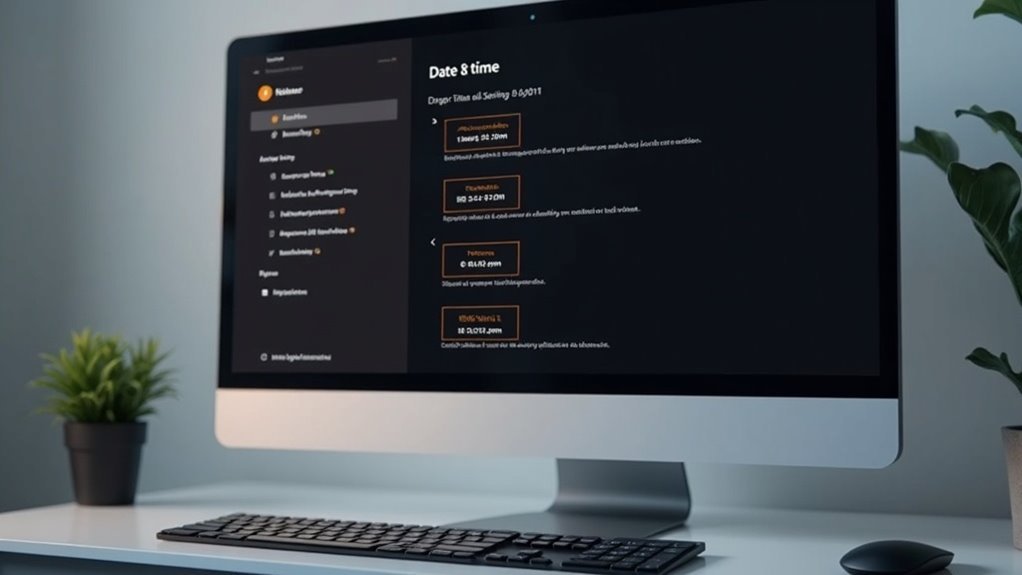
Windows 11 Date & Time Settings Bug: How to Fix Access Issues After 24H2 Update
Windows 11 frequently receives updates, but some known bugs in the Date & Time settings can disrupt your workflow and cause timekeeping errors. A notable problem appeared with the Windows 11 24H2 update, where non-admin users were unable to access or modify Date & Time settings in the modern Settings app, preventing changes to the time zone.
This privilege-related bug, confirmed by Microsoft in November 2024, forced many users to rely on the legacy Control Panel tool (timedate.cpl) to adjust time settings.
If you’re experiencing this issue, Microsoft addressed it with the official KB5050094 update released on January 28, 2025. Installing this update restores full Date & Time settings access for non-admin users in Windows 11.
To fix the problem, manually check for updates via Windows Update and install KB5050094 if it’s available.
To maintain accurate system time, also verify your BIOS clock settings and relevant Windows registry entries to prevent unrelated time drift issues.
For the latest fixes and improvements related to Windows 11 Date & Time settings, regularly monitor Microsoft’s update channels and support pages.
Using PowerShell and Command Line for Time Zone Fixes
How to Fix Time Zone Issues in Windows 11 Using PowerShell and Command Line
Windows 11 offers basic time zone adjustments through its graphical interface, but for precise control and efficient troubleshooting of persistent or large-scale time zone problems, using PowerShell and command line tools is the best approach.
To fix time zone issues quickly, open PowerShell as an administrator and run the command `Get-TimeZone` to check your current time zone setting.
To view all valid time zone options, execute `Get-TimeZone –ListAvailable` and carefully note the exact time zone name you want to set. Then, apply the new time zone with the command `Set-TimeZone -Name “Time Zone Name”`, replacing the placeholder with your desired time zone string.
For the changes to take full effect, always restart your Windows 11 system after applying the update.
PowerShell is highly effective for automating time zone changes across multiple Windows 11 devices, virtual machines, or servers. You can script these changes, perform pre-checks, and log any errors during the process to ensure smooth deployment.
This method is especially beneficial for global businesses that require consistent time zone settings for system logs, scheduled tasks, and compliance.
If you experience any issues while changing the time zone via PowerShell, verify that you have administrator privileges, double-check the exact time zone name, and review system logs for any errors or rollbacks caused by Windows updates.
Following these steps guarantees accurate and reliable time zone configurations on your Windows 11 PC.
Keywords: fix time zone Windows 11, PowerShell time zone change, set time zone command line, automate time zone Windows 11, troubleshoot time zone issues Windows 11.
Troubleshooting Location Services and App Conflicts
If location services issues continue, check the Windows Registry at `HKEY_LOCAL_MACHINESOFTWAREMicrosoftWindowsCurrentVersionCapabilityAccessManagerConsentStorelocation` and set the “Value” to “Allow.”
Always back up the registry before making changes to prevent data loss.
Next, restart the “Geolocation Service” using the Services app to refresh location functionality.
Additionally, run the System File Checker (SFC) and Deployment Imaging Service and Management Tool (DISM) commands to repair any corrupted system files that might affect location services.
To further troubleshoot, look for conflicting privacy or security software that may block location access.
Creating and testing with a new user profile can also help isolate account-specific issues.
Following these steps ensures effective troubleshooting of Windows location services problems.
Best Practices to Prevent Future Time Zone Issues
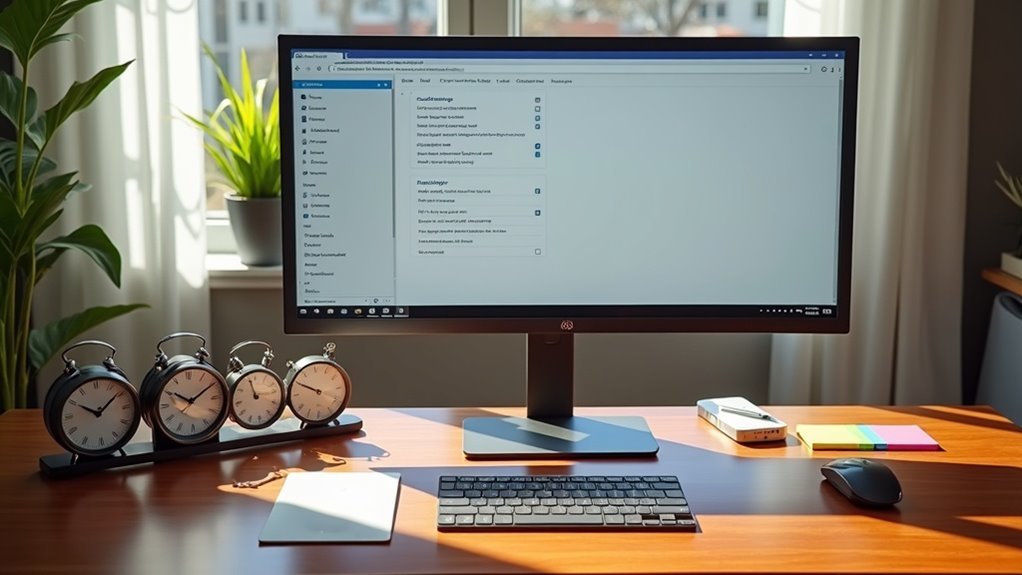
Best Practices to Prevent Time Zone Issues in Windows 11
To effectively prevent time zone issues in Windows 11, start by verifying your system and Group Policy settings that control time configurations. Disable automatic time zone updates if you prefer manual control, and ensure that Group Policy Objects (GPOs) don’t override your chosen settings—coordinate with your IT department when necessary.
Utilize PowerShell or Command Prompt scripts for consistent time zone deployments, especially in environments with frequent travelers or remote employees.
Make sure your BIOS clock is accurate, while considering any IT policy restrictions that might affect system time. Regularly review your Windows 11 Date & Time settings to confirm they match your preferences, and enable daylight saving time adjustments for regional accuracy.
Manage app permissions carefully to prevent location-based apps from changing your time zone unexpectedly.
After every Windows update, check your additional clock configurations and add extra clocks only for relevant team or client time zones. Conduct periodic audits of device time zone settings, document any policy changes, and automate time synchronization across your network to maintain consistency.
Additionally, monitor VPN and security software settings to prevent conflicts that could override your preferred time zone.
Implementing these best practices will help you maintain accurate time zone settings in Windows 11, minimizing disruptions and improving productivity across your organization.
Frequently Asked Questions
Can Incorrect Time Zone Affect Online Meetings or Calendar Invites?
Yes, incorrect time zones directly impact online meetings and calendar invites. You’ll join meetings late, miss them, or cause confusion for others. Always verify your system’s time zone settings to maintain accurate scheduling and smooth collaboration.
Does Time Zone Error Impact Windows Activation or Licensing?
You’d think a wrong time zone would threaten Windows activation, but it doesn’t. Activation relies on keys and hardware, not your clock. Only wildly incorrect time settings might disrupt network validation, but typical time zone errors won’t interfere.
Will Changing the Time Zone Affect File Timestamps or Backups?
Changing the time zone won’t alter actual file timestamps, since they’re stored in UTC, but you’ll see different times displayed. Backup or sync software may misinterpret these changes, so verify backup settings and test after adjusting time zones.
Can Third-Party Antivirus Software Interfere With Time Zone Settings?
Yes, third-party antivirus software can interfere with time zone settings by blocking or altering system services. If you notice issues, temporarily disable your antivirus or exclude system processes to test if it’s causing the problem.
Are Time Zone Issues Connected to BIOS or Hardware Clock Problems?
Yes, you can trace time zone issues to BIOS or hardware clock problems—misconfigured BIOS time, a dying CMOS battery, or mismatched UTC/local settings all disrupt Windows time handling. Always check BIOS time accuracy and battery health first.
Conclusion
Imagine glancing at your taskbar and seeing the right time, every time—no more confusion or missed meetings. By following these troubleshooting steps, you’ll reclaim control over Windows 11’s date and time settings. Whether you adjust settings manually, run PowerShell commands, or resolve app conflicts, you’re ensuring your system runs like clockwork. Stay vigilant, keep your settings updated, and you’ll avoid future time zone headaches. Let your digital calendar stay as reliable as your morning coffee.





