Windows Start Menu Not Working: Fix Windows 11 Start Button
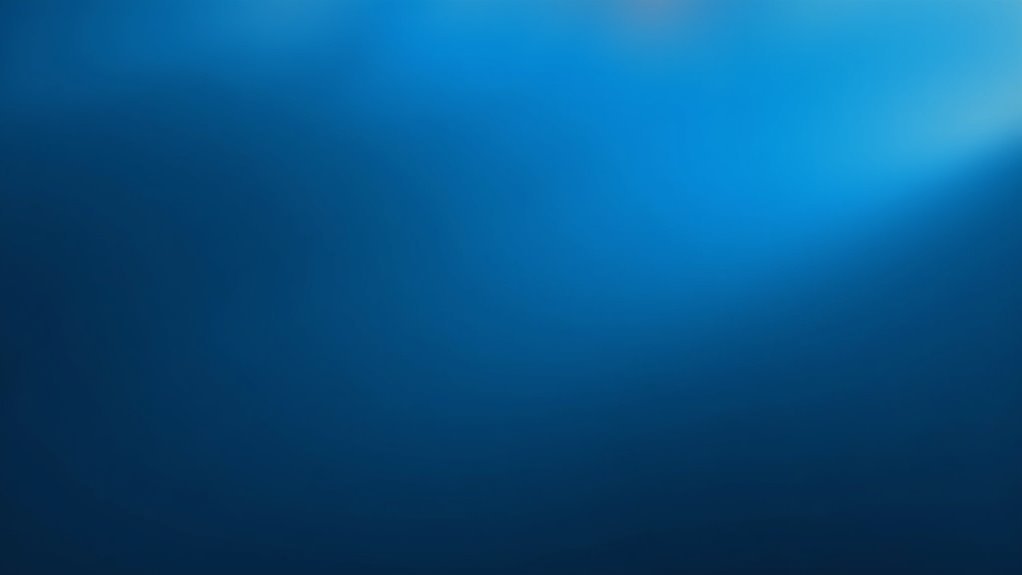
If your Windows 11 Start menu is not working, begin by restarting your computer and updating Windows. This simple step can resolve many common issues.
Next, open Task Manager by pressing Ctrl+Shift+Esc. Find “Windows Explorer,” right-click on it, and select “Restart” to refresh the taskbar.
Use Windows Update to ensure your system is current. Also, update drivers through Device Manager to maintain compatibility.
If problems continue, run the “sfc /scannow” command in PowerShell to check for corrupted system files. Follow this by running DISM commands to repair any system image issues.
For more persistent problems, consider advanced troubleshooting methods. Preventive maintenance can also help improve the Start menu’s stability over time.
Common Causes Behind Windows 11 Start Menu Failures
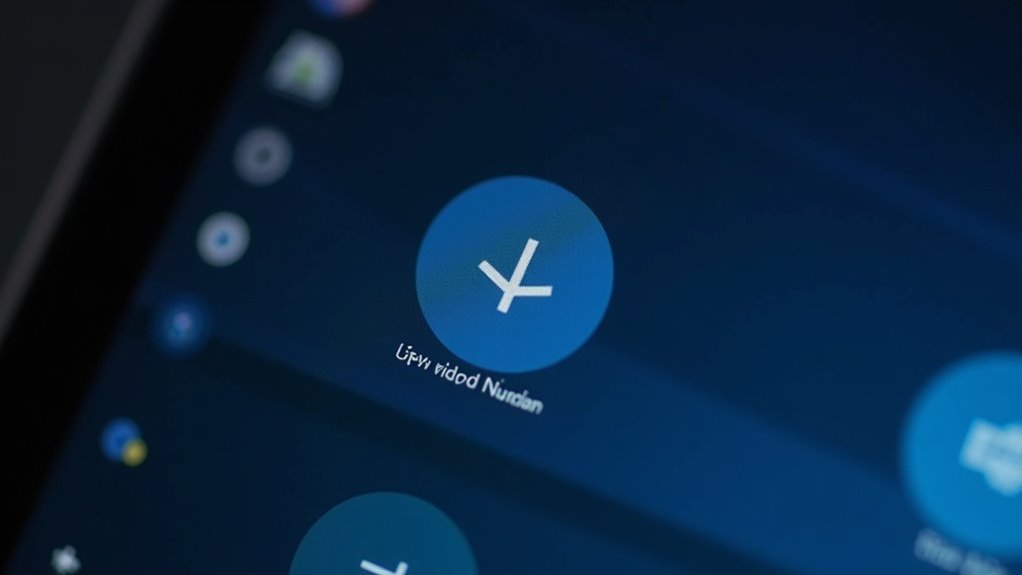
Common Causes Behind Windows 11 Start Menu Not Working and How to Fix Them
If your Windows 11 Start Menu isn’t working, several common technical issues could be causing this problem. One of the primary reasons is system file corruption. Essential system files may become damaged or missing due to improper shutdowns, malware infections, or software conflicts.
To fix this, use built-in tools like SFC (System File Checker) and DISM (Deployment Image Servicing and Management) to scan and repair corrupted files.
Another frequent cause is the freezing or crashing of Windows Explorer or key background services such as StartMenuExperienceHost.exe. When these processes fail, the Start Menu becomes unresponsive or fails to open.
Restarting these processes via Task Manager can provide a quick temporary fix. However, if the issue persists, it may indicate deeper system instability that requires further troubleshooting.
Conflicting third-party software is also a common culprit. Interface customization tools, antivirus programs, or recently installed applications can interfere with the Start Menu’s functionality.
To resolve this, try uninstalling or disabling any recent software additions to see if the Start Menu issue is resolved.
Restarting Windows Explorer, which manages the Start Menu and taskbar, is often a quick way to restore functionality if the Start button is unresponsive.
Problematic or incomplete Windows Updates can cause Start Menu failures as well. Some updates might introduce bugs, while missing critical updates can leave your system vulnerable.
Always keep your Windows 11 system up to date, but be cautious when installing new updates, especially if the Start Menu issue coincides with a recent patch.
Lastly, corrupted user profiles or a damaged search index can slow down or prevent the Start Menu from loading properly.
Rebuilding your user profile or resetting the search index often fixes these problems.
By understanding these common causes and applying the appropriate fixes, you can quickly resolve Windows 11 Start Menu not working issues and restore smooth system functionality.
For more detailed guides and troubleshooting tips, keep exploring Windows 11 support resources.
Key Symptoms That Signal Start Menu Problems
Common Start Menu Problems in Windows 11 and How to Identify Them
Experiencing Start Menu problems in Windows 11 can disrupt your workflow and cause frustration. Recognizing the key symptoms of Start Menu issues helps you quickly diagnose and fix the problem.
Common Start Menu problems include unresponsiveness, slow loading times, missing content, and graphical glitches. Sometimes, these issues can be resolved by restarting Windows Explorer, which refreshes the Start Menu and related system processes.
Here are the top signs that indicate Start Menu issues in Windows 11:
- Start Menu Not Responding: Clicking the Start button or pressing the Windows key does nothing, or the Start Menu freezes or closes immediately after opening.
- Slow or Stuck Start Menu Loading: The Start Menu takes an unusually long time to load, apps fail to open, or the search bar shows continuous loading—often caused by corrupted search index or system files.
- Missing Start Menu Content: Search results, pinned applications, or live tiles fail to appear correctly, or app shortcuts don’t launch from the menu.
- Visual and Navigation Bugs: The Start Menu displays flickering, graphical artifacts, misaligned icons, or you lose the ability to navigate using mouse or keyboard inputs.
If you observe any of these symptoms, your Windows 11 Start Menu likely needs troubleshooting.
Fixing Start Menu problems promptly ensures smooth performance and better user experience on your PC.
Basic Troubleshooting Steps for Start Button Issues
How to Fix Windows 11 Start Button Not Working: Easy Troubleshooting Guide
If your Windows 11 Start button is not working, follow these simple and effective troubleshooting steps to quickly resolve the issue. Start by restarting your computer to close any stuck processes that may be causing the Start button to freeze or become unresponsive. Verify that the Start Menu isn’t hidden or affected by your display settings.
Next, open Task Manager, find the Windows Explorer process, and restart it. This action refreshes the taskbar and Start Menu, often fixing common glitches. Make sure your Windows 11 is up to date by checking Windows Update for the latest patches, as updates frequently fix Start Menu bugs.
In Device Manager, update your graphics card and keyboard drivers to ensure full compatibility with Windows 11 features. You can also use PowerShell to re-register the Start Menu app by running this command:
`Get-AppxPackage Microsoft.Windows.StartMenuExperienceHost | Reset-AppxPackage`
Run System File Checker by typing `sfc /scannow` in Command Prompt and use DISM tools to repair corrupted system files that may affect Start Menu functionality. If search issues persist, restart the Windows Search Service.
If these steps don’t solve the problem, create a new user profile and test the Start button there to determine if the issue is profile-specific. As a last resort, consider using System Restore to revert to a previous working state or perform a PC reset after backing up your important files.
Advanced Solutions for Persistent Start Menu Errors
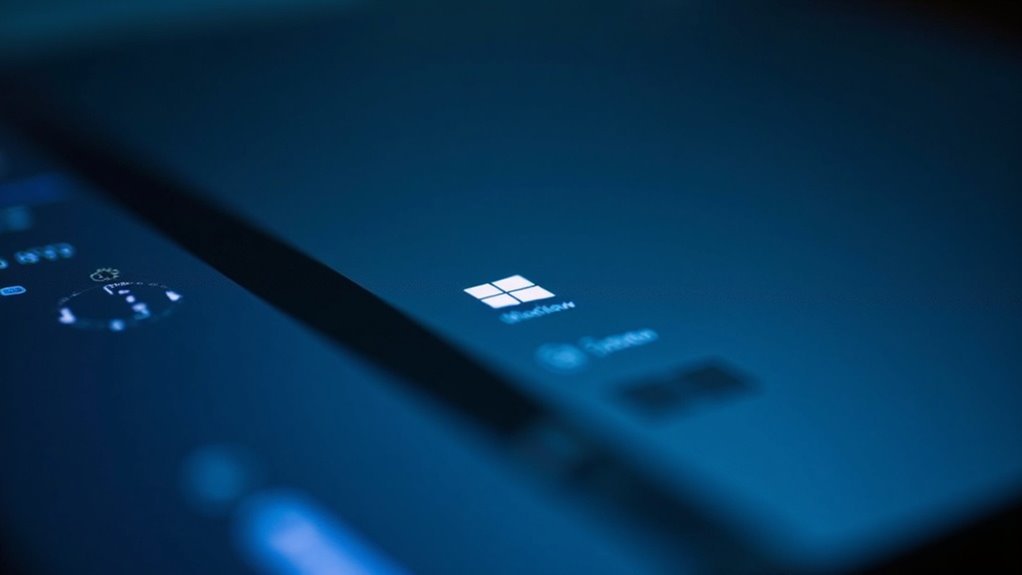
Advanced Solutions to Fix Persistent Windows 11 Start Menu Errors
If basic troubleshooting steps haven’t fixed your Windows 11 Start menu problems, it’s time to try advanced solutions that target deeper system corruption and configuration issues. Start by running the System File Checker (SFC) and Deployment Image Servicing and Management (DISM) tools to scan and repair damaged system files or a corrupted Windows image.
When Windows is unresponsive, run these powerful tools offline through the Recovery Environment for effective repairs. Always check the scan logs to confirm that repairs were successful.
For ongoing Start menu glitches, use PowerShell commands to re-register Start menu apps or reset related registry keys—remember to back up your registry before making any changes. If these techniques don’t resolve the issue, consider performing a system reset or refresh to restore Windows 11 stability while keeping your personal files intact.
Top Steps to Fix Windows 11 Start Menu Issues:
- Run SFC and DISM commands in Command Prompt or Windows Terminal to repair system files.
- Access Safe Mode and Recovery Environment via Advanced Startup for troubleshooting.
- Use PowerShell scripts to repair Start menu components and apps.
- Perform a system reset or refresh to fix severe system corruption without losing data.
Implementing these advanced Windows 11 Start menu fixes can help restore smooth and reliable functionality, improving your overall user experience.
Resolving Software Conflicts and External Interference
Troubleshooting Windows 11 Start Menu Issues: Fix Software Conflicts and External Interference
Windows 11’s Start Menu is built for stability, but third-party customization tools, outdated system files, and security software can cause frequent problems. To fix Start Menu issues, begin by completely uninstalling any beautification or Start Menu customizer apps—merely disabling them won’t resolve conflicts.
Use a trusted registry cleaner to eliminate leftover entries, as residual configurations often lead to persistent errors. Avoid running multiple customizer apps simultaneously; if you have, uninstall all but one, then reboot and check for improved Start Menu stability.
Next, ensure your Windows 11 system is up to date. Some cumulative updates can introduce bugs or DLL incompatibilities affecting the Start Menu. Updating critical system files and libraries is essential for optimal performance.
If Start Menu problems appear after updates, consider rolling back or uninstalling conflicting customizers.
Antivirus and security software can also block essential Start Menu components. Temporarily disable or uninstall your antivirus program and test the Start Menu functionality.
Running Windows 11 in Safe Mode helps identify if external security software is causing interference.
Finally, repair corrupted system files using the System File Checker tool by running the command sfc /scannow in Command Prompt. This restores essential Start Menu files and improves overall Windows 11 stability.
Preventive Tips to Avoid Future Start Menu Breakdowns
Preventive Tips to Avoid Future Windows 11 Start Menu Breakdowns
To keep your Windows 11 Start Menu running smoothly and avoid future breakdowns, it’s essential to adopt proactive maintenance habits. Start by enabling automatic Windows Update to ensure your system receives critical patches and feature improvements promptly.
Regularly update your device drivers and key software applications, and don’t forget to check for firmware updates to maintain full compatibility and stability.
Optimize your system’s performance by managing startup programs effectively. Use Task Manager to disable unnecessary apps that slow down boot time and monitor background processes to conserve resources.
Customize your Start Menu by pinning frequently used apps, removing clutter, and organizing shortcuts into folders, enhancing your productivity and user experience.
Schedule routine maintenance tasks such as disk cleanup and file system checks to prevent errors and storage issues that could impact Start Menu functionality.
Additionally, strengthen your system security by implementing robust security protocols and managing user accounts carefully.
Key preventive measures include:
- Enabling automatic Windows and driver updates for continuous system improvements
- Limiting and monitoring startup applications to boost startup speed
- Organizing and personalizing the Start Menu layout for better accessibility
- Performing regular disk cleanup and file system maintenance to avoid errors
When to Consider System Reset or Clean Installation
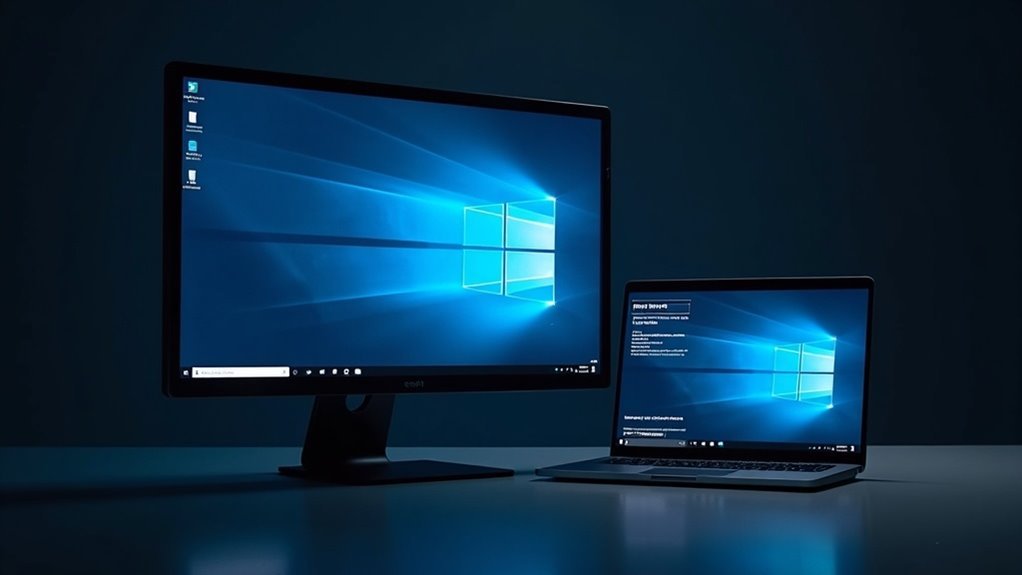
When standard troubleshooting steps don’t fix your Windows 11 Start Menu issues, it’s time to consider advanced solutions like a system reset or a clean installation.
Opt for a Windows 11 system reset if your PC remains unstable, the Start Menu is unresponsive, or you plan to sell or transfer the device. A system reset allows you to keep your personal files while removing problematic apps and settings, restoring factory-installed software and drivers. This option is perfect for moderate Start Menu problems that don’t require a full system wipe.
Choose a clean installation of Windows 11 when you face deep system corruption, persistent malware, or repeated Start Menu failures after trying all other fixes. A clean install formats all system drives, erasing all files, apps, and OEM software, and requires creating external installation media. This method ensures a completely fresh Windows 11 system for optimal performance.
Before performing a Windows 11 system reset or clean installation, always back up your important files, understand the process implications, and select the option that best fits your technical needs and desired outcome.
Following these steps will help you restore your Start Menu functionality and improve overall PC stability.
Frequently Asked Questions
Can I Use Third-Party Start Menu Replacements Safely on Windows 11?
Yes, you can use third-party Start menu replacements safely on Windows 11 if you download from official sources. Always run antivirus scans, monitor app behavior, and keep both Windows and the replacement app updated to avoid compatibility or security issues.
Will Fixing the Start Menu Affect My Installed Applications or Files?
Fixing the Start Menu typically doesn’t affect your installed applications or user files. You run tools like SFC, DISM, or PowerShell scripts—they repair system files only. Avoid resets or reinstalls unless necessary, and always back up important data.
How Do I Back up My Start Menu Layout or Pinned Apps?
You can back up your Start Menu layout by copying the start.bin or start2.bin file from `%LocalAppData%PackagesMicrosoft.Windows.StartMenuExperienceHost_cw5n1h2txyewyLocalState`. Use third-party tools for easier backup and restore of pinned apps.
Is It Possible to Repair the Start Menu Without Administrator Rights?
You can’t fully repair the Start Menu without administrator rights, but you can try restarting Windows Explorer, logging out and back in, or rebooting. If those fail, deeper repairs demand admin access—without it, you’re limited.
Does Start Menu Failure Impact Windows Updates or Security Features?
Yes, start menu failure limits your ability to manually check for updates or access security settings. While automatic updates may still install, you can’t manage patches or monitor security status easily, increasing your system’s vulnerability and management challenges.
Conclusion
If you’ve followed these steps and your Start Menu still isn’t working, it’s worth considering this theory: could a hidden background process or obscure Windows update be causing the issue? System resets, clean installations, and careful conflict checks often reveal unexpected culprits. By methodically troubleshooting, you’re not just fixing the Start Menu—you’re uncovering how Windows 11 manages core components. Stay proactive with updates and backups to keep your system stable and responsive moving forward.





