Xbox Game Bar Not Working Windows 11: Fix Gaming Overlay Feature

If the Xbox Game Bar’s overlay isn’t working on Windows 11, first check that the Game Bar is enabled in Settings > Gaming. Toggle it on if it’s off.
Next, update your graphics drivers and Windows to the latest version. This can resolve many compatibility issues.
You can also repair or reset the Game Bar app under Settings > Apps. Restart Xbox services to refresh the system.
Make sure privacy and Focus Assist settings aren’t blocking the Game Bar features. If you’re still stuck, detailed steps ahead will help fix stubborn issues.
Check and Enable Xbox Game Bar Settings
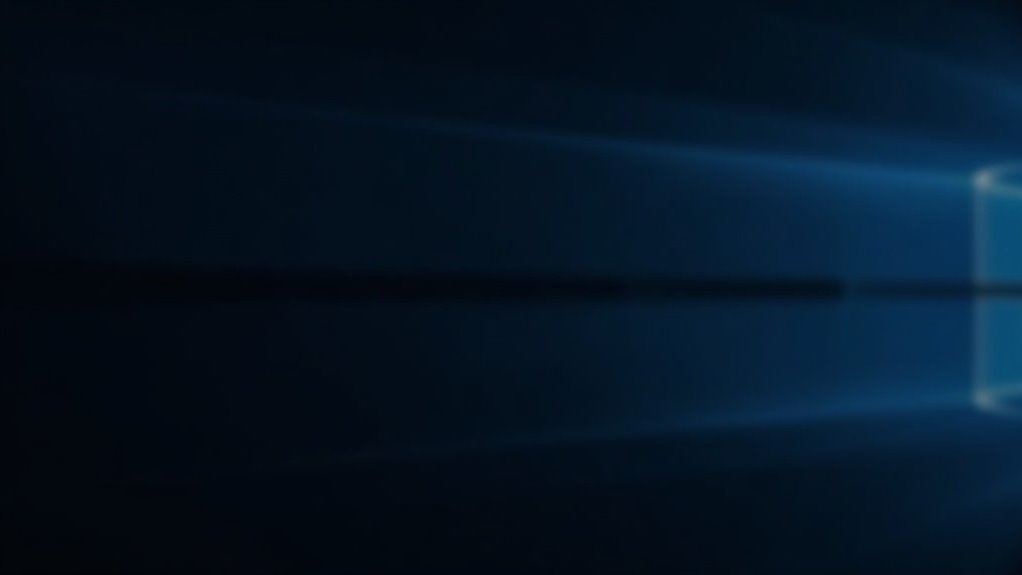
How to Check and Enable Xbox Game Bar Settings in Windows 11 for Enhanced Gaming
To optimize your gaming experience on Windows 11, start by checking and enabling the Xbox Game Bar settings. Follow these easy steps:
- Open the Start menu and select Settings.
- Navigate to the Gaming category and click on Xbox Game Bar.
- Toggle the switch to On to enable the Xbox Game Bar overlay. This allows you to access the overlay quickly using the Windows key + G shortcut.
Next, ensure the Xbox Game Bar has the necessary background permissions:
- In Settings, go to Apps & Features.
- Locate Xbox Game Bar, select Advanced options.
- Under Background app permissions, choose either Always or Power optimized.
For improved gaming performance, enable Game Mode:
- Go back to the Gaming section in Settings.
- Select Game Mode and toggle it On.
- Game Mode is specific to Windows 11, so enabling it will prioritize your CPU and GPU resources for gaming.
Make sure keyboard shortcuts are active for seamless access:
– Confirm that the Windows key + G shortcut is enabled in Xbox Game Bar settings.
Additionally, check your privacy settings to grant essential permissions:
- Allow microphone and camera access for Xbox Game Bar.
- Disable system restrictions like Focus Assist to ensure the overlay functions properly during gaming sessions.
By following these steps to check and enable Xbox Game Bar settings in Windows 11, you can enjoy a smoother, more immersive gaming experience.
For more tips on Xbox Game Bar and Windows 11 gaming features, stay tuned and optimize your setup today!
Repair, Reset, or Reinstall Xbox Game Bar
How to Uninstall and Reinstall Xbox Game Bar Using PowerShell
If you’re experiencing persistent issues with Xbox Game Bar, you can uninstall it using PowerShell for a fresh start. Follow these steps:
1. Right-click the Start button, select Windows PowerShell (Admin) or Windows Terminal (Admin) to open with administrator privileges.
2. Enter the following command to remove Xbox Game Bar for all users:
“`
Get-AppxPackage -allusers *XboxGamingOverlay* | Remove-AppxPackage
“`
3. After uninstalling, open the Microsoft Store, search for Xbox Game Bar, and click Install to reinstall the app.
4. Once reinstalled, test the Xbox Game Bar overlay to ensure it is working properly.
If uninstalling and reinstalling Xbox Game Bar does not resolve your issues, advanced users can try editing the Windows registry or restarting Xbox-related services as a last resort. Be cautious with these steps to avoid system instability. If the Game Bar still fails to function, you might also need to repair or reset the Game Bar through Windows settings, as this can fix corrupted app data without requiring a full reinstall.
Update Windows, Game Bar, and Graphics Drivers
How to Update Windows, Xbox Game Bar, and Graphics Drivers for Windows 11
To ensure Xbox Game Bar works smoothly on Windows 11, it’s essential to keep your system updated. This includes updating Windows 11, the Xbox Game Bar app, and your graphics drivers regularly. Follow these steps to stay up to date:
1. Update Windows 11
Go to Settings > Update & Security > Windows Update. Click “Check for updates” and install any available updates to get the latest Xbox Game Bar features and bug fixes.
If updates are delayed, use the official Windows 11 Install Assistant from Microsoft’s website for a manual upgrade. Also, verify that your PC meets Windows 11 system requirements such as CPU, RAM, disk space, and TPM 2.0, as unsupported hardware can cause performance issues.
2. Update Xbox Game Bar
Open the Microsoft Store app, search for “Xbox Game Bar,” and click “Update” if available. Keeping the Xbox Game Bar app updated ensures the best gaming overlay experience with improved stability and new features.
3. Update Graphics Drivers
Open Device Manager, expand “Display adapters,” right-click your graphics card, and select “Update driver.” For optimal performance, download the latest graphics drivers directly from NVIDIA, AMD, or Intel’s official websites.
Updated drivers fix common issues like overlay crashes, lag, or screen flickering during gameplay.
Regularly updating Windows 11, Xbox Game Bar, and your graphics drivers minimizes compatibility problems and enhances gaming performance. Follow these update tips to enjoy a smooth and reliable Xbox Game Bar experience on your Windows 11 PC.
Edit Registry and System Settings for Game Bar
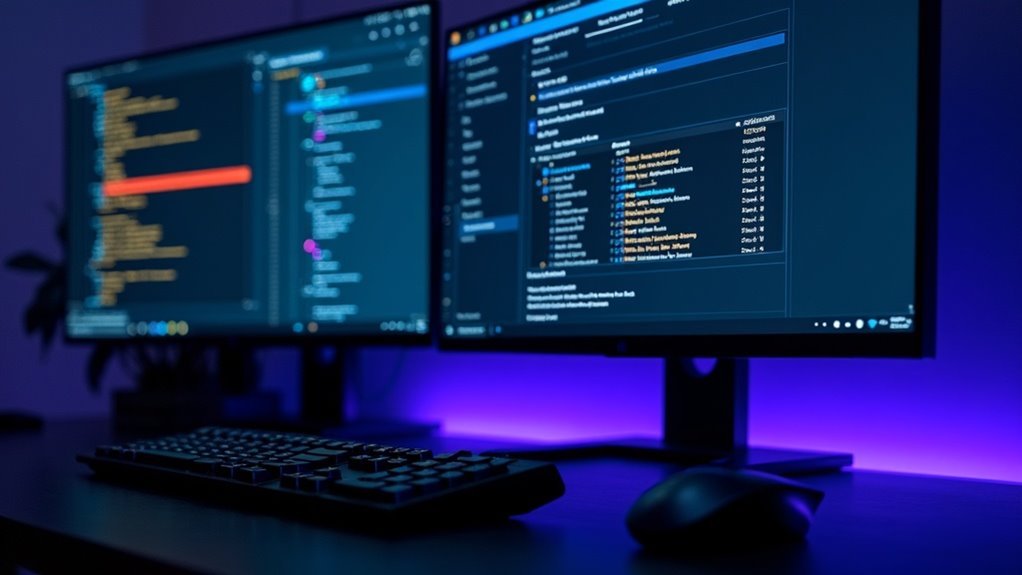
How to Edit Registry and System Settings to Optimize Xbox Game Bar on Windows 11
If you’re experiencing issues with the Xbox Game Bar not working properly on Windows 11, editing the registry and system settings can help fix stubborn problems that standard troubleshooting can’t resolve.
Follow this step-by-step guide to tweak Xbox Game Bar behavior and improve your gaming experience.
Step 1: Open the Registry Editor
Press `Win + R` on your keyboard, type `regedit`, and hit Enter to launch the Registry Editor.
Step 2: Navigate to the Game Bar Registry Key
Go to the following path:
`HKEY_CURRENT_USERSOFTWAREMicrosoftGameBar`
Step 3: Enable Xbox Controller Support for Game Bar
Locate the DWORD value named `UseNexusForGameBarEnabled`. If it doesn’t exist, right-click in the right pane, select New > DWORD (32-bit) Value, and name it `UseNexusForGameBarEnabled`. Set the value to `1` to enable Xbox controller support for the Game Bar.
Step 4: Disable Game Mode (Optional)
To turn off Game Mode, create or modify the DWORD value `AutoGameModeEnabled` in the same key and set its value to `0`.
Step 5: Configure Recording Features
Navigate to:
`HKEY_CURRENT_USERSoftwareMicrosoftWindowsCurrentVersionGameDVR`
Find or create the DWORD `AppCaptureEnabled` and set it to `1` to enable game recording capabilities.
Important: Always back up your registry or create a system restore point before making any changes to avoid potential system issues.
Step 6: Reboot Your PC
Restart your computer to apply the registry changes.
Advanced Tip: Automate Registry Edits with PowerShell
For users comfortable with scripting, use PowerShell scripts to modify registry settings or uninstall the Xbox Game Bar for advanced troubleshooting and customization.
By following these expert registry tweaks, you can resolve Xbox Game Bar problems, enable advanced features, and enhance your Windows 11 gaming performance.
For more Windows 11 tips and Xbox Game Bar troubleshooting guides, keep exploring our site.
Troubleshoot Common Xbox Game Bar Problems
How to Troubleshoot Common Xbox Game Bar Problems on Windows 11
If you’re experiencing Xbox Game Bar issues on Windows 11, follow these step-by-step troubleshooting tips to get it working smoothly again.
1. Enable Xbox Game Bar in Settings****
Go to Settings > Gaming > Xbox Game Bar and make sure to toggle on both “Allow this app to open” and “Open Xbox Game Bar using this button on a controller.” This ensures the Game Bar is activated and ready for use.
2. Fix Recording Issues
If you can’t record gameplay, navigate to Settings > Gaming > Captures** and enable “Record what happened.” This feature allows background recording** and captures recent gameplay footage.
3. Repair or Reset Xbox Game Bar
If Xbox Game Bar is unresponsive or not opening, try repairing it by going to Settings > Apps > Xbox Game Bar > Advanced Options > Repair**. If the problem persists, use the Reset** option, but remember to back up your preferences beforehand.
4. Reinstall Xbox Game Bar Using PowerShell****
For stubborn issues that repair or reset can’t fix, uninstall Xbox Game Bar via PowerShell and then reinstall it from the Microsoft Store. This often resolves deep software conflicts.
5. Update Windows, Xbox Game Bar, and Graphics Drivers****
Ensure your Windows 11 system is up to date by checking Settings > Update & Security > Windows Update. Also, update Xbox Game Bar through the Microsoft Store and make sure your graphics drivers are current to avoid compatibility problems.
6. Check Xbox Services and Network Connection****
Verify that Xbox-related services are running by opening Task Manager. If needed, restart these services. Additionally, confirm your internet connection is stable, as network issues can affect Game Bar functionality.
7. Verify Storage and Privacy Settings
Ensure you have enough free storage space for recordings and captures. Also, check Privacy Settings to confirm Xbox Game Bar has permission to access your microphone, camera, and enable background recording.
By following these proven troubleshooting steps, you can resolve most Xbox Game Bar problems on Windows 11 and enjoy seamless gaming and recording experiences.
For more help, visit the official Xbox support website.
Frequently Asked Questions
Can I Use Xbox Game Bar With Multiple Monitors in Windows 11?
Yes, you can use Xbox Game Bar with multiple monitors in Windows 11. Press Windows + G on any screen. If you notice cursor issues, set your main display, check Game Bar settings, and update drivers for smoother experience.
Does Xbox Game Bar Affect Gaming Performance or FPS?
Think of Xbox Game Bar as a shadow—always present, sometimes heavy. When you enable overlays or recording, you’ll notice a small FPS drop. For best performance, disable unused features, tweak settings, and monitor resource usage closely.
How Do I Change the Default Save Location for Game Bar Recordings?
You can’t change the Xbox Game Bar save location directly in settings. Instead, move the “Captures” folder to your desired drive, then create a symbolic link using Command Prompt: mklink /j “original path” “new location”.
Is It Possible to Customize Xbox Game Bar Shortcuts?
Think of shortcuts as locked doors—you can’t change Xbox Game Bar’s keys directly. Instead, you’ll use Windows settings or tools like AutoHotkey to remap them. Follow system-level instructions to redirect shortcut actions to your preferred keys.
Can Parental Controls Block Access to Xbox Game Bar Features?
Yes, you can block access to Xbox Game Bar features using parental controls. Sign into the Microsoft Family website, select your child’s account, and disable Game Bar permissions. This stops recording, broadcasting, and certain overlay features immediately.
Conclusion
Isn’t it a coincidence that just as you’re ready to hit record, the Xbox Game Bar acts up? Luckily, you’ve got all the steps to fix it. Double-check your settings, repair or reinstall the app, and keep your system up to date. Tweak the registry only if you need to. Now, you’re prepared to troubleshoot any Game Bar hiccup. Next time, nothing will stand between you and your gaming highlights!





