Windows Key 5 Times Not Working: Fix Sticky Keys Feature

If pressing the Shift key five times isn’t enabling Sticky Keys in Windows, check your accessibility settings to confirm Sticky Keys is on.
Update your keyboard drivers and look for conflicts from third-party software or overlapping accessibility features like Filter or Toggle Keys.
Cleaning your keyboard and ensuring no physical issues also helps.
You can manually toggle Sticky Keys in Settings under Accessibility if the shortcut fails.
For deeper troubleshooting steps and permanent fixes, there’s more information below.
Understanding the Sticky Keys Accessibility Feature

Sticky Keys Accessibility Feature: Enhance Computer Usability for Limited Mobility
The Sticky Keys feature is a vital accessibility tool designed to make computer usage easier for individuals with limited dexterity or physical disabilities. By allowing users to press modifier keys such as Shift, Ctrl, or Alt one at a time instead of simultaneously, Sticky Keys simplifies keyboard commands and shortcuts. This is especially useful for executing common shortcuts like Ctrl+C or Ctrl+Alt+Delete without the need to hold multiple keys together.
Enabling Sticky Keys causes the chosen modifier key to “stick” until the next key is pressed, so the operating system recognizes the input as a combined shortcut. This reduces finger strain and fatigue, making it ideal for people with mobility challenges or repetitive strain injuries.
Sticky Keys is built into major operating systems including Windows and macOS, offering seamless accessibility options for all users. Windows treats selected keys as if pressed simultaneously, allowing users to easily perform complex shortcuts without physical difficulty.
Understanding how to activate and use Sticky Keys can improve your computing experience and prevent accidental disruptions in workflow. Whether you have physical limitations or want to reduce keyboard stress, Sticky Keys is a powerful assistive technology feature worth enabling.
Learn more about Sticky Keys to optimize your computer’s accessibility settings today.
How Sticky Keys Is Activated and Deactivated
How to Activate and Deactivate Sticky Keys in Windows: A Step-by-Step Guide
Understanding how to activate and deactivate Sticky Keys is essential for customizing your keyboard accessibility settings in Windows 10 and Windows 11. Sticky Keys is a helpful feature that allows users to press modifier keys like Shift, Ctrl, or Alt one at a time instead of simultaneously, making typing easier for people with mobility challenges.
How to Activate Sticky Keys Quickly
To enable Sticky Keys instantly, press the Shift key five times rapidly without pressing any other keys. Windows detects this input pattern at a low system level and automatically launches `sethc.exe`, displaying a confirmation dialog box.
Click Yes or Accept to activate Sticky Keys. This setting is then saved directly in the Windows system registry, allowing Sticky Keys to remain active until you choose to turn it off. The sethc.exe process is a legitimate Windows component, but it can be a target for exploitation if replaced by malicious code.
How to Deactivate Sticky Keys
To turn off Sticky Keys, simply press the Shift key five times again. The same confirmation dialog box will appear, where you can select No or Cancel to deactivate the feature.
This quick toggle method works seamlessly on both Windows 10 and Windows 11, providing convenient control over your accessibility preferences.
Disable Sticky Keys Permanently via Registry Editor
For users seeking a permanent solution to disable Sticky Keys, modifying the Windows registry is an effective method:
- Open the Registry Editor by typing `regedit` in the Start menu search bar and pressing Enter.
- Navigate to the following key: `HKEY_CURRENT_USERControl PanelAccessibilityStickyKeys`
- Locate the `Flags` value and set it to `506`.
- Restart your computer for the changes to take effect.
Manage Sticky Keys System-Wide Using Group Policy Editor
If you’re running Windows Pro or Enterprise editions, you can disable Sticky Keys across all users on the system using Group Policy Editor:
- Open the Run dialog by pressing Win + R, type `gpedit.msc`, and press Enter.
- Navigate to: `Computer Configuration > Administrative Templates > Control Panel > Accessibility`
- Find the Sticky Keys policy and set it to Disabled.
- Apply the changes and restart your PC.
Why the Five-Times Windows Key Shortcut May Fail
Why the Five-Times Windows Key Shortcut to Activate Sticky Keys May Not Work
If pressing the Windows key five times quickly doesn’t activate Sticky Keys on your Windows PC, you’re likely encountering issues with your keyboard input settings or system configuration. This common accessibility shortcut can fail due to various technical reasons, even when you press the keys correctly. Understanding these causes can help you fix the problem and restore Sticky Keys functionality.
Common Reasons Why the Five-Times Windows Key Shortcut Fails:
1. Registry or Software Conflicts Affecting Keyboard Shortcuts
Malicious software, certain games, or key remapping tools like Microsoft PowerToys may modify your system registry or override default key functions.
In particular, the “Scancode Map” registry entry can disable or change the behavior of the Windows key shortcut, preventing Sticky Keys activation.
2. System Settings and Gaming Modes Blocking the Shortcut
Windows features such as Game Mode, Group Policy restrictions, or hotkey locks can disable the Windows key to avoid accidental interruptions during gameplay or specific system configurations.
These settings may block the five-times Windows key shortcut from triggering Sticky Keys.
3. Outdated Keyboard Drivers and Hardware Issues****
If your keyboard drivers are outdated or corrupted, the system mightn’t register the shortcut properly.
Additionally, physical damage to the Windows key or hardware locks, including dedicated Windows Lock keys on some keyboards, can stop the shortcut from working.
How to Fix the Five-Times Windows Key Shortcut Not Working
To troubleshoot this issue effectively, check for registry modifications, disable conflicting software, review system and gaming settings, update your keyboard drivers, and inspect your keyboard hardware.
Following these steps will help you regain access to Sticky Keys through the Windows key shortcut.
Checking and Adjusting Accessibility Settings
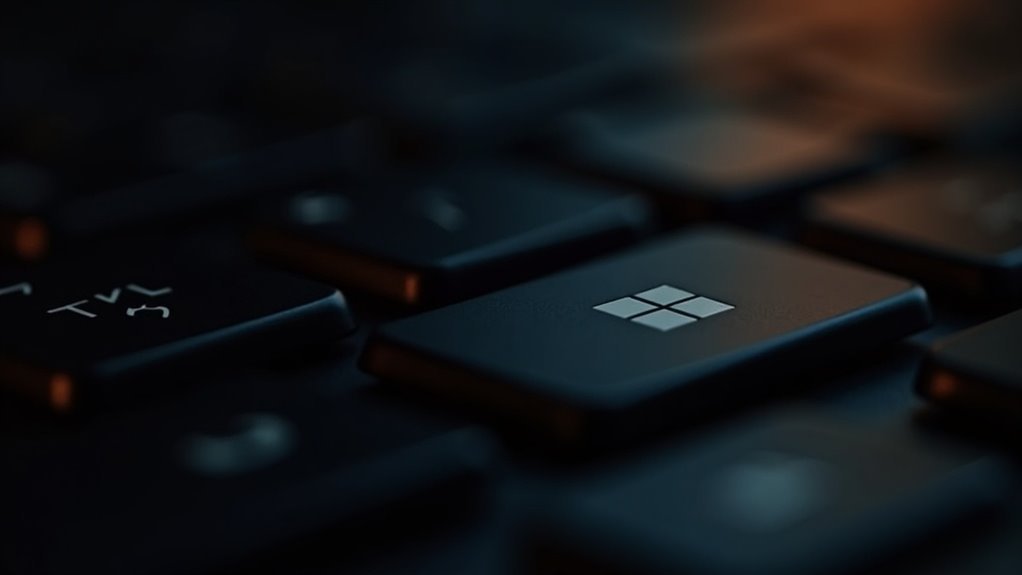
How to Check and Adjust Sticky Keys Accessibility Settings in Windows 10 and Windows 11
After troubleshooting issues with the Windows key shortcut, it’s important to verify that Sticky Keys is enabled and properly configured in your system’s accessibility settings.
This comprehensive guide will show you how to access and adjust Sticky Keys on both Windows 10 and Windows 11 for improved keyboard functionality.
For Windows 11 users, open the Start Menu and navigate to Settings > Accessibility. Alternatively, quickly access these settings by pressing Windows Key + U.
In Windows 10, go to Start Menu > Settings > Ease of Access to find the relevant options.
Within the Accessibility menu, locate the Interaction or Keyboard section to ensure Sticky Keys is turned on.
You can also customize related features such as Filter Keys and Toggle Keys to enhance your typing experience.
Use the toggles and sliders provided for easy personalization without deep system navigation.
While adjusting accessibility settings, take the opportunity to review other input tools like the On-Screen Keyboard, which can be helpful for troubleshooting keyboard issues.
Additionally, check visual and hearing accessibility features, as overlapping settings may sometimes interfere with keyboard shortcuts like Sticky Keys.
After making your adjustments, save the changes and test the Sticky Keys shortcut again to confirm it works seamlessly.
Following these steps will help optimize your Windows accessibility settings and improve overall keyboard usability.
Updating Keyboard Drivers for Proper Functionality
How to Update Keyboard Drivers to Fix Sticky Keys Not Working on Windows
Sticky Keys is a helpful Windows accessibility feature that allows users to press keyboard shortcuts easily. However, if Sticky Keys isn’t working properly, outdated or corrupted keyboard drivers could be the cause.
Keyboard drivers enable Windows to recognize and process key presses, including the Windows key sequences used by Sticky Keys. When drivers are outdated or damaged, Sticky Keys may fail to activate or respond as expected.
To ensure Sticky Keys functions correctly, it’s important to keep your keyboard drivers up to date. Here’s a step-by-step guide to troubleshoot and update keyboard drivers on your Windows PC:
- Update Keyboard Drivers via Device Manager
- Press Windows + X and select Device Manager.
- Expand the “Keyboards” section.
- Right-click your keyboard device and choose “Update driver.”
- Select “Search automatically for updated driver software” and follow on-screen instructions.
- Manually Download and Install Keyboard Drivers
- Visit your keyboard manufacturer’s official website.
- Locate the latest driver compatible with your Windows version.
- Download the driver and return to Device Manager.
- Right-click the keyboard device, select “Update driver,” then “Browse my computer for driver software.”
- Navigate to the downloaded driver folder and install.
- Backup and Restore Keyboard Drivers
- Before updating, create a backup of your current drivers using third-party software or Windows’ built-in tools.
- If new drivers cause issues, use Device Manager’s “Roll Back Driver” feature to revert to the previous version.
Regularly updating keyboard drivers helps maintain system stability and ensures Sticky Keys works seamlessly.
If you continue experiencing problems, consider troubleshooting Windows accessibility settings or running the Keyboard troubleshooter in Settings.
Keep your keyboard drivers updated to prevent Sticky Keys malfunctions and enhance your overall Windows experience.
Resolving Conflicts With Third-Party Software
How to Fix Sticky Keys Not Working Due to Third-Party Software Conflicts
If Sticky Keys is malfunctioning or behaving unpredictably on your Windows PC, third-party software conflicts are often the main cause. Key remapping tools like AutoHotkey or SharpKeys can override default Windows key behavior, leading to Sticky Keys triggering unintentionally or your Windows key becoming unresponsive.
To fix Sticky Keys issues caused by software conflicts, start by disabling or uninstalling any key remapping programs, macro utilities, or manufacturer-specific keyboard software. Check these applications’ settings for shortcut overlaps that may interfere with Sticky Keys and adjust or remove conflicting shortcuts.
Background applications such as screen recorders, game overlays, or chat apps can also bind hotkeys that disrupt Windows shortcuts and Sticky Keys functionality. Temporarily disable or reassign their hotkeys to see if Sticky Keys performance improves.
For advanced troubleshooting, perform a clean boot to load only essential Windows services and startup programs. This helps identify software causing Sticky Keys problems.
Additionally, if malware infection is suspected, run a full antivirus scan. Use Windows built-in tools like DISM and System File Checker (SFC) to repair corrupted system files, which can restore Sticky Keys functionality and overall system stability.
Disabling Other Accessibility Features That Interfere

How to Disable Other Accessibility Features That Interfere with Sticky Keys
To ensure Sticky Keys works smoothly without conflicts, follow these essential steps:
- Disable Filter Keys: This prevents ignored keystrokes that can block Sticky Keys functionality.
- Turn off Toggle Keys: Stopping audio cues helps avoid interference with key recognition.
- Deactivate the Sticky Keys shortcut: This prevents accidental activation and ensures seamless use.
By properly disabling these accessibility features, you can optimize your keyboard experience and enhance productivity.
Learn more about managing Windows accessibility settings for better performance.
Using Manual Methods to Toggle Sticky Keys
How to Manually Toggle Sticky Keys in Windows for Improved Accessibility
If you want to manually toggle Sticky Keys on or off in Windows, there are several effective methods to control this useful accessibility feature. The fastest way to enable or disable Sticky Keys is by pressing the Shift key five times in a row. This shortcut instantly toggles Sticky Keys and displays a notification, allowing you to quickly turn it off if needed.
If Sticky Keys is malfunctioning or behaving unexpectedly, try holding down both Shift keys simultaneously for five seconds to reset the feature.
For more detailed settings, go to Settings > Ease of Access (or Accessibility) > Keyboard. Here you can toggle Sticky Keys, customize options such as sound alerts and visual notifications, and disable the keyboard shortcut to prevent accidental activation.
For advanced Sticky Keys configuration, open Control Panel > Ease of Access Center > Make the keyboard easier to use. This allows you to lock modifier keys or disable Sticky Keys when multiple keys are pressed together.
Power users can also disable Sticky Keys through the Windows Registry for permanent changes or use the Group Policy Editor on Windows Pro and Enterprise editions to enforce system-wide Sticky Keys settings.
Tips for Preventing Accidental Sticky Keys Activation
Prevent Accidental Sticky Keys Activation with These Easy Tips
Are you frustrated by Sticky Keys activating unexpectedly on your Windows PC? You’re not alone. Many users accidentally trigger Sticky Keys by pressing the Shift key five times in quick succession.
To stop Sticky Keys from interrupting your workflow, it’s essential to adjust your Windows Accessibility settings properly.
How to Disable Sticky Keys Shortcut in Windows 11 and Windows 10
To prevent Sticky Keys from turning on unintentionally, follow these simple steps:
- Open the Accessibility settings in Windows 11 or Ease of Access in Windows 10.
- Locate the Sticky Keys options.
- Disable the “Allow the shortcut key to start Sticky Keys” feature.
- Uncheck “Lock shortcut keys when pressed twice in a row” to avoid accidental activation.
- Regularly check these settings after Windows updates, as preferences may reset or not sync across devices.
Additional Tips to Prevent Sticky Keys from Activating Accidentally
- Keep your keyboard clean to ensure keys don’t stick or get pressed unintentionally.
- Avoid using keyboard remapping tools that might interfere with Sticky Keys detection.
- Be mindful of rapid Shift key presses, which trigger Sticky Keys by default.
By following these proven tips, you can effectively prevent Sticky Keys from activating unexpectedly and maintain a smooth, uninterrupted computing experience.
For more Windows accessibility tips and troubleshooting guides, stay tuned to our blog.
Frequently Asked Questions
Can Sticky Keys Be Customized for Specific Applications Only?
You can’t customize Sticky Keys for specific applications using Windows’ built-in settings. Sticky Keys always applies system-wide. If you need app-specific behavior, use third-party tools like AutoHotkey, but you’ll have to set those up manually.
Does Sticky Keys Work With External or Bluetooth Keyboards?
Yes, Sticky Keys works with both external USB and Bluetooth keyboards. Just make sure your keyboard’s drivers are up to date and your Bluetooth connection is stable. If issues persist, troubleshoot device drivers or check your Windows accessibility settings.
Are There Alternatives to Sticky Keys for Accessibility?
Yes, you’ve got several alternatives to Sticky Keys for accessibility. Try Filter Keys, Toggle Keys, the On-Screen Keyboard, or Narrator. You can also use voice recognition, eye-tracking devices, or third-party keyboard utilities for customized support.
How Do I Reset All Accessibility Settings to Default?
If you’re looking to wipe the slate clean, open Settings, navigate through Accessibility, and reset each category. For a deeper reset, use System Restore or a factory reset. Always back up your data before big changes.
Is Sticky Keys Available on Mac or Linux Systems?
Yes, you’ll find Sticky Keys on both Mac and Linux systems. Just go to your Accessibility or Universal Access settings to enable it. If you’re having trouble, check your keyboard shortcuts or consult official support documentation.
Conclusion
It’s no coincidence you’ve run into Sticky Keys not activating with the Windows key five times—many users face this same hiccup. By checking your accessibility settings, updating drivers, and ruling out software conflicts, you’re on your way to a quick fix. Don’t let a small glitch trip you up. With these troubleshooting steps, you’ll regain control of Sticky Keys and prevent future headaches. Now, your keyboard will work exactly as you expect—no more surprises.





