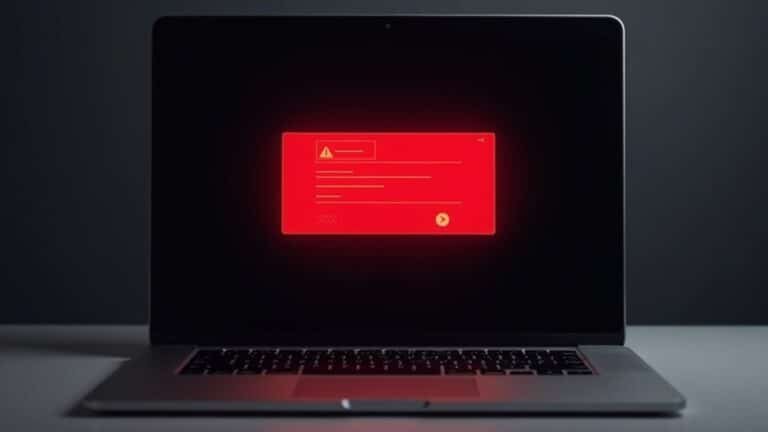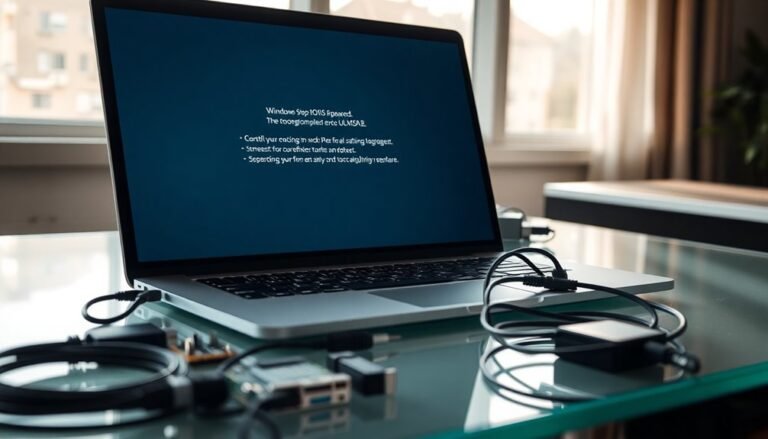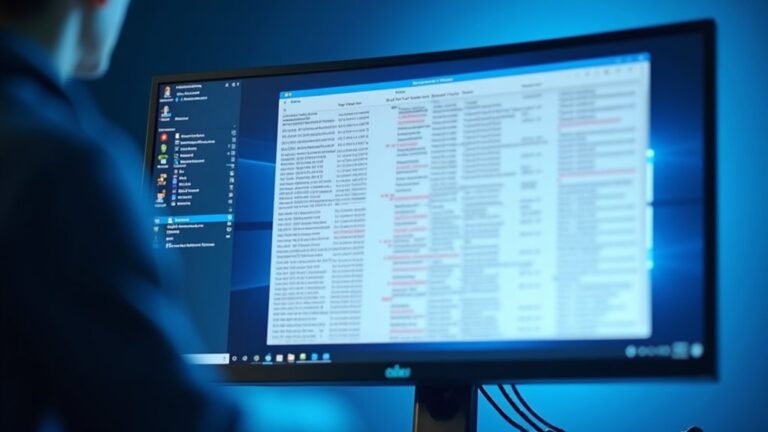Dell Laptop Running Slow Windows 10: Optimize Dell Laptop Speed

If your Dell laptop is running slow on Windows 10, start by checking Task Manager to close resource-heavy apps. Then, switch power settings to “Best Performance.”
Clean up your drive using Disk Cleanup and uninstall unneeded software. Keep Windows and Dell drivers updated for top security and stability.
Regularly scan for malware to ensure your system is safe. Optimize storage with Storage Sense or by moving files off the main drive.
Upgrading to an SSD can make a huge difference. There’s more you can do for a faster system.
System and Resource Management Tips

When your Dell laptop starts slowing down, effective system and resource management is key to restoring peak performance. Start by opening Task Manager and Resource Monitor to monitor CPU, RAM, disk, and network usage in real time. Identify and terminate resource-heavy processes or adjust settings for unnecessary apps to free up system resources.
Keep an eye on memory consumption—high virtual memory usage often indicates low RAM or inefficient applications affecting your Dell laptop’s speed. Virtual memory blends physical RAM with reserved disk space to allow applications to keep running even when system memory is full, which is essential for maintaining performance during heavy multitasking.
Use Performance Monitor to create custom logs that help spot performance bottlenecks and trends over time. Additionally, check Event Viewer and Reliability Monitor for error patterns linked to resource spikes or system instability.
To optimize virtual memory on your Dell laptop, navigate to Control Panel → System → Advanced system settings → Performance Settings → Advanced tab → Virtual memory. Set a custom paging file size tailored to your RAM and workload for improved system responsiveness; avoid disabling the paging file to prevent crashes or instability.
Regularly track your Dell laptop’s resource usage after each system tweak to ensure your adjustments boost performance and stability. Following these Dell laptop optimization tips will help you maintain fast, smooth operation and extend your device’s lifespan.
For more Dell laptop performance guides and troubleshooting tips, bookmark our site and stay updated with the latest system management best practices.
Power and Performance Settings for Speed
Optimize Your Dell Laptop’s Power and Performance Settings for Maximum Speed
To boost your Dell laptop’s speed and efficiency, start by adjusting the power and performance settings in Windows 10. Navigate to Start > Settings > System > Power & battery, then select the Power mode dropdown menu. For the best speed, choose “Best Performance.”
Keep in mind, this setting increases power consumption and may shorten battery life. If you don’t see all power mode options, try using the battery icon slider on the taskbar or explore additional plans under Control Panel > System and Security > Power Options.
Dell laptops come equipped with specialized tools like Dell Command Update and Dell Optimizer. These utilities use Intel Dynamic Tuning and advanced thermal management to enhance performance and responsiveness. Regular updates to these tools are essential for ensuring your laptop stays current with the latest BIOS, software, and firmware enhancements.
Ensure these tools are updated regularly for optimal power management.
Customize your sleep and display-off settings within your power plan to keep your laptop ready for use while conserving energy. Additionally, use the Intel Processor Power Management utility to fine-tune CPU scaling, ensuring smooth and efficient performance during demanding tasks.
By optimizing these power and performance settings on your Dell laptop, you can achieve faster speeds, better responsiveness, and improved overall efficiency.
For more tips on enhancing your Dell laptop’s performance, visit Dell’s official support resources.
Storage and Disk Optimization Strategies
To boost your Dell laptop’s speed and performance, focus on effective storage and disk optimization strategies. Start by using the built-in Disk Cleanup tool to remove temporary files, outdated system restore points (keeping only the latest), and unnecessary Windows update files. Be careful not to delete important system files during this process.
Activate Storage Sense by navigating to Settings > System > Storage to automate the cleanup of temporary files and Recycle Bin contents regularly. You can customize Storage Sense to exclude important folders as needed. Regularly check the personalized cleanup recommendations within Storage settings to identify and remove large, unused apps and files.
Optimize your Dell laptop further by uninstalling non-essential programs and moving personal files such as videos and photos to external or secondary drives. This helps maintain efficiency on your main drive.
Adjust your virtual memory (Pagefile) to be 1-2 times the size of your physical RAM to enhance system stability. Additionally, keep your SSD drivers—like Intel Rapid Storage Technology (RST)—up to date to ensure maximum disk performance. Consistent storage and disk management will prevent slowdowns and keep your Dell laptop running smoothly and responsively.
Implement these Dell laptop storage optimization tips today to improve speed, enhance system stability, and extend the lifespan of your device.
Protecting Your Laptop From Malware and Security Threats
How to Protect Your Dell Laptop from Malware and Security Threats
Protecting your Dell laptop from malware and security threats is essential to maintain optimal performance and system stability. Start by ensuring your antivirus software—commonly McAfee on Dell devices—is activated and regularly updated. If your antivirus subscription expires, immediately enable Windows Security features, including Microsoft Defender and Windows Firewall, to keep your laptop safe.
For comprehensive malware protection, perform regular scans using reliable on-demand tools like Malwarebytes and Microsoft’s Malicious Software Removal Tool. Combining real-time antivirus protection with periodic on-demand scanning provides extensive coverage against emerging threats.
Optimize your security settings by configuring Windows Firewall with recommended settings to block unauthorized access, especially when connected to public Wi-Fi networks. Activate Microsoft Edge or Internet Explorer SmartScreen filters to avoid accessing dangerous websites.
Always download software, updates, and files from official sources to minimize risk. Enhance account security by using strong, unique passwords and enabling two-factor authentication wherever possible.
Additionally, regularly back up important files to external drives or cloud storage to protect your data from ransomware attacks or malware-related loss.
Keeping System Updates and Drivers Current

Keeping Your Dell Laptop Updated: Essential Tips for System and Driver Updates
Many Dell laptop users overlook the importance of keeping their system and drivers up to date. Regular updates are vital for enhancing your Dell laptop’s security, stability, and overall performance. Ensuring your Windows 10 operating system is up to date protects your device from vulnerabilities and maintains compatibility with the latest software and hardware.
While Windows Update handles Microsoft patches and some drivers, it may miss critical Dell-specific updates. To cover all bases, install Dell Update or SupportAssist. These tools automatically scan your Dell laptop for important driver, firmware, and software updates tailored specifically to your hardware.
Here’s how to keep your Dell laptop current:
- Go to Settings > Windows Update > Check for updates and install all available updates.
- Open Dell Update or SupportAssist and follow the instructions to apply any pending Dell-specific updates.
- Enable automatic updates in both Windows Update and Dell Update/SupportAssist to ensure you never miss important patches.
If you experience issues after updating, use Dell’s official support resources or roll back the updates if necessary. Avoid uninstalling Dell Update unless you’re troubleshooting, as it plays a critical role in maintaining your device’s health.
Hardware Solutions for Lasting Performance
Top Hardware Upgrades to Boost Your Dell Laptop’s Performance
To maximize your Dell laptop’s long-term speed and efficiency, focusing on hardware upgrades is essential. One of the most effective improvements is upgrading from a traditional HDD to a high-speed SSD—preferably NVMe SSDs—to significantly enhance boot times and overall system responsiveness.
Maintain at least 15-20% free storage space and perform regular disk cleanup to keep your drive running smoothly. For HDD users, don’t forget to run disk defragmentation regularly to prevent slowdowns.
Enhance multitasking capabilities by increasing your RAM capacity. For optimal performance, install matched RAM modules that support dual-channel mode.
Monitor your memory usage through Windows Task Manager to spot apps that consume excessive resources.
If your work involves graphics-intensive applications, make sure to assign these tasks to your dedicated GPU via Windows graphics settings and keep your GPU drivers up to date.
Disabling integrated graphics can also help dedicate more resources to your discrete GPU. Prevent overheating by cleaning your laptop’s fans and vents regularly, monitoring system temperatures, and applying fresh thermal paste if you own an older model.
Finally, enable hardware acceleration and adjust your power settings to “Best Performance” mode to ensure your Dell laptop utilizes its hardware capabilities fully.
Following these hardware optimization tips will help you achieve lasting performance and a smoother computing experience.
Frequently Asked Questions
How Can I Recover Lost Data After a Dell Laptop Slowdown or Crash?
First, stop using your laptop and check the Recycle Bin. If needed, use Windows or Dell backup tools to restore files. Try reputable data recovery software, saving recovered data elsewhere. For physical damage, contact professional recovery services.
What Warranty Options Does Dell Offer for Slow or Faulty Laptops?
Wondering what warranty covers your slow or faulty Dell laptop? You can access Dell’s Limited Hardware Warranty, or upgrade to Dell Care Plus or Premium for onsite repairs, accidental damage, AI-driven diagnostics, and 24×7 support. Check warranty status online.
Can Overheating Physically Damage My Dell Laptop Over Time?
Yes, overheating can physically damage your Dell laptop over time. You risk harming the CPU, GPU, battery, and motherboard. To prevent this, regularly clean vents, update drivers, and replace faulty fans to maintain proper cooling.
How Do I Perform a Factory Reset on My Dell Laptop?
They say, “A stitch in time saves nine”—so act early. To factory reset, open Settings > Update & Security > Recovery, click “Get Started” under “Reset this PC,” and follow prompts. Always back up your files first.
Are There Third-Party Software Tools Recommended for Dell Laptop Optimization?
Yes, you can use tools like CCleaner, Malwarebytes, Advanced SystemCare, and Glary Utilities to optimize performance. Make sure they’re Windows 10 compatible, avoid software conflicts, and always download from trusted sources for safety.
Conclusion
Imagine your Dell laptop as a finely tuned engine—when you actively manage resources, adjust power settings, declutter storage, and guard against malware, you’ll notice a real difference in speed. Regular updates and driver checks keep it running smoothly, while hardware upgrades offer lasting power. Don’t buy into the myth that slowdowns are inevitable; with these targeted troubleshooting steps, you can transform sluggish performance into a fast, reliable computing experience. Your laptop’s best days aren’t behind it—they’re ahead.