Microsoft Edge High Memory Usage Windows 11: Fix Edge Browser RAM
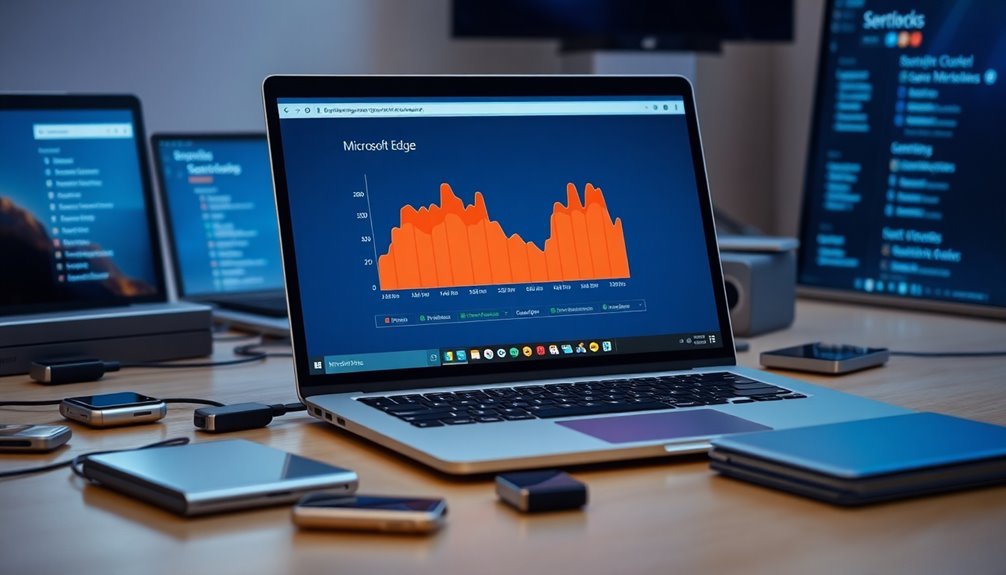
If Microsoft Edge is consuming too much RAM on Windows 11, there are several steps you can take to address this issue. Start by enabling Efficiency Mode and utilizing Sleeping Tabs to reduce resource use.
Next, make sure to close any unnecessary tabs and disable extensions that you aren’t using. Regularly clearing your cache and browsing data can also help free up memory.
You may want to adjust your system’s virtual memory settings and manage applications that start up with your system. There are additional methods available to further optimize the performance of Edge.
Causes of High Memory Usage in Microsoft Edge on Windows 11

When using Microsoft Edge on Windows 11, several key factors contribute to its high memory usage, which can impact performance.
One significant reason is that the browser operates each tab and extension in separate processes. While this enhances stability, it also increases RAM consumption. For example, when multiple tabs are open, each can use between 200MB to 1GB of memory, and even background tabs can quietly consume additional RAM. To mitigate this, users can actively manage open tabs by checking browser task manager and closing unnecessary ones.
Another contributing factor is the accumulation of cached data and files over time. If users don’t regularly clear their cache, this can lead to elevated memory demands and strain system resources.
Additionally, heavy or poorly optimized extensions can exacerbate memory consumption as they may run continuous background processes that require more RAM.
Moreover, system services and startup applications can encroach upon available RAM, indirectly affecting Edge’s performance.
Lastly, memory leaks in Microsoft Edge or related software can lead to increased RAM allocation without proper release, further inflating memory usage.
Impact of Windows 11 on Edge Memory Performance
While Windows 11 introduces several enhancements in memory management that can significantly boost Microsoft Edge‘s performance, users might still notice fluctuations in RAM usage. The operating system implements advanced algorithms designed to optimize Edge’s RAM allocation; however, engaging in complex web tasks may still lead to increased memory consumption. Features such as Sleeping Tabs, specifically designed for Windows 11, effectively help minimize memory usage by placing inactive tabs into a low-memory state. Yet, during extensive multitasking, system-level power management can throttle resources, which may negatively impact the performance of Microsoft Edge. Additionally, hardware acceleration could contribute to higher memory usage than necessary. High memory usage alerts are often reported, urging users to manage their tabs effectively. Regular updates are vital for maintaining optimal performance, but users may encounter memory spikes, particularly when using multiple monitor setups.
User Actions to Reduce Microsoft Edge Memory Usage
To effectively reduce memory usage in Microsoft Edge, it’s important to leverage its built-in efficiency features.
Start by enabling Efficiency Mode under `System and performance`, which minimizes background activity and allows inactive tabs to enter a sleep state. Utilizing the Sleeping Tabs feature can cut memory usage by approximately 32% and reduce CPU consumption by around 37%. Keeping the “Save resources with sleeping tabs” feature activated is vital for managing memory when resources are strained.
Additionally, managing your tabs and extensions can make a significant difference. Close any unnecessary tabs and remove extensions that you rarely use. Disabling Startup Boost can also prevent Microsoft Edge from consuming idle RAM, thereby enhancing efficiency.
To further decrease RAM usage, consider adjusting graphics settings by turning off Hardware Acceleration available in `Settings > System and performance`.
Regularly clearing your cache and browsing data will help eliminate excess files and improve performance. Lastly, ensure that Microsoft Edge is updated to the latest version for optimal functionality.
Windows 11 System-Level Memory Optimization Tips
Many Windows 11 users face memory management challenges, which can lead to sluggish performance and application crashes. To enhance memory optimization, begin by configuring your virtual memory settings.
Manually setting the paging file size to 1.5 to 3 times your installed RAM and disabling automatic management can significantly decrease system freezes and crashes.
Next, utilize Task Manager to manage background processes effectively; disable unnecessary services and terminate tasks that excessively drain system resources.
To improve startup speeds, limit applications that automatically launch at boot—it’s wise to review these regularly for optimal performance.
Frequent restarts can also help mitigate memory leaks and fragmentation issues, leading to increased efficiency.
Additionally, modify your visual effects under Performance Options to prioritize functionality over appearance, which conserves memory for active applications.
By applying these memory optimization strategies, you can greatly enhance your Windows 11 experience and improve overall memory management, especially when using resource-heavy applications like Microsoft Edge.
Discover how these tips can transform your computing experience today!
Technical Factors Affecting Edge RAM Usage
Optimizing your Windows 11 system for enhanced performance is crucial, particularly when using resource-intensive applications like Microsoft Edge. This popular browser, powered by the Chromium engine, operates by creating individual processes for each tab, extension, and plugin, which can significantly increase RAM usage. Users with multiple tabs open may experience a noticeable rise in cumulative memory consumption.
To effectively manage RAM usage, take advantage of Edge’s “Sleeping Tabs” feature, which suspends idle tabs. However, be mindful that improper settings may inadvertently lead to higher memory usage. Additionally, background tasks, including extensions and dynamic web applications, can escalate resource demands, further stretching your system’s memory.
Moreover, enabling hardware acceleration can impact memory as graphics buffers place extra demands on RAM. Keep in mind that cache buildup and poorly optimized extensions can contribute to memory leaks, exacerbating performance issues.
By understanding these technical factors, you can take proactive steps to control Microsoft Edge’s memory usage on your Windows 11 system, ensuring a smoother browsing experience.
For further tips and strategies on optimizing browser performance, stay tuned to our latest insights!
Signs of Edge Memory Problems and When to Act
Signs of Microsoft Edge Memory Problems and When to Take Action
If you experience significant slowdowns while using Microsoft Edge, this could indicate potential memory issues. Neglecting these signs can hinder your productivity and overall browsing experience. Here are key indicators to keep an eye on:
- Frequent freezes or noticeable lag when switching between Edge tabs can point to memory overload.
- High CPU usage by Microsoft Edge not only impacts its performance but may also freeze other applications on your device.
- Warnings of elevated memory usage from Edge suggest an urgent need for attention and could signal strain on your overall system.
If you notice these symptoms, it’s important to act quickly. Persistently high memory usage during typical browsing sessions, along with overall system performance declines linked to Microsoft Edge, deserves your prompt attention.
Don’t wait for crashes or system failures; take action now to prevent data loss and restore smooth functionality. By identifying and addressing these memory problems, you can significantly improve your browsing experience and ensure seamless interactions across all applications.
Frequently Asked Questions
How Does Edge Compare to Other Browsers Regarding Memory Usage?
Edge generally uses less memory than Chrome, thanks to features like Sleeping Tabs and Efficiency Mode. While Firefox usually consumes even less RAM, Edge balances performance and efficiency well compared to its peers.
Can Disabling Extensions Reduce Edge’s Memory Consumption?
Yes, disabling extensions notably reduces Edge’s memory consumption. Each active extension runs separately, consuming RAM. By removing or toggling off unnecessary extensions, you can free up resources and enhance overall browser performance.
Does Using a VPN Affect Edge’s RAM Usage?
Using a VPN is like adding an extra layer to a sandwich; it can increase Edge’s RAM usage. Encryption and network delays may lead to higher consumption, affecting your browsing performance and efficiency.
How Can I Reset Edge Settings to Default?
To reset Edge settings to default, open Edge, click the three dots, select “Settings,” navigate to “Reset settings,” and choose “Restore settings to their default values.” Confirm by clicking “Reset” in the pop-up.
Are There Specific Websites That Cause Higher Memory Usage in Edge?
Yes, websites featuring 4K media, complex JavaScript, multiple open tabs, online gaming, and excessive ads typically cause higher memory usage in Edge. These elements lead to increased RAM demands and resource strain during browsing sessions.
Conclusion
To tackle high memory usage in Microsoft Edge on Windows 11, you can simplify your browser habits, streamline your extensions, and optimize your system settings. By recognizing the factors that contribute to excessive RAM consumption, you can take proactive steps to enhance performance. Whether it’s closing unused tabs, installing fewer add-ons, or keeping your system updated, staying vigilant and responsive can greatly improve your browsing experience. Remember, a smoother Edge means a better you!





