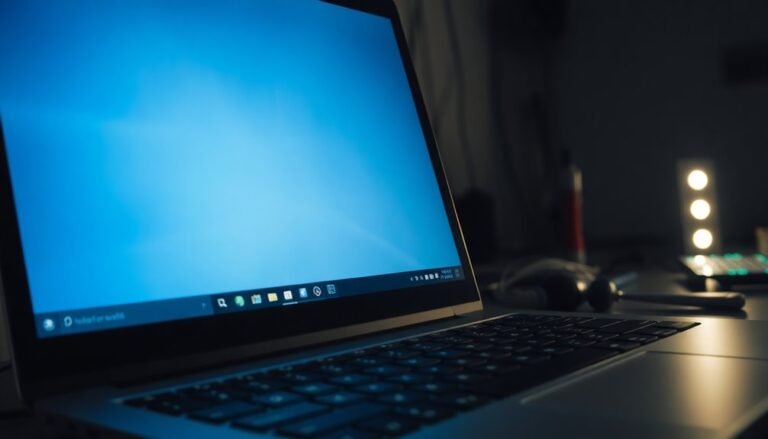Ctrl C Not Working Windows 11: Fix Copy Shortcut

If Ctrl+C isn’t working in Windows 11, start by checking for software conflicts. Disable any clipboard or keyboard utilities that might interfere.
Next, update your keyboard drivers via Device Manager. Ensure your keyboard is physically connected and test it in Notepad to rule out hardware issues.
Run `sfc /scannow` in the Command Prompt to fix corrupted system files. Also, clear clipboard data in Settings.
If problems persist, restart Windows Explorer from Task Manager. Want to resolve more stubborn shortcut issues?
Common Reasons Ctrl+C Stops Working in Windows 11

Common Reasons Why Ctrl+C Stops Working in Windows 11 and How to Fix It
Ctrl+C is one of the most essential keyboard shortcuts in Windows 11 for copying text and files. However, many users face issues where Ctrl+C suddenly stops working. Understanding the common causes can help you quickly troubleshoot and restore this critical function.
Software Conflicts Affecting Ctrl+C Shortcut
One of the primary reasons Ctrl+C fails in Windows 11 is due to software conflicts. Clipboard managers, keyboard utilities, or third-party apps may override or block the shortcut.
Additionally, Windows Clipboard settings might malfunction after system updates, causing copy functionality to break. Background processes or corrupted Windows updates can also interfere with shortcut behavior. Restarting Windows 11 is often a simple first step that can resolve temporary conflicts affecting the Ctrl+C shortcut.
Hardware Problems Causing Ctrl+C Not to Work
Physical issues like stuck or malfunctioning Ctrl or C keys, loose keyboard connections, or outdated keyboard drivers often cause Ctrl+C to stop responding.
If your keyboard drivers are outdated or incompatible—especially after installing major Windows 11 updates—keyboard input can be disrupted. Incorrect keyboard layout or language settings may remap or disable the Ctrl+C shortcut as well.
User Profile and System Errors Impacting Ctrl+C
Sometimes, corrupted user profiles or restrictive group policies prevent the Ctrl+C shortcut from functioning.
System file corruption or internal Windows errors can also interfere with input handling and shortcut operations, requiring advanced troubleshooting or system repair.
How to Fix Ctrl+C Not Working in Windows 11
To fix Ctrl+C issues, start by checking for software conflicts and disabling clipboard managers or keyboard utilities.
Update or reinstall your keyboard drivers via Device Manager. Verify keyboard layout and language settings match your preferences.
Run Windows System File Checker (SFC) and DISM tools to repair corrupted system files. If problems persist, consider creating a new user profile or performing a Windows repair install.
Quick Troubleshooting Steps to Restore Copy Function
How to Fix Ctrl+C Not Working in Windows 11: Quick and Effective Troubleshooting Tips
If Ctrl+C (copy command) stops working in Windows 11, start by tackling the most common and easily reversible issues.
Close unnecessary applications, especially heavy programs like video players or graphic design software, as they can interfere with clipboard functionality and block copy commands.
Open Task Manager by pressing `Ctrl+Shift+Esc`, identify resource-intensive tasks, end them, and check if Ctrl+C works again.
If the problem persists, repair potential system file corruption to restore clipboard functionality.
Run Command Prompt as Administrator and execute `sfc /scannow` to scan and fix corrupted Windows files. For deeper repairs, use DISM commands, then restart your PC to apply changes.
Next, clear clipboard data to fix possible clipboard corruption causing Ctrl+C failure:
- Go to Settings > System > Clipboard.
- Select “Clear clipboard data” to remove stored entries.
- Toggle Clipboard History off and on again.
- Test the Ctrl+C function after these steps.
In some cases, you may need to restart Windows Explorer from Task Manager, as this can refresh system processes and resolve copy-paste issues.
Following these straightforward troubleshooting steps will help you quickly restore the copy function on Windows 11 without complex interventions.
Remember to verify the Ctrl+C operation after each step to efficiently identify the root cause of the issue.
Updating and Reinstalling Keyboard Drivers
How to Fix Ctrl+C Not Working by Updating or Reinstalling Keyboard Drivers
If Ctrl+C isn’t working on your Windows PC, updating or reinstalling your keyboard drivers can fix driver-related issues causing the problem. Follow these easy steps to update or reinstall your keyboard drivers and restore Ctrl+C functionality:
- Open Device Manager: Right-click the Start menu button and select “Device Manager.”
- Locate Keyboard Drivers: Expand the “Keyboards” category. If you don’t see it, click the “View” menu and select “Show hidden devices.”
- Update Keyboard Driver: Right-click your keyboard device (commonly labeled as “HID Keyboard Device” or by your keyboard’s manufacturer name) and choose “Update driver.” Select “Search automatically for updated driver software” to let Windows find the latest drivers online. You can also use Windows Update to get driver updates.
- Use Driver Update Software: For easier driver management, trusted apps like Driver Easy can automatically detect and update outdated keyboard drivers.
- Restart Your PC: Always restart your computer after updating drivers to apply changes.
If updating the driver doesn’t fix the Ctrl+C shortcut:
- Reinstall the Keyboard Driver: Right-click your keyboard device in Device Manager and select “Uninstall device.”
- Restart Your PC: Windows will automatically reinstall the default keyboard driver upon reboot.
- Download Drivers Manually: Alternatively, visit your keyboard manufacturer’s official website to download and install the latest keyboard drivers.
After completing these steps, test your keyboard to ensure Ctrl+C is working properly again.
Keeping your keyboard drivers up to date is essential for optimal performance and compatibility with Windows updates.
Fixing Ctrl+C Issues in Command Prompt
How to Fix Ctrl+C Not Working in Command Prompt on Windows 11
If the Ctrl+C shortcut isn’t working in Command Prompt on Windows 11, it can disrupt your workflow. This common issue can be caused by specific settings or system conflicts.
Follow these effective solutions to fix Ctrl+C not working in Command Prompt quickly.
Step 1: Enable Ctrl Key Shortcuts in Command Prompt
- Open Command Prompt as administrator.
- Right-click the title bar and select “Properties.”
- In the Options tab, check the box for “Enable Ctrl key shortcuts.”
- Click “OK” to save changes.
Step 2: Run the Keyboard Troubleshooter
- Go to Settings > System > Troubleshoot > Other troubleshooters.
- Find the Keyboard troubleshooter and click “Run.”
- Follow the on-screen instructions to detect and fix keyboard-related issues.
Step 3: Restart Command Prompt and Your PC
- Close and reopen Command Prompt to apply changes.
- Restart your computer to clear temporary glitches affecting keyboard shortcuts.
Additional Tip: Use the “Mark” and right-click method in Command Prompt as an alternative to Ctrl+C while troubleshooting.
By following these steps, you can quickly resolve Ctrl+C not working in Command Prompt on Windows 11 and restore your productivity.
For more Windows 11 troubleshooting guides, visit our blog regularly.
Advanced Methods to Resolve Persistent Shortcut Problems

How to Fix Persistent Ctrl+C and Keyboard Shortcut Issues in Windows 11
If you’re facing ongoing problems with Ctrl+C or other keyboard shortcuts in Windows 11, simple troubleshooting may not be enough. Follow these advanced methods to effectively resolve persistent shortcut issues and improve your keyboard performance.
1. Use the Windows 11 Keyboard Troubleshooter
Navigate to Settings > Update & Security > Troubleshoot > Additional Troubleshooters > Keyboard. Run this built-in tool to automatically detect and fix common keyboard problems affecting shortcuts.
2. Reinstall Your Keyboard Driver
Open Device Manager, uninstall your current keyboard driver, then restart your PC to let Windows reinstall it. This resets driver configurations that might be causing shortcut malfunctions.
3. Check for Hardware Issues
Test every key in a text editor to ensure no physical damage or stuck keys are impacting shortcuts like Ctrl+C. If hardware faults are found, consider replacing your keyboard.
4. Adjust Accessibility and Keyboard Settings
Disable Sticky Keys and Filter Keys under Settings > Accessibility to prevent interference. Verify that your keyboard layout matches your hardware via Settings > Time & Language > Language & Region.
5. Disable Third-Party Keyboard Software
Some software can override default shortcuts. Temporarily disable or uninstall any keyboard-related third-party apps to see if that restores shortcut functionality.
6. Manage Windows Updates and Drivers
Install any pending Windows updates or roll back recent ones if shortcuts stopped working after an update. Update device drivers to the latest versions from the manufacturer’s website.
7. Run System File Checker and DISM
Open Command Prompt as administrator and run sfc /scannow to repair corrupted system files. Follow up with DISM commands to fix Windows image issues that may affect keyboard shortcuts.
8. Scan for Malware and Test on Another PC
Malware can disrupt keyboard functions. Use a trusted antivirus to scan your system. Also, test your keyboard on a different computer to isolate hardware versus software problems.
9. Use System Restore for Advanced Recovery
If shortcut issues persist, restore your system to a previous state using System Restore, which can undo recent changes causing the problem.
Best Practices to Prevent Future Keyboard Shortcut Errors
How to Prevent Keyboard Shortcut Errors in Windows 11: Best Practices for Smooth Performance
To avoid common keyboard shortcut errors in Windows 11, such as Ctrl+C not working, it’s essential to follow best practices for keyboard maintenance and system configuration. Proactively maintaining your keyboard and keeping your system updated ensures a seamless shortcut experience and reduces frustrating interruptions.
Top Tips to Prevent Keyboard Shortcut Errors in Windows 11:
1. Regular Keyboard Maintenance
Keep your keyboard clean by removing dust and debris, and inspect for stuck or damaged keys. Updating keyboard firmware and drivers helps maintain optimal hardware functionality.
2. Keep Software Updated****
Regularly update Windows 11 and keyboard drivers to ensure compatibility and fix bugs that may cause shortcut failures. Uninstall or disable conflicting applications that may interfere with shortcut keys.
3. Optimize Keyboard and System Settings****
Verify that your keyboard language and layout settings match your physical keyboard. Review and customize keyboard shortcuts to avoid conflicts, and disable any accessibility features or hotkeys that might override standard shortcuts.
By following these expert-recommended practices, you can effectively prevent keyboard shortcut errors in Windows 11, improve productivity, and enhance your overall user experience.
For more tips on troubleshooting keyboard issues and optimizing shortcuts, stay tuned to our Windows 11 support guides.
Frequently Asked Questions
Can Malware or Viruses Disable Ctrl+C Functionality in Windows 11?
Yes, malware or viruses can disable Ctrl+C in Windows 11 by interfering with keyboard input or system processes. Run full antivirus scans, remove suspicious software, and use SFC or DISM commands to restore normal shortcut functionality.
Does Ctrl+C Work Differently in Remote Desktop or Virtual Machine Sessions?
Yes, Ctrl+C can work differently in remote desktop or virtual machine sessions. You need to check clipboard redirection, integration tools, and keyboard settings. Adjust session settings or install integration tools to restore reliable copy-paste functionality across environments.
How Do I Remap Ctrl+C to Another Key Combination in Windows 11?
Ever wish you could wave a magic wand and change shortcuts? You can! Open PowerToys, enable Keyboard Manager, select “Remap a shortcut,” pick Ctrl+C, assign your new combo, save, and test to guarantee it works.
Is There a Way to Customize or Disable Ctrl+C for Specific Applications Only?
You can’t natively disable or customize Ctrl+C for just specific apps in Windows 11. Instead, use third-party tools like AutoHotkey to intercept Ctrl+C, writing scripts that target only the desired application’s window or process.
Can Windows Group Policies Affect the Behavior of Ctrl+C Shortcuts?
Yes, you can configure Group Policies to indirectly affect Ctrl+C shortcuts, especially in remote sessions or secure environments. Set clipboard restrictions or deploy scripts through Group Policy to control, limit, or disable clipboard and shortcut functionality as needed.
Conclusion
Don’t let a broken Ctrl+C shortcut throw a wrench in your workflow. With the step-by-step fixes above, you’ll get your copy function back up and running in no time. Stay proactive by keeping drivers updated and checking settings regularly—prevention is half the battle. If you ever hit another snag, remember: troubleshooting is your toolkit. Armed with these solutions, you’re ready to tackle any keyboard shortcut hiccup Windows 11 throws your way.