Surface Pro 6 Keyboard Not Working Windows 11: Fix Surface Keyboard

If your Surface Pro 6 keyboard isn’t working on Windows 11, there are some quick fixes you can try. First, reboot your device or perform a two-button shutdown.
Next, check the keyboard connection for any dirt or damage. Ensure that the drivers are also up to date.
You might want to adjust your keyboard settings or disable accessibility features, such as Filter Keys, that can interfere with functionality. If these solutions don’t resolve the issue, there are more advanced options available for you to explore.
Common Causes of Keyboard Issues

Many Surface Pro 6 users encounter keyboard issues, and recognizing the common causes can significantly aid in effective troubleshooting.
One prevalent issue is hardware connection problems, often stemming from loose magnets or dirty connector pins that disrupt proper attachment and data transfer. Minor misalignments during the keyboard connection can also lead to it not registering correctly. Physical damage or debris in the connector area may obstruct connections entirely. A quick hardware check can reveal these connection issues and often restore functionality before more in-depth troubleshooting is necessary.
Driver and firmware difficulties can further complicate keyboard functionality, particularly if your device’s drivers are outdated or improperly installed.
Compatibility issues can arise if you haven’t updated your Surface firmware in coordination with Windows updates. Additionally, software misconfigurations, such as incorrect language settings or activated accessibility features, can hinder your keyboard’s performance.
External factors like dust accumulation, moisture exposure, or general wear and tear can degrade keyboard functionality over time.
Initial Troubleshooting Steps
To troubleshoot your Surface Pro 6 keyboard effectively and resolve common issues quickly, follow these essential initial steps.
Start by rebooting your device to eliminate temporary glitches that may hinder functionality. If the keyboard still doesn’t work, perform a two-button shutdown: press and hold the power button along with the volume up button until the device powers down completely.
Next, detach and reattach your keyboard, inspecting the connector and magnetic pins for any dirt or damage. Use a soft cloth to gently clean the connectors to improve contact quality.
After reattaching the keyboard, wait a few moments for the device to recognize it. Additionally, check for firmware or driver updates through the Surface app or Windows Update, as these updates often resolve known bugs that can affect keyboard performance. It’s also important to manually update drivers and firmware if necessary to ensure the keyboard functions properly.
Finally, utilize the Surface Diagnostic Toolkit to determine whether the issue is software or hardware related.
Adjusting Keyboard Settings
How to Optimize Your Surface Pro 6 Keyboard Settings for Better Typing
Are you looking to enhance your typing experience on your Surface Pro 6? The key to achieving optimal keyboard settings lies in adjusting your keyboard layout in Windows 11.
Begin by accessing the Settings menu through the Start menu and clicking on the gear icon. From there, head to Time & Language and then Language & Region. Here, you can easily add or remove keyboard layouts by using the “+” or “-” buttons. Make sure to select your preferred layout as the default input method. Don’t forget to restart your device to ensure all changes take effect.
If you’re comfortable with more advanced options, consider managing keyboard layouts via the Registry Editor. To do this, open the Run dialog by pressing Windows + R, type “regedit,” and navigate to HKEY_USERS.DEFAULT\Keyboard Layout\Preload to reorder your layouts as needed.
For a quicker change, you can switch keyboard layouts directly from the taskbar by clicking the input language icon or by using the keyboard shortcut Windows key + Spacebar.
Additionally, if you find that your physical keyboard isn’t responding effectively, you can enable the touch keyboard. Go to Devices and then Typing to activate this feature, providing you with an alternative typing method when necessary.
Accessibility Features Affecting Keyboard Performance
When using your Surface Pro 6, you may not be aware that specific accessibility features can negatively impact your keyboard performance. For example, enabling Filter Keys can reduce keyboard sensitivity, leading to missed inputs during regular typing. While Filter Keys is intended to assist users with mobility challenges, it may inadvertently cause frustration for others.
Additionally, if you have Sticky Keys turned on, it can disrupt your typing by allowing modifier keys to stay active without being held down. Features such as Toggle Keys can also contribute to confusion, as it produces a beep when certain keys are pressed.
The On-Screen Keyboard can be helpful for some users, but it may overlap with your physical keyboard inputs, creating an illusion of unresponsiveness.
To ensure optimal keyboard performance on your Surface Pro 6, it’s essential to review your accessibility settings. Disable any features that could be interfering with your typing experience, and you’re likely to restore the keyboard behavior you expect.
Advanced Fixes and Registry Edits

If you’re facing keyboard issues on your Surface Pro 6, applying advanced fixes and making registry edits can significantly improve your device’s functionality.
Begin by accessing the Registry Editor and navigating to `HKEY_LOCAL_MACHINE\SYSTEM\CurrentControlSet\Services\i8042prt`. Once there, locate the `Start` registry value and change it to `1` to enable the keyboard driver service. Remember to back up the registry before making any edits to prevent critical system errors, and restart your device to implement the changes.
Additionally, it’s important to check if the Filter Keys feature is causing the problem. Navigate to `Settings > Accessibility > Keyboard` and ensure that Filter Keys is turned off.
If you continue to experience issues, consider running the System File Checker with the command `sfc /scannow` and resetting the keyboard driver via Device Manager.
Finally, examine the power management settings in the registry, particularly under `HKLM\SYSTEM\CurrentControlSet\Control\Power`, to prevent USB devices from powering down unexpectedly, ensuring the continued functionality of your keyboard.
System-Level Solutions for Persistent Problems
Effective System-Level Solutions for Persistent Keyboard Issues on Windows 11****
When you encounter persistent keyboard problems on your Windows 11 device despite basic troubleshooting steps, implementing system-level solutions can prove crucial. Here are three proven strategies you can utilize to resolve keyboard issues effectively:
1. Update and Restore System Files: Ensure your Windows 11 operating system is up-to-date by regularly installing updates.
Additionally, run the System File Checker to repair corrupted system files. You can do this by entering `sfc /scannow` in Command Prompt, which can help restore keyboard functionality.
2. Adjust Accessibility and Keyboard Settings****: Sometimes, keyboard-related issues can stem from incorrect accessibility settings.
Navigate to Settings > Accessibility > Keyboard and disable Filter Keys to prevent missed keystrokes.
It’s also essential to verify that the correct keyboard layout is selected to avoid any input errors.
3. Reinstall Keyboard Drivers: Outdated or corrupted keyboard drivers can lead to ongoing problems.
To solve this, open Device Manager, uninstall the current keyboard driver, and then restart your Surface.
This action should automatically trigger a reinstall of the keyboard driver and may resolve any underlying issues.
Before implementing these solutions, it’s always wise to back up important files to prevent data loss.
Troubleshooting Hardware Connection Issues
If you’re experiencing persistent keyboard issues with your Surface Pro, they may be linked to hardware connection problems. To resolve these issues, start by completely detaching the Surface Pro keyboard. Inspect the connection pins for any dirt or damage. Gently clean the magnetic connectors with a dry cloth to ensure that no debris impedes the connection.
When reattaching the keyboard, confirm that it fits securely; a partial attachment can result in intermittent functionality.
Next, power cycle your Surface Pro. Hold the power button for 30 seconds, detach the keyboard, and allow the device to fully shut down. Reattach the keyboard only after the Surface has restarted. This method can enhance hardware recognition and performance.
Additionally, check for LED activity on the Caps Lock and Fn keys; if there’s no illumination, it may indicate a hardware issue.
Finally, utilize the Surface app to check for driver updates and examine Device Manager for any conflicts. If you’ve tried these steps and the problems persist, consider testing an external USB keyboard to rule out any software or driver-related issues.
This thorough troubleshooting approach can help you identify and resolve keyboard issues on your Surface Pro effectively.
User-Reported Issues and Potential Workarounds
If you’re experiencing keyboard issues with your Surface Pro device, you’re not alone. Many users report similar problems, but fortunately, there are several practical solutions you can try to enhance keyboard functionality.
Here are three effective workarounds to resolve keyboard issues on your Surface Pro:
- Disable Filter Keys: The Filter Keys feature can sometimes ignore brief keystrokes, leading to unexpected keyboard behavior. To disable it, navigate to Settings → Accessibility → Keyboard on Windows 11 or Settings → Ease of Access → Keyboard on Windows 10.
- Reattach the Keyboard: If your Surface Pro doesn’t recognize the keyboard at startup, a simple reattachment might do the trick. Detach the keyboard and then reattach it; this can often prompt your device to detect the keyboard again.
- Check Keyboard Layout Settings: An incorrect keyboard layout can cause various key malfunctions. Ensure that the layout matches your physical keyboard by going to Settings → Time & Language → Language. Adjust the settings as necessary for optimal performance.
Importance of Keeping Drivers Updated
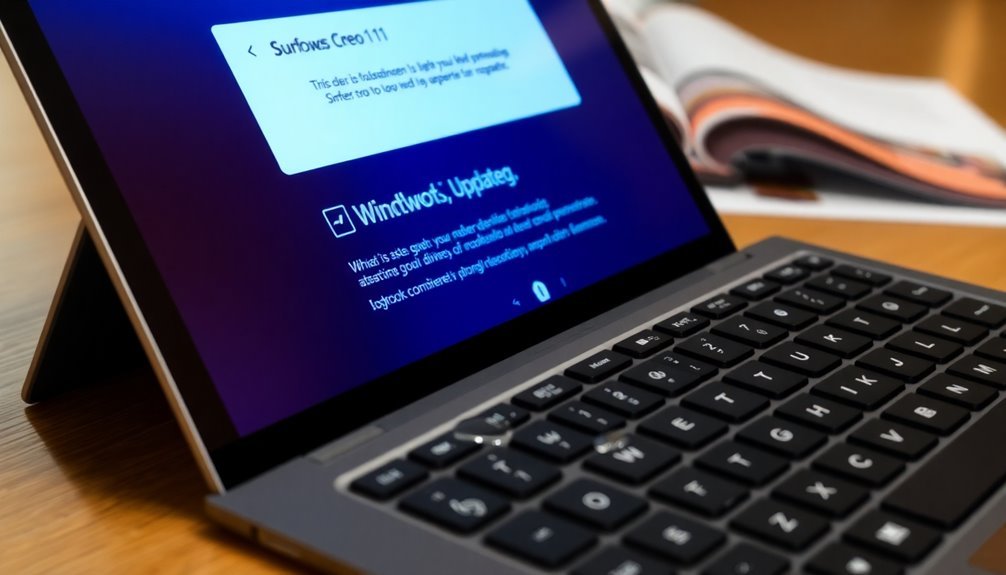
Keeping your drivers updated is crucial to ensure optimal performance of your Surface Pro 6 keyboard. Up-to-date drivers resolve hardware communication errors, improving keyboard responsiveness and optimizing power management to prevent annoying disconnections. They also include essential bug fixes that address known issues, guaranteeing smooth operation, particularly after system updates.
Regularly updating your drivers enhances compatibility with Windows 11, ensuring your keyboard functions reliably. If you’re experiencing lag or unresponsiveness, outdated drivers are likely the cause.
In addition to performance improvements, updating drivers significantly boosts your device’s security by patching vulnerabilities in communication protocols, protecting your Surface Pro 6 from potential threats. This proactive measure not only minimizes the risk of crashes caused by corrupt drivers but also sustains overall device stability.
Lastly, maintaining current drivers means fewer troubleshooting hassles, allowing you to enjoy seamless interaction with your Surface Pro 6 without the need for constant manual checks.
Embrace regular driver updates to enhance your computing experience and keep your device running smoothly!
Checking for Windows 11 Compatibility Issues
Troubleshooting Windows 11 Compatibility Issues with Your Surface Pro 6 Keyboard****
Updating your drivers can significantly enhance performance; however, you may still encounter compatibility issues with your Surface Pro 6 keyboard running Windows 11. Below are common problems and solutions to help you resolve them:
1. Check Hardware Connection****: If Windows 11 fails to recognize your keyboard intermittently, it may be due to loose connections. Try reattaching the keyboard securely.
It’s also worth noting that unexpected transitions to tablet mode can lead to recognition issues.
2. Assess Driver Integrity**: Driver corruption is another factor that can cause your keyboard to become unresponsive. Ensure that your drivers are properly installed and regularly check for Windows updates** that may provide necessary fixes.
3. Revisit UEFI Firmware Settings**: Outdated or unstable UEFI firmware can interfere with keyboard functionality**.
To improve compatibility, access the UEFI firmware during boot and reset the connection.
Frequently Asked Questions
Can I Use a USB Keyboard With Surface Pro 6?
Yes, you can use a USB keyboard with Surface Pro 6. Just plug it in, and Windows 11 will recognize it automatically. This offers a reliable alternative if your Surface Type Cover isn’t working.
How Do I Check if My Keyboard Is Still Under Warranty?
Checking your keyboard’s warranty is like peering through a foggy window; you’ll need the serial number and proof of purchase. Use the Surface app, account portal, or Microsoft’s warranty check online for details.
Will Using Third-Party Keyboards Affect Surface Pro Performance?
Using third-party keyboards won’t greatly affect your Surface Pro’s overall performance. However, you might experience connectivity issues or limited functionality, which can hinder your typing experience and workflow efficiency compared to native Microsoft keyboards.
Is It Safe to Update Firmware Manually?
It’s generally not safe to update firmware manually. You risk introducing instability or compatibility issues. Stick to Windows Update for secure, tested updates that maintain your device’s performance and security.
What Should I Do if My Keyboard Is Physically Damaged?
If your keyboard’s physically damaged, 30% of users report visible wear affects performance. Inspect for cracks or bent pins, and consider professional repair. If repair isn’t viable, purchase a compatible replacement to guarantee peak functionality.
Conclusion
In summary, if you’re facing issues with your Surface Pro 6 keyboard on Windows 11, it’s essential to explore various troubleshooting methods. Often, resolving these problems isn’t just about fixing settings; it reflects the importance of understanding how your device interacts with the operating system. By staying proactive in adjusting settings, ensuring driver updates, and addressing hardware connections, you engage with your device more deeply, enhancing both functionality and your overall user experience.





