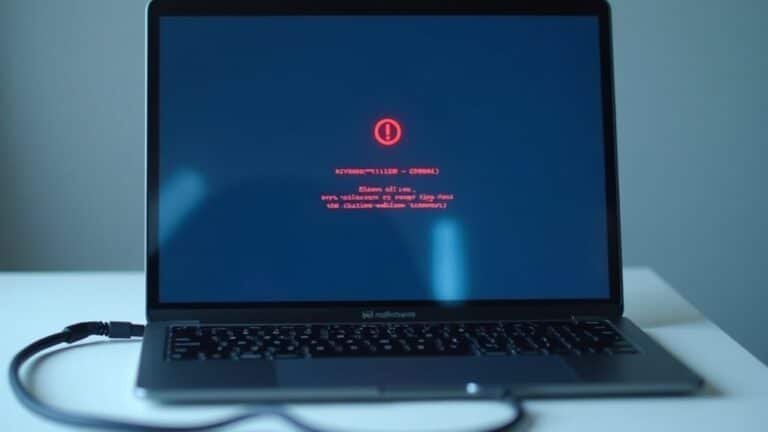Windows Key Not Working: Fix Windows Button Functionality

If your Windows key isn’t working, start by turning off Sticky Keys, Filter Keys, and Game Mode in your settings. Then, restart your PC.
Check your keyboard for debris or damage. If possible, test another keyboard to rule out hardware issues.
Update or reinstall your keyboard drivers using Device Manager. For persistent issues, use the On-Screen Keyboard to help diagnose the problem.
Also, check the registry for a “Scancode Map” entry that might be disabling the Windows key. There are more advanced steps you can try for stubborn cases.
Common Reasons Your Windows Key Stops Responding

Common Reasons Why Your Windows Key Is Not Working and How to Fix It
If your Windows key stops responding, several common issues could be the cause. Software settings like Game Mode or the Xbox Game Bar often disable the Windows key during gaming sessions to prevent interruptions. Additionally, features such as Filter Keys or third-party applications may block the Windows key accidentally. Pending or problematic Windows updates can also create conflicts that affect keyboard functionality.
The Windows key is essential for opening the Start menu and launching shortcuts, so its malfunction can significantly disrupt productivity and efficiency.
Hardware problems are another frequent cause. A damaged keyboard, faulty cable, or debris stuck under the Windows key can physically prevent it from working. Wireless keyboards might experience connection issues that disrupt specific keys.
Furthermore, outdated or corrupted keyboard drivers—especially after a major Windows update—can cause the Windows key to stop functioning properly.
Malware infections or security software might disable the Windows key as a protective measure or due to false positives. Some gaming keyboards come with built-in features that allow users to lock the Windows key manually, which might be enabled unintentionally.
To troubleshoot Windows key issues, check your keyboard hardware, update or reinstall keyboard drivers, disable conflicting software like Game Mode or Xbox Game Bar, and scan for malware.
Keeping your Windows operating system updated and cleaning your keyboard regularly can help prevent Windows key problems in the future.
Quick Troubleshooting Steps to Restore the Windows Key
How to Fix a Windows Key That Is Not Working: Quick and Effective Solutions
If your Windows key isn’t working, don’t worry. You can restore its functionality quickly by following these proven troubleshooting steps. Here’s how to fix the Windows key on your PC:
1. Disable Accessibility Features
Go to Settings > Ease of Access > Keyboard and turn off Filter Keys, Sticky Keys, and Toggle Keys. These accessibility settings sometimes interfere with keyboard inputs.
For older versions of Windows, access these options via the Control Panel’s Ease of Access Center. After making changes, restart your computer to apply the settings.
2. Check Gaming Mode and Gaming Peripherals
Sometimes, gaming mode or connected gaming devices can disable the Windows key. Navigate to Settings > Gaming > Game Mode** and toggle Game Mode off**.
Also, disconnect any gaming peripherals temporarily and close all third-party gaming software. Restart your PC and test the Windows key again.
Outdated or corrupt keyboard drivers can also cause the Windows key to stop working, so ensure your drivers are up to date.
3. Modify the Registry to Remove Scancode Map
If the Windows key still doesn’t work, use the Registry Editor to fix possible key remapping issues. Press Win + R, type regedit, and hit Enter.
Then go to:
`HKEY_LOCAL_MACHINESYSTEMCurrentControlSetControlKeyboard Layout`
Look for an entry named Scancode Map. If it exists, delete it carefully and reboot your PC. This step removes any custom key remapping that could be disabling the Windows key.
4. Repair System Files Using DISM and SFC
Corrupted system files can cause keyboard issues. Open an elevated Command Prompt (search for cmd, right-click, and select Run as administrator), then run these commands one by one:
“`
DISM /Online /Cleanup-Image /RestoreHealth
sfc /scannow
“`
After both scans complete successfully, restart your computer and check if the Windows key is working.
By following these effective fixes, you can quickly resolve Windows key problems and improve your overall Windows keyboard experience.
For more Windows troubleshooting guides, visit our blog or Microsoft’s official support pages.
Checking for Physical Keyboard and Hardware Issues
How to Diagnose and Fix Windows Key Not Working: Check Physical Keyboard and Hardware Issues
If your Windows key isn’t working after software troubleshooting, it’s essential to check for physical keyboard and hardware problems. Start by inspecting the Windows key closely—press it multiple times to see if it sticks or feels unresponsive.
Look for debris, dust, or physical damage such as cracks or missing parts that could affect its function. Cleaning under the keycap can often resolve sticky keys, and be sure to check for any liquid spills that might’ve caused hardware malfunctions.
Next, test other keys on your keyboard to determine if the issue is isolated to the Windows key or affects the entire keyboard. To further diagnose, connect an external keyboard via USB or Bluetooth.
If the Windows key works on the external keyboard, your original keyboard may be faulty and require repair or replacement. However, if the Windows key fails on both keyboards, the problem might be related to your system settings or software.
Also, look for a Win Lock switch or gaming mode on your keyboard, which can disable the Windows key. Consult your keyboard’s manual for instructions on how to disable these modes.
Finally, ensure that your keyboard’s connection, especially on laptops, is secure and free of damage to guarantee proper functionality.
Updating and Reinstalling Keyboard Drivers

How to Fix Windows Key Not Working by Updating and Reinstalling Keyboard Drivers
If your Windows key isn’t working, outdated or corrupted keyboard drivers might be the cause. To fix this, start by updating your keyboard drivers in Windows 10 or Windows 11. Here’s how:
- Open Device Manager: Press Windows + X and select Device Manager from the menu.
- Locate Keyboards: Expand the “Keyboards” category. If it’s missing, enable “Show hidden devices” from the View menu.
- Update Driver: Right-click your keyboard device, usually named “HID Keyboard Device,” and click “Update driver.”
- Search Automatically: Choose “Search automatically for updated driver software” to let Windows find and install the latest drivers.
If updating your keyboard driver doesn’t resolve the Windows key issue, try reinstalling the driver:
- Uninstall Keyboard Driver: Right-click the keyboard device in Device Manager and select “Uninstall device.” Confirm the uninstallation.
- Restart Your PC: After restarting, Windows will attempt to reinstall the keyboard driver automatically.
- Manual Installation: If Windows doesn’t reinstall the driver, visit your keyboard manufacturer’s website to download the latest driver. Use “Browse my computer for driver software” in Device Manager to install it manually.
Additionally, check for keyboard driver updates through Windows Update, as they can be included in system updates.
Always ensure you download the correct driver version compatible with your Windows architecture (32-bit or 64-bit).
By updating or reinstalling your keyboard drivers, you can effectively troubleshoot and fix the Windows key not working issue on your PC.
For more Windows troubleshooting tips, explore our related guides and updates.
Using On-Screen Keyboard to Diagnose Problems
How to Use the On-Screen Keyboard to Diagnose Windows Key Issues
If you’re experiencing problems with the Windows key not working, the On-Screen Keyboard (OSK) in Windows is an essential diagnostic tool. After updating or reinstalling your keyboard drivers, the OSK helps you determine whether the issue is hardware-related or a deeper system problem.
How to Open the On-Screen Keyboard in Windows
To launch the OSK quickly:
- Go to Settings > Ease of Access > Keyboard and toggle on the On-Screen Keyboard option.
- Alternatively, press Windows + R, type `osk`, and hit Enter.
- For even faster access, create a desktop shortcut by using the path `%windir%System32osk.exe`.
Using the On-Screen Keyboard to Troubleshoot Windows Key Problems
- Test the Windows Key on OSK: Click the Windows key on the On-Screen Keyboard. If it works here but not on your physical keyboard, the problem likely lies with your keyboard hardware or its connection.
- Check OSK Availability at Login Screen: If the OSK doesn’t appear at the login screen, this could indicate more serious system or service-related issues affecting keyboard input.
- Verify Essential Services: Open the Services app by typing `services.msc` in the Run dialog. Ensure the Touch Keyboard and Handwriting Panel Service is running, as it’s crucial for enabling OSK functionality.
Using the On-Screen Keyboard is a reliable method to isolate Windows key issues and determine whether you need to replace your keyboard or troubleshoot system services.
Follow these steps to quickly diagnose and resolve keyboard key problems in Windows.
Disabling Game Mode and Other Conflicting Features
How to Disable Game Mode and Xbox Game Bar to Fix Windows Key Issues
If you’re experiencing problems with your Windows key or keyboard shortcuts not working properly, disabling Game Mode and Xbox Game Bar can help resolve these conflicts. These features, while designed to enhance gaming performance, often interfere with keyboard input and shortcut functionality on Windows 10 and Windows 11.
Step-by-Step Guide to Turn Off Game Mode and Xbox Game Bar:
- Disable Game Mode:
- Press Windows + I to open Settings.
- Navigate to Gaming > Game Mode.
- Toggle the Game Mode switch to Off.
Disabling Game Mode prevents Windows from prioritizing game resources, which can disrupt keyboard shortcuts and cause Windows key issues.
2. Turn Off Xbox Game Bar:
- Go to Settings > Gaming > Xbox Game Bar.
- Toggle off the Xbox Game Bar to disable it, especially if you use a controller.
This stops the Xbox Game Bar from running and interfering with keyboard commands.
3. Stop Xbox Game Bar Background Processes:
- Open Settings > Apps > Apps & features.
- Search for “Xbox Game Bar” in the app list.
- Click the three-dot menu next to Xbox Game Bar and select Advanced options.
- Under Background app permissions, choose “Never.”
- Click the Terminate button to stop any running Xbox Game Bar processes.
This ensures the app isn’t running in the background, further improving Windows key functionality.
By disabling Game Mode and Xbox Game Bar, you can often restore Windows key functionality, improve keyboard shortcut responsiveness, and enhance overall system stability—especially if you’re not actively gaming.
Follow these simple steps to fix Windows key problems and optimize your PC for everyday use.
Fixing Windows Key Issues via Registry Editor

How to Fix Windows Key Not Working Issues via Registry Editor
If disabling Game Mode and the Xbox Game Bar hasn’t resolved your Windows key problems, the next step is to fix potential issues in the Windows Registry.
Using the Registry Editor can help you correct hidden keyboard configuration errors that may be causing the Windows key to be disabled. To ensure safety, always run Registry Editor as an administrator and back up your registry before making any changes.
Follow these step-by-step instructions to fix Windows key problems through the Registry Editor:
1. Remove Custom Key Mappings in Registry
Open the Registry Editor by typing `regedit` in the Windows search bar and running it as administrator. Navigate to:
`HKEY_LOCAL_MACHINESYSTEMCurrentControlSetControlKeyboard Layout`
Look for a value named `Scancode Map`. If it exists, right-click and delete it. This removes any custom key remapping that might be disabling the Windows key.
2. Reset Start Menu and Windows Key Settings
Navigate to:
`HKEY_CURRENT_USERSoftwareMicrosoftWindowsCurrentVersionExplorerAdvanced`
Check and modify DWORD values related to Start menu and Windows key functionality to their default settings to restore normal operation.
3. Use Command Prompt for Registry Fixes if Registry Editor Is Inaccessible
If you can’t open Registry Editor, open Command Prompt as administrator and run specific registry commands to restore editing capabilities and fix Windows key issues.
After completing these registry edits, restart your PC to apply the changes. This method effectively resolves Windows key not working problems and improves overall keyboard functionality.
For more detailed guides on fixing Windows key issues and optimizing your Windows experience, keep browsing our helpful tutorials.
Running System Scans for Malware and Corrupted Files
How to Run System Scans for Malware and Corrupted Files to Fix Windows Key Issues
If your Windows key isn’t working properly, it may be due to malware infections or corrupted system files. While registry fixes can solve some software misconfigurations, persistent issues often require thorough system scans.
Follow this step-by-step guide to run effective malware and system file scans to restore your Windows key functionality.
1. Open Windows Security
Access Windows Security by clicking the shield icon in the taskbar or typing “Windows Security” in the Start menu search bar.
2. Run a Virus & Threat Protection Scan
Navigate to “Virus & threat protection” and select “Scan options.”
- Choose a Quick scan for a fast check of common threats.
- Opt for a Full scan if you suspect a deeper infection; this will scan every file and folder but may take several hours.
Make sure your antivirus definitions are up to date before starting any scan to ensure maximum detection accuracy.
3. Use Additional Malware Removal Tools
For added protection, run the Microsoft Windows Malicious Software Removal Tool or third-party programs like Malwarebytes after your initial scan.
Keep all antimalware tools updated and run them one at a time to avoid software conflicts.
4. Disconnect from the Network if Malware is Detected
If malware is found, immediately disconnect your PC from the internet to prevent the infection from spreading.
5. Repair Corrupted System Files
Combine malware scans with system file repair commands to fully restore Windows key functionality:
- Run the System File Checker (SFC) using the command `sfc /scannow` in Command Prompt.
- Use the Deployment Image Servicing and Management (DISM) tool with `DISM /Online /Cleanup-Image /RestoreHealth` to fix deeper system corruption.
By following these comprehensive scanning and repair steps, you can effectively remove malware, fix corrupted files, and resolve Windows key problems on your PC.
Optimize your Windows system health today by running these recommended scans and tools regularly for the best protection and performance.
Isolating Problems by Testing With a Different Keyboard
How to Fix Windows Key Not Working by Testing With a Different Keyboard
If your Windows key isn’t working even after running system scans, the issue might be due to hardware problems or incorrect settings. To troubleshoot effectively, isolate the problem by testing with a different keyboard. Follow these simple steps to identify the cause and fix the Windows key issue:
- Check the physical connection: Ensure your keyboard’s cable or wireless receiver is firmly connected. Try plugging it into different USB ports to rule out port issues.
- Test the keyboard on another computer: If the Windows key still doesn’t function on a different PC, the keyboard hardware is likely defective and may need replacement.
- Connect a different keyboard to your PC: If the new keyboard’s Windows key works properly, then the original keyboard or its drivers could be causing the problem.
- Use the On-Screen Keyboard: Open the On-Screen Keyboard and test the Windows key virtually. If it responds, this confirms a hardware issue with your physical keyboard rather than a software problem.
By following these troubleshooting tips, you can quickly determine whether the Windows key not working is due to hardware failure or software misconfiguration. This method ensures a fast and effective resolution to your keyboard problems.
Keywords: Windows key not working, fix Windows key, test with different keyboard, keyboard troubleshooting, hardware or software issue, On-Screen Keyboard Windows key.
Preventive Measures to Keep Your Windows Key Working
Preventive Measures to Keep Your Windows Key Working Properly
Ensuring your Windows key functions correctly starts with preventive care. Regularly clean your keyboard at least once a week by using compressed air to remove dust and debris, and wipe the keys gently with a damp, lint-free cloth to eliminate residue. For stubborn oils and grime around the Windows key, apply an alcohol-based cleaner with Q-tips for thorough cleaning.
Protect your hardware from spills and excessive dust by using keyboard covers or protective mats to extend your keyboard’s lifespan.
Keeping your keyboard drivers up to date is critical. Check for the latest driver updates through Windows Update or directly from your keyboard manufacturer’s website. Running routine Windows maintenance tasks and comprehensive malware scans helps detect software conflicts or malicious programs that might disable or interfere with your Windows key functionality.
Additionally, uninstall any third-party applications that could remap or disable your Windows key to avoid functionality issues.
It’s also essential to review your system settings. Inspect your Windows Registry and Group Policy Editor to ensure the Windows key hasn’t been accidentally disabled. Always back up your registry before making any changes, and confirm that no restrictive policies are active.
Lastly, regularly install all available system updates, including firmware and BIOS updates, to maintain system stability and compatibility, which helps prevent potential input problems with your keyboard.
Frequently Asked Questions
Can I Remap the Windows Key to Another Key?
Yes, you can remap the Windows key to another key using Microsoft PowerToys. Just enable Keyboard Manager, select “Remap a Key,” choose the Windows key as the source, assign a new key, and save your changes.
Does the Windows Key Function in Safe Mode?
If you boot into Safe Mode, you’ll usually find the Windows key works for basic shortcuts—like opening the Start menu. For example, pressing Windows+R still brings up Run, helping you troubleshoot with familiar tools.
Will a Wireless Keyboard Affect Windows Key Performance?
Yes, a wireless keyboard can affect Windows key performance. You’ll want to check for signal interference, battery level, receiver placement, and keyboard settings. Update drivers and review software that might remap or disable the Windows key.
How Do I Disable the Windows Key Temporarily?
If the mighty Windows key keeps sabotaging your gaming or productivity, you can run WinKill or PowerToys to disable it. Just launch either tool, toggle the Windows key off, and restore it when you’re done.
Are There Keyboard Shortcuts That Substitute for the Windows Key?
Yes, you can use shortcuts like Ctrl + Esc to open the Start menu and Shift + F10 for the context menu. For other Windows key functions, try manual navigation, Alt + Tab, or set up custom remapping tools.
Conclusion
Fixing a non-responsive Windows key doesn’t have to be complicated. In fact, studies show that nearly 40% of keyboard issues are resolved with just a simple driver update or restart. By following each troubleshooting step—from checking hardware to editing the registry—you boost your chances of a quick fix. Don’t forget to use preventive measures, like regular updates, to keep your Windows key working smoothly in the future. You’re now equipped to tackle this common issue confidently!