Windows 11 Slow Boot Black Screen: Fix Boot Performance and Display

If your Windows 11 PC boots slowly or shows a black screen, start by disabling unnecessary startup apps in Task Manager. Next, update your Windows and graphics drivers to ensure optimal performance.
Check your system drive’s health and run the sfc /scannow command to verify system integrity. Make sure your power settings are configured for performance.
Scan your PC for malware and maintain 10-20% free space on your drive. Also, disconnect any external devices during startup.
These steps resolve most common issues. More detailed tweaks and advanced fixes are available further ahead.
Identifying Common Causes of Slow Boot and Black Screen

Common Causes of Slow Boot and Black Screen in Windows 11: How to Fix Them
If your Windows 11 PC is experiencing slow boot times or showing a persistent black screen, understanding the common causes can help you troubleshoot effectively. One major cause is faulty or incompatible Windows updates that corrupt system files or interfere with display initialization, leading to black screen issues.
To fix this, try uninstalling recent updates or use the Windows Recovery Environment’s Startup Repair tool to restore normal operation quickly.
Graphics driver problems are another frequent reason for black screens, especially if the issue occurs after login or when no cursor appears. Outdated, corrupt, or incompatible graphics drivers can disrupt display functionality.
Booting into Safe Mode and reinstalling or updating your graphics driver often resolves these problems.
Hardware issues can also cause slow boot and black screens. Faulty RAM, GPU failures, or conflicting external devices may impact system startup.
Running memory diagnostics, testing your graphics hardware, or disconnecting unnecessary peripherals can help identify hardware faults.
Corrupt system or registry files, particularly those related to the Shell registry, can result in boot delays and black screens. Accessing Windows Recovery Environment (WinRE) enables users to run advanced troubleshooting tools when standard startup fails, making it easier to repair system or registry file problems.
Running System File Checker (SFC) or Deployment Image Servicing and Management (DISM) tools can repair these corrupted files.
Additionally, BIOS or UEFI misconfigurations and outdated firmware can extend black screen durations.
Updating or resetting BIOS/UEFI settings might be necessary to resolve these startup issues.
Managing Startup Programs and Services
Optimize Windows 11 Startup Programs to Boost Performance and Speed Up Boot Times
Windows 11 offers numerous performance improvements, but unmanaged startup programs can still cause slow boot times and black screen delays. Startup apps, including browsers, communication tools, and other software, often launch automatically when you power on your PC, consuming valuable CPU and memory resources before you even log in.
To improve your Windows 11 startup speed, it’s essential to manage these programs effectively. Unchecked startup lists can contribute to sluggish boot times and increased memory usage, making regular audits an important part of system maintenance.
How to Manage Startup Apps in Windows 11
- Right-click the Start button and select “Settings.”
- Go to “Apps” > “Startup.”
- Toggle off non-essential apps to disable them from launching at startup.
For more detailed control, open Task Manager by pressing Ctrl + Shift + Esc, then click the “Startup” tab. Here, you can see each app’s startup impact rating, which helps identify resource-heavy programs slowing down your system.
Best Practices for Windows 11 Startup Optimization
- Keep only critical apps like antivirus software enabled at startup to ensure system security.
- Carefully review unfamiliar startup entries, especially those with high startup impact or unknown publishers, and disable them if unnecessary.
- Regularly check your startup list after installing new software or updates, as they may add unwanted startup items.
By optimizing your Windows 11 startup programs, you can free up system resources, reduce boot times, and prevent black screen delays caused by overloaded startup processes.
Follow these steps today to enhance your PC’s startup performance and enjoy a faster, smoother Windows 11 experience.
Optimizing the System Drive for Faster Boot
How to Optimize Your System Drive for Faster Boot in Windows 11
After disabling unnecessary startup programs to speed up your boot process, focus on optimizing your system drive—a key factor in slow boot times and black screen delays on Windows 11.
Begin by checking your SSD’s health using manufacturer-specific or trusted third-party diagnostic tools. Monitor for errors or performance issues that could be slowing down your PC. Make sure to install the latest SSD firmware updates, as these updates often fix speed problems caused by Windows updates.
After updating firmware, allow your SSD time to recalibrate by limiting intensive disk activity.
Next, utilize Windows 11’s built-in “Defragment and Optimize Drives” utility. Select “Optimize” for SSDs to maintain peak drive efficiency, and run defragmentation on HDDs if fragmentation exceeds 10%.
Keeping 10-20% free space on your system drive is crucial because a nearly full SSD or HDD can drastically increase boot times. Regularly use Disk Cleanup to remove temporary and junk files, and run system tools like `sfc /scannow` and `chkdsk` to ensure file system integrity, which helps prevent boot-related black screen issues.
Updating Windows and Graphics Drivers
How to Fix Slow Boot and Black Screen Issues in Windows 11 by Updating Windows and Graphics Drivers
One of the best ways to fix slow boot times and black screen problems in Windows 11 is by keeping your operating system and graphics drivers up to date. Microsoft frequently releases cumulative Windows updates that fix GPU-related bugs, display freezes, and performance issues, especially after major updates like the Windows 11 24H2 release.
Outdated or incompatible graphics drivers can cause poor communication between your hardware and software, resulting in black screens, stuttering, or slow startup on both integrated and discrete GPUs.
To ensure optimal Windows 11 performance and compatibility, download the latest graphics drivers directly from your PC or GPU manufacturer’s official website, or use Windows Update if the official drivers aren’t yet available. After installing major Windows updates, it’s highly recommended to perform a clean driver installation using tools like Display Driver Uninstaller (DDU) to remove old driver remnants that may cause conflicts.
Tips for updating Windows 11 and graphics drivers to fix slow boot and black screen issues:
- Regularly check for Windows updates and GPU driver updates at least once a month.
- Use Display Driver Uninstaller (DDU) to perform clean driver installs after major Windows releases.
- Monitor GPU usage and system responsiveness with Task Manager after updates to ensure stability.
- Always download drivers from trusted sources such as NVIDIA, AMD, Intel, or your PC manufacturer.
Tweaking Power and System Settings
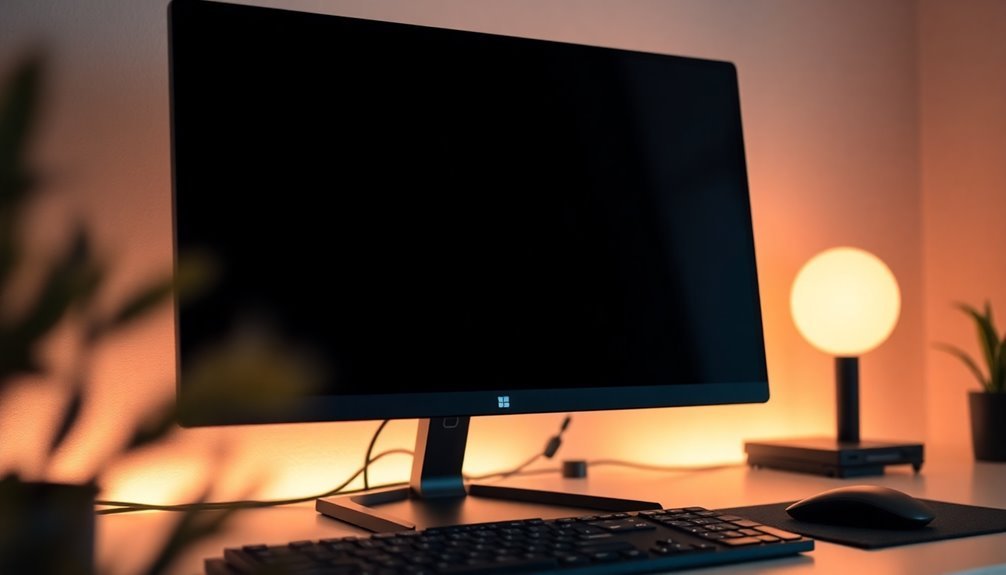
How to Fix Slow Boot and Black Screen Issues in Windows 11 by Tweaking Power and System Settings
If you’re experiencing slow boot times or black screen problems on your Windows 11 PC, adjusting your power and system settings can help improve performance and stability. Follow these expert tips to optimize your Windows 11 startup and eliminate common boot issues.
1. Set Power Mode to Best Performance
Go to Settings > System > Power & Battery and select “Best Performance” under Power Mode. You can also access this quickly via the taskbar battery icon. This setting ensures your CPU runs at full speed during startup, minimizing delays caused by power-saving modes.
2. Configure Processor State to 100%
In Power Options’ advanced settings, set both the Minimum Processor State and Maximum Processor State to 100%. This prevents CPU throttling, which can lead to random slow boots or black screen errors during startup.
3. Adjust Screen and Sleep Timeout Settings
Avoid your device going to sleep during important processes by checking and extending screen and sleep timeout settings. Disabling Hybrid Sleep and properly configuring Fast Startup can resolve display problems that occur at boot.
4. Manage Peripheral Power Settings
Disable unnecessary Wi-Fi and Bluetooth devices from starting automatically to reduce boot load. Also, tweak USB selective suspend settings to ensure essential peripherals and displays initialize correctly every time you power on your PC.
By following these power and system setting adjustments, you can significantly reduce slow boot and black screen issues in Windows 11, resulting in a smoother and faster startup experience.
For more Windows 11 troubleshooting tips, keep exploring our comprehensive guides and tutorials.
Scanning for Malware and Checking System Health
Optimize Your Windows 11 Performance: Scan for Malware and Check System Health
Windows 11 offers advanced security features, but persistent slow boot times and black screens can indicate malware infections or system health problems. To keep your PC running smoothly, start by scanning for malware using Windows Security. This built-in tool provides real-time protection and allows you to perform quick, full, or offline scans.
For targeted malware detection, right-click any suspicious file and choose “Scan with Microsoft Defender.” If you experience unusual pop-ups, browser redirects, or unknown apps, run a thorough malware scan or consider trusted third-party antivirus software like Norton, McAfee, or Bitdefender for enhanced protection.
Maintaining your system’s health is equally important. Use the System File Checker (SFC) and Deployment Image Servicing and Management (DISM) tools to fix corrupted system files and Windows images that can slow down boot times.
Regular Windows updates are essential to patch security vulnerabilities and improve overall system stability.
Key Tips to Improve Windows 11 Performance:
- Use Windows Security for scheduled, quick, full, and offline malware scans
- Run SFC and DISM commands to repair damaged system files
- Monitor system resource usage to detect malware-related slowdowns
- Keep Windows updated to protect against the latest threats
Advanced Troubleshooting for Persistent Issues
Troubleshooting Persistent Slow Boot and Black Screen Issues in Windows 11
If your Windows 11 PC experiences persistent slow boot times or black screen errors—even after malware scans and basic repairs—this often indicates deeper system or hardware problems. To fix these issues, start by accessing the Advanced Startup Options. You can do this by holding the Shift key and selecting Restart, or by using Windows 11 installation media if your system won’t boot normally.
Once in the Advanced Startup menu, navigate to Troubleshoot > Advanced options. Here, use the Command Prompt to run offline System File Checker (SFC) scans with the command “sfc /scannow /offbootdir=c: /offwindir=c:windows” to repair corrupted system files. Additionally, use the Deployment Image Servicing and Management (DISM) tool to fix Windows image issues.
If boot corruption is suspected, rebuild the Boot Configuration Data (BCD) and Master Boot Record (MBR) from the same interface to restore boot functionality.
Safe Mode options are essential for diagnosing whether third-party drivers or services are causing conflicts during startup. You can also use System Restore to revert your PC to a previous state without affecting your personal files, which can resolve recent software changes causing boot problems.
Identify which phase of the boot process is failing—whether it’s hardware-related during PreBoot, boot manager corruption, OS loader driver issues, or kernel errors—to apply targeted fixes.
If you notice that Advanced Recovery Options are missing, enable the Windows Recovery Environment (WinRE) using the command “reagentc /enable.” Always verify that the recovery environment is intact and that your boot configuration is correctly set to ensure reliable access to repair tools.
Frequently Asked Questions
Can Windows 11 Slow Boot Affect Dual-Boot Systems With Linux?
Yes, Windows 11 slow boot can affect your dual-boot system with Linux. You’ll often see delays if you use fast startup or hibernation. Disable these features and always perform a full shutdown to prevent cross-OS boot issues.
Will Upgrading My RAM Improve Windows 11 Boot Speed?
Yes, upgrading your RAM can improve Windows 11 boot speed, especially if you currently have less than 16GB. You’ll reduce reliance on slower virtual memory, minimize delays, and notice smoother startups—especially when combined with disabling unnecessary startup apps.
Does Using Bitlocker Encryption Impact Boot Performance on SSDS?
Yes, using BitLocker can slow your SSD boot times, especially with software encryption since it uses your CPU for data processing. To minimize impact, choose an OPAL-compliant SSD with hardware encryption and perform a fresh Windows installation.
How Does Windows 11 Boot Compare to Windows 10 on Identical Hardware?
Let’s say Windows 11 doesn’t always hit the ground running—you’ll usually see similar or slightly faster boot times than Windows 10 on the same hardware. For best results, perform a clean install and update all drivers.
Can External Devices Connected During Startup Cause Black Screen Issues?
Yes, external devices connected during startup can cause black screen issues. You should disconnect all unnecessary peripherals, reboot, and check for improvement. Update device drivers and guarantee BIOS/UEFI boot order prioritizes your main drive to avoid conflicts.
Conclusion
You’ve now revealed the secret society of Windows 11 users who’ve survived the legendary slow boot and the infamous black screen. With startup programs tamed, drivers updated, and malware banished, your PC should finally stop pretending it’s auditioning for a suspense movie. Keep these fixes handy—after all, Windows updates have a knack for reinventing old problems. But hey, at least now you’re armed and ready for the next round of digital drama!





