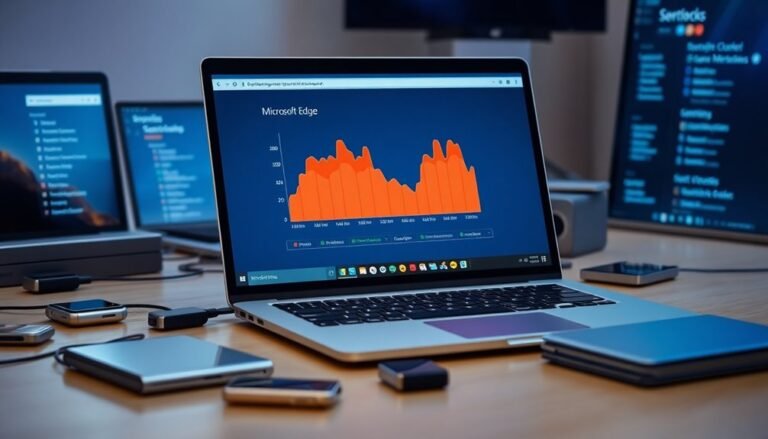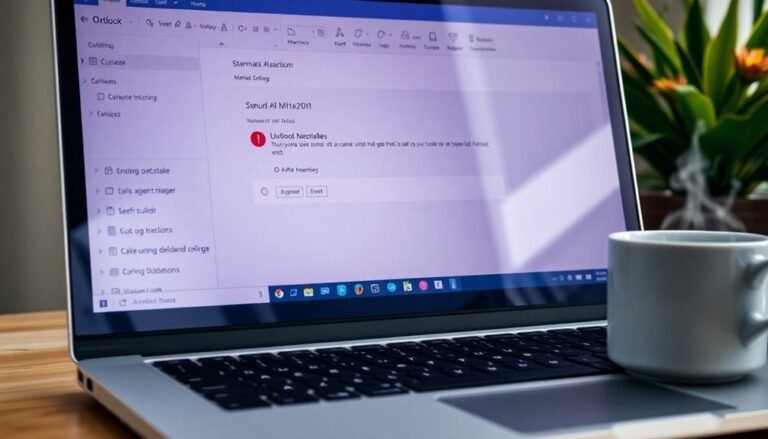Windows Issues: Comprehensive Windows Troubleshooting
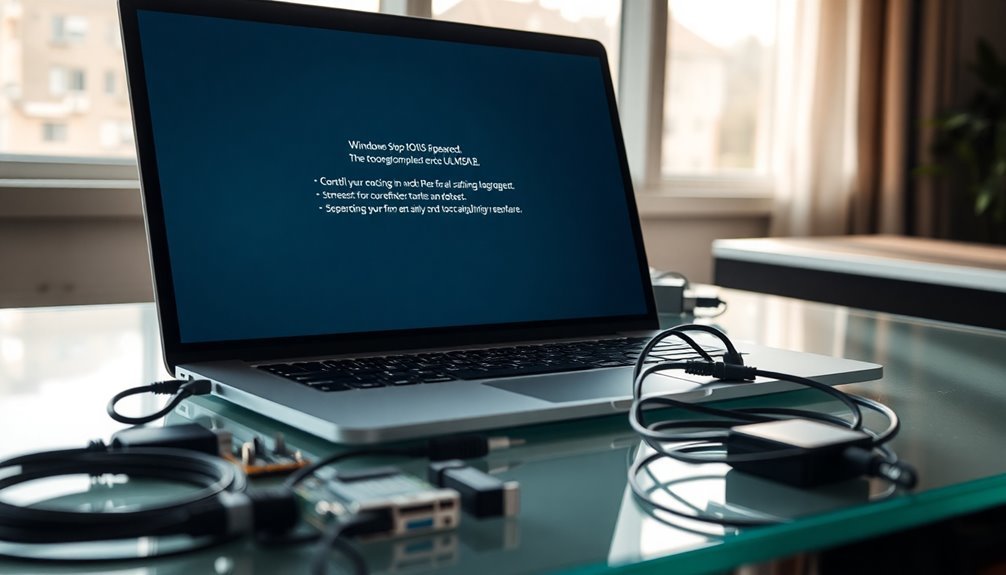
When you face Windows issues like failed updates, network glitches, blue screens, or storage errors, start by running built-in troubleshooters for updates and networking. These tools help identify and fix common problems automatically.
Use utilities like SFC, CHKDSK, and Device Manager to repair system files and update drivers. These steps can resolve many underlying system issues effectively.
Clear disk space with Storage Sense to improve performance and prevent storage-related errors. Additionally, manage restore points to maintain system stability and recover from problematic changes.
Always keep your drivers and Windows system updated to ensure compatibility and security. Following these steps resolves most problems efficiently and helps keep your system running smoothly.
Discover targeted solutions for each specific issue below.
Common Windows Update Problems and Solutions

Common Windows Update Problems and How to Fix Them
When your Windows Update fails, it can leave your PC vulnerable and prevent important security patches from installing. To fix common Windows Update issues, start by running the Windows Update Troubleshooter. You can find this tool in Settings > Update & Security > Troubleshoot. It automatically detects and resolves many update errors, helping you get back on track quickly.
If Windows Update problems continue, restart your computer to refresh update services and clear temporary glitches. Running the Windows Update Troubleshooter is often the first recommended step because it can fix most update-related problems automatically. Next, check that essential Windows Update services are running properly—specifically the Windows Update service and the Background Intelligent Transfer Service (BITS). Open the Services app by typing “services.msc” in the Start menu, then ensure these services are set to Automatic and currently running.
Also, verify that your internet connection is stable and that you have enough free disk space to download and install updates. Sometimes, VPNs, proxy servers, antivirus programs, or firewalls can block Windows Update downloads. Temporarily disable these security tools to see if they’re causing the issue.
For persistent Windows Update errors, try stopping the Windows Update service and deleting all contents in the *C:WindowsSoftwareDistribution* folder. This folder stores temporary update files and clearing it can resolve corruption problems. After clearing, restart the Windows Update service to resume updates.
Advanced users can manage updates manually using PowerShell with the PSWindowsUpdate module for greater control over the update process. Additionally, take note of specific Windows Update error codes like 0x80070002 or 0x80070005, as these codes help identify tailored solutions.
System File and Driver Error Resolution
System File and Driver Error Resolution in Windows: A Complete Guide
Although Windows is built for reliability, system file or driver corruption can cause persistent errors and disrupt your computer’s normal operations. To fix these issues quickly, start by using Windows’ built-in disk error checking tool or run CHKDSK from the command prompt. This scans and repairs file system errors and bad sectors, improving your PC’s health. Remember to reboot your system after running CHKDSK to apply the repairs. File system corruption can sometimes be caused by hardware failures, such as bad sectors or power outages, so addressing these underlying issues is also important.
Next, run the System File Checker tool (sfc /scannow) with administrative privileges. This powerful utility detects and repairs corrupted or missing Windows system files, helping restore system stability. If System File Checker can’t fix all problems, try running it again in Safe Mode or manually replace corrupted files using verified sources.
For more advanced Windows repair, leverage the DISM tool with the /RestoreHealth option. DISM repairs deeper Windows image and system file corruption and can also manage drivers that might be causing system issues.
Keeping your device drivers up to date is essential—download drivers only from trusted sources. Use Device Manager to roll back, update, or reinstall problematic drivers to maintain optimal system performance.
Addressing Blue Screens and Unexpected Restarts
How to Fix Blue Screen Errors (BSOD) and Unexpected Restarts on Windows
Experiencing blue screen errors (BSOD) or unexpected restarts on your Windows PC? These issues often result from hardware failures, driver conflicts, or software problems that need immediate troubleshooting.
To effectively fix blue screen errors and prevent random restarts, follow these proven steps to identify and resolve the root cause.
1. Check for Faulty Hardware
Start by removing any recently added hardware components to see if the problem continues. Common hardware-related causes include faulty RAM, overheating, unstable power supply, and hard drive errors.
2. Boot into Safe Mode
Safe Mode disables third-party drivers and software, helping you determine if these elements trigger the blue screen or restart issues. Restart your PC and press F8 (or Shift + Restart) to enter Safe Mode.
3. Update or Roll Back Drivers
Use Device Manager to update outdated drivers or uninstall problematic ones. Driver conflicts are a major cause of BSODs, so keeping your drivers current is essential.
4. Run Disk Health Checks
Perform disk checks using tools like CHKDSK to identify and fix disk errors. Also, ensure your system drive has at least 10–15% free space to maintain optimal performance.
5. Update BIOS and Windows
Installing the latest BIOS firmware and Windows updates can resolve compatibility issues that lead to blue screen errors and unexpected restarts.
By systematically following these troubleshooting steps, you can quickly fix blue screen errors on Windows and maintain a stable, smoothly running computer.
For more detailed guidance, search for “how to fix blue screen errors on Windows” or “stop unexpected Windows restarts.”
Fixing Application and System Malfunctions
After fixing blue screen errors and unexpected restarts, you may still face application crashes, freezes, or system malfunctions that impact your productivity. To troubleshoot these issues effectively, start by checking for corrupt application files or software conflicts.
Use the Windows System File Checker (SFC) tool by running “sfc /scannow” in Command Prompt to repair damaged system files. Additionally, run CHKDSK with the command “chkdsk /f” to fix disk errors and maintain file system integrity, as bad sectors can lead to ongoing problems.
To identify the root cause of errors, review Event Viewer logs for detailed information on faulting modules and error sources. Booting your PC in Safe Mode is another valuable step, as it loads only essential drivers and services, helping isolate software conflicts that may be causing system malfunctions.
Ensure all your applications and device drivers are up to date, since outdated or incompatible software often triggers crashes and freezes. Use Windows Update and manufacturer-specific tools like Dell SupportAssist for automatic driver and BIOS updates.
If a recent driver update causes issues, use Device Manager to roll back to a previous driver version. You can also disable malfunctioning hardware or conflicting drivers in Device Manager to restore system stability.
Managing Storage and System Restore Effectively
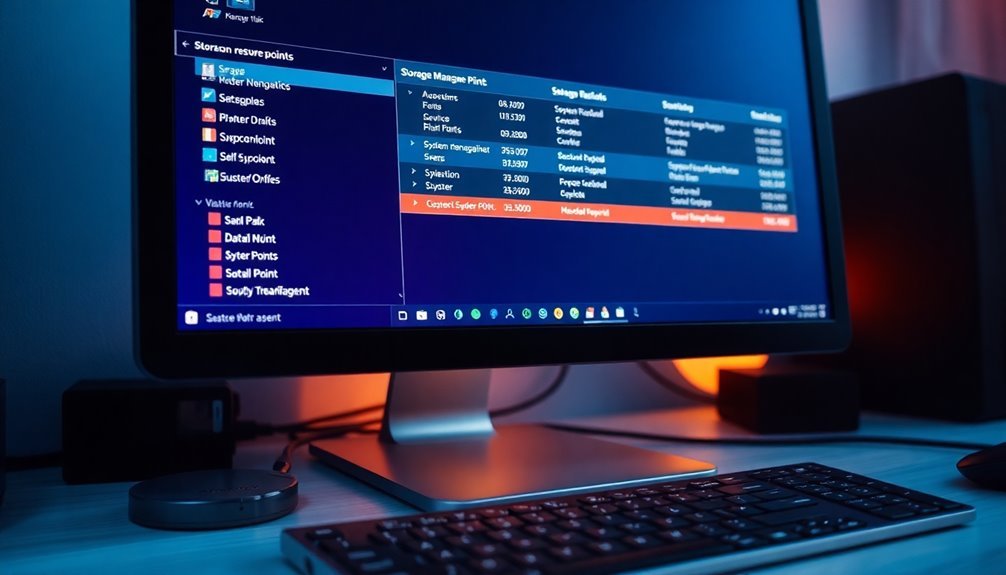
Effective Storage Management and System Restore Tips for Optimal PC Performance
Are you looking to boost your computer’s speed and maintain system stability? Efficiently managing your storage and system restore points is essential for preventing slowdowns and ensuring reliable backups.
Follow these expert tips to optimize disk space, enhance performance, and safeguard your data:
- Enable Storage Sense: Automatically clean temporary files and empty the Recycle Bin on a regular schedule to free up valuable disk space without manual effort.
- Uninstall Unused Programs: Regularly remove software you no longer need to keep your storage lean and improve system responsiveness.
- Delete Unnecessary Files: Organize and clear out old documents, downloads, and media files to prevent clutter and maximize disk efficiency.
- Defragment Hard Drives (HDDs): Improve file access speed by defragmenting traditional hard drives—but avoid defragmenting SSDs to preserve their lifespan.
- Manage System Restore Points: Allocate 2–5% of your disk space for restore points and delete outdated backups to maintain a balance between recovery options and storage availability.
- Disable Hibernation When Unnecessary: Turn off hibernation mode to remove large hibernation files and reclaim significant disk space.
By implementing these storage and system restore management techniques, you can maintain your Windows PC’s performance and reliability.
Stay proactive to avoid storage-related errors and ensure a smooth computing experience.
Troubleshooting Network and Connectivity Issues
Reliable network connectivity is essential for a smooth and productive Windows experience. Even minor network or Wi-Fi issues can disrupt your workflow and block access to important online resources.
To troubleshoot network connectivity problems on Windows, start by running the built-in Network Troubleshooter for both Ethernet and Wi-Fi connections. This automated tool quickly identifies and fixes common network issues.
If the problem continues, use powerful command-line tools like `ping` to test network reachability, `tracert` to trace the network route, and `ipconfig` to view or renew your IP settings. An IP address starting with 169.254.x.x indicates your device failed to get an IP from DHCP. In this case, check your router’s DHCP configuration and run `ipconfig /release` followed by `ipconfig /renew` to refresh your IP address.
For DNS problems, verify connectivity by pinging your DNS server. If websites fail to load despite an active network connection, switch to reliable public DNS servers such as Google DNS (8.8.8.8) or Cloudflare DNS (1.1.1.1).
Additionally, clear your DNS cache using the `ipconfig /flushdns` command to resolve potential DNS resolution issues.
Address hardware-related network problems by opening Device Manager to check for network adapter errors. Update your network drivers regularly or reinstall them if necessary to ensure optimal Windows network performance.
Following these steps will help you quickly identify and fix Windows network and connectivity issues, improving your online experience and productivity.
Frequently Asked Questions
How Do I Reset My Windows Password if I’M Locked Out?
If you’re locked out, use the “Reset Password” link on the login screen, a password reset disk, or another admin account. For Microsoft accounts, reset online. Bootable tools or Command Prompt offer advanced options, but require technical skill.
What Should I Do if Windows Won’T Boot at All?
When your digital ship won’t set sail, disconnect all but essential gear, check the BIOS compass, then steer into recovery waters with a bootable USB. Run repairs, inspect system files, and rescue your cargo before considering a fresh voyage.
How Can I Recover Accidentally Deleted Files in Windows?
To recover accidentally deleted files, first check the Recycle Bin and restore them if available. If not, use File History, backups, or the Windows File Recovery tool. Third-party recovery software offers additional options for permanently deleted files.
How Do I Remove Malware or Viruses From My Windows PC?
To remove malware or viruses, disconnect from the internet, reboot into Safe Mode, and run a full scan with Microsoft Defender or a trusted third-party antivirus. Delete detected threats, update your software, then restart and monitor for issues.
What Are the Steps for Reinstalling Windows Without Losing Personal Files?
Think of reinstalling Windows like renovating a house without tossing your keepsakes. Open Settings, choose “Reset this PC” with “Keep my files,” or run setup.exe from a Windows ISO, select “Keep personal files.” Always back up first.
Conclusion
Tackling Windows issues can feel like untangling a stubborn knot, but with the right steps, you’ll restore smooth performance. By following these troubleshooting methods—whether for updates, files, blue screens, apps, storage, or networking—you’ll resolve most problems quickly and confidently. Remember, keeping your system updated and backed up is key. Don’t hesitate to revisit these solutions if trouble returns; you’ve got the tools to keep your Windows system running efficiently and reliably.