Speed Up Windows 11: Complete Windows 11 Performance Enhancement Guide

To speed up Windows 11, start by keeping Windows and drivers updated. Then disable unnecessary startup programs and background apps through Task Manager.
Adjust visual effects in System Properties for better performance. Select a High Performance power plan to maximize system speed.
Optimize memory and storage by managing OneDrive sync and closing high-memory apps. Remove unwanted bloatware using PowerShell scripts.
Tweak graphics settings to enhance responsiveness. Monitor performance with Performance Monitor to track improvements.
Explore advanced tweaks for the fastest possible Windows 11 experience.
Keeping Windows 11 and Drivers Up to Date

How to Keep Windows 11 and Drivers Up to Date for Optimal Performance and Security
Keeping Windows 11 updated along with your device drivers is essential for peak performance, enhanced security, and hardware compatibility. Here’s how to effectively manage Windows updates and driver updates:
1. Configure Windows Update Settings
Set Windows Update to automatically download and install updates during maintenance windows when your PC is idle and plugged in. Alternatively, enable notifications to alert you before updates download or install, giving you control over the process.
2. Use Group Policy Editor for Advanced Update Control
For advanced users and IT administrators, Windows 11’s Group Policy Editor allows you to pause updates for up to five weeks or configure devices to notify you about updates without automatically downloading them. This helps manage update deployment in enterprise environments. You can also exclude drivers from Windows Updates using Group Policy, ensuring that only essential updates are installed if you prefer to manage drivers separately.
3. Customize or Disable Update Notifications via Registry
In enterprise or customized setups, you can fine-tune update notifications by modifying registry settings to enable, customize, or disable update alerts to meet your organization’s needs.
4. Manage Device Drivers Efficiently
Decide whether to include driver updates through Windows Update or manually update drivers via Device Manager. Keeping drivers current ensures system stability and hardware compatibility.
5. Set Active Hours and Schedule Restarts
Configure active hours in Windows 11 to avoid unexpected restarts during your working time. Schedule device restarts to apply updates at convenient times, minimizing interruptions.
Why Keeping Windows 11 and Drivers Updated Matters
Regular updates patch security vulnerabilities, enhance system performance, improve hardware compatibility, and reduce crashes or hardware issues. Staying current with both Windows 11 updates and driver updates is key to maintaining a secure, stable, and efficient PC.
Optimizing Startup and Background Processes
Optimize Windows 11 Startup and Background Processes for Faster Boot and Better Performance
Windows 11 delivers a sleek user experience, but background processes and startup apps can slow down your PC. To speed up Windows 11 startup and improve system performance, start by opening Task Manager’s Startup tab. Disable unnecessary startup programs to reduce boot time and free up RAM.
For detailed control, navigate to Settings > Apps > Startup, or manage startup shortcuts using the `shell:startup` and `shell:common startup` commands in File Explorer. Regularly review startup entries every few months or after installing new software to maintain peak performance and prevent unwanted slowdowns.
For advanced startup management, use Microsoft’s Autoruns utility, which provides comprehensive control over all startup items and background services. Use Services.msc or Autoruns to review Windows services and disable non-essential ones safely, ensuring system stability.
Monitor memory usage in Task Manager and disable high-memory startup applications to prevent RAM overload. Optimize Virtual Memory settings and verify Memory Compression to boost early system responsiveness.
Access your BIOS or UEFI firmware settings to set your primary drive as the boot priority, enable Fast Boot, and update firmware for faster startup times.
Additionally, configure or pause OneDrive and other cloud sync services to reduce their impact on startup resources. Following these Windows 11 optimization tips will help you achieve a faster boot and smoother performance, enhancing your overall PC experience.
Tweaking Visual Effects for Maximum Speed
Optimize Windows 11 Performance by Tweaking Visual Effects
Windows 11’s sleek visual effects enhance the modern user interface but can slow down system performance, especially on older or less powerful PCs. To boost your Windows 11 speed, adjust the visual effects settings by navigating to System Properties > Performance Settings and selecting “Adjust for best performance.” This disables most animations and effects, prioritizing maximum system speed over visual polish.
For a balanced approach to Windows 11 performance optimization, customize visual effects by keeping essential features like smooth fonts and drop shadows for better readability while disabling animations, transparency, and thumbnails to reduce CPU, GPU, and RAM usage.
You can also disable animation effects directly in Settings > Accessibility > Visual Effects, which significantly improves system responsiveness.
Enable options like “Show window contents while dragging” and maintain font smoothing if you want a user-friendly experience without sacrificing too much speed.
Tweaking these settings allows you to fine-tune Windows 11 for optimal speed and efficiency based on your hardware capabilities. All changes apply instantly and can be easily reverted, making it simple to optimize Windows 11 performance for your specific needs.
Selecting the Right Power Plan and BIOS Settings
Maximize Windows 11 Performance by Choosing the Right Power Plan and BIOS Settings
To boost your Windows 11 performance, selecting the right power plan and optimizing BIOS settings is crucial. Begin by navigating to Control Panel > Hardware and Sound > Power Options. Here, you can select from Balanced, High Performance, or Power Saver power plans.
The Balanced power plan is ideal for most users, offering a perfect blend of performance and energy efficiency by dynamically adjusting CPU speed based on workload. For gaming or resource-intensive applications, switch to the High Performance plan to keep your CPU running at maximum clock speeds, which enhances responsiveness but increases power consumption and heat output.
Windows 11 also features customizable power modes within the Settings app, allowing you to fine-tune the balance between efficiency and performance within your selected power plan. Keep in mind that the High Performance mode disables most power-saving adjustments to deliver maximum throughput.
For advanced optimization, access your system’s BIOS settings to adjust CPU Performance Boost, Power Management, and C-State configurations. Disabling power-saving states in BIOS complements aggressive Windows power plans to maximize performance.
However, always monitor your system temperatures to prevent overheating.
Enhancing Memory and Storage Performance

Boost Your Windows 11 Performance by Optimizing Memory (RAM) and Storage
To achieve faster and more efficient performance on Windows 11, optimizing your system’s memory (RAM) and storage settings is essential. Start by regularly restarting your PC to free up RAM and terminate unnecessary processes.
Use Task Manager (Ctrl + Shift + Esc) to identify high-memory-consuming background apps and close them. Disable unwanted startup programs from the Startup tab to reduce RAM usage during boot.
Enhance virtual memory by adjusting the paging file size in System Properties—set it between 1.5x and 3x your physical RAM for optimal performance when RAM runs low.
Limit background app activity through Settings > Apps & Features > Advanced Options, and restrict permissions for non-essential apps to save memory.
Improve system responsiveness further by reducing Windows 11 visual effects. Select “Adjust for best performance” in System Properties to minimize RAM use caused by animations and visual features.
Additionally, optimize your web browser by managing open tabs and disabling unused extensions to lower memory consumption.
Maintain memory health by running built-in Windows utilities like the System File Checker (sfc /scannow).
These simple yet effective tweaks help maximize your Windows 11 PC’s speed, responsiveness, and overall performance. Follow these expert tips to optimize memory and storage for a smoother Windows 11 experience.
Managing OneDrive and Cloud Synchronization
After optimizing your system’s memory and storage, it’s crucial to manage OneDrive and cloud synchronization to enhance Windows 11 performance. OneDrive sync can significantly slow down your PC, especially when syncing large files or multiple folders, leading to increased CPU and disk usage.
Since Windows 11 integrates OneDrive deeply, excessive syncing can quickly consume local storage and reduce system responsiveness. To improve your Windows 11 speed and efficiency, follow these expert OneDrive optimization tips:
- Enable OneDrive Files On-Demand: This feature stores your files in the cloud until you access them, lowering local disk usage and improving overall system performance.
- Limit OneDrive Folder Sync: Sync only the essential folders instead of your entire OneDrive library to prevent overwhelming your SSD and system resources.
- Pause OneDrive Sync During Intensive Tasks: Temporarily stop OneDrive syncing when working with large local files to avoid slowdowns in File Explorer and system lag.
If Windows 11 performance issues persist, restart OneDrive to fix temporary glitches. For ongoing problems, unlink and relink your OneDrive account to reset sync settings, optimize syncing processes, and resolve errors effectively.
By managing OneDrive sync smartly, you can ensure faster Windows 11 performance and a smoother cloud file experience.
Stay tuned for more Windows 11 tips to boost your PC speed and productivity.
Removing Bloatware and Unnecessary Apps
Effective Methods to Remove Bloatware and Unnecessary Apps on Windows 11
To comprehensively remove bloatware and unwanted apps from your Windows 11 system, utilize powerful PowerShell scripts like Win11Debloat. These automated scripts efficiently uninstall AppX packages, disable telemetry settings, and declutter your Start menu for a cleaner user experience.
Additionally, Win11Debloat targets pre-installed manufacturer apps and eliminates unwanted scheduled tasks, all while logging each action to ensure full transparency.
Prevent bloatware from reinstalling by disabling app suggestions through Settings > Personalization > Start. It’s also important to carefully review any new software installations to avoid hidden bundled applications.
For optimal safety, always create a system backup before performing any major modifications.
Fine-Tuning Graphics and Display Settings
How to Optimize Graphics and Display Settings in Windows 11 for Maximum Performance
To boost your Windows 11 PC’s performance, start by fine-tuning your graphics and display settings. First, set your Power Mode to “Best performance” by navigating to Settings → System → Power. This ensures your CPU and GPU operate at their highest potential.
For gamers, it’s essential to disable Battery Saver and switch to a custom High Performance power plan to avoid throttling during gameplay.
Next, improve system responsiveness by adjusting Performance Options in System Properties. Choose “Adjust for best performance” to disable unnecessary visual effects that consume resources.
Prioritize using your dedicated GPU for gaming and resource-intensive applications by going to Settings → System → Display → Graphics and assigning these apps to the high-performance GPU.
Additionally, optimize GPU settings via your graphics card’s control panel by tweaking 3D settings such as texture filtering and enabling low latency mode. Always keep your GPU drivers updated to benefit from the latest performance enhancements and bug fixes.
Don’t forget to enable Hardware-accelerated GPU scheduling under Advanced graphics settings for smoother and more efficient rendering.
Quick Windows 11 Graphics Optimization Checklist:
- Set Power Mode to Best Performance.
- Disable Battery Saver and enable High Performance power plan.
- Adjust Performance Options to prioritize performance.
- Assign dedicated GPU to high-demand applications.
- Update GPU drivers regularly.
- Enable Hardware-accelerated GPU scheduling.
Applying Advanced Tweaks and Utilities
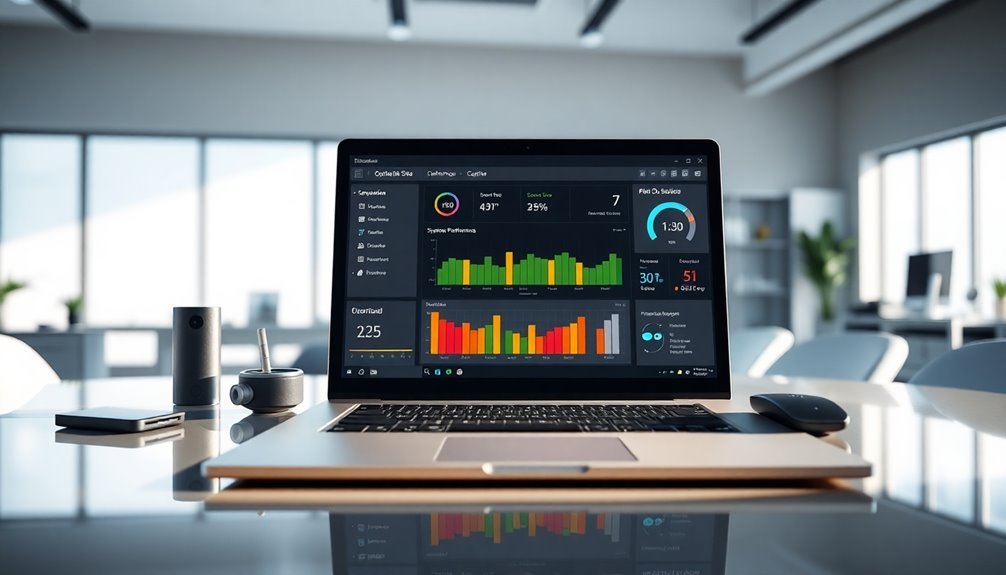
Unlock the full potential of Windows 11 with advanced tweaks and powerful utilities designed to enhance system performance and speed. Start by enabling the High-Performance Power Plan in Settings > System > Power & Battery to boost processing power.
Optimize visual effects through System Properties by choosing “Adjust for best performance” and customize processor scheduling to match your specific workflow needs. Activate hardware-accelerated GPU scheduling and enable XMP profiles in your BIOS/UEFI to maximize RAM efficiency.
Improve startup speed by disabling unnecessary startup programs via Task Manager and streamline background services using MSConfig or trusted tools like Chris Titus Tech Utility.
Enhance system responsiveness by debloating Windows 11—remove unwanted pre-installed apps and minimize active applications. Enable DirectStorage support (if your hardware allows) and configure Storage Sense to automatically clean up disk space.
For HDD users, schedule regular defragmentation to improve read/write speeds, while SSD users should avoid defragmenting. Utilize ReadyBoost to extend memory capability on systems with limited RAM.
Keep your Windows 11 PC running smoothly by regularly updating device drivers and BIOS firmware.
Finally, optimize virtual memory settings to prevent RAM bottlenecks and ensure consistent high performance. Implementing these advanced Windows 11 tweaks and utilities will significantly elevate your PC’s speed, responsiveness, and overall user experience.
Benchmarking and Monitoring System Performance
Benchmarking and Monitoring Windows 11 System Performance for Optimal Speed
Optimizing your Windows 11 PC can significantly boost system speed, but to truly measure performance improvements and identify bottlenecks, you need effective benchmarking and monitoring tools. Windows 11 offers powerful built-in utilities like Performance Monitor, Task Manager, and Resource Monitor to help you track and analyze system performance in real-time.
Key Windows 11 Performance Monitoring Tools:
- Performance Monitor: Customize and add performance counters for critical metrics such as CPU usage, memory consumption, disk queue length, and network throughput. Visualize data using line graphs or histograms to understand resource trends over time. Create data collector sets and logs for continuous performance tracking and detailed analysis.
- Resource Monitor: Get real-time insights into which applications or processes are using the most CPU, memory, disk, and network resources. This helps identify resource-heavy programs or hidden background tasks that may slow down your Windows 11 system.
- Task Manager: Quickly check overall system performance and running processes. Use it to monitor CPU, memory, disk, and network usage at a glance and terminate unresponsive or resource-intensive applications.
Step-by-Step Guide to Benchmarking and Monitoring Windows 11:
- Add performance counters in Performance Monitor, focusing on processor time, committed memory, disk queue length, and network throughput to gather accurate system data.
- Use Resource Monitor to trace specific processes causing resource spikes and pinpoint application-level bottlenecks.
- Analyze collected logs and performance data to detect patterns or anomalies, helping you isolate problematic drivers, software, or hardware components.
By leveraging these built-in Windows 11 tools, you can effectively benchmark your system, monitor real-time performance, identify bottlenecks, and validate your optimization efforts for a faster, more efficient PC.
Optimize Windows 11 performance today by mastering these essential benchmarking and monitoring techniques!
Frequently Asked Questions
How Does Windows 11 Performance Compare to Windows 10 on the Same Hardware?
You’ll notice Windows 11 performs similarly to Windows 10 on the same hardware, but uses more CPU and RAM at idle, runs hotter, and may deliver slightly lower gaming performance unless you disable certain default security features.
Can Upgrading to a Faster SSD Improve Windows 11 Boot Speed Significantly?
Want to see your PC boot in seconds instead of minutes? Upgrading to a faster SSD, especially NVMe over SATA, lets you leverage higher read/write speeds, provided your BIOS and drivers fully support the new drive’s capabilities.
Does Using a Third-Party Antivirus Slow Down Windows 11 Performance?
Yes, using a third-party antivirus can slow down Windows 11 performance. You’ll notice higher CPU and memory usage, especially during scans. To minimize impact, configure scheduled scans and guarantee your antivirus aligns with your system’s hardware capabilities.
Will Upgrading RAM From 8GB to 16GB Noticeably Speed up Windows 11?
Think of your PC as a highway—upgrading from 8GB to 16GB RAM widens the lanes, letting data flow smoother. You’ll notice faster multitasking, reduced app stutters, and quicker switching, especially under heavier workloads and demanding applications.
How Do Virtual Machines Affect Windows 11 System Performance?
When you run virtual machines on Windows 11, you allocate system resources like CPU, RAM, and disk I/O to the VM, which can slow host performance. Enabling virtualization features or security options may further increase system overhead and latency.
Conclusion
Ironically, even with all of Windows 11’s flashy features, it still needs your hands-on attention to run at peak performance. If you thought upgrading your hardware was the only solution, think again—optimizing settings, updating drivers, and trimming bloatware can make a world of difference. Follow these process-driven tweaks and you’ll squeeze every bit of speed out of your system. Remember, sometimes, the fastest fix isn’t a new PC—it’s just you, fine-tuning Windows.





