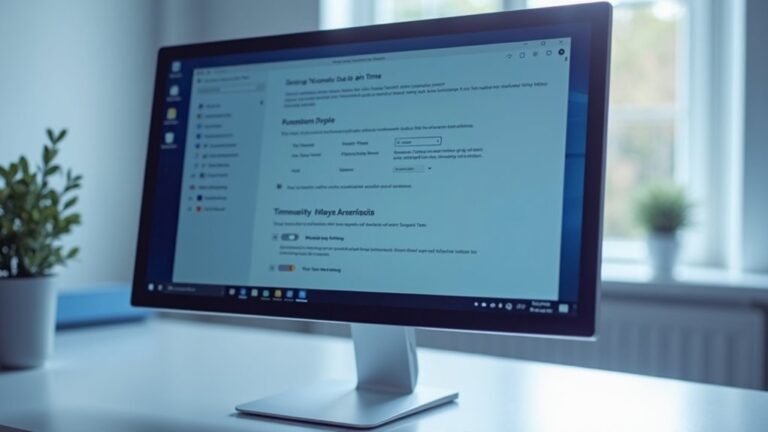Zoom Freezing Windows 10: Troubleshoot Zoom Performance Issues

If Zoom is freezing on your Windows 10, begin with some basic troubleshooting steps. First, update your graphics drivers and the Zoom app.
Next, close any unnecessary programs running in the background to free up resources. It’s also important to ensure your internet connection is stable; using an Ethernet cable can help.
Consider adjusting Zoom settings, such as disabling HD video to improve performance. If issues persist, there are additional tweaks and solutions that can enhance your experience.
Keep exploring these expert recommendations for a smoother Zoom call.
Common Causes of Zoom Freezing

Experiencing Zoom freezing during your video calls? Understanding the common causes can help you troubleshoot and enhance your Zoom experience.
Hardware Acceleration Issues: If your video card or drivers are out of date, hardware acceleration might be causing problems. Disabling this feature can significantly improve stability during calls. Additionally, restarting your computer can resolve minor software conflicts that may be affecting performance.
For Windows 10 users, switching the rendering method to Direct3D11 or GDI can also make a difference.
Bandwidth and Internet Connection**: Your internet connection plays a vital role in Zoom performance. An unstable connection can result in freezing. Consider using a wired Ethernet connection for a more stable experience. Additionally, features like HD video or virtual backgrounds** can place a heavy load on lower-end hardware. Disabling these features can free up essential resources.
Outdated Drivers: Ensure that your drivers are up to date, as Outdated Drivers may conflict with Zoom functionality.
Conflicts with Background Applications****: Background applications and antivirus software can interrupt your Zoom connection. Review these applications and adjust settings as needed.
Basic Troubleshooting Steps
To optimize your Zoom experience and resolve common issues effectively, it’s important to follow some essential troubleshooting steps. First, ensure that your Windows 10 operating system and Zoom client are updated to the latest versions. Keeping these updated guarantees you receive the latest fixes and performance enhancements. Additionally, enable automatic updates to keep your software consistently updated.
Additionally, don’t forget to update your graphics drivers by downloading the latest versions from the manufacturer’s website for optimal performance. A simple restart of your computer before meetings can also help eliminate temporary glitches.
Next, focus on checking your network stability for a smoother Zoom experience. If possible, connect to the internet using an Ethernet cable instead of Wi-Fi for a more reliable connection. Performing a network reset can refresh your components and improve connectivity.
Keep an eye on your device’s temperature to avoid overheating during video calls, as this can impact performance.
If you suspect that your antivirus software might be causing issues, try temporarily disabling it to see if it interferes with Zoom’s functionality. Additionally, manage any competing applications by closing unnecessary programs prior to meetings to free up system resources.
If you continue to experience problems, performing a clean boot can help identify any conflicting software running in the background. Finally, if all else fails, consider reinstalling Zoom, as this can often resolve issues caused by corrupted files.
Following these steps can significantly improve your Zoom meetings.
Zoom Settings Adjustments
Enhancing your Zoom meeting experience can be crucial, especially if you’re encountering performance issues. One effective method is to adjust your Zoom settings, starting with hardware acceleration.
To do this, navigate to Profile Picture > Settings > Video or Share Screen in the Zoom app. Enabling hardware acceleration allows your GPU to handle more tasks, significantly reducing CPU load and improving responsiveness. However, if you experience performance glitches, consider disabling this feature, particularly if your GPU drivers are outdated.
Furthermore, optimizing your video and audio settings can make a notable difference. Lowering your camera resolution or turning off video when it’s not necessary can conserve system resources. If you’re using older hardware, disabling HD video may also contribute to better performance.
Additionally, consider adjusting your Windows visual effects to maximize system efficiency. To do this, go to System Properties > Advanced System Settings > Performance Settings and select “Adjust for best performance” to minimize graphical overhead.
Network-Related Solutions
Enhancing your Zoom experience often relies on effectively addressing network-related challenges. To ensure you have a seamless video conferencing experience, follow these key steps:
- Test Your Internet Speed: Use a reliable speed test tool to measure your internet performance. For optimal Zoom usage, aim for a minimum speed of 10 Mbps for both upload and download.
- Restart Your Router and Modem: Frequently rebooting your router and modem can resolve temporary connectivity glitches and improve overall performance.
- Switch to a Wired Connection: For a more stable and consistent connection, consider using an Ethernet cable instead of relying on Wi-Fi.
- Utilize Windows Network Adapter Troubleshooter: This built-in tool can help you identify and resolve any hardware issues that may be affecting your connection quality.
- Check Firewall Settings: Ensure that your firewall settings aren’t obstructing Zoom traffic. Proper configuration can prevent potential connectivity problems during meetings.
By implementing these strategies, you can significantly reduce freezing and lag during your Zoom sessions.
Hardware and System Recommendations

Enhancing your Zoom experience goes beyond just addressing network-related issues; optimizing your hardware and system specifications is crucial as well. For the best performance, ensure you have at least a dual-core 2 GHz processor, but a quad-core 2.5 GHz processor is recommended for smoother video streaming.
If you’re utilizing Zoom Rooms, aim for an Intel Core i5 or higher to support your video conferencing needs effectively.
It’s essential to verify that you have a minimum of 4 GB of RAM, although 16 GB is ideal for handling HD video and multitasking seamlessly.
Additionally, using a 64-bit version of Windows 10 is vital, as older operating system versions may lack support for all the latest Zoom features.
Investing in a high-quality webcam is important for achieving clear video quality, while a dedicated graphics processing unit (GPU) can significantly enhance performance, especially for 4K video sessions.
For superior audio quality, a USB headset is recommended as it provides excellent sound and noise cancellation.
Lastly, don’t forget to keep your drivers updated to minimize lag or freezing issues during important Zoom meetings.
Persistent Issues and Advanced Fixes
Troubleshooting Persistent Zoom Issues: Advanced Solutions****
Despite having optimized your hardware and network configurations, you may still encounter persistent issues with Zoom.
Tackling these problems may require deeper investigation and the implementation of advanced fixes. Here are some effective solutions to consider for enhancing your Zoom experience:
- Adjust Zoom Settings: Modify the video rendering method to Direct3D11 and consider disabling HD video to optimize performance.
- Run Zoom as Administrator: Launching Zoom in compatibility mode on Windows can significantly reduce the chances of freezes and improve stability.
- Prioritize Zoom in Task Manager: Assign a “high” priority to Zoom in Task Manager to ensure that it receives the necessary resources for smooth operation.
- Update GPU Drivers: Ensure that your graphics drivers are up to date, as doing so can enhance the compatibility and performance of Zoom.
- Disable Unnecessary Peripherals: Disconnect any non-essential devices from your system to mitigate potential conflicts that could disrupt your Zoom experience.
Managing Internet Connectivity
To optimize your Zoom experience, effective management of your internet connectivity is crucial. Begin by checking your internet speed to ensure it meets Zoom’s recommended requirements: a minimum of 20 Mbps for downloads and 5 Mbps for uploads for optimal performance.
For group video calls, consider even higher speeds—approximately 3.8 Mbps download and 3.0 Mbps upload to achieve 1080p HD quality.
If you’re in a household with multiple devices, it’s wise to disconnect any that aren’t actively in use, as they can consume bandwidth and negatively affect your call quality.
Whenever feasible, connect via a wired Ethernet connection; this usually provides a more stable and lower latency experience compared to Wi-Fi.
Furthermore, make sure to close any bandwidth-heavy applications or browser tabs during your Zoom meetings to minimize network congestion.
As a best practice, regularly check and update both your network drivers and the Zoom app to ensure optimal compatibility and performance.
This approach will help ensure a smooth and reliable Zoom experience for all your video calls.
Effects of Background Applications
As you participate in Zoom meetings, it’s essential to consider the effects of background applications on your system’s performance. These applications can significantly drain your CPU, memory, and disk resources, potentially resulting in lag and freezing during important calls.
To enhance your Zoom experience and ensure smooth video conferencing, follow these essential tips:
- Close Non-Essential Applications: By shutting down unnecessary programs, you can free up RAM and CPU resources, ultimately boosting Zoom’s performance.
- Run Full System Scans: Performing regular malware scans is crucial. Malware can slow down your system, so keep your software updated and conduct frequent checks to eliminate threats.
- Manage Disk Space: Ensure you have sufficient available disk space for Zoom to operate seamlessly. Regularly clean up your storage to avoid performance bottlenecks.
- Prioritize Zoom in Task Manager: Increase Zoom’s CPU share by prioritizing it in your Task Manager. This small adjustment can lead to significant improvements in call quality.
- Use High-Performance GPU Settings: If your system has a dedicated GPU, adjust the settings for optimal performance. This will enhance video rendering and provide clearer, high-quality visuals during your meetings.
Checking for Driver and Software Updates

Keeping your Zoom application and device drivers updated is crucial for optimal performance during meetings. To ensure your system runs smoothly, you can manually update Zoom drivers through the Windows Device Manager. This process entails uninstalling the outdated driver and installing the latest compatible version.
Be cautious, as while Windows updates may provide default drivers, they often lack comprehensive feature support. If you encounter problems after significant updates, it’s advisable to look for specific driver updates for your device model directly from Zoom.
For a more convenient and automated experience, consider using driver management tools such as DriverDoc. These tools streamline the process by keeping a database of drivers, minimizing the risk of installing incorrect versions. However, it’s important to verify that any tool you choose fits your specific needs before installation.
Additionally, regularly checking for software updates can greatly enhance Zoom’s performance and help prevent conflicts that may lead to freezing or other issues during your meetings. Stay proactive to ensure the best experience with your Zoom application.
Considering Alternative Solutions
Enhancing Zoom Performance: Effective Alternative Solutions
If you’re experiencing performance issues with Zoom, considering alternative solutions can help you achieve substantial improvements. Below are some valuable strategies to enhance your Zoom experience:
- Adjust Video Rendering Settings: Switch to “Direct3D11” and disable hardware acceleration in your Zoom settings to reduce lag and improve video quality.
- Optimize System Resources: Free up your system by closing unnecessary applications. Use the Task Manager to identify any processes that are consuming high memory and terminate them for better performance.
- Modify Display and Video Quality: Decrease your monitor resolution and turn off HD video features during your Zoom calls to enhance stream stability.
- Manage Network and Bandwidth: Ensure your internet connection provides a minimum bandwidth of 600 kbps for optimal performance. Run a speed test to diagnose any connectivity issues that could affect your calls.
- Consider Reinstallation: If issues persist, reinstall Zoom to address any corrupted files that may be causing performance troubles.
Frequently Asked Questions
How Can I Improve Zoom Video Quality on Windows 10?
To improve Zoom video quality on Windows 10, use a stable ethernet connection, close background applications, enable HD video settings, and guarantee proper lighting. Consider an external webcam for better clarity and adjust your surroundings accordingly.
What Specifications Are Recommended for Optimal Zoom Performance?
Think of your computer as a car; for ideal Zoom performance, you need at least a dual-core processor, 8GB RAM, stable internet above 3.0 Mbps, and essential peripherals like a quality webcam and microphone.
Can a VPN Affect My Zoom Connection Quality?
Yes, a VPN can affect your Zoom connection quality. It may introduce latency, cause packet loss, and overload servers, leading to slowdowns or disconnections. Proper configuration and split tunneling can help improve performance during calls.
Is There a Limit on Participants in a Zoom Call?
Yes, there’s a participant limit in Zoom calls. Free and Pro accounts allow up to 100 participants, including the host. If you need more, consider upgrading to Business or Enterprise plans for larger gatherings.
How Do I Report a Bug or Issue in Zoom?
To report a bug or issue in Zoom, use the “Report Problem” option from the desktop or mobile app, providing a brief description. Include log files if prompted for effective troubleshooting.
Conclusion
If you’ve tackled these troubleshooting steps, adjusted your settings, and optimized your network, you’re on the right track to a smoother Zoom experience. Remember, a stable connection, updated software, and minimized distractions can make a world of difference. Don’t let freezing screens disrupt your meetings or classes; take control of your Zoom experience today. Embrace clarity, engage effectively, and enhance your virtual interactions with confidence. It’s time to turn your tech troubles into triumphs.