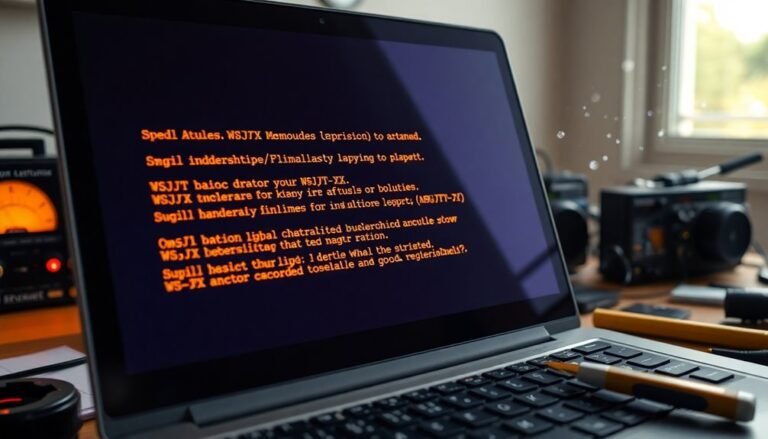5mm Jack Not Working Windows 11: Fix Headphone Jack Problems

If your 5mm headphone jack isn’t working on Windows 11, start by checking for physical damage. Make sure your headphones fit securely into the jack.
Next, use the built-in audio troubleshooter to diagnose the issue. Also, confirm that the correct output device is selected in the sound settings.
Updating or reinstalling audio drivers through Device Manager can further assist in resolving the problem. If these steps don’t fix the issue, you may need to investigate for hardware malfunctions.
Consider seeking professional help if necessary. Discover more solutions and tips to fix your audio problems effectively.
Common Causes for Headphone Jack Issues

When experiencing headphone jack issues, it’s crucial to identify the common causes that can lead to these problems.
Physical damage, often caused by wear and tear, mishandling, or accumulation of dirt, can obstruct proper connections and hinder detection. Additionally, you may encounter faulty headphone cables that disrupt the audio signal, or incompatible headphone plugs that don’t fit securely. Moreover, faulty headphone jack issues can be exacerbated by frequently unplugging and replugging the device, causing additional strain on the connection.
Another potential issue is an internal sound card failure, which can complicate your audio experience.
Software conflicts are also significant; outdated or corrupted audio drivers can create problems, while recent Windows updates might introduce bugs that affect audio stability. Furthermore, misconfigured sound settings, such as selecting the wrong default playback device, can result in silent playback.
Environmental factors, like moisture or frequent unplugging, can wear down connector pins over time. It’s also important to avoid using incompatible audio splitters or adapters, as these can exacerbate the situation.
Basic Troubleshooting Steps to Resolve Audio Problems
To effectively resolve audio problems in Windows 11, begin with essential troubleshooting steps that can quickly address common issues.
Start by utilizing the built-in Windows 11 Playing Audio troubleshooter. You can access this tool by navigating through Settings > System > Troubleshoot > Other troubleshooters and selecting the audio troubleshooter option. This helpful tool automatically detects and attempts to fix any audio-related problems on your system.
Remember to restart your computer afterward to apply any changes made.
Next, ensure that you have selected the correct output device within your sound settings. Simply right-click on the speaker icon in the taskbar and select Sound settings to confirm that your desired playback device is set as the default. Additionally, take a moment to check all physical connections; look for any signs of damage or ensure that plugs are securely connected. It’s important to keep in mind that Windows 11 audio may suddenly go silent, which can be unexpected and frustrating.
Lastly, verify that the Windows Audio Service is operational. Access the Services management console and ensure that the service is set to Automatic startup.
If you continue to experience audio issues after following these steps, you may need to delve into more advanced troubleshooting methods. By addressing these common audio issues with these effective troubleshooting tips, you can enhance your audio experience on Windows 11.
Addressing Driver Issues on Windows 11
Fixing driver issues is crucial for ensuring your headphone jack works properly on Windows 11. Corrupted Realtek audio drivers can frequently lead to sound problems. To resolve this, you can access Device Manager by navigating to “Sound, video and game controllers.”
Right-click on the Realtek audio entry and choose the option to “Update driver.” For a manual resolution, opt for “Browse my computer for drivers,” then select “Let me pick from a list,” followed by “High Definition Audio Device.” After performing the update, remember to restart your PC to apply the changes and test the audio output.
If the sound problems persist, consider uninstalling the existing drivers. This action will prompt Windows to automatically reinstall the necessary drivers upon reboot.
Additionally, if recent updates have caused audio issues, rolling back to a previous driver version can help resolve these problems. It’s also essential to regularly update your Windows 11 system to maintain driver compatibility and prevent future audio issues.
Configuring Windows 11 Sound Settings
To quickly check your mute status on Windows 11, simply click the speaker icon located on the taskbar.
For finer control over sound levels, right-click the speaker icon and select Open Volume Mixer. This feature allows you to adjust the volume of each application individually, as each will display its own slider.
Regularly use the Test button in the Output section to ensure your audio settings are functioning properly.
Additionally, you can customize the sound balance between channels in the settings, creating a more balanced audio experience tailored to your preferences.
Optimize your sound settings in Windows 11 for the best listening experience today!
Advanced Fixes and System Updates for Audio

When troubleshooting headphone jack issues on Windows 11, applying advanced fixes and ensuring your system is up-to-date can significantly boost your audio experience.
Begin by checking for audio driver updates through the Device Manager. If you encounter conflicts due to recent Windows 11 updates, consider rolling back to previous versions of your audio drivers. It’s also crucial to confirm that the Windows Audio service is running and set to Automatic—don’t hesitate to restart the service if needed.
Utilize the Services console to check that related services, such as the Multimedia Class Scheduler and Bluetooth Audio Gateway, are also enabled.
If you suspect file corruption is affecting your audio output, execute the System File Checker (sfc /scannow) and utilize DISM commands to repair any damaged system files. Additionally, consider exploring third-party driver update utilities for issues that Windows Update may not resolve.
Regularly updating your system not only enhances compatibility with evolving audio technology but also ensures a more reliable audio experience overall. Following these essential steps can help you achieve optimal sound quality on your Windows 11 device.
Identifying Hardware and External Factors
When troubleshooting headphone jack issues, it’s crucial to consider both hardware and external factors that could impact audio performance.
Begin by checking the physical connection; make sure your headphone plug is fully inserted and inspect the headphone jack for any debris that might obstruct contact. Additionally, check your headphones for damage and test them on different devices to ensure they’re functioning properly.
Compatibility is also key; mismatched wiring standards, such as TRRS versus TRS, can lead to significant audio issues. Look closely at your audio jack for signs of wear and tear, as well as any internal malfunctions that may require a deeper dive into BIOS or UEFI settings.
External influences, like electromagnetic interference and temperature-related corrosion, can further impede performance.
Furthermore, avoid twisting the headphone plug while inserting it, as this can result in damage to internal wires.
By systematically assessing these factors, you can effectively identify any hardware issues that may be affecting your headphone audio performance.
For the best results, ensure you follow these troubleshooting steps to restore optimal sound quality.
When to Seek Professional Help for Audio Problems
When faced with audio problems, knowing when to seek professional help can be crucial for saving both time and frustration. If you’ve already attempted basic troubleshooting steps—such as utilizing built-in audio troubleshooters—and the issues remain unresolved, it may be the right moment to consult an audio expert.
Persistent driver issues that continue despite rollback or update attempts are strong indicators that you need professional assistance. If reinstalling your operating system or restoring original settings doesn’t fix your audio problems, it’s likely that specialized diagnosis is required.
Complex audio failures—like random sound dropouts or inconsistent jack functionality—often necessitate the use of advanced diagnostic tools, which are typically best handled by professionals.
Additionally, if you’re experiencing hardware malfunctions or repeated conflicts that you can’t isolate, this is a clear sign that expert intervention is needed.
Lastly, if high audio quality is essential for your work—be it for professional projects or hearing devices—don’t hesitate to seek help from qualified technicians. Their expertise can ensure proper repairs and help maintain optimal performance of your audio equipment.
Frequently Asked Questions
Can Bluetooth Headphones Also Affect the 3.5mm Jack Functionality?
Bluetooth headphones don’t directly affect the 3.5mm jack functionality. However, nearby Bluetooth devices can cause electromagnetic interference, which might impact performance. It’s best to minimize other wireless devices when using your wired headphones for ideal audio quality.
Is the Headphone Jack Covered Under Warranty for Repairs?
Yes, the headphone jack’s typically covered under warranty if faulty due to manufacturing defects. Always check your warranty documentation and contact the manufacturer for specific coverage details and eligibility for repairs.
How Can I Check if My Headphones Are Faulty?
To check if your headphones are faulty, inspect cables and connectors for damage, test them on multiple devices, and perform sound tests. Listen for crackling or inconsistencies, and use diagnostic tools for detailed analysis.
Are There Any Third-Party Apps to Optimize Audio on Windows 11?
Yes, several third-party apps can optimize audio on Windows 11, like DeskFX, FX Sound, and Boom 3D. They offer equalizers, sound effects, and user-friendly interfaces to enhance your listening experience considerably.
What Do I Do if My Headphones Work on Another Windows Version?
If your headphones work on another Windows version, check your audio settings, update or reinstall drivers, and run the audio troubleshooter on Windows 11. Confirm headphones are set as the default playback device under sound settings.
Conclusion
In the world of tech, a simple headphone jack issue can feel like a mountain! But with the steps we’ve covered, you can turn that mountain back into a molehill. Whether you’re adjusting settings, updating drivers, or exploring hardware options, remember that a little patience goes a long way. Don’t let audio problems silence your favorite tunes. Embrace these solutions and get back to enjoying crisp sound, because your music deserves to be heard clearly!