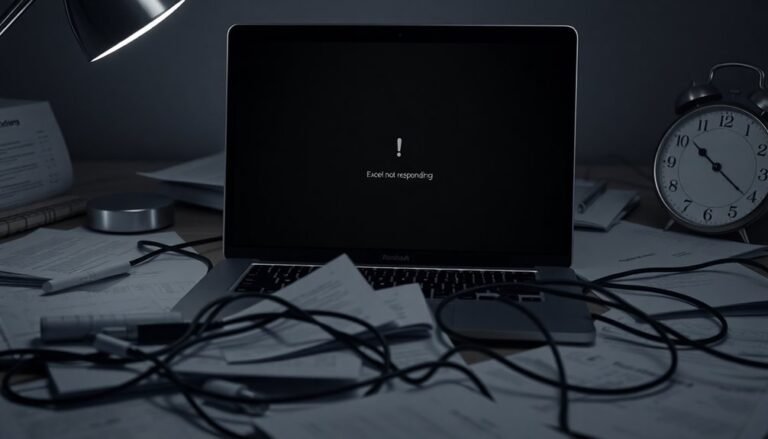Windows 11 Slow Login: Speed Up Windows 11 Sign-in Process

If your Windows 11 login is slow, start by disabling unnecessary startup programs in Task Manager. Also, update your device drivers, especially those for graphics.
Use Disk Cleanup or Storage Sense to remove temporary files. If problems persist, check for user profile corruption by creating a new account.
Optimize your drives and maintain at least 15% free space for the best performance. Fine-tuning visual effects can help improve login speed.
Performing a clean boot can further enhance sign-in times. Explore more advanced solutions below.
Common Reasons for Slow Login on Windows 11

Common Causes of Slow Windows 11 Login and How to Fix Them
If your Windows 11 login is slow, even when your PC meets system requirements, several factors could be responsible. One of the top reasons for slow Windows 11 sign-in is system updates. Recent Windows updates may run background processes, cause compatibility issues, or lead to partial installations that corrupt system files, all of which can delay login times.
Another frequent cause is corrupted user profiles; if login is slower for one account but not others, profile corruption might be the issue. Additionally, too many startup programs launching at once can consume CPU and memory resources, significantly increasing Windows 11 login time. Common auto-start programs include utilities and printer software.
Outdated or incompatible device drivers, particularly graphics drivers, can also slow down the login process by causing the user interface to lag. Third-party drivers may introduce further delays. Accumulation of temporary files is another factor that can lead to sluggish login performance, as unnecessary files and cache build up over time and bog down system resources.
In corporate or enterprise environments, network authentication problems, Active Directory misconfigurations, and network latency can lead to multiple login retries and slow Windows 11 sign-in.
To improve login speed, consider managing startup apps, updating drivers, repairing user profiles, and ensuring Windows updates install correctly. Addressing these common issues can help you achieve faster and smoother Windows 11 login performance.
Quick Fixes to Accelerate the Sign-In Process
Quick Fixes to Speed Up Windows 11 Sign-In Process
If your Windows 11 sign-in is slow, you can quickly improve login speed by applying these effective fixes. Start by opening Task Manager and going to the Startup tab. Disable unnecessary startup programs, especially third-party apps like cloud storage, messaging clients, and games. This reduces the load on system resources during login and speeds up the sign-in process.
Next, use Disk Cleanup or enable Storage Sense to remove temporary files, cache, and leftover update files. Clearing these cluttered files decreases disk activity and helps your PC boot faster.
Make sure to keep your Windows 11 operating system and critical drivers—such as graphics and chipset drivers—up to date using Windows Update or manufacturer software. Updated drivers fix bugs and improve compatibility, which can enhance sign-in speed.
If you experience login problems, try disabling Fast Startup in Control Panel > Power Options. Additionally, disable the lock screen background image by navigating to Settings > Personalization > Lock Screen to reduce graphical processing during sign-in.
For further optimization, adjust system services and visual effects in System Properties > Performance Options to create a smoother and faster Windows 11 sign-in experience. You can also clear the Windows Prefetch folder to remove old cached files that may be slowing down your sign-in process.
Addressing User Profile and Account Issues
Windows 11 Login Slow? How to Fix User Profile and Account Issues for Faster Access
If your Windows 11 login remains slow despite optimizing startup programs and system settings, the root cause may lie in user profile or account issues. Corrupted user profiles frequently cause prolonged login times. To fix this, try creating a new user profile and migrating essential data if profile repairs don’t work.
If you experience persistent login delays with a specific account across multiple devices, deeper problems such as misconfigured permissions or Group Policy Objects could be the culprit.
To troubleshoot and resolve Windows 11 slow login caused by user profile or account problems, follow these proven steps:
- Check for Windows 11 user profile corruption: Review the User Profile Service logs and, if necessary, create a new user profile to resolve login delays.
- Compare login times across multiple accounts: Test different user accounts on the same Windows 11 device to identify account-specific slowdowns.
- Audit and disable unnecessary background services: Reconfigure or turn off account-linked services like printers and sync tools that may be slowing Windows 11 login.
By addressing these Windows 11 user profile and account issues, you can significantly speed up your login process and improve overall system performance.
For detailed troubleshooting, use User Profile Service logs and enable verbose client logging, especially in domain-connected environments. Keep your Windows 11 login fast and efficient with these expert tips.
Optimizing System and Drive Performance
Optimize your system and drive performance by using the Optimize Drives tool to defragment HDDs and run TRIM on SSDs.
Regularly update your SSD firmware to enhance speed and reliability.
Maintain 15-20% free space on your drives to ensure optimal performance.
Enable write caching to speed up data writes, but be aware of potential data loss risks during unexpected crashes.
Follow these proven drive optimization tips to boost your PC’s speed and extend your hardware lifespan.
Advanced Tips for Faster Windows 11 Logins

Boost Your Windows 11 Login Speed with These Advanced Tips
Windows 11 comes packed with modern login features, but you can significantly speed up your sign-in process by optimizing startup tasks, security settings, and system visuals. Follow these expert tips to achieve faster Windows 11 logins today:
1. Optimize Startup Programs for Faster Boot****
Use Task Manager (`Ctrl+Shift+Esc`) to open the Startup tab and disable apps that aren’t essential at login.
For deeper control, perform a clean boot with MSConfig by disabling all non-Microsoft services. Additionally, turn off Windows Tips, Xbox Game Bar, and Copilot AI to reduce background load during sign-in.
2. Enhance Security Settings to Prevent Login Delays
Switch to Windows Hello biometric authentication for quicker and more secure sign-ins.
Enable multi-factor authentication (MFA) to strengthen security without slowing login time. Regularly check Event Viewer logs for failed login attempts (Event IDs 4723, 4724, 4625) to identify and fix potential issues.
Disable Remote Desktop and Remote Assistance features to minimize interruptions during login.
3. Streamline Visual Effects for Improved Performance
Navigate to System Properties > Advanced > Performance Settings and select “Adjust for best performance” to disable animations and unnecessary graphical effects.
Clear out Start menu and taskbar clutter, and disable irrelevant shell extensions to create a clean, fast-loading interface at sign-in.
Implementing these advanced Windows 11 login optimization techniques will help you experience faster access to your desktop while maintaining security and usability.
For more Windows 11 performance tips, stay tuned!
Frequently Asked Questions
Does Slow Login Affect Windows 11 Safe Mode as Well?
You usually won’t experience slow login in Safe Mode because Windows loads only essential drivers and services. If login remains slow, troubleshoot for OS corruption or hardware problems. Otherwise, check startup apps and drivers when returning to normal mode.
Will Upgrading to Windows 11 From Windows 10 Cause Slower Logins?
Don’t worry about drastic slowdowns—upgrading to Windows 11 might cause slightly slower logins, especially on older hardware. You can counter this: update drivers, disable unneeded startup apps, and optimize VBS settings for a smoother experience immediately after upgrading.
Can Slow Login Be Caused by Network or Domain Issues?
Yes, slow login can result from network or domain issues. You should verify DNS settings, check domain controller connectivity, review AD site configuration, inspect group policy processing, and guarantee network resources like mapped drives are responsive to resolve authentication delays.
Is Biometric Login (Face/Fingerprint) Slower Than Password Login?
No, biometric login (face/fingerprint) isn’t slower than password login. You’ll authenticate almost instantly with a face scan or fingerprint tap, bypassing manual entry. Just make certain your sensors are clean and calibrated for maximum speed and reliability.
How Does Bitlocker Encryption Impact Login Speed?
BitLocker encryption slows your login by increasing disk access latency, especially with software encryption. To minimize this, confirm if your SSD supports hardware-based encryption, enable it in BIOS, and update your firmware for peak login performance.
Conclusion
Speeding up Windows 11 logins isn’t just for tech pros—you can do it, too. Even if you’re worried about messing up settings, following each step carefully lets you optimize startup without risking your data. By disabling unnecessary startup apps, updating drivers, and managing user profiles, you’ll notice a faster, smoother sign-in. Don’t settle for slow boots; take these steps and experience a streamlined login every time you power on your system.