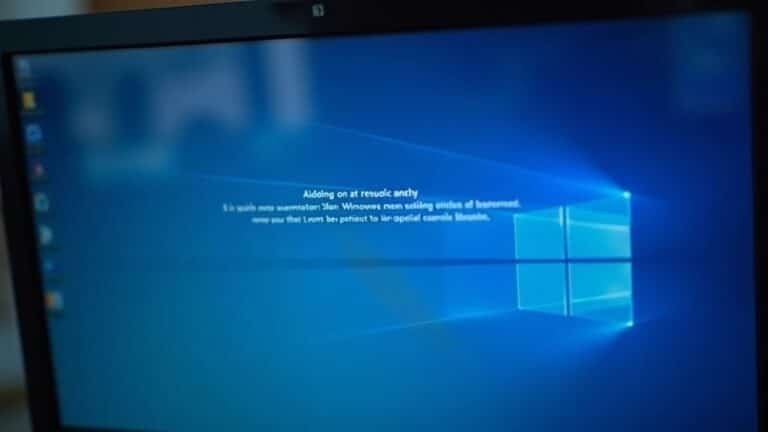Notepad Not Responding Windows 11: Fix Windows Text Editor

If your Notepad isn’t responding in Windows 11, there are several fixes you can try. First, reset or repair Notepad through the settings menu.
Make sure you’re using the latest version of Notepad and Windows 11. Running a system scan using `sfc /scannow` can help identify issues.
If you’re working with large files, consider splitting them into smaller parts. Discovering more effective solutions will enhance your productivity and minimize disruptions.
Common Causes of Notepad Not Responding
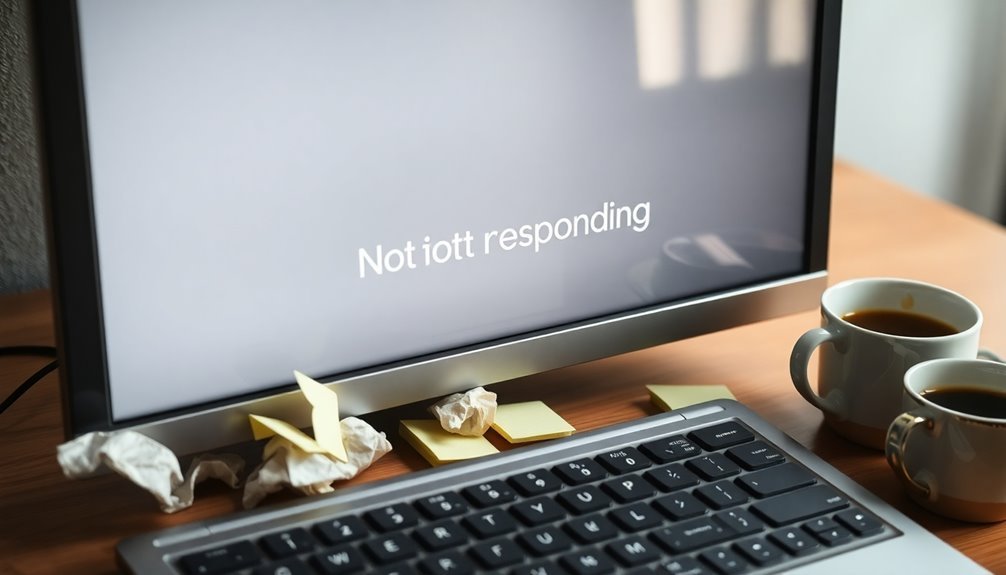
If you find that Notepad isn’t responding, it can be incredibly frustrating, especially during important tasks. There are several common causes for this issue, often related to plugin and configuration problems. Outdated or incompatible plugins may lead to crashes, particularly during startup. Additionally, you might experience freezes due to corrupted configuration files that result from unexpected shutdowns.
If you’re attempting to open large session files, they may cause the application to hang as it struggles to load.
Disk and file system issues can also play a significant role. For instance, hard drive errors or insufficient disk space can lead Notepad to close unexpectedly. Moreover, fragmented drives can severely hinder performance. Repairing Notepad might help resolve crashes related to these issues.
Using an outdated operating system may exacerbate these problems, as recent updates might introduce compatibility issues that negatively affect Notepad’s stability. Lastly, memory limitations such as running multiple heavy applications can exhaust system resources, resulting in Notepad becoming unresponsive.
Identifying the specific cause of Notepad’s non-responsiveness is essential for implementing an effective solution.
Basic Troubleshooting Steps for Notepad
If you’re experiencing issues with Notepad not responding, identifying the common causes is the first crucial step to resolving the problem.
Begin with basic troubleshooting methods. You can reset Notepad by navigating to Settings > Apps > Installed apps > Notepad > Advanced options > Reset. This process will revert the application to its default settings without any data loss. Notepad is a lightweight text editor that is often used for creating reminders and notes, making its functionality essential for many users.
If the issue persists, consider utilizing the Repair option found in the same menu, which can fix minor file corruption.
Additionally, ensure your system files are intact by running a system file check through Command Prompt. Open Command Prompt as an administrator and execute the command `sfc /scannow` to repair any corrupted system files that may be affecting Notepad.
For more complex problems, try using the DISM tool with appropriate commands to fix Windows image issues.
Additionally, performing a Clean Boot can help eliminate potential software conflicts by disabling non-Microsoft services and startup programs.
If none of these troubleshooting steps work, you may need to uninstall and then reinstall Notepad to refresh the application completely.
These targeted strategies can often restore Notepad’s functionality effectively.
Repairing and Resetting Notepad in Windows 11
To effectively troubleshoot and fix Notepad issues in Windows 11, you can take advantage of the built-in repair and reset features. Begin by opening the Settings app using the shortcut Win+i.
Next, navigate to Apps > Installed Apps. Locate Notepad in the list, click on the ellipsis (three dots), and select Advanced Options. Within this menu, click on the Repair button to start the repair process. A progress bar will appear, indicating when the repair is complete.
If repairing Notepad doesn’t resolve the issues, you have the option to reset the application. This action will clear all data and revert Notepad to its default settings.
After completing the above steps, be sure to test Notepad to check if the issues have been resolved. If problems persist, you may need to uninstall Notepad using the same Apps menu, then reinstall it via the Microsoft Store.
It’s essential to restart your PC after performing any repair or reset to ensure that all changes are fully implemented.
Solutions for Notepad Crashing Issues
If you’re experiencing Notepad crashing issues, you’re not alone, and there are several effective solutions you can implement to fix the problem. Start by ensuring that both Notepad and your Windows 11 operating system are fully updated. This step is crucial as updates often contain fixes for bugs that may be causing Notepad to crash.
Additionally, don’t overlook the importance of updating related components like the Visual C++ redistributables, as these can also affect performance.
To further troubleshoot, consider disabling any conflicting services and startup programs by performing a clean boot. This method helps identify third-party applications that may be interrupting Notepad’s functionality.
If you’re using Notepad++, check for any problematic plugins that might be causing issues, and either disable them or run Notepad++ with administrative privileges to see if that helps.
Moreover, it’s a good practice to check for and repair any system file corruption. You can do this by running the System File Checker (SFC) and Deployment Imaging Service and Management Tool (DISM) commands, which can help restore the integrity of system files.
If you continue to experience crashes after trying these solutions, consider uninstalling Notepad and then reinstalling it for a fresh start.
Retrieving Data From Crashing Notepad Instances
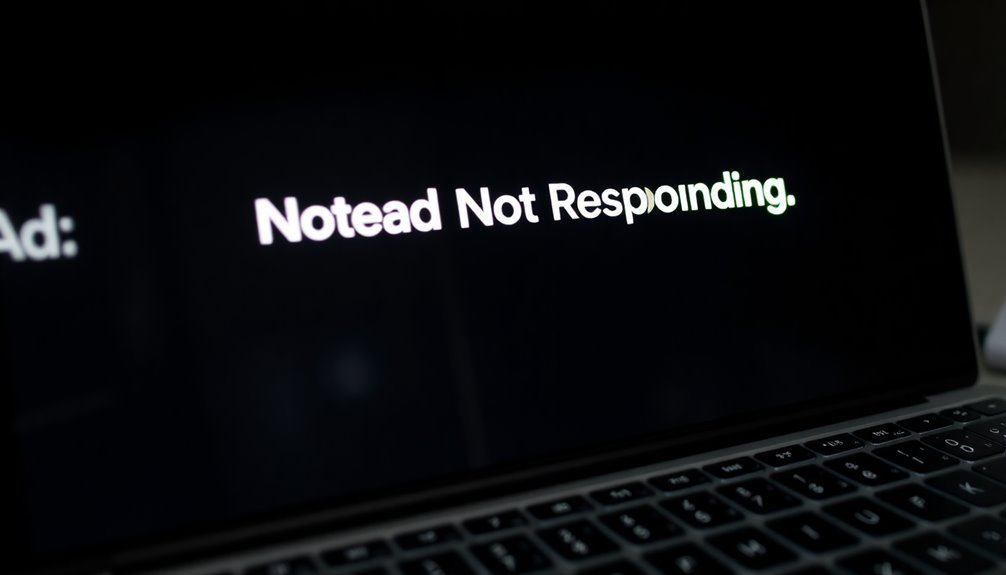
Recovering Data from Crashing Notepad Instances: A Comprehensive Guide****
If you’ve experienced unexpected crashes while using Notepad, you may be concerned about losing important work.
Fortunately, there are effective methods to recover that lost data.
1. Check Temporary Files****: Start your recovery process by exploring the temporary files stored in `%AppData%\Localemp`. Look for files with the `.tmp` extension or those that begin with a tilde (~).
Windows 11’s Notepad often includes auto-save features, which might allow you to retrieve recently lost content.
2. Explore the Recycle Bin****: If you accidentally deleted a vital file, it’s essential to check your Recycle Bin.
You can easily restore any documents by dragging them back to their original location or by utilizing the restore function within the Recycle Bin.
3. Utilize Data Recovery Software**: If manual recovery attempts are unsuccessful, consider using third-party data recovery software like EaseUS Data Recovery Wizard**.
This tool is capable of scanning for lost files after Notepad crashes and providing potential restoration options.
4. Try Windows File Recovery****: For files deleted from your Recycle Bin, Windows File Recovery may come to your aid.
This command-line tool can help recover files that were permanently deleted, but it does require some comfort with using command prompts.
By following these steps, you can increase your chances of recovering lost data from crashing Notepad instances.
For additional tips and recovery solutions, stay updated with the latest resources and guides.
Best Practices to Avoid Notepad Not Responding
Dealing with an unresponsive Notepad can be quite frustrating, but by following these best practices, you can significantly improve your experience and avoid these issues. Here are some effective strategies to keep Notepad running smoothly:
- Ensure Notepad and Windows 11 Are Updated: Always check for the latest updates for Notepad and Windows 11. Updates often include performance enhancements and stability improvements that can prevent freezing.
- Manage Your File Sizes Wisely: To avoid Notepad becoming unresponsive, refrain from opening excessively large files. Instead, consider splitting large files into smaller segments, and utilize plain text formatting to maintain optimal performance.
- Optimize Your System’s Resources: To enhance Notepad’s responsiveness, close any unnecessary applications running in the background. Regularly monitor your computer’s CPU and RAM usage to ensure that enough resources are available for Notepad.
- Utilize Keyboard Shortcuts: Improve your productivity by mastering Notepad’s keyboard shortcuts. For instance, use shortcuts like Ctrl+F for search functions to streamline your editing process, reducing mouse clicks and enhancing your overall workflow efficiency.
Conflicting Third-Party Programs
If you’re experiencing issues with Notepad, it’s possible that conflicting third-party programs are to blame. Even when you practice good system maintenance, installing alternative text editors can create conflicts that cause Notepad to misbehave. If you’re facing startup problems with Notepad, consider uninstalling any third-party text editors; this simple action may resolve the issue.
Additionally, optimizing your system’s performance by closing unnecessary applications through Task Manager can boost Notepad’s responsiveness.
Another potential roadblock could be third-party software that overrides file associations, making it difficult for Notepad to open specific files. If you’re using feature-rich editors like Notepad++, be sure to inspect any plugins that might be causing crashes. Running Notepad++ with the `-noPlugin` option can help you pinpoint troublesome plugins.
In situations where your system is unstable, executing a clean boot can help you identify conflicting services that may impact Notepad’s performance. By effectively managing these third-party programs, you can restore the functionality of Windows Notepad and ensure a smoother user experience.
Managing Large Files in Notepad
When working with large files in Notepad, it’s essential to be aware of the application’s limitations to ensure a seamless editing experience. Notepad can open files up to approximately 1 GB, but attempting to load larger files can result in errors and crashes.
Here are some effective strategies to manage large files efficiently:
- Utilize Specialized Editors: For files exceeding 1 GB, consider using dedicated text editors such as Large Text File Viewer or EmEditor, which are specifically designed to handle large files without issues.
- Split Large Files: Before editing, use command line tools to divide large files into smaller, more manageable chunks. This can facilitate easier editing in Notepad or any other text editor.
- Use Binary or Hex Editors: For non-textual data, opt for binary or hex editors, which often have better capabilities for managing large files compared to standard notepad applications.
- Preview with Lightweight Viewers: Use scripts or lightweight file viewers to preview large files without fully loading them into memory. This helps you quickly scan through content without the risk of crashes.
By implementing these strategies, you can avoid application crashes and optimize your workflow when managing large text files.
Whether using Notepad or other specialized tools, you can ensure an efficient editing experience with substantial files.
Updating Notepad and Windows 11

Managing large files in Notepad is just one part of ensuring a seamless editing experience. However, it’s crucial to keep your Notepad application updated as well.
To access the latest features, start by verifying that Windows Update is enabled on your device. If you’re using tools like Windows Update Blocker, it may prevent you from receiving important Notepad updates. Once Windows Update is activated, it will automatically download and install updates for programs, including Notepad.
For those who prefer manual updates, you can easily update Notepad through the Microsoft Store. Just search for “Notepad” and click the “Update” button. If this button isn’t available, it may change to “Install,” prompting you to install the latest version of Notepad fresh.
Alternatively, for a direct manual update, you can download the Notepad app package directly from Microsoft’s official website. After you’ve updated, confirm your Notepad version by navigating to Settings > About. This will allow you to check for any new features introduced in the latest version.
Keeping your Notepad and Windows 11 updated ensures you can take full advantage of the best functionality available for your editing tasks.
Utilizing System Tools for Maintenance
To ensure your Notepad application and overall system performance in Windows 11 remain optimal, it’s crucial to take advantage of the built-in maintenance tools.
These tools help maintain a smooth-running system and address issues such as Notepad becoming unresponsive. Here are some powerful actions you can implement:
- Utilize the Security and Maintenance Tool: Regularly check your system’s health, run automatic updates, and manage backups effectively to avert potential issues.
- Perform Disk Cleanup and Storage Optimization: Free up valuable disk space by removing unnecessary files and schedule regular drive optimization to enhance system performance.
- Adjust Automatic Maintenance with Task Scheduler: Customize maintenance task schedules to minimize slowdowns and prevent errors, ensuring your system runs efficiently.
- Explore Troubleshooting Tools: Take advantage of built-in troubleshooters for immediate solutions to various system problems, including app responsiveness.
Frequently Asked Questions
Can I Change Notepad’s Default File Format for Saving?
You can’t change Notepad’s default file format for saving. It always saves files with the .txt extension unless you manually enter a different one in the Save As dialog using double quotes around the filename.
Is Notepad Compatible With Other Programming Languages?
Yes, Notepad’s compatible with any programming language since it handles plain text. While it lacks advanced features like syntax highlighting, you can write code in languages like HTML, JavaScript, and Python for quick edits.
How Do I Enable Dark Mode in Notepad?
Ready to embrace the night? Open Notepad, click the settings gear icon in the corner, select “App theme,” and choose “Dark.” Your screen transforms, wrapping your words in a cozy, eye-friendly darkness.
What Alternative Text Editors Are Recommended for Windows 11?
For Windows 11, consider alternatives like Notepad++ for customization, Sublime Text for speed, or Visual Studio Code for all-encompassing features. Each offers unique strengths tailored to different coding needs and preferences, enhancing your productivity.
Can I Recover Unsaved Files After a Notepad Crash?
Yes, you can recover unsaved Notepad files after a crash by checking temporary folders or using recovery software. If you’ve enabled backups or autosave in alternative editors, you might find your work there as well.
Conclusion
So, there you have it—your trusty Notepad’s little tantrums can be fixed with just a few tweaks. Isn’t it ironic how such a simple text editor can sometimes throw a fit over a few keystrokes? But with the right steps, you’ll have it humming along like a well-oiled machine again. Just remember, the more you know, the less frustrating those pesky crashes will be. Happy typing, and here’s to hoping Notepad behaves itself!