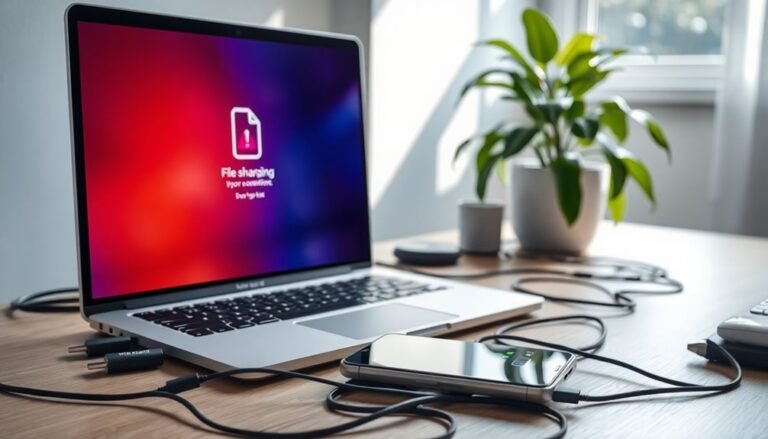Windows 11 S Mode Slow: Why Windows 11 S Mode Is Slow

Windows 11 S Mode feels slow because you’re limited to Microsoft Store apps, which can restrict device performance and multitasking. The system locks down drivers and background services.
This means your hardware—often low-end with basic CPUs, 4 GB RAM, and slow eMMC storage—can’t run smoothly or handle many tasks at once. You can’t install browser alternatives, drivers, or advanced tools, so flexibility suffers.
If you want to diagnose these slowdowns more closely, there’s plenty of useful detail ahead.
Restrictions on App Installation and Usability

Windows 11 S Mode offers a secure and streamlined user experience but comes with strict app installation restrictions that significantly limit device functionality. Users can only install apps directly from the Microsoft Store, meaning legacy Win32 applications and third-party installers are blocked.
If you need software outside the Microsoft Store, switching out of S Mode is mandatory—a permanent and irreversible process. This limitation also affects hardware compatibility, as traditional driver installations aren’t supported, potentially causing issues with peripherals.
The Microsoft Store doesn’t clearly indicate which apps are compatible with Windows 11 S Mode, leading to confusion and wasted time when downloading unsupported apps. Microsoft Edge is the default browser in S Mode, restricting your browser choices.
For users relying on specialized or legacy software, Windows 11 S Mode may reduce productivity, require workarounds, or prompt a switch out of S Mode. Turning off S mode not only allows you to install apps from outside the Microsoft Store, but also introduces the need for increased caution since it may expose your device to a higher risk of malware. Understanding these restrictions is crucial for maximizing your Windows 11 experience while maintaining security and performance.
Background Process Management and System Responsiveness
Windows 11 S Mode is designed to optimize background process management, ensuring faster system speed and improved efficiency. By running fewer background processes and limiting services to primarily Microsoft Store apps and essential Windows functions, S Mode significantly reduces CPU and RAM usage. This streamlined approach minimizes system bottlenecks, delivering quicker boot times and smoother overall performance, especially on low-end or budget devices.
While Windows 11 S Mode enhances system responsiveness, it comes with certain limitations. Users can’t access or manage many background services, which restricts multitasking capabilities. Applications that require background syncing or continuous updates may experience reduced responsiveness. S Mode restricts app installations to the Microsoft Store, which increases security but can inconvenience users who need programs from other sources.
Additionally, the limited visibility and control over hidden background processes can make troubleshooting performance issues more challenging.
Despite these trade-offs, Windows 11 S Mode’s strict background process restrictions offer clear benefits. Reduced background activity leads to better battery life by minimizing CPU wake-ups, making it an ideal choice for mobile users who need extended device uptime.
Hardware and Driver Compatibility Challenges
Windows 11 S Mode: Hardware and Driver Compatibility Explained
When using Windows 11 S Mode, hardware and driver compatibility play a crucial role in your device’s overall performance and usability. Windows 11 S Mode limits driver installation to only those available through Windows Update, preventing the installation of custom or third-party drivers. This restriction can cause issues with peripheral devices and specialized hardware—such as printers, gaming controllers, and assistive technology devices—if their drivers aren’t Microsoft-approved.
Additionally, devices powered by processors like the Qualcomm Snapdragon require ARM architecture-specific driver support, which further limits compatibility. Many legacy and resource-intensive applications, particularly those needing advanced GPU capabilities like OpenGL versions beyond 1.1, may not function correctly without proper drivers.
Driver updates in Windows 11 S Mode often lag behind, leading to outdated or suboptimal support for newer hardware components. These hardware and driver compatibility limitations in Windows 11 S Mode can result in performance slowdowns, reduced device functionality, and a less satisfying user experience, especially when using specialized or high-performance devices.
To maximize your Windows 11 S Mode experience, understanding these compatibility challenges is essential for choosing the right hardware and peripherals.
Security Measures and Their Impact on Flexibility
Windows 11 S Mode: Security Features and Limitations Impacting System Flexibility
Windows 11 S Mode enforces robust security measures designed to protect your device but also introduces limitations that impact system flexibility and user control. One key restriction is that you can only install apps from the Microsoft Store. While this reduces malware risks significantly, it also blocks access to many legitimate and specialized applications not available in the store, which may affect productivity.
Additionally, Windows 11 S Mode requires the use of Microsoft Edge as the default and sole web browser. This ensures a safer, more controlled browsing environment but limits your ability to use alternative browsers and their extensions.
Third-party antivirus programs are also disabled, so users must rely solely on Windows Defender. Although this simplifies security management, it removes options for layered or customized protection, which can be a drawback for users needing advanced threat defense.
Advanced system tools such as Windows Terminal, PowerShell, and Client Hyper-V virtualization aren’t available in Windows 11 S Mode. This restriction limits scripting, automation, and virtualization capabilities, which are essential for IT professionals and enterprise environments.
Moreover, accessibility options are constrained, as custom assistive technology apps outside the Microsoft Store can’t be installed, affecting users who depend on specialized accessibility tools.
Understanding these Windows 11 S Mode security features and limitations is crucial for users and organizations evaluating the balance between enhanced security and system flexibility.
User Experience Issues and Software Compatibility

Windows 11 S Mode: User Experience Limitations and Software Compatibility Challenges
Windows 11 S Mode provides a secure, streamlined operating system focused on safety and performance. However, users quickly encounter significant user experience limitations and software compatibility issues that impact productivity.
In Windows 11 S Mode, you’re restricted to installing apps exclusively from the Microsoft Store. This limitation means many essential third-party applications, specialized software, and professional tools not available in the Store can’t be installed, affecting workflows that depend on these programs.
Additionally, Windows 11 S Mode enforces Microsoft Edge as the default browser, preventing the use of alternative browsers and their unique extensions or features. This restriction can hinder web-based tasks and reduce customization options for users seeking tailored browsing experiences.
Software compatibility in Windows 11 S Mode extends to peripherals and drivers, particularly on ARM-based devices. Only drivers and applications designed specifically for S Mode are supported, which excludes many advanced games, software requiring anti-cheat drivers, or applications needing OpenGL versions beyond 1.1.
This also affects some assistive technologies and cloud-based applications, limiting their functionality within S Mode. These constraints often lead Windows 11 S Mode users to look for workarounds or consider switching to full Windows versions or different devices.
Understanding these user experience and software compatibility challenges is crucial for making informed decisions about deploying Windows 11 S Mode in professional or personal environments. For more insights on Windows 11 S Mode limitations and solutions, explore our detailed guides and expert tips.
Hardware Limitations Versus S Mode Performance
Hardware Limitations Impacting Windows 11 S Mode Performance
While Windows 11 S Mode offers a secure and streamlined user experience, hardware limitations significantly affect its overall performance. Windows 11 S Mode supports only drivers that are pre-included with the system or specifically designed for compatible hardware, especially on ARM-based devices running Qualcomm Snapdragon processors. This limited driver support restricts functionality for many peripherals and specialized hardware, including advanced printers, external devices, and virtualization tools like Client Hyper-V, leading to reduced compatibility and performance.
Additionally, processor speed and memory capacity play crucial roles in Windows 11 S Mode performance. Devices running S Mode often come with entry-level CPUs and as little as 4 GB of RAM, which can hinder multitasking capabilities and app responsiveness.
Storage type is another important factor; devices equipped with slower eMMC storage instead of SSDs face slower read/write speeds that Windows 11 S Mode’s restrictions can’t fully overcome.
Although Windows 11 S Mode enhances energy efficiency, users may still experience lag and responsiveness issues if the hardware doesn’t meet recommended specifications, emphasizing the importance of selecting the right device for optimal S Mode performance.
Frequently Asked Questions
Can I Upgrade From Windows 11 S Mode to Windows Home or Pro for Free?
You can switch from Windows 11 S Mode to Home for free by using the Microsoft Store. However, upgrading to Windows 11 Pro requires purchasing a license. Remember, once you exit S Mode, you can’t revert without reinstalling.
How Do I Check if My Device Is Running in S Mode?
You’re not sure if Microsoft’s locked-down paradise has chosen you? Head to Settings > System > About, then check Edition for “in S mode.” Or, visit Activation—if you see “Switch to Pro,” congratulations: S Mode confirmed.
Does S Mode Affect Windows Update Speed or Frequency?
S Mode doesn’t slow or change the frequency of Windows Updates; you’ll receive system and driver updates on the standard schedule. App updates only come from the Microsoft Store, which can mean fewer or less frequent app update events.
Will Switching Out of S Mode Erase My Files or Apps?
Think of switching out of S mode like opening a locked door—your files and Microsoft Store apps remain untouched on the other side. You won’t lose data or installed apps, but always back up for extra assurance.
Can Parental Controls Be Used in Windows 11 S Mode?
Yes, you can use parental controls in Windows 11 S Mode. You’ll need Microsoft accounts for both parent and child, with accounts linked via Microsoft Family. Controls work through the Family Safety app or website, ensuring robust content management.
Conclusion
When you’re using Windows 11 S Mode, you might notice sluggish performance due to strict app restrictions, background process limitations, and hardware constraints. For example, imagine you’re trying to run a resource-intensive educational app on a budget laptop in S Mode—performance lags and app crashes may occur because S Mode only supports Microsoft Store apps and limits system resources. To optimize your experience, consider whether toggling out of S Mode fits your troubleshooting and productivity needs.