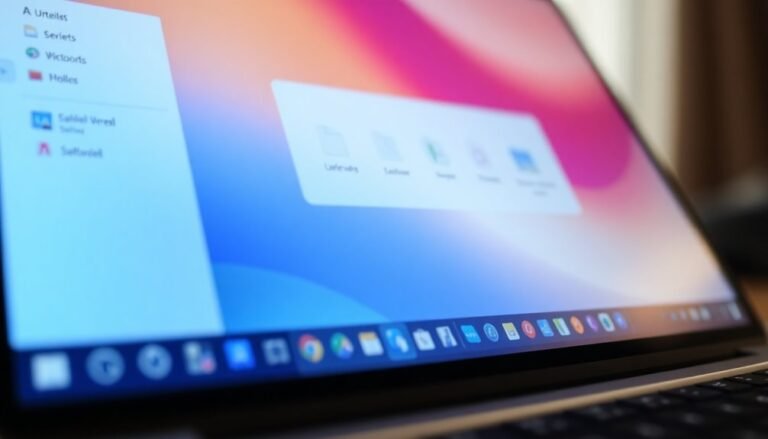Edge Browser Freezing Windows 11: Fix Microsoft Edge Issues

If your Microsoft Edge browser is freezing on Windows 11, it’s likely due to a few common culprits. These can include insufficient RAM, high CPU usage, or problematic extensions.
Start by closing unnecessary tabs and applications to free up resources. Additionally, check for updates and clear your cache to improve performance.
If issues persist, consider repairing Edge or managing troublesome extensions. For deeper insights into optimizing your experience, there’s much more to explore.
Common Causes of Edge Freezing on Windows 11
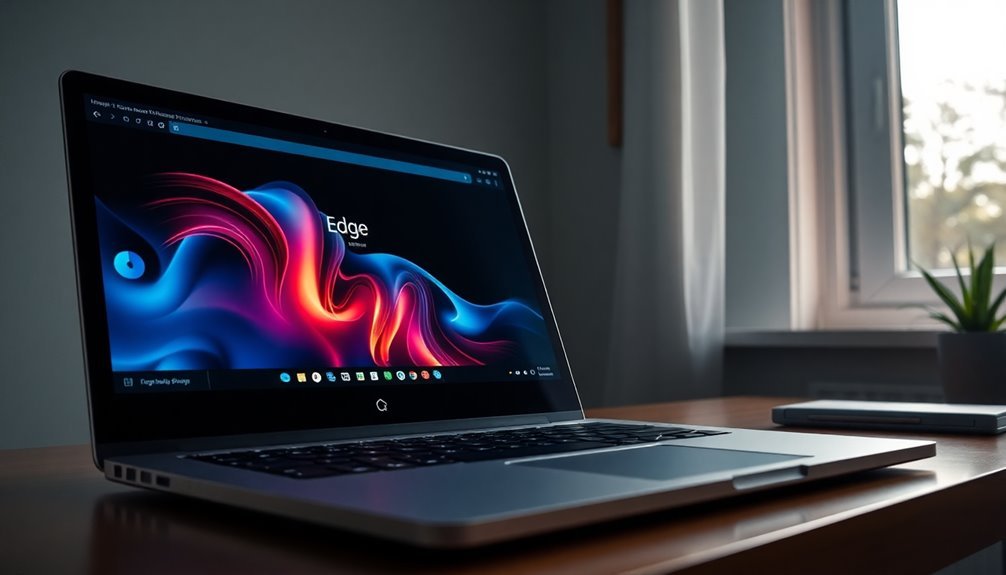
While Microsoft Edge typically delivers a smooth and efficient browsing experience, users on Windows 11 may occasionally face freezing issues. Various factors can contribute to this problem.
One significant cause is insufficient RAM, which can severely impact performance, especially when numerous tabs or extensions compete for memory resources. Furthermore, if other processes are consuming excessive CPU power, it can render Edge unresponsive. Additionally, having low disk space or utilizing slow storage devices can hinder operational speed and exacerbate freezing.
Another common culprit of Edge freezing is conflicting or problematic extensions. These can drain system resources or disrupt Edge’s normal functions. Clogged or corrupted cache and browsing data may also interfere with browsing performance, leading to tab freezes. Regularly clearing cached data can prevent such corruption issues from affecting browser performance.
Moreover, not keeping Microsoft Edge updated can prevent users from accessing crucial updates that enhance stability and performance.
Finally, certain third-party applications, particularly antivirus software, may conflict with Edge, further contributing to freezing issues. By recognizing these common causes of Edge freezing on Windows 11, users can take proactive steps to resolve them, ultimately ensuring a smoother and more responsive browsing experience.
Basic Troubleshooting Steps to Resolve Freezing
If you’re struggling with freezing issues while using Microsoft Edge on Windows 11, implementing some essential troubleshooting steps can make a significant difference.
Start by closing unnecessary tabs and applications; having too many open can consume system memory, so prioritize keeping only the vital ones open. To ensure Edge is restarted properly, use Task Manager by pressing Ctrl + Shift + Esc instead of just closing it, as this will fully terminate the application.
If performance doesn’t improve, make sure Edge is updated to the latest version by checking the settings menu, as running an outdated version is a common cause of freezing problems. Additionally, frequent “not responding” messages in Edge before the issue began could indicate other underlying issues that need attention.
Additionally, clearing your browsing data and cached files can help improve functionality—simply navigate to Settings > Privacy, Search, and Services to perform this action.
Lastly, it’s advisable to scan your computer for malware and check for any conflicting software that could be affecting Edge’s performance.
Advanced Fixes for Persistent Edge Issues
Are you experiencing persistent issues with Microsoft Edge? Several advanced fixes can help restore its performance and stability for an improved browsing experience.
1. Use System Restore: Try reverting your PC to a previous state when Edge was functioning well. This option can be found easily through the Start menu.
It’s a great way to eliminate software issues affecting Edge.
2. Reset Your PC: If System Restore doesn’t resolve the problem, consider resetting your PC through the Settings menu.
Just make sure to back up your important data first to avoid any loss.
3. Repair Microsoft Edge: Navigate to Settings > Apps, and look for the Modify option to repair Edge.
If this option is grayed out, you may need to perform a complete reinstall. You can do this using official installers or through PowerShell commands.
4. Create a New User Profile: Sometimes, profile corruption can lead to performance issues.
Creating a new user profile can help isolate and resolve such problems.
5. Scan for Malware: Hidden malware infections can significantly impact Edge’s performance.
Running thorough malware scans can help identify and eliminate these threats.
6. Check Windows Registry: Finally, inspect the Windows Registry for any policies that may interfere with Microsoft Edge.
Adjusting these settings can help restore its functionalities.
Managing Extensions and Browser Settings
If you’re experiencing ongoing issues with Microsoft Edge, it’s essential to manage your extensions and browser settings effectively.
To begin, access the Extensions menu by either navigating through the main menu or clicking the jigsaw piece icon located near the address bar. Here, you can view all installed extensions and easily toggle them on or off to enhance your browsing experience.
To expand your functionality, visit the official Microsoft Edge Add-ons website, where you can add new extensions. If you wish to enable Chrome extensions, you can do so through the Edge settings. Always review the permissions carefully before installation, as Edge will prompt you to accept these terms to ensure security.
If you encounter problems with an extension, you can manage its settings or remove it directly from the Extensions pane.
For enterprise users, the Group Policy Editor provides comprehensive control, allowing administrators to enforce restrictions and manage extensions across multiple devices. This structured approach ensures a seamless browsing experience, keeping everything under your control and minimizing disruptions.
Optimize your Microsoft Edge today and enjoy a smoother, more efficient web experience by managing your extensions and browser settings effectively.
Performance Optimization Tips for Microsoft Edge

Enhance Your Browsing Experience in Microsoft Edge
Are you looking to boost your browsing experience in Microsoft Edge? Follow these performance optimization tips to ensure a faster, more responsive surf on the web.
- Manage Efficiency Mode: To improve responsiveness, check your Efficiency Mode settings. If it’s causing any unresponsiveness, disable it by navigating to Edge Settings > System and Performance.
- Clear Cache and Cookies Regularly: A cluttered cache and cookies can slow down your browser. Make it a habit to regularly clear them for optimal speed.
- Disable Preload New Tab Page: The “Preload new tab page” feature can consume valuable resources. Turning this off can help lighten your browser’s load and enhance performance.
- Toggle Hardware Acceleration: If you’re facing issues with page loading or video playback, try disabling hardware acceleration. This simple change may lead to smoother browsing and media experiences.
- Stay Updated: Keeping your Microsoft Edge browser updated is crucial for accessing the latest performance optimizations. Check for updates regularly by going to Settings > About Microsoft Edge.
- Use the Performance Detector: Utilize the Performance detector tool to identify and manage resource-heavy tabs. Closing or suspending tabs that consume excessive resources can significantly boost your overall speed.
By implementing these performance optimization strategies, you’ll enjoy a more efficient and faster browsing experience in Microsoft Edge, particularly on Windows 11.
Start optimizing your browser today for seamless online activities!
Frequently Asked Questions
How Can I Prevent Edge From Freezing in the Future?
To prevent Edge from freezing, keep it updated, regularly clear browsing data, manage extensions, close unused tabs, and monitor system resources. Restarting the browser and device helps, too. Optimize settings for a smoother experience.
Are There Specific Websites That Commonly Cause Edge to Freeze?
Yes, websites heavy in video streaming, graphics, or complex scripts often cause Edge to freeze. You might notice this during intense browsing sessions, especially with multiple tabs or resource-heavy sites like social media or streaming platforms.
Can Running Antivirus Software Affect Edge Performance?
Yes, running antivirus software can negatively impact Edge’s performance. High CPU and memory usage from real-time scanning can cause lag, freezing, and slow tab loading. Adjusting settings or exclusions may help mitigate these issues.
Is There a Way to Recover Lost Tabs After Edge Crashes?
When life throws your tabs into chaos, don’t panic. You can recover lost tabs after crashes using Ctrl+Shift+T, browsing history, or syncing across devices. Just remember to keep your settings intact for future safety.
Does Using a VPN Impact Edge’s Stability and Performance?
Yes, using a VPN considerably impacts Edge’s stability and performance. You might experience slow loading times, high CPU usage, and interruptions, particularly during Windows updates, affecting overall browsing efficiency while connected to the VPN.
Conclusion
In conclusion, overcoming Edge freezing issues on Windows 11 can feel like maneuvering through a maze, but with the right strategies, you can find your way to a smoother browsing experience. By implementing the troubleshooting steps and optimizing your settings, you’ll not only tackle the immediate concerns but also enhance overall performance. Don’t let a frozen browser hold you back—apply these tips and get back to seamless surfing in no time!