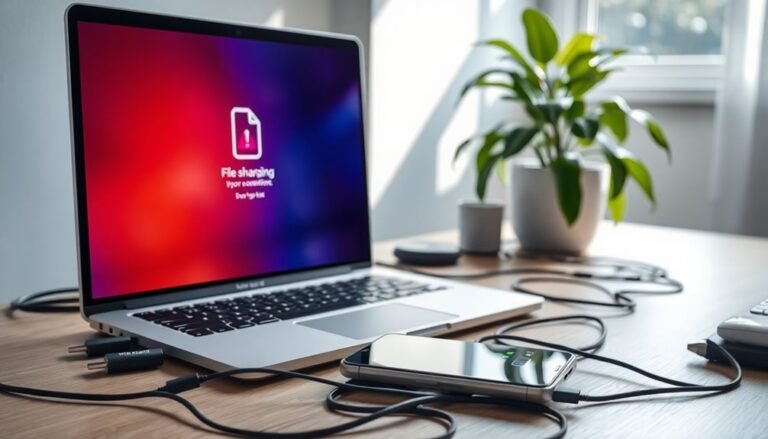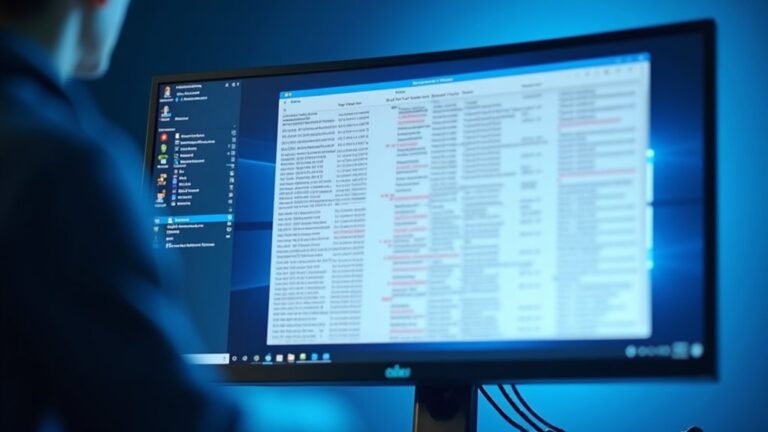Windows 11 24H2 Slow Startup: Fix Latest Update Performance Issues

If your Windows 11 24H2 update caused slow startup, first open Task Manager and disable unnecessary startup apps. Next, update all device drivers via Windows Update and your manufacturer’s site.
Then, run DISM and SFC scans to repair corrupted system files. Disable Fast Startup in Power Options.
Also, check your BIOS for motherboard and CPU microcode updates. These steps tackle the most common issues.
Keep going to discover advanced methods for optimizing performance post-update.
Common Causes of Slow Startup After the 24H2 Update

After installing the Windows 11 24H2 update, you might experience slow startup issues caused by several common factors. One of the primary reasons is driver incompatibility—outdated or unsupported graphics, audio, or network drivers can delay the boot process or trigger blue screen errors such as SERIAL_DRIVER_INTERNAL 0x00000038. To fix this, update or roll back your drivers to ensure compatibility.
Another important step is to check system file integrity. Corrupted system files from the update can negatively affect boot performance, so running DISM and SFC scans is essential to repair these files.
Additionally, built-in Windows features like Fast Startup, Core Isolation, and background antivirus scans can increase boot time. Disabling or adjusting these features may improve startup speed. Suboptimal hard disk performance is another factor to consider, as an aging or fragmented hard drive can further slow down the startup process.
It’s also crucial to inspect your storage health using manufacturer-specific tools since failing SSDs or nearly full drives significantly impact boot times.
Lastly, review your power plan and BIOS settings—misconfigured power options or conflicts between Windows and firmware fast boot settings can cause slow startups. By addressing these areas, you can optimize your Windows 11 24H2 startup speed for better performance.
Typical Symptoms of Performance Issues
Common Symptoms of Windows 11 24H2 Update Performance Issues
Experiencing performance problems after installing the Windows 11 24H2 update? Recognizing the typical symptoms of performance issues can help you quickly identify where your system is struggling and take effective troubleshooting steps.
Many users report noticeable slowdowns and system inefficiencies following this update. Key warning signs to watch for include:
- Longer startup times: Your PC may take more than 10 minutes to become fully responsive after logging in.
- Slow or unresponsive UI: Elements like the login screen, desktop icons, and taskbar appear delayed or freeze.
- App and game lag: Common applications and games launch slowly, freeze, or display black screens.
- Frequent system freezes and errors: Taskbar, Task Manager, or the entire system may lock up, especially when waking from sleep mode.
- Decreased CPU performance: Benchmark tests show reduced CPU scores and slower multitasking despite low resource consumption.
Microsoft has admitted to stability issues in Windows 11 24H2 following mandatory cumulative updates, which means these symptoms are not isolated cases but have been widely recognized.
By identifying these symptoms early, you can pinpoint performance bottlenecks caused by the Windows 11 24H2 update and improve your PC’s speed and stability.
Stay informed about these issues to enhance your Windows 11 experience and avoid prolonged system slowdowns.
Essential Steps to Troubleshoot Slow Boot Times
How to Fix Slow Boot Times After Windows 11 24H2 Update: Essential Troubleshooting Tips
If your Windows 11 PC is experiencing slow boot times after the 24H2 update, follow these essential troubleshooting steps to speed up startup and improve performance.
1. Disable Unnecessary Startup Programs
Open Task Manager and navigate to the Startup tab. Disable non-essential applications that launch at startup, as too many startup items consume system resources and delay boot time.
2. Optimize Services with System Configuration
Use the System Configuration tool (msconfig) to turn off unnecessary services. Reducing the number of services running during startup can significantly enhance boot speed.
3. End High-Resource Background Processes
Temporarily close background processes that use excessive CPU or memory. This helps identify if any specific process is causing delays during boot.
4. Perform Disk Cleanup for Faster Boot
Ensure your system drive has ample free space. Run Disk Cleanup or use tools like MiniTool Partition Wizard to remove temporary files, junk data, and leftover files from previous Windows updates.
5. Adjust Power and Visual Settings
Set your power plan to Maximum Performance in the Control Panel. Disable visual effects such as animations and transparency to reduce system load during startup.
Additionally, turn off Storage Sense if it’s interfering with boot times.
6. Scan for Malware and Repair System Files
Run a full malware scan to rule out infections that could slow boot performance. Use the command prompt to execute sfc /scannow, which repairs corrupted system files that may impact startup speed.
By following these proven tips to fix slow boot times after the Windows 11 24H2 update, you can enjoy faster startup and a smoother overall experience.
For more Windows 11 optimization guides, bookmark our site and stay updated with the latest troubleshooting advice.
How to Update Drivers and Firmware for Better Compatibility
How to Update Drivers and Firmware for Improved Windows 11 24H2 Compatibility
To ensure smooth hardware performance and faster startup times after the Windows 11 24H2 update, keeping your drivers and firmware up to date is essential. Outdated or incompatible drivers and firmware can lead to system slowdowns and compatibility issues.
Follow these expert steps to update your drivers and firmware effectively:
1. Use Windows Update to Check for Firmware and Driver Updates
Navigate to Settings > Windows Update > Check for updates to automatically detect and install the latest firmware and driver updates for your device.
2. Explore Optional Updates for Additional Drivers
If no firmware updates appear, click on the Optional Updates section within Windows Update. Here, you can find and install extra driver or firmware packages that improve hardware compatibility.
3. Visit Your Device Manufacturer’s Support Website
For critical firmware updates not available via Windows Update, go directly to your device manufacturer’s support page. Enter your device model number and carefully follow their update instructions to download and install the latest firmware.
4. Manage Drivers Using Device Manager
Open Device Manager to identify outdated or problematic drivers. Right-click on any device and select “Update driver” to search online for updates. Alternatively, choose “Uninstall device” to remove and trigger a fresh driver installation after rebooting.
5. Update Nvidia and Intel Drivers Before Applying Windows 11 24H2
For Nvidia and Intel hardware, download the latest display and sound drivers from official Nvidia and Intel websites before installing the 24H2 update. This proactive step helps avoid compatibility blocks and ensures optimal system stability.
By regularly updating your drivers and firmware following these best practices, you can significantly improve hardware compatibility and overall performance on Windows 11 24H2.
Stay ahead with the latest updates to enjoy a faster, smoother computing experience.
Using System File Checks to Repair Corruption
How to Use System File Checks to Repair Corruption in Windows 11 24H2
Windows 11 24H2 introduces exciting new features, but system file corruption can still lead to slow startup times and ongoing performance problems. To fix these issues and improve your PC’s speed, use the built-in Deployment Image Servicing and Management (DISM) and System File Checker (SFC) tools.
Follow this step-by-step guide to repair corrupted Windows system files effectively.
Step 1: Open Command Prompt or PowerShell as Administrator
Press the Start button, type “cmd” or “PowerShell,” right-click the app, and select “Run as administrator” to launch an elevated command line interface.
Step 2: Run DISM to Repair Windows Image
Enter the following command and press Enter:
`DISM /Online /Cleanup-Image /RestoreHealth`
This scans your Windows image for corruption and automatically repairs damaged files by downloading necessary components from Windows Update.
Step 3: Run System File Checker (SFC)
After DISM completes successfully, type:
`sfc /scannow`
and hit Enter. SFC will scan all protected system files and replace any corrupted or missing files using the local system cache.
Important Tips:
- The DISM and SFC processes may take several minutes. Avoid interrupting them to ensure complete repairs.
- If SFC reports unrepairable files, repeat the DISM and SFC steps once more.
- Save your work before starting, as some repairs may require restarting your PC.
- For detailed logs, check the CBS log file located at `%windir%LogsCBSCBS.log`.
By regularly running DISM and SFC, you can maintain Windows 11 24H2 system integrity and optimize your computer’s boot time and overall performance.
Keep your system healthy and running smoothly with these essential Windows repair tools.
Disabling Fast Startup and Managing Startup Apps
How to Disable Fast Startup and Manage Startup Apps in Windows 11 24H2 for Faster Boot and Improved Performance
If your Windows 11 24H2 PC experiences slow startup times, unresponsive applications, or delays on the desktop after logging in, a key solution is to disable Fast Startup and carefully manage your startup applications.
Fast Startup is a feature that uses a hybrid shutdown process to speed up boot times. However, on Windows 11 24H2, it can cause significant performance issues such as lag at the PIN login screen and slow desktop loading.
To disable Fast Startup in Windows 11 24H2:
- Open Control Panel and go to Power Options.
- Click “Choose what the power buttons do” on the left sidebar.
- Click “Change settings that are currently unavailable.”
- Uncheck the box labeled “Turn on fast startup (recommended).”
- Save your changes and restart your PC.
After disabling Fast Startup, improve boot speed further by managing your startup apps:
- Press Ctrl + Shift + Esc to open Task Manager.
- Navigate to the Startup tab to see all apps that run on startup.
- Disable non-essential apps, especially those marked with a “High” startup impact.
- Consider removing auto-launched apps like Microsoft Edge or Windows Defender if they aren’t essential for your workflow.
- Regularly review and update your startup app list, especially after Windows updates, as new auto-start entries may be added.
By disabling Fast Startup and optimizing startup apps, you can significantly enhance Windows 11 24H2 boot performance and reduce delays during login and desktop loading.
This ensures a smoother and more responsive computing experience.
Advanced Methods: BIOS Updates, Power Plans, and Safe Mode
How to Fix Slow Boot Issues in Windows 11 24H2: BIOS Updates, Power Plans, and Safe Mode Tips
If you’re experiencing slow boot times on Windows 11 24H2, beyond disabling Fast Startup and managing startup apps, advanced troubleshooting is essential. One of the most effective solutions is updating your motherboard BIOS, especially for systems with Intel 13th/14th Gen or Core Ultra 200 CPUs.
Leading manufacturers like ASRock and Lenovo have released BIOS updates that address CPU throttling and boot errors caused by the 24H2 update. After updating, ensure your BIOS firmware includes the latest Intel microcode patches to enhance startup stability.
Next, optimize your Windows power plan settings. Switch to the Maximum Performance power plan to reduce CPU throttling during boot. Additionally, consider disabling idle states such as C1E in the BIOS to keep your CPU responsive.
Experiment with custom power plans to find the best configuration for your system’s boot performance.
If slow boot issues continue, boot your PC into Safe Mode. Safe Mode disables third-party drivers and startup programs, making it easier to detect whether software conflicts or firmware and driver mismatches from the 24H2 update are causing delays.
Using Safe Mode diagnostics can help pinpoint and resolve persistent slow startup problems on Windows 11 24H2.
Best Practices to Maintain Fast Startup After 24H2
How to Maintain Fast Startup on Windows 11 24H2: Best Practices for Optimal Boot Performance
After performing advanced troubleshooting steps like updating your BIOS and adjusting power plans, maintaining fast startup on Windows 11 24H2 requires ongoing attention.
Fast boot times aren’t guaranteed with a one-time fix; instead, you need a consistent, technical approach to avoid delays caused by software clutter and disk inefficiencies.
To keep your Windows 11 system booting quickly and smoothly, focus on optimizing startup programs, storage health, background services, and essential updates.
Follow these proven best practices to maintain fast startup and improve overall system performance:
- Disable unnecessary startup programs using Task Manager’s Startup tab, and review this list regularly after Windows updates.
- Enable Storage Sense and run Disk Cleanup periodically to maintain clean and efficient storage drives.
- Install Windows updates and driver updates promptly, confirming successful installations to ensure compatibility and stability.
- Audit and manage background services and scheduled startup tasks by disabling or setting non-essential services to manual startup.
- Adjust visual effects for best performance and streamline user profiles by minimizing login items.
Frequently Asked Questions
Will Rolling Back the 24H2 Update Restore My Previous Startup Speed?
Yes, rolling back the 24H2 update usually restores your previous startup speed. You’ll want to act within 10 days of upgrading. Always back up your data first, then follow the rollback steps in Windows Settings for best results.
Does Windows 11 24H2 Slow Startup Affect Gaming Performance?
A chain is only as strong as its weakest link—yes, you’ll see slow startup directly impact gaming performance. Start by checking system processes, update drivers, disable unnecessary startup apps, and test games for any stuttering or lag.
Can Third-Party Antivirus Software Cause Slow Startup After 24H2?
Yes, third-party antivirus software can cause slow startup after 24H2. You should disable your antivirus, restart, and check boot times. Update antivirus and drivers. If issues persist, review Task Manager for resource spikes and consult vendor support.
How Does Windows Recall Impact Startup on Older Hardware?
You’ll notice Windows Recall triggers heavy CPU and memory use at startup, especially if you lack an NPU or sufficient RAM. This delays app launches and causes sluggishness as Recall captures, encrypts, and indexes snapshots on boot.
Are There Known Issues With Dual-Boot Systems After Updating to 24H2?
Yes, after updating to 24H2, you might see dual-boot detection failures or duplicate boot entries, especially if you use custom UEFI setups. To fix, update to the latest patch, check boot manager settings, or consider a clean install.
Conclusion
Think of your PC like a race car—after the 24H2 update, it might stall at the starting line due to leftover clutter or misfiring components. One user shaved 40 seconds off their boot time just by updating drivers and disabling fast startup. If you follow these troubleshooting steps methodically, you’ll get your system back to peak performance. Stay proactive and keep your “engine” tuned for future updates to guarantee every boot is a smooth launch.