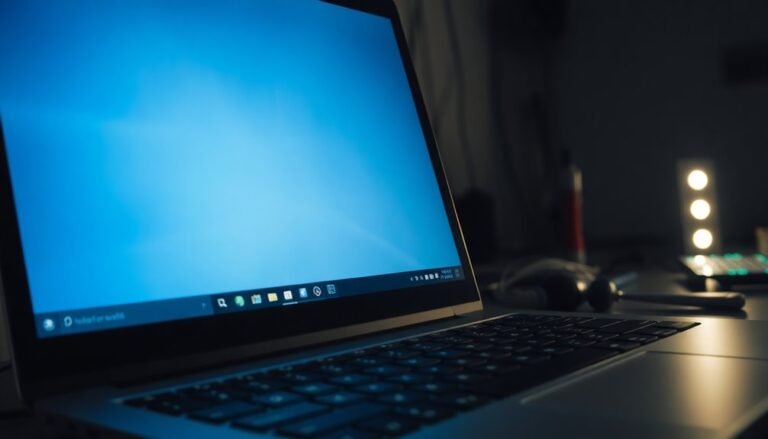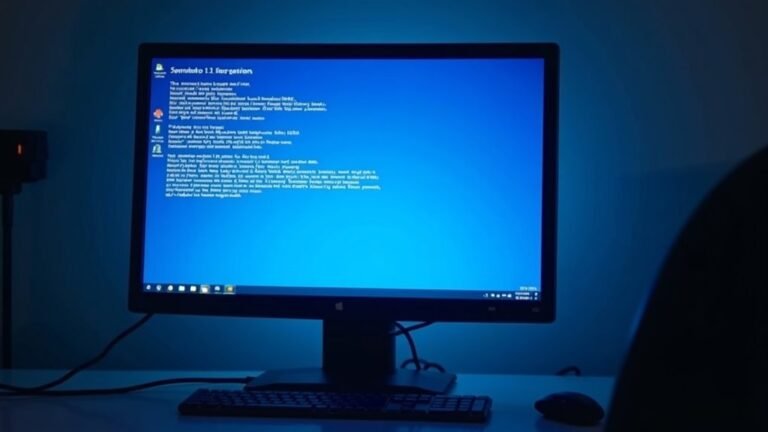Speed Up Windows XP: Legacy System Optimization Guide

To speed up Windows XP, start by running Disk Cleanup and defragmenting your drives. Set a static paging file size for better performance.
Next, disable unnecessary visual effects and background services to achieve faster boot times. Update hardware drivers from reliable sources to ensure compatibility.
Disable legacy protocols to enhance security. Enforce strong passwords and use firewalls or VLANs to isolate the system.
Regularly monitor logs and optimize system settings to maintain ongoing stability. Learn how advanced tweaks can further transform your legacy system’s performance.
Disk Cleanup and Removing Unnecessary Files

Effective Disk Cleanup in Windows XP: How to Safely Remove Unnecessary Files and Free Up Disk Space
If your Windows XP computer is running low on disk space, performing a disk cleanup is an essential step to improve system performance and stability. Computers eventually fill up storage capacity regardless of size, as applications grow in size and consume available disk space. Using the built-in Windows XP Disk Cleanup utility is a safe and reliable method to delete unnecessary files without harming your system.
How to Access Disk Cleanup in Windows XP
To launch Disk Cleanup, click Start → All Programs → Accessories → System Tools → Disk Cleanup.
Alternatively, you can open the Run dialog by pressing Windows + R, type “cleanmgr,” and hit Enter.
Another quick way is to right-click any drive in My Computer, select Properties, and then click the Disk Cleanup button.
What Files Does Disk Cleanup Remove?
Disk Cleanup scans your hard drive for various file types that can be safely deleted, including Temporary Internet Files, Recycle Bin contents, setup log files, and old compressible files.
You can manually select which file categories to remove by checking the boxes, allowing you to customize the cleanup process.
Best Practices for Disk Cleanup on Windows XP
- Always back up important data before performing extensive cleanup to prevent accidental data loss.
- Run a full antivirus scan prior to cleanup to detect and remove malware that may be occupying disk space.
- Use Disk Cleanup regularly to maintain optimal free space and system efficiency.
- Allow Disk Cleanup to finish completely before running other maintenance tools such as Disk Defragmenter to avoid conflicts.
By following these steps, you can maximize free disk space on your Windows XP system while ensuring your PC remains stable and secure.
Regular disk cleanup helps maintain overall system health and prolongs the life of your computer.
Visual Effects and System Performance Settings
Optimize Windows XP Visual Effects for Better System Performance
Windows XP offers various visual enhancements designed to improve user experience, but these effects can significantly slow down system performance, especially on older or less powerful hardware. To boost your PC’s speed and responsiveness, follow these simple steps to adjust visual effects and system settings.
How to Adjust Visual Effects in Windows XP for Optimal Performance
- Right-click “My Computer” and select “Properties.”
- Navigate to the “Advanced” tab.
- Click “Settings” under the Performance section.
- In the “Visual Effects” tab, select “Adjust for best performance” to disable all visual effects and maximize system speed.
- Alternatively, choose “Custom” and enable only essential features such as:
- Drop shadows for icon labels on the desktop
- Smooth edges of screen fonts
- Show window contents while dragging
- Use thumbnails instead of icons
These settings provide a good balance between usability and enhanced performance. The Performance Options dialog box also allows users to control not just visual effects but other system performance settings, giving even more flexibility for optimization.
Recommended Screen Resolution and Display Settings for Windows XP
Set your screen resolution to 1024×768 and color quality to Medium (16-bit) to ensure compatibility and reduce the load on system resources.
Maintain the display DPI at 96 and apply the classic Windows theme to further decrease resource consumption.
Additional Tips to Improve Windows XP Performance
- Disable transparency effects and animations via Control Panel.
- Turn off sound schemes under Control Panel > Sounds and Audio Devices.
- Disable screen savers to avoid unnecessary CPU usage.
- Always apply changes and restart your computer to notice tangible performance improvements.
By optimizing Windows XP visual effects and system settings, you can significantly enhance your computer’s speed and responsiveness, ensuring a smoother and more efficient user experience.
Follow these expert tips to get the most out of your Windows XP system today.
Service and Startup Optimization
Optimize Windows XP Performance by Managing Services and Startup Programs
Boost your Windows XP speed beyond visual tweaks by effectively managing background services and startup applications. Start by launching the Services Manager (services.msc) and carefully adjust each service’s startup type: Disabled, Manual, or Automatic.
Safely disable non-essential services such as Fast User Switching Compatibility, Indexing Service, Net Logon, Remote Registry, and Secondary Logon to free up system resources. Always verify service dependencies to avoid system instability. Remember, these optimizations require Windows XP Service Pack 2 (SP2) or later.
Next, improve boot times with the Msconfig utility by disabling unnecessary startup programs. Keep essential items like your antivirus enabled while removing redundant applications that slow down system startup. This reduces CPU and memory usage, especially beneficial for older or slower computers.
For faster shutdowns, fine-tune registry settings including HungAppTimeout and WaitToKillServiceTimeout to 1000 milliseconds. Avoid setting values too low to prevent forced termination of active processes, ensuring a smooth shutdown experience.
By following this comprehensive guide to service and startup optimization in Windows XP, you can significantly enhance system responsiveness, decrease boot and shutdown times, and improve overall PC security.
Implement these proven tips today to maximize your Windows XP performance.
Hardware and Driver Updates
Hardware and Driver Updates for Windows XP: Boost Performance with Compatible Drivers
Although Windows XP is an older operating system with limited compatibility for modern hardware, you can still improve system performance by updating drivers and ensuring proper hardware support. Start by identifying your key hardware components, especially your network, audio, and video cards.
To find XP-compatible drivers, visit official manufacturer websites or trusted archives such as Retrosystems Revival. For audio enhancements, consider installing Realtek HD drivers or using ASIO drivers for low-latency audio tasks.
Keep in mind that Windows XP has limited USB 3.0 support, so expect USB 2.0 speeds unless you locate rare compatible drivers. Use Device Manager to manually update drivers and verify driver modes for optimal performance.
Adjust network card speed and duplex settings to reduce packet loss and improve connectivity. Upgrading your RAM to at least 256 MB can help with smoother driver operation.
Additionally, apply registry tweaks like “Disable Paging Executive” to keep drivers loaded in RAM, which reduces disk usage and increases system responsiveness.
Always confirm the source of your drivers to avoid security risks. By following these hardware and driver update tips for Windows XP, you can extend your system’s usability and enhance overall performance.
Disk and File System Optimization

Disk and File System Optimization for Windows XP: Boost Performance and Stability
After upgrading your hardware and drivers, optimizing your disk and file system is essential to ensure Windows XP runs smoothly and securely.
Begin by configuring a static paging file size—set the initial size to 1.5 times your RAM and the maximum size up to 3 times your RAM. For improved performance, move the paging file to a separate physical drive if available, and distribute files across multiple drives to enhance parallel access. Manually setting these paging file values prevents Windows XP from resizing them automatically, reducing system overhead and minimizing fragmentation.
Regularly defragment your hard drive using Windows XP’s built-in defragmentation tool. Schedule defragmentation during idle hours and arrange frequently accessed files near the drive’s center to maximize read speeds.
Additionally, clean temporary files frequently and disable disk-intensive background services like indexing to reduce unnecessary input/output operations.
For advanced disk optimization in Windows XP, tweak the registry settings by enabling `NTFSDisableLastAccessUpdate` to 1 to decrease disk writes.
Also, activate `DisablePagingExecutive` on systems with more than 256 MB of RAM to keep critical system files in memory, speeding up access times and improving overall system responsiveness.
Implementing these disk and file system optimization tips will help you enhance Windows XP performance, reduce system slowdowns, and maintain a stable computing environment.
Security and Stability Enhancements
Windows XP Security and Stability Enhancements: Essential Tips to Protect Your Legacy System
Although Windows XP is a legacy operating system, enhancing its security and stability is crucial to protect against modern cyber threats and ensure reliable performance. Since Microsoft no longer provides official security patches for Windows XP, these systems are highly vulnerable to unpatched exploits and evolving malware attacks.
To secure your Windows XP environment effectively, implement advanced hardening techniques and reduce attack surfaces while maintaining system stability.
Key Windows XP Security Best Practices:
- Disable non-essential services and outdated legacy protocols to minimize vulnerabilities.
- Enforce strong password policies and account lockout measures to prevent unauthorized access.
- Segment your Windows XP machine using firewalls and VLANs to isolate it from critical network assets.
- Apply NIST-recommended security baselines through Group Policy Objects (GPOs) in managed environments.
- Monitor system activity proactively using intrusion detection systems and regularly review audit logs.
Balancing Security and Stability for Windows XP
While applying security enhancements, balance is essential. Some security modifications may cause instability in legacy applications or the Windows XP operating system itself.
Always test any changes in a controlled environment before deploying them in production. Additionally, maintain recent backups to safeguard against potential disruptions.
By following these Windows XP security and stability enhancement strategies, you can better protect your legacy systems, reduce risk exposure, and maintain reliable operation despite the end of official support.
Regular audits and continuous monitoring are key components for ongoing protection in today’s evolving threat landscape.
Practical Tips for Sustained Performance
Maximize Windows XP Performance with These Essential Tips
To keep your Windows XP system running fast and reliable, consistent maintenance is key. Start by regularly using Disk Cleanup to remove temporary files, caches, and unnecessary digital clutter that slow down your PC.
Follow up with hard drive defragmentation to optimize file storage and improve access times, boosting overall system speed.
Disable the indexing service to minimize excessive disk activity, then consolidate free space and organize frequently accessed files for quicker retrieval.
For enhanced performance, adjust your visual effects by choosing “Adjust for best performance” in System Properties to turn off resource-intensive animations and graphics.
Additionally, customize your Explorer toolbar by removing unused buttons and mute non-essential system sounds to reduce CPU interruptions.
Streamline your startup by disabling unnecessary programs and background services through the msconfig utility, focusing on non-critical items to free up system resources.
Improve processor efficiency by prioritizing foreground applications via processor scheduling settings, optimize memory usage, and configure your paging file size on the fastest available disk for better responsiveness.
Further enhance Windows XP speed by removing unused fonts and enabling specialized driver modes such as ASIO for audio tasks, which helps reduce system overhead and latency.
Implementing these proven performance tips ensures your Windows XP PC operates smoothly and efficiently over time.
Frequently Asked Questions
Can Windows XP Benefit From SSDS, and How Do You Install One?
Yes, you can boost Windows XP performance with an SSD. Prepare the SSD and align partitions using a modern OS, slipstream SATA/AHCI drivers into XP installation media, set BIOS to AHCI mode, and disable unnecessary write-heavy features.
How Do I Enable USB 3.0 Support on Windows XP?
To enable USB 3.0 on Windows XP, install compatible third-party drivers for your USB 3.0 hardware, like Sonnet’s NEC/Renesas-based adapters. Slipstream drivers into XP setup, carefully editing installation files. Always scan sources for malware before use.
What Are the Best Lightweight Browsers Still Compatible With XP?
If you’re sailing Windows XP’s old ship, choose K-Meleon or Mypal for light, secure browsing. Download, install, then disable unnecessary add-ons. Always avoid sensitive sites—these browsers lack modern shields, so minimize exposure to online threats.
Is It Possible to Run Modern Software on Windows XP?
You can’t reliably run most modern software on Windows XP. Even with compatibility layers or old versions, you’ll face missing APIs, driver issues, and major security risks. Always consider virtualization or updated operating systems for safer, stable results.
How Can I Network Windows XP With Newer Windows Versions?
Suppose you’re sharing files between an old XP office PC and Windows 11. You’d match workgroup names, enable SMB 1.0 on the new machine, configure firewalls, use static IPs, and lock down sharing to trusted devices.
Conclusion
By following these optimization steps, you’ll keep your Windows XP system running efficiently and securely. Did you know that a well-maintained XP machine can boot up to 40% faster just by trimming startup programs and disabling unneeded services? Regular disk cleanups, driver updates, and security checks are essential. Stay proactive—review your settings monthly to prevent slowdowns and vulnerabilities. With careful attention, you’ll extend your XP system’s useful life while minimizing security risks.