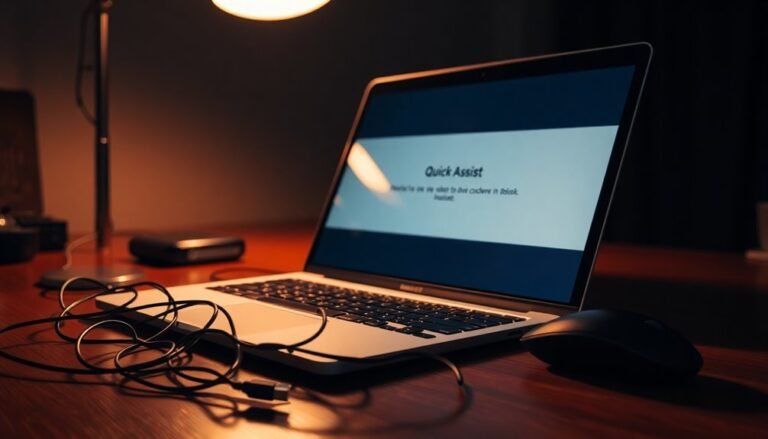Microsoft Edge Not Responding Windows 10: Fix Edge Browser Crashes

If Microsoft Edge isn’t responding on Windows 10, it may be due to corrupted files, faulty extensions, or outdated versions. To fix crashes, start by ensuring a stable internet connection and clearing your browser’s cache.
Restart your computer to free up memory, and consider creating a new profile. If problems persist, you can repair Edge through the Settings menu.
There’s more you can do to enhance performance and prevent future issues. Keep exploring the options available.
Common Causes of Microsoft Edge Crashes
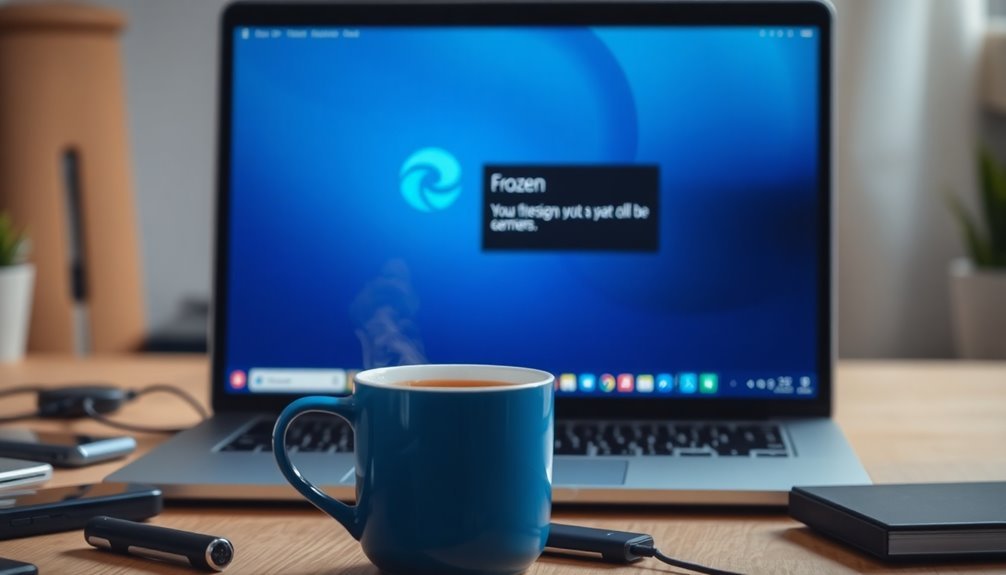
Experiencing crashes with Microsoft Edge can be frustrating, but understanding the common causes can greatly improve your ability to troubleshoot these issues effectively.
One major cause of crashes is corrupted or missing system files. To address this, you can run repair tools like System File Checker (SFC) or the Deployment Imaging Service and Management Tool (DISM), which can help restore these essential files. Additionally, many crashes arise from application files that are damaged or not functioning correctly.
Another potential issue stems from faulty or conflicting browser extensions. These can lead to Microsoft Edge freezing or crashing unexpectedly. To optimize your browsing experience, consider uninstalling unnecessary extensions or testing your browser in the disabled-extensions mode to identify any problematic ones.
Keeping Microsoft Edge updated is crucial, as older versions may contain bugs that could lead to crashes. Regularly check for updates to ensure you have the latest security patches and features.
Resource exhaustion can significantly impact Edge’s performance, particularly if you have too many tabs or applications open simultaneously. To improve performance, close any unnecessary programs or tabs to free up memory and system resources.
Lastly, conflicts with third-party security software can interfere with Microsoft Edge’s stability. Ensure that your security tools are up to date and consider uninstalling any conflicting programs that may hinder Edge’s performance.
Symptoms of Unresponsiveness in Edge
Understanding the symptoms of unresponsiveness in Microsoft Edge is crucial for effective troubleshooting and ensuring a smooth browsing experience. Users may experience their browser freezing, leading to an inability to respond to mouse clicks or keyboard inputs. You might notice that tabs in Edge fail to open, close, or switch as expected, and the mouse pointer may move without triggering any actions.
Even in the absence of error messages, Microsoft Edge can become completely unresponsive, necessitating a forceful reset of your desktop. Running numerous tabs or visiting resource-heavy websites can worsen the situation, particularly when complex animations are involved. A significant factor contributing to unresponsiveness is low system memory, which can lead to more frequent freezes. Lack of system resources often exacerbates these issues, especially when multiple applications are running simultaneously.
Additionally, Edge may struggle to open or shut down properly during startup. Despite repeated attempts to launch the browser, it may simply not respond. Often, there are no notifications to inform you of any underlying issues, and the best course of action to regain control might involve using Task Manager, especially when background processes are impacting performance.
Basic Troubleshooting Steps to Resolve Freezes
To troubleshoot and resolve freezes in Microsoft Edge, follow these essential steps to restore smooth functionality.
First, ensure your network connection is reliable. Check the network icon on your device to confirm stability. If you’re using Wi-Fi, consider moving closer to the router to improve your signal strength. Additionally, temporarily disable any VPNs, as they may interfere with your connection.
Next, clear your browser data to remove potentially corrupted cached files. Navigate to Edge settings and select “Clear browsing data” for a clean slate.
If you continue to experience freezes, try restarting your computer. This action releases RAM and terminates any non-responsive Edge processes through Task Manager.
To determine if the issue is tied to your user profile, create a new user profile and see if the problem persists.
As a final resort, you can repair Microsoft Edge by accessing the Apps & Features settings. Choose “Modify” and select the Repair option.
Implementing these steps will address various common performance issues in Microsoft Edge, ultimately enhancing your overall browsing experience.
Advanced Diagnostics and Repair Techniques
When troubleshooting crashes in Microsoft Edge, using advanced diagnostic tools can significantly enhance your ability to resolve issues. To start, navigate to the diagnostic data settings located within the Privacy menu of Windows 10. Here, you can select whether to send required or optional data. Opting for optional data can provide you with invaluable insights, but it requires your explicit consent.
Next, take advantage of advanced flags by entering `about:flags` in the Edge address bar. This feature allows you to experiment with various settings that can help identify the underlying problems leading to crashes.
For developers, the Microsoft Edge DevTools Protocol is an essential resource, offering real-time debugging capabilities. This tool enables you to diagnose rendering issues or memory leaks effectively. As you explore these advanced tools, it’s essential to monitor any changes closely and revert to default settings if you experience any instability.
Lastly, for a comprehensive analysis of errors, inspect the diagnostic logs using the Windows Diagnostic Data Viewer. This deeper analysis can assist you in tracing the root causes of crashes, ultimately enhancing your troubleshooting efforts in Microsoft Edge.
Whether you’re a casual user or a developer, these advanced techniques can provide the necessary insights to ensure a smoother browsing experience.
Best Practices for Preventing Future Issues
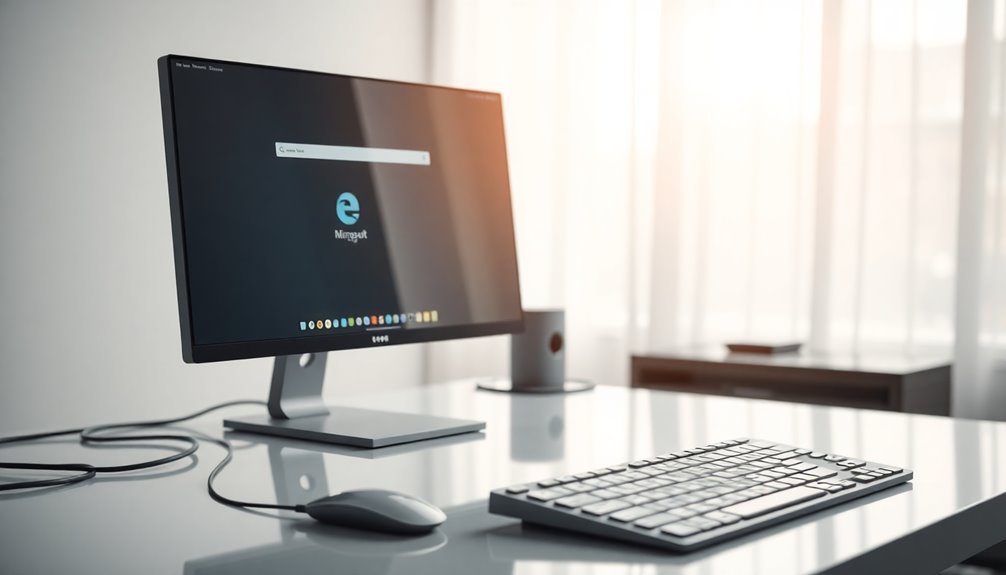
To prevent future crashes in Microsoft Edge and ensure a smoother browsing experience, consider implementing the following best practices.
First, enable Efficiency Mode to optimize CPU and memory usage, particularly on lower-end devices. Take advantage of Startup Boost to decrease launch times, and use Sleeping Tabs to suspend inactive tabs, which helps free up resources for active browsing.
Regularly reviewing your extensions is crucial; disable or remove unnecessary add-ons to lighten the load on your browser.
To maintain optimal performance, clear cached images and files frequently—simply use the shortcut Ctrl + Shift + Delete for easy access. If you encounter memory spikes, consider disabling hardware acceleration, and ensure both your Windows operating system and Microsoft Edge browser are updated to the latest versions for peak performance.
For a more responsive browsing experience, limit animations and graphical effects, and aim to keep the number of open tabs to a minimum.
Frequently Asked Questions
How Do I Reinstall Microsoft Edge on Windows 10?
To reinstall Microsoft Edge on Windows 10, first uninstall it completely using PowerShell. Then, download the official installer from the Microsoft website and run it with administrator rights to complete the installation process smoothly.
Can I Recover Lost Bookmarks After Edge Crashes?
Yes, you can recover lost bookmarks after Edge crashes. Check for the `Bookmarks.bak` file in the Edge profile folder. Rename it to restore your bookmarks. You can also explore the Windows.old folder for backups.
What Are the System Requirements for Microsoft Edge?
To soar with Microsoft Edge, your system needs a 1 GHz processor, 1 GB RAM for 32-bit, or 2 GB for 64-bit. Verify Windows 10 version 1709 or later, and keep updates flying high!
Does Microsoft Edge Have a Built-In Task Manager?
Yes, Microsoft Edge has a built-in Task Manager. You can access it using Shift + Esc or through the settings. It lets you monitor and manage tabs, extensions, and processes to optimize performance effectively.
How Can I Disable Edge From Running in the Background?
To disable Edge from running in the background, open Edge settings, navigate to System and performance, and turn off “Continue running background apps when Microsoft Edge is closed.” This reduces CPU usage and improves performance.
Conclusion
To summarize, if Microsoft Edge is crashing like a rollercoaster ride gone haywire, don’t panic! By following the troubleshooting steps outlined, you can restore your browsing experience to a smooth glide. Imagine zipping down the internet highway without any bumps or hiccups! Adopting best practices will help you avoid these pesky interruptions in the future, turning your Edge usage from a frustrating circus act into a seamless journey through the web. Happy browsing!