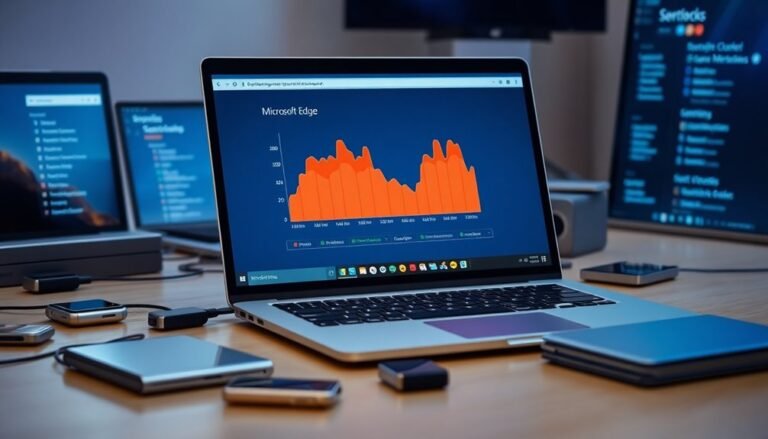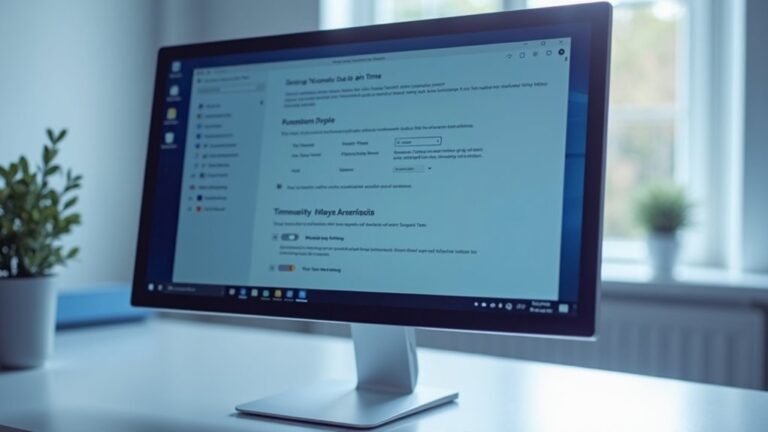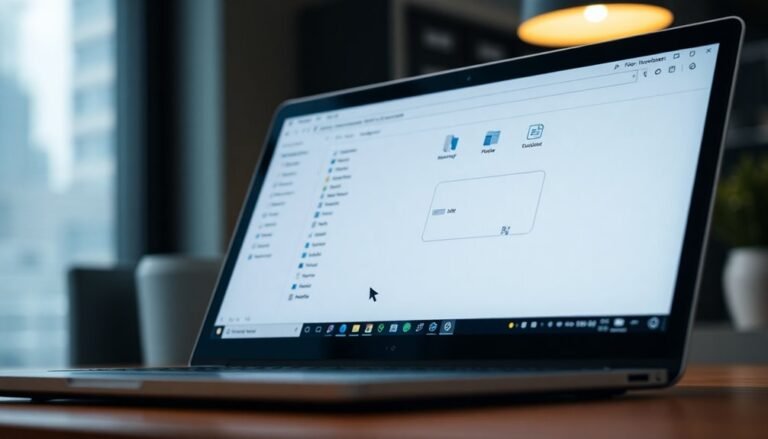Windows 11 Slow Mouse: Fix Mouse Input Lag Issues

To fix mouse input lag in Windows 11, start by updating your mouse and Bluetooth drivers through Device Manager. Also, run Windows Update to ensure your system is fully up to date.
Switch to a High Performance power plan and disable USB selective suspend to improve responsiveness. Make sure to check all hardware connections for any loose or faulty cables.
Adjust your mouse pointer speed and turn off “Enhance pointer precision” in Mouse Settings. This can help reduce delays and improve accuracy.
Close unnecessary background tasks to free up system resources. Additionally, test different USB ports to rule out port-specific issues.
If you want advanced steps, such as display tweaks or deep-clean troubleshooting, those options are coming up next.
Common Causes of Mouse Input Lag on Windows 11

Mouse input lag on Windows 11 can be frustrating, but understanding the common causes can help you fix the issue quickly. One of the main reasons for mouse lag is wireless interference, especially if you use a Bluetooth or 2.4 GHz wireless mouse. Devices like Wi-Fi routers, Bluetooth peripherals, and other electronics operating on the same frequency can cause input delays.
To reduce lag, try moving your mouse closer to your PC, removing any physical obstacles, or re-pairing your Bluetooth mouse. Also, check your mouse battery level—low power can weaken the wireless connection and cause lag.
Another key factor is system performance. High CPU or RAM usage from demanding applications or background processes, such as antivirus scans, can slow down mouse responsiveness on Windows 11. Open Task Manager to monitor and close unnecessary resource-heavy programs to improve input speed.
Additionally, graphics settings and monitor refresh rates can affect mouse lag, especially if you have multiple displays. Features like Adaptive Sync or V-Sync might introduce input delays. Temporarily disabling these settings can help identify if they’re causing the problem.
Finally, don’t overlook hardware issues. Faulty or loose USB ports and damaged cables can contribute to mouse input lag on Windows 11. Try connecting your mouse to a different USB port or using another cable to rule out hardware-related problems. Sometimes, lag can also be caused by outdated or corrupted mouse drivers, which disrupt smooth communication between your device and the operating system.
Updating Drivers and System Software
How to Fix Mouse Input Lag on Windows 11 by Updating Drivers and System Software
One of the most effective ways to fix mouse input lag on Windows 11 is to ensure all drivers and system software are up to date. Follow these steps to update your mouse drivers quickly:
- Press Windows + X and select Device Manager.
- Expand the “Mice and other pointing devices” section.
- Right-click your mouse device and choose “Update driver.”
- Select “Search automatically for updated driver software” to let Windows find and install the latest drivers.
For enhanced performance and reliability, visit your mouse or motherboard manufacturer’s official website to download the newest drivers manually. Some manufacturers also offer dedicated utilities for driver updates—use these tools for customized installation.
If you use a Bluetooth mouse, don’t forget to update your Bluetooth adapter drivers too. Go to Settings > Bluetooth & devices to re-pair your mouse after updating drivers.
Additionally, keep your Windows 11 system fully updated by navigating to Settings > Windows Update. Installing all pending system updates ensures compatibility and optimal performance. Restarting the PC and testing the mouse functionality is an initial troubleshooting step that can quickly determine if the lag is caused by a one-time glitch.
If mouse lag issues continue after updating, try uninstalling the mouse driver from Device Manager, then reboot your PC. Windows will reinstall the driver automatically, which can fix corrupted or misconfigured drivers.
Always restart your computer after applying driver or system updates to make sure all changes take effect. Following these steps can significantly reduce or eliminate mouse input lag on Windows 11.
Optimizing Power and Performance Settings
Optimize Windows 11 Power and Performance Settings to Reduce Mouse Input Lag
To enhance your mouse responsiveness in Windows 11, optimizing power and performance settings is crucial. Begin by accessing Power Options through the Control Panel or Settings app. Select the “High Performance” or “Ultimate Performance” power plan to reduce CPU and USB throttling, which directly impacts mouse input lag.
In the Advanced Power Settings, disable USB selective suspend to ensure USB ports remain fully powered and responsive. Remember to revisit these settings after major Windows updates to maintain optimal performance.
Additionally, disable Fast Startup to prevent delays in hardware initialization. Navigate to Control Panel > Power Options > Choose what the power buttons do > Change settings that are currently unavailable, then uncheck the Fast Startup option and reboot your PC to apply changes.
Further improve performance by disabling power-saving features on USB Root Hubs via Device Manager. Locate each USB Root Hub, open Properties, go to the Power Management tab, and uncheck “Allow the computer to turn off this device to save power.”
Also, increase your monitor’s refresh rate to the highest supported value and turn off adaptive brightness to keep your display smooth and responsive.
Finally, use Task Manager to limit unnecessary background processes, ensuring more CPU resources are dedicated to processing mouse input. Implementing these Windows 11 power and performance optimizations will significantly reduce mouse input lag and improve overall system responsiveness.
Resolving Bluetooth and Wireless Mouse Delays
How to Fix Bluetooth and Wireless Mouse Lag: Effective Solutions for Smooth Performance
Bluetooth and wireless mouse lag is a common issue caused by connection instability, outdated drivers, or wireless interference. If your mouse is experiencing delays or input lag, follow these proven steps to restore smooth and responsive performance.
1. Remove and Re-pair Your Bluetooth Mouse
Start by removing your Bluetooth mouse from Windows Settings: go to Bluetooth & devices → Remove device. Then, re-pair the mouse by adding it again. This process fixes corrupted pairing profiles that often lead to lagging or delayed inputs.
2. Ensure Your Wireless Mouse Is Fully Charged
Low battery levels can significantly degrade your mouse’s responsiveness. Always keep your wireless mouse fully charged or replace batteries as needed to maintain optimal performance.
3. Update Bluetooth Mouse Drivers and Windows
Outdated or corrupted drivers can cause input lag. Update your Bluetooth mouse drivers via Device Manager or run Windows Update to ensure you have the latest software for compatibility and stability.
4. Minimize Wireless Interference
Interference from other wireless devices can disrupt your mouse signal. To reduce lag, position your mouse closer to your PC and remove physical obstructions that may block the Bluetooth signal.
5. Disable USB Selective Suspend in Power Settings
If lag persists, disable USB selective suspend in your Power Plan settings. This prevents your mouse from entering sleep mode and causing intermittent delays.
By following these steps, you can effectively fix Bluetooth and wireless mouse lag and enjoy a seamless computing experience.
Keywords: Bluetooth mouse lag, wireless mouse delay, fix mouse lag, update Bluetooth drivers, reduce wireless interference, Windows mouse troubleshooting
Checking Hardware Connections and USB Ports

How to Fix Mouse Input Lag on Windows 11 by Checking Hardware Connections and USB Ports
Mouse input lag on Windows 11 can often be caused by hardware connection problems. To resolve this issue, start by thoroughly inspecting your USB connections and ports. First, unplug your mouse and carefully check both the USB connector and port for debris, oxidation, or visible damage. Reconnect the mouse firmly to ensure a secure and stable connection.
For wired mice, avoid using extension cables or adapters that might degrade signal quality. Instead, plug your mouse directly into a rear motherboard USB port for the best stability and performance. Test different USB ports on your PC, including both USB 2.0 and USB 3.0 ports, since some mice work better on specific USB versions.
If you’re using a USB hub, switch to a powered hub or connect the mouse directly to the PC to prevent power or bandwidth issues that can cause lag. Also, inspect your mouse cable for any signs of wear or damage that might impact performance.
Next, open Device Manager on Windows 11 to update your chipset and USB controller drivers. Disabling USB power-saving features under the USB Root Hub properties can also help reduce mouse lag.
Finally, try using another mouse or connecting your current mouse to a different PC to determine if the issue is related to the hardware or the USB ports.
Adjusting System Mouse Settings
- Optimize your mouse pointer speed by adjusting the slider to the perfect setting for smooth and precise cursor movement, enhancing your productivity without overshooting or sluggish response.
- Disable “Enhance pointer precision” in Additional Mouse Options > Pointer Options to remove unwanted cursor acceleration and lag, ensuring accurate and consistent mouse tracking.
- Customize your mouse pointer color and size to improve visibility and never lose track of the cursor, especially on multi-monitor setups.
Remember to restart your computer to apply all mouse setting changes effectively.
Managing Display and Graphics Configurations
Troubleshooting Mouse Lag in Windows 11: Optimize Display and Graphics Settings
If you’re experiencing mouse lag in Windows 11, the issue often lies in your display and graphics configurations. To fix this, start by adjusting your display’s refresh rate. Navigate to Settings > System > Display > Advanced display settings and set the refresh rate to at least 60Hz for smoother and more responsive mouse input.
Ensure your monitor resolution matches its native specification, especially if you use multiple displays, to avoid scaling mismatches that cause pointer lag. Also, set display scaling to 100% or the recommended value to prevent DPI-related inconsistencies that impact mouse performance.
Next, update your graphics drivers to the latest version using Device Manager or your GPU manufacturer’s software, such as NVIDIA GeForce Experience, AMD Radeon Software, or Intel Graphics Command Center. Outdated or corrupted graphics drivers often cause rendering delays and mouse stuttering.
Consider disabling features like adaptive sync, V-Sync, or GPU overlays in your graphics control panel to reduce input lag. Enabling hardware acceleration in Windows and supported applications can also improve graphical processing efficiency and reduce mouse lag.
Additionally, optimize your Windows power settings by switching to “High Performance” mode. Disable selective USB suspend in the Power Options to prevent Windows from throttling your mouse or graphics hardware.
Reducing Background Processes and CPU Load
How to Reduce Background Processes and CPU Load to Fix Mouse Input Lag in Windows 11
Experiencing mouse input lag on Windows 11? One common cause is excessive background processes consuming CPU resources. To improve your PC’s responsiveness and fix mouse lag, follow these effective steps to reduce CPU load:
- Open Task Manager (press Ctrl + Shift + Esc) and go to the “Processes” tab. Identify and end unnecessary background processes that are using high CPU. Focus on unfamiliar or resource-heavy tasks slowing down your system.
- Manage Startup Programs: Right-click the taskbar, select “Task Manager,” then click the “Startup” tab. Disable non-essential startup applications to decrease CPU and memory usage during boot. This helps speed up input response times.
- Run a full antivirus scan to detect and remove malware. Malicious software often runs hidden background processes that degrade system performance and cause input lag.
By regularly monitoring background processes, disabling unnecessary startup programs, and keeping your system malware-free, you can significantly reduce CPU load and eliminate mouse input lag on Windows 11.
Key Tips to Reduce CPU Load and Fix Mouse Lag:
- Use Task Manager to end high-CPU background tasks.
- Disable non-critical startup programs for faster boot and better input responsiveness.
- Perform regular antivirus scans to remove hidden malware.
Implement these tips to optimize your Windows 11 PC performance and enjoy smooth, lag-free mouse input.
Advanced Troubleshooting for Persistent Mouse Lag

Advanced Solutions to Fix Persistent Mouse Lag in Windows 11
If you’ve optimized background processes but still experience persistent mouse input lag in Windows 11, it’s time to dive into advanced troubleshooting techniques targeting system and hardware issues.
Start by updating your mouse drivers via Device Manager: right-click your mouse under “Mice and other pointing devices,” select “Update driver,” and choose “Search automatically.” For automated driver updates, consider reliable third-party tools like Fortect.
If lag issues continue, uninstall and reinstall the mouse driver, then restart your PC to refresh the device configuration.
For wireless mice, minimize interference by relocating the receiver, switching USB ports, or disconnecting nearby wireless gadgets. Replace or recharge batteries, and for Bluetooth mice, try re-pairing the device to ensure a stable connection.
Optimize Windows 11 mouse settings by disabling “Enhance pointer precision,” adjusting sensitivity levels, and turning off mouse trails to improve responsiveness.
Perform a clean boot to rule out conflicts from third-party applications, and make sure your system is up to date by installing all pending Windows updates. Additionally, temporarily disable Adaptive Sync, as it may affect mouse performance.
Finally, test your mouse on a different computer to eliminate hardware defects. If problems persist despite these steps, consider performing a repair install of Windows 11 to restore system integrity and resolve deep-rooted issues.
Following these expert tips will help you fix mouse lag and enjoy smooth, responsive input on your Windows 11 PC.
Frequently Asked Questions
Can Third-Party Mouse Software Cause Input Lag on Windows 11?
Yes, you can experience input lag from third-party mouse software on Windows 11. Disable or uninstall the software, update both drivers and Windows, and monitor resource usage to identify and resolve lag caused by software conflicts or system overhead.
Does Antivirus Software Impact Mouse Responsiveness?
Yes, antivirus software can impact mouse responsiveness. You should update your antivirus, disable real-time scanning temporarily, and add mouse drivers to exclusions. If lag persists, switch to Windows Defender or consult vendor support for compatibility fixes.
Will Using a Gaming Mouse Reduce Input Lag Issues?
Much like wielding Excalibur in battle, you’ll reduce input lag by using a gaming mouse. First, select one with a high polling rate and advanced sensor; next, connect it, update drivers, and optimize settings for maximum responsiveness.
Can Dual-Boot Systems Affect Mouse Performance in Windows 11?
Yes, dual-boot systems can affect mouse performance if disk space is low or driver conflicts arise. You should free up disk space, update all drivers, and review swap settings to guarantee smooth mouse input in Windows 11.
Do Specific Mouse Pad Surfaces Improve Tracking and Reduce Lag?
Yes, you can improve tracking and reduce perceived lag by choosing a smooth, high-quality hard mouse pad. First, select a consistent surface, make sure it’s clean, and confirm your mouse sensor matches the pad’s material for maximum performance.
Conclusion
If you’re still struggling with mouse lag, remember that nearly 60% of Windows 11 users report performance improvements after updating drivers and adjusting system settings. By following each step—updating software, optimizing power, checking connections, and tweaking mouse and graphics options—you’ll likely resolve most input delays. If problems persist, explore advanced troubleshooting or consider hardware replacement. Take these steps methodically, and you’ll restore smooth, responsive mouse control in your Windows 11 environment.