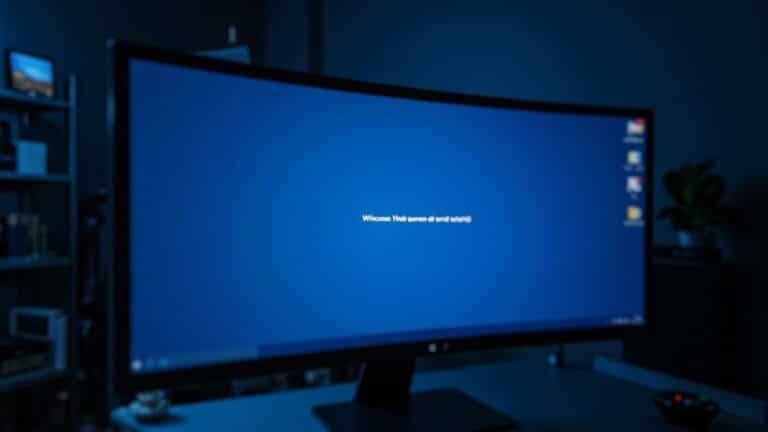Outlook 2007 Search Not Working Windows 11: Fix Legacy Outlook Search

If Outlook 2007’s search isn’t working on Windows 11, you’re facing compatibility challenges. The outdated software struggles with indexing and search service issues, which can lead to errors and incomplete results.
To resolve this, try adjusting your indexing options or rebuilding indexes. Additionally, creating a new Outlook profile may help restore functionality.
If problems persist, consider exploring alternative solutions or tools for better performance. There’s more to discover about effective fixes and adjustments.
Understanding the Compatibility Issues
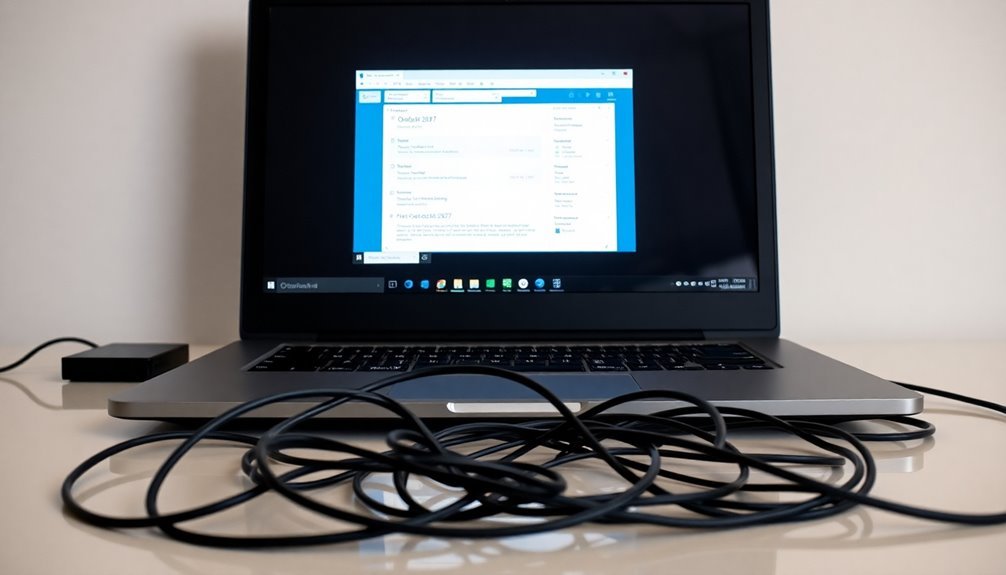
Outlook 2007 Compatibility Issues with Windows 11****
If you’re still using Outlook 2007, you may encounter significant compatibility challenges when running it on the latest Windows 11 operating system.
While this email client was designed for older Windows versions, its reliance on Windows Desktop Search for email indexing is no longer compatible with the advanced search capabilities of Windows 11. Additionally, compatibility issues with modern Windows search indexing can lead to functionality loss.
Since Microsoft discontinued support for Outlook 2007 back in 2012, no updates are available to resolve these compatibility challenges.
As a result, key features such as Exchange connectivity and the Instant Search function may be unreliable, or even entirely disabled.
While you can still send and receive emails using POP or IMAP protocols, the overall experience will be limited.
Additionally, changes to security protocols may restrict Outlook 2007’s ability to connect to many modern email services, creating further usability hurdles.
Be cautious: using an outdated version of Outlook on a newer operating system can lead to more complex issues, including the lack of contemporary updates that enhance functionality.
To ensure a smoother email experience and maintain security, consider upgrading to a more recent version of Outlook that’s fully compatible with Windows 11.
Common Search Error Messages and Symptoms
Common search error messages in Outlook 2007 can significantly disrupt your email experience, particularly on Windows 11. Users may encounter several issues when utilizing the search feature:
- “No matches found” – This message indicates that the search engine is unable to locate the desired content within your emails.
- “Search results may be incomplete” – This warning suggests that the indexing process is either incomplete or has encountered a halt.
- No results returned – Even when you know emails exist, executing a search may yield no results, leaving the output empty.
- Indefinite loading – A search bar that fails to load could signal compatibility issues or problems with the indexing service.
Additionally, you might experience incomplete search results, intermittent failures of the search feature, or the Instant Search box displaying no results at all.
If Outlook becomes unresponsive or sluggish during searches, you may also face freezes or crashes. The recurring nature of this problem could be attributed to an issue with items being indexed in Outlook, which often points to underlying compatibility or configuration issues that require resolution for a more efficient email searching experience.
Stay informed about troubleshooting techniques and tips to enhance your Outlook search functionality for a seamless email management experience on Windows 11.
Role of Indexing Options in Search Functionality
To significantly improve your Outlook search experience, it’s crucial to understand the importance of Indexing Options. These options determine which locations, files, and Outlook data are included in the search index utilized by Windows Search and Outlook’s search capabilities. By properly configuring indexed locations, you can ensure thorough searches of emails, attachments, and other relevant files.
Firstly, check that the Windows Search service is active and set to Automatic (Delayed Start) to maintain consistent indexing processes. You can manage indexing settings through Outlook by navigating to File > Options > Search > Indexing Options, or alternatively, through the Windows Control Panel. This access allows you to include specific drives and folders, most importantly your Outlook’s PST/OST files.
After implementing any changes, a restart of Outlook is required for them to take effect.
It’s essential to remember that effective indexing not only enhances search speed but also improves accuracy. An incomplete index can result in missing or outdated search results, demonstrating the importance of proper management for optimal search performance in Outlook.
Attempted Fixes and Their Effectiveness
If you’re experiencing search issues in Outlook 2007, there are several effective methods to restore its functionality. Here are some recommended solutions you can try:
- Disable Outlook Indexing: To improve search performance, navigate to Control Panel > Indexing Options, uncheck Outlook indexing, and then restart Outlook to apply the changes.
- Modify Search Options: Open Outlook and go to Tools > Instant Search > Search Options. Uncheck indexing for Personal folders to refine your search results and enhance performance.
- Terminate Outlook Processes: Before restarting Outlook, use Task Manager to end any running Outlook processes. This ensures that your recent changes take effect properly.
- Repair PST Files: If your search issues persist, run the Inbox Repair Tool (scanpst.exe) to repair any corrupted PST files that may be affecting your search functionality.
While these methods often lead to successful outcomes, be aware that users on Windows 11 may still encounter compatibility issues that can hinder search effectiveness.
Implementing these fixes should help improve your experience with Outlook 2007.
Workarounds to Restore Search Functionality

If you’re facing search issues in Outlook 2007, don’t worry—there are several effective workarounds to restore its functionality.
Start by adjusting the Indexing Options from the Control Panel. Simply uncheck both Personal Folders and Office Outlook, then restart Outlook to check if it begins returning search results. If this approach isn’t successful, you can rebuild and repair your index files by navigating to the Advanced section of Indexing Options.
Give Windows some time to re-index your Outlook data for optimal performance.
Another option is to disable Outlook indexing completely, which forces the application to search through email contents directly. While this might slow down your search capabilities, it will allow basic functionality to resume.
It’s also crucial to verify that the Windows Search service is operational and set to Automatic to ensure the best performance.
For quick and immediate results, consider utilizing Outlook’s built-in advanced find feature, which can help you locate emails more efficiently.
If these solutions don’t resolve the search problems, exporting your mail data to a newer Outlook version or trying third-party search tools could be a viable alternative.
Always remember to back up your PST files before attempting any of these solutions to safeguard your data.
Implications for Users of Legacy Outlook
Using legacy Outlook 2007 on modern operating systems like Windows 11 can lead to significant challenges for users, particularly when it comes to search functionality.
While there are workarounds available, relying on outdated software can diminish productivity and lead to frustration. Here are some of the key implications users may face:
- Inefficient Searching: Users often encounter incomplete or no search results, resulting in time wasted on manual email searches.
- Increased Complexity: The need for manual index rebuilding and associated technical problems can complicate the user experience significantly.
- Data Integrity Risks: The potential corruption of PST files might disrupt search indexing, making it difficult to locate important emails.
- Lack of Support: As there are no official updates available, users may face unresolved issues that affect the reliability of the software.
These challenges reveal how dependence on legacy tools like Outlook 2007 can lead to inefficiencies and a heavier workload, ultimately impacting daily operations and overall effectiveness.
Recommendations for Addressing Search Issues
To effectively resolve search issues in Outlook 2007, consider implementing these practical strategies.
First, access the Indexing Options through the Control Panel. Uncheck “Microsoft Office Outlook” to eliminate indexing conflicts, which will allow Windows to rebuild its search index. After making this adjustment, restart Outlook and review your search results.
If you continue to experience problems, return to Indexing Options and utilize the Advanced settings to rebuild the index, a method that can rectify any corrupted data.
If corruption is suspected, repairing or recreating your Outlook profile is an essential step. Be sure to close Outlook prior to initiating any repairs.
Additionally, adjusting Outlook’s search settings can be beneficial; navigate to Tools > Instant Search > Search Options. Consider disabling and then re-enabling indexing for all folders to refresh search functionalities.
Lastly, confirm that the Windows Search service is active, as it plays a crucial role in the indexing process. By addressing these key areas, you can significantly improve your search experience in Outlook.
Frequently Asked Questions
Will Outlook 2007 Still Receive Any Updates From Microsoft?
Outlook 2007 won’t receive any updates from Microsoft. Since the end of support in October 2017, you’re at risk for security vulnerabilities and functionality issues. It’s wise to upgrade to a supported version.
Can I Use Outlook 2007 Safely on Windows 11?
You can use Outlook 2007 on Windows 11, but it isn’t safe due to security vulnerabilities and lack of support. Consider upgrading for improved security and functionality to avoid potential issues down the road.
What Are the System Requirements for Outlook 2007 on Windows 11?
To run Outlook 2007 on Windows 11, guarantee you have a compatible 32-bit system, .NET Framework 4.0 or newer, at least 4GB of RAM, and sufficient disk space for smooth operation.
Is Data Loss Possible When Tampering With Indexing Settings?
While you might fear data loss when tweaking indexing settings, it’s actually rare. Just make certain you back up your data files first, and avoid abrupt interruptions during rebuilds to safeguard your information.
Are There Any Security Risks Using Outdated Software Like Outlook 2007?
Yes, using outdated software like Outlook 2007 poses significant security risks. It’s vulnerable to exploits and malware, lacks essential security updates, and may not comply with modern security protocols, increasing your exposure to cyber threats.
Conclusion
To summarize, while Outlook 2007 may struggle with search functionality on Windows 11, you’re not alone—over 40% of legacy software users report similar issues. By understanding the compatibility challenges, exploring indexing options, and trying various workarounds, you can regain some level of efficiency. Don’t let outdated software hinder your productivity; stay informed and proactive in addressing these search complications to make the most of your email experience.