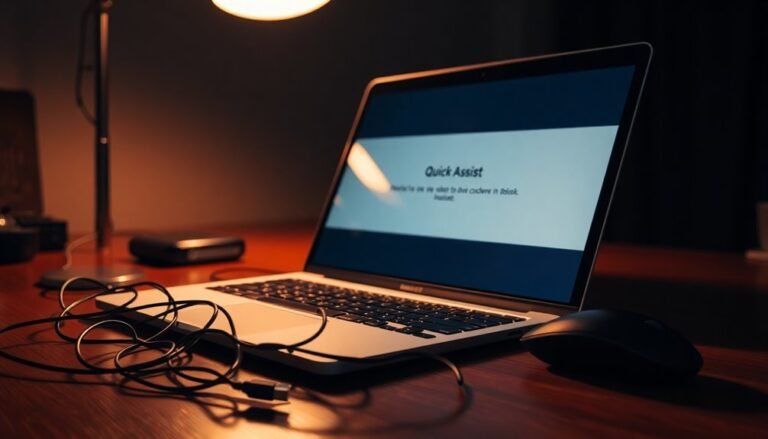Windows Defender High Memory Usage: Fix Antivirus Memory Usage

If you’re experiencing high memory usage with Windows Defender, consider excluding MsMpEng.exe from scans and limiting scans to off-peak hours.
Opt for quick scans over full ones to reduce resource consumption.
Updating drivers and using third-party optimization tools can also help.
Adjusting scheduled tasks to modify process priority may make a difference too.
For deeper insights and additional strategies to enhance performance without sacrificing security, you’ll want to explore further options available.
Causes of High Memory Usage in Windows Defender

High memory usage in Windows Defender can be attributed to a variety of interconnected factors that impact system performance. One significant contributor is the real-time monitoring feature, which persistently scans file activity, leading to high CPU and RAM consumption. This continuous scanning can result in elevated memory usage, particularly when files are being accessed or modified.
Additionally, background processes associated with Windows Defender, such as updates and database optimization tasks, add to memory consumption, even in the absence of active scans. If you have third-party antivirus software installed, conflicts may emerge that trigger duplicate scans, further increasing resource utilization.
Another critical aspect is running outdated versions of the Windows operating system or Windows Defender itself, which can lead to inefficiencies. Therefore, keeping your software updated is crucial for optimal performance. Furthermore, the importance of scanning large or problematic files can cause the MsMpEng.exe process to become unresponsive, pushing memory and CPU usage to their limits. To alleviate high memory usage, it’s advisable to identify and exclude these problematic files from scanning.
Impact of Scheduled and On-demand Scans
When scheduling scans with Windows Defender, you may observe increased memory usage during their execution. Both quick and full scans can significantly impact system performance, particularly when scheduled during peak usage hours. Full scans are especially demanding, as they conduct a more thorough analysis of files, resulting in elevated memory consumption. This increased memory usage is essential for maintaining system safety and protection against malware.
To optimize performance, consider fine-tuning your Scheduled Scan settings in Task Scheduler. Disabling the “Run with highest privileges” option and removing unnecessary conditions can reduce memory overhead. Additionally, scheduling scans during off-peak hours can alleviate competition for system resources and enhance overall responsiveness. On-demand scans can also cause temporary memory spikes. However, these spikes are usually brief. Regular on-demand scans may skip certain optimizations, potentially leading to higher memory usage, especially if performed frequently or after system updates.
To achieve a balance between security and performance, adjust your scan frequency and type accordingly, ensuring that memory consumption remains within acceptable limits.
Common Fixes to Reduce Memory Usage
Optimizing Windows Defender to Reduce Memory Usage
Windows Defender can sometimes lead to increased memory usage, even after you’ve optimized scheduled scans. To address this, follow several key steps to help mitigate its impact on system performance.
First, it’s essential to exclude the Antimalware Service Executable (MsMpEng.exe) from scans. This can significantly reduce CPU and memory load. To do this, navigate to Settings > Privacy & security > Windows Security > Virus & threat protection > Manage settings > Exclusions, and add the executable file.
Additionally, consider excluding specific folders, files, or file types that are prone to excessive scanning.
Next, ensure that all your device drivers are updated, as outdated drivers can cause conflicts that lead to high resource usage. You can check for updates through Device Manager or your hardware manufacturer’s website.
Adjusting Windows Defender’s process priority by modifying scheduled tasks can also help in lowering resource demands.
Finally, consider utilizing third-party system optimization tools that can automate performance enhancements without compromising your security.
Implementing these strategies not only helps efficiently manage Windows Defender’s memory usage but also contributes to a more stable and responsive Windows environment.
Effects of Disabling Real-Time Protection
Disabling real-time protection can significantly impact your system’s security and performance. When you turn off this vital feature, continuous scanning for malware, viruses, and other threats ceases, leaving your device increasingly vulnerable.
This heightened risk is especially concerning if you lack another reliable antivirus solution to safeguard your system. While you may experience a slight reduction in CPU usage during resource-intensive tasks, the overall performance enhancement is minimal and doesn’t outweigh the potential security risks.
Temporarily disabling real-time protection is simple through the Windows Security app, but keep in mind that it will reactivate after a system reboot.
For permanent changes, you’ll need to make admin-level adjustments via the Group Policy Editor or Registry Editor—though be cautious, as incorrect modifications could lead to system instability.
If you choose to disable real-time protection, ensure you have an alternative security strategy in place to defend against potential cyber threats and maintain a safe computing environment.
Performance Optimization Strategies

To optimize your system’s performance with Windows Defender, implement effective strategies that reduce resource consumption during scans. Start by scheduling scans during off-peak hours and adjusting CPU throttling settings to ensure a balance between speed and system responsiveness.
By enabling idle scan throttling, you can allow higher CPU activity when your device isn’t in use.
Additionally, reduce strain on your system by using exclusions to limit the scan scope. Exclude trusted directories and frequently accessed applications to decrease overhead, but ensure you verify paths and avoid excessive reliance on exclusions to maintain your security posture.
Optimize script and file scanning by disabling complex script scanning if security policies allow, and tailor your file type settings to focus on critical file types.
Furthermore, manage resource allocation effectively by monitoring CPU usage and designating specific cores for Defender processes. Keep your Windows Defender engine updated to leverage performance enhancements and ensure your system stays protected efficiently.
Frequently Asked Questions
How Can I Check My Windows Defender Memory Usage?
Open Task Manager by pressing Ctrl + Shift + Esc. Select the Processes tab, find Antimalware Service Executable, and check its memory usage. You can also use Resource Monitor for detailed insights on memory allocation.
Does High Memory Usage Affect System Performance Significantly?
High memory usage is like a heavy anchor dragging down your ship; it greatly impacts system performance. You’ll notice increased lag, delayed response times, and hindered multitasking, especially on lower-spec machines.
Can High Memory Usage Lead to System Crashes?
Yes, high memory usage can lead to system crashes. If available RAM depletes, critical processes may struggle, causing system hangs or unexpected shutdowns. Monitoring memory levels and adjusting processes are essential to prevent instability.
What File Types Increase Windows Defender’s Memory Consumption?
Executable files, compressed archives, certain media formats, and scripts dramatically spike Windows Defender’s memory consumption. When accessing these file types, be prepared for noticeable resource hogging that could affect your system’s overall performance.
Are There Alternative Antivirus Options With Lower Memory Usage?
Yes, consider using Avast One, Bitdefender Free, or Panda Free Antivirus for lower memory usage. These solutions leverage cloud technology, ensuring effective protection without burdening your device’s resources considerably.
Conclusion
In conclusion, tackling Windows Defender’s high memory usage means understanding its causes, managing scan schedules, and applying effective fixes. Consider disabling real-time protection only if absolutely necessary, as this could expose your system to threats. Optimize performance by adjusting settings, freeing up resources, and regularly updating your software. By taking these steps, you’ll not only reduce memory consumption but also guarantee your system runs smoothly and securely. Remember, balance security with efficiency for the best results.