Windows 11 Slow Search: Fix Windows Search Performance

To fix slow Windows 11 search, restart the Windows Search service via Task Manager or Services. Then, open Indexing Options and remove unwanted folders.
Next, rebuild the index for fresh results. Optimize performance by excluding slow drives and regularly clearing the cache.
If search is still lagging, run the Search Troubleshooter and monitor resource usage with Task Manager. Resetting search settings or using advanced filters can further boost speed.
Explore detailed guidance to fully resolve persistent issues and optimize your system.
Common Reasons for Sluggish Windows 11 Search

Common Causes of Slow Windows 11 Search and How to Fix Them
If your Windows 11 search is running slowly, it’s often due to problems with the search index, high system resource usage, software conflicts, Bing integration, or incorrect settings. A corrupted or outdated search index can make Windows take longer to find files, especially when dealing with frequent file changes or large indexed locations.
Choosing between Classic and Enhanced indexing modes impacts search speed—Enhanced mode indexes more files but uses more CPU and disk resources.
High CPU or disk usage caused by background processes like SearchHost.exe, or limited RAM, can also slow down Windows 11 search performance. Additionally, running conflicting services, VPNs, or outdated drivers can cause software conflicts that degrade search speed.
Bing integration in Windows 11 search can introduce network latency and additional processing overhead, especially if your internet connection is unstable. Disabling Bing web results in Windows 11 search can significantly improve local search responsiveness.
Incorrectly configured search settings, such as overly broad index locations or corrupted caches, further contribute to sluggish search results.
Performing regular maintenance like rebuilding the search index and clearing cache files helps maintain fast and efficient Windows 11 search functionality. Sometimes, broken search index or a malfunctioning Windows Search Service is the main culprit behind search delays, and restarting the service or rebuilding the index can resolve the issue quickly.
Refreshing the Windows Search Service
How to Refresh Windows Search Service for Improved Performance in Windows 11
Windows 11’s search feature is a powerful tool for quickly finding files, apps, and settings. However, search performance can sometimes slow down due to service hangs, corrupted index files, or interference from external applications.
To enhance and refresh Windows Search, follow these effective steps to restart and reset the Windows Search service.
Restart Windows Search Service in Windows 11
One of the easiest ways to refresh Windows Search is by restarting the Windows Search service. To do this:
- Open the Services app by typing services.msc in the Run dialog (Win + R).
- Scroll down to locate Windows Search.
- Right-click on it and select Restart.
Alternatively, use an elevated PowerShell or Command Prompt to restart the service quickly, which is especially useful for managing multiple devices or automating maintenance tasks.
Reset Windows Search Using Microsoft PowerShell Script
If restarting doesn’t resolve the issue, consider resetting Windows Search to its default settings. Microsoft provides an official PowerShell script that requires administrator privileges to reset the Windows Search service.
This process clears any corruption and restores default configurations without deleting your files or data.
Rebuild the Search Index by Deleting Windows.edb
For more advanced troubleshooting, you can manually rebuild the search index:
- Stop the Windows Search service via Services or command line.
- Delete the Windows.edb file located in the system directory, which stores the search index data.
- Restart the Windows Search service to force a fresh index rebuild.
This method can fix persistent indexing problems and improve search speed. A fully rebuilt index aids in locating data across various drives or directories more efficiently.
Restart Auxiliary Services to Fix Search Interface Glitches
Sometimes, search inefficiencies stem from related services or interface issues. Restart auxiliary services like the Windows Font Cache Service or simply restart Windows Explorer to resolve display or interface glitches that impact the search experience.
By following these steps to refresh and reset the Windows Search service in Windows 11, you can significantly improve search speed, reliability, and overall user experience without risking data loss.
Optimize your Windows 11 search performance today by regularly maintaining the Windows Search service and index!
Rebuilding and Optimizing the Search Index
How to Rebuild and Optimize the Windows Search Index for Faster, More Accurate Results
If you’re experiencing slow Windows Search or inaccurate results, simply restarting or resetting the Windows Search service may not be enough. The root cause often lies within the Windows Search index itself. To fix this, use the built-in “Indexing Options” tool available through the Control Panel or by running `control.exe srchadmin.dll`.
Step-by-Step Guide to Rebuild the Windows Search Index
- Open Indexing Options.
- Click on the Advanced button.
- Under the Troubleshooting section, select Rebuild.
- Confirm the prompt to delete the current index database and start a full re-indexing of all specified locations and file types.
During the rebuilding process, search results might be incomplete or outdated, and indexing speed may slow down while you actively use your PC. This background operation ensures that your search index is refreshed and optimized.
When to Reset the Windows Search Index to Factory Defaults
If rebuilding the index doesn’t improve search performance or accuracy, consider resetting the Windows Search index to its factory default settings. This restores the original indexed locations, file types, and properties.
Note that this step usually requires administrative privileges and may involve making registry changes in rare cases.
Tips to Optimize Windows Search Indexing Performance
- Exclude non-essential folders and file types from indexing to reduce overhead.
- Use Classic mode for manual control over what’s indexed.
- Schedule index rebuilds during low-usage periods to minimize impact on system performance.
- Monitor the resource usage of `SearchIndexer.exe` in Task Manager to ensure indexing is running efficiently.
By following these best practices for rebuilding and optimizing the Windows Search index, you can significantly improve search speed, accuracy, and overall system responsiveness.
For more Windows performance tips, stay tuned to our blog.
Managing the Search Index Scope and Content
How to Manage Windows Search Index Scope and Content for Optimal Performance
To optimize Windows Search and improve your workflow efficiency, managing which folders, drives, and file types are indexed is essential. Start by opening Indexing Options in the Control Panel to customize your index locations.
Add or remove folders to include only relevant data, and exclude large or frequently changing directories like AppData to reduce unnecessary indexing overhead and enhance system speed.
For drive-level indexing control, right-click the desired drive in File Explorer, select Properties, and toggle the indexing option on or off. Disabling indexing on slow or external drives helps minimize delays and conserves system resources.
Remember, using the NTFS file system ensures full indexing support, while other file systems may have limited capabilities.
To fine-tune file type indexing, navigate to Indexing Options > Advanced > File Types. Here, you can specify which file extensions to index and choose whether to index file properties only or the full file content for each type.
Exclude large media or binary files to keep the index size manageable and maintain faster search performance.
Windows Search respects NTFS permissions and administrative controls, ensuring only authorized files are indexed to support compliance and privacy requirements.
After making changes, update or rebuild the index for the modifications to take effect.
Enhancing Search Result Relevance With Filters

Boost Your Windows 11 Search Results with Powerful Filters and Operators
Maximize your search efficiency in Windows 11 by leveraging built-in search filters and operators to enhance result relevance. After setting up your search index scope for optimal performance, use advanced search tools like the File Explorer search bar with operators such as `date:`, `type:`, `size:`, `author:`, and `tag:` to quickly filter files by metadata, file type, size, or creator.
For safer and more relevant web results, adjust Bing SafeSearch settings to Strict, Moderate, or Off, ensuring inappropriate content is filtered out. In business environments, Microsoft Search empowers IT admins to customize search filters across SharePoint, OneDrive, and other Microsoft 365 sources, improving content discovery and user productivity.
Additionally, the intuitive Search options menu in File Explorer allows users to apply filters by date, kind, or size without needing to remember complex syntax.
Key Tips to Enhance Windows 11 Search Relevance:
- Utilize metadata search operators like `date:` and `type:` for precise filtering.
- Configure Bing SafeSearch settings to control web content visibility.
- Use the File Explorer Search options menu for quick and easy filtering.
- Customize Microsoft Search filters in enterprise environments for tailored results.
Clearing the Search Cache and Restarting Explorer
How to Clear the Search Cache and Restart Explorer in Windows 11 for Faster Search Results
If you notice that Windows 11 search is running slow or showing incomplete results, clearing the search cache and restarting Windows Explorer can help fix indexing and user interface issues.
Follow these effective steps to improve your Windows 11 search performance.
1. Clear the Windows Search Cache
To clear the search index cache, navigate to the folder:
`C:ProgramDataMicrosoftSearchDataApplicationsWindows`
(Note: Administrator rights are required.) Delete the contents of this folder to remove corrupted index files.
2. Rebuild the Windows Search Index
Alternatively, access Control Panel > Indexing Options. Click on the “Advanced” button, then select “Rebuild” under Troubleshooting. This process resets and rebuilds the search index, improving search accuracy.
3. Use PowerShell to Clear Search Cache
For a scriptable method, open PowerShell as an administrator and run commands to stop the Windows Search service, clear the cache folder, and restart the service. This automates the cache clearing process.
4. Run Disk Cleanup and Storage Sense
Use Disk Cleanup or Windows 11 Storage Sense to remove temporary files that may affect search speed. Additionally, running the `wsreset` command clears the Microsoft Store cache, which can indirectly improve search functionality.
5. Restart Windows Explorer to Refresh the UI
Open Task Manager by pressing Ctrl + Shift + Esc, find “Windows Explorer” under Processes, right-click it, and choose “Restart.” Restarting Explorer refreshes the desktop, taskbar, and search interface, clearing temporary glitches.
Important Tips:
- Always back up your data and close open applications before performing these steps.
- Schedule cache clearing and Explorer restarts during low-usage times to minimize disruption.
By following these expert tips to clear Windows 11 search cache and restart Explorer, you can significantly boost your search speed and accuracy.
Keep your PC running smoothly with these simple maintenance steps.
Using Third-Party Search Tools for Faster Results
Boost Your Windows 11 Search Speed with Powerful Third-Party Search Tools
If clearing your search cache and restarting Windows Explorer hasn’t improved your search speed, consider using third-party search tools for faster and more accurate results on Windows 11.
These advanced search utilities outperform the default Windows Search by offering enhanced indexing, precise filters, and real-time file previews. Popular options like Everything, Listary, DocFetcher, and FileSeek provide robust features such as wildcard support, content-based searches, and seamless integration with Windows Explorer.
How to Choose the Best Third-Party Search Tool for Windows 11:
- Identify Your Search Needs: Need lightning-fast filename searches? Everything is ideal. Looking for deep content indexing? DocFetcher is a top choice.
- Compare Features: Evaluate advanced filters, the ability to save search profiles, and integration with the Windows Explorer context menu.
- Test Usability and Speed: Try various tools to find the best indexing speed, search accuracy, and user-friendly interface for your workflow.
- Review Licensing Options: Many tools are free, but some require paid upgrades to unlock advanced filters or automation features.
By selecting the right third-party search tool, you can dramatically enhance your Windows 11 search experience, making complex and large-scale file searches faster and more efficient.
Optimize your Windows 11 file searches today with these powerful third-party search tools!
Troubleshooting Persistent Windows Search Issues
Troubleshooting Persistent Windows 11 Search Issues: A Step-by-Step Guide
Windows 11 search is a powerful tool designed to help you find files, apps, and settings quickly. However, if you’re experiencing persistent Windows 11 search problems such as slow results, incomplete search listings, frozen search bars, or missing files, these issues can hinder your productivity.
Follow this comprehensive guide to fix common Windows 11 search issues and restore seamless functionality.
1. Restart Windows Explorer and Search Processes
Start by refreshing the search interface. Open Task Manager (Ctrl + Shift + Esc), locate and restart the Windows Explorer process to refresh UI elements.
If the search bar remains unresponsive, go to the Details tab, find the SearchHost.exe process, and end it to force the Windows Search service to restart.
For display glitches related to fonts, restart the Windows Font Cache Service via the Services app. If these steps don’t resolve the problem, perform a system reboot.
2. Rebuild the Windows Search Index
Corrupt or outdated search indexes often cause missing or incomplete search results. Navigate to Settings > Privacy & Security > Searching Windows > Advanced Indexing Options.
Here, use the Rebuild feature to delete and recreate the Windows Search index. Monitor the indexing progress in the Indexing Options window.
For folder-specific search issues, remove and re-add the affected folders to ensure they’re included in the index and have the correct read permissions.
3. Use the Windows Search and Indexing Troubleshooter
Windows 11 includes a built-in Search and Indexing troubleshooter that can automatically detect and fix common search problems.
Run the troubleshooter by pressing Win + R, typing `msdt.exe -ep WindowsHelp id SearchDiagnostic`, and following the on-screen instructions. This tool resets search settings and repairs issues without requiring manual intervention.
By following these effective troubleshooting steps, you can resolve most Windows 11 search problems and improve your system’s search performance.
Keep your Windows Search running smoothly and boost your productivity today!
Monitoring and Diagnosing Search Performance Problems
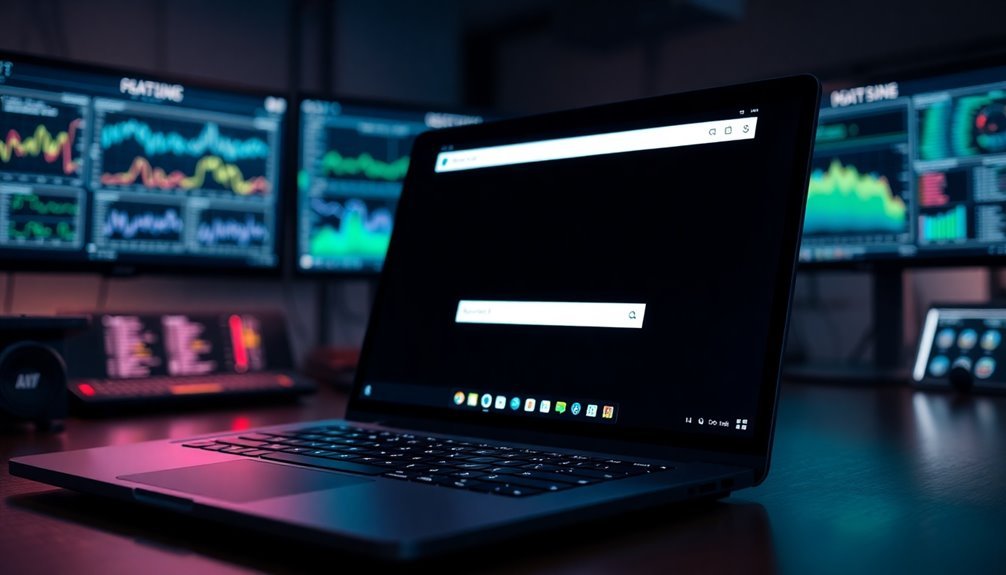
How to Monitor and Diagnose Windows 11 Search Performance Issues
Persistent search slowdowns in Windows 11 often indicate underlying system problems. To improve your Windows 11 search experience, it’s essential to monitor search performance using effective diagnostic tools. This guide covers how to use built-in utilities like Performance Monitor, Resource Monitor, and Reliability Monitor to identify and resolve search performance issues quickly.
Step-by-Step Guide to Diagnosing Windows 11 Search Performance Problems:
- Use Performance Monitor (`perfmon.exe`): Launch this powerful tool to add counters that track CPU, disk, and memory usage specifically for search-related processes such as SearchIndexer.exe and SearchUI.exe. Monitoring these metrics helps detect performance bottlenecks affecting Windows Search.
- Utilize Resource Monitor (`resmon.exe`): During search slowdowns, open Resource Monitor to identify resource-heavy processes that may be impacting search responsiveness. This real-time monitoring lets you pinpoint exact causes of performance degradation.
- Check Windows Search Indexer Status: Access Indexer Settings to verify whether the search index is currently rebuilding or stuck. An incomplete or stuck index can significantly slow down the Windows 11 search function.
- Analyze Reliability Monitor: Review recent system crashes, updates, or errors that coincide with search performance issues. Reliability Monitor provides valuable insights to correlate system events with search problems.
By regularly monitoring Windows 11 search performance using these tools, you can quickly identify root causes, optimize your indexing settings, and proactively troubleshoot search slowdowns.
Improving search speed enhances productivity and provides a smoother overall Windows 11 experience.
Keywords: Windows 11 search performance, diagnose search slowdowns, monitor Windows search, Performance Monitor Windows 11, Resource Monitor search issues, Reliability Monitor Windows, optimize Windows search indexing
Frequently Asked Questions
Can Antivirus Software Slow Down Windows Search Performance?
Yes, antivirus software can slow down Windows Search performance. You trigger delays when real-time scanning inspects indexer files. Exclude search index folders from scans, verify the Windows Search service runs, and adjust antivirus settings for peak speed.
Does Windows Search Impact Battery Life on Laptops?
You’ll notice your laptop battery drains faster when Windows Search indexing runs nonstop, unlike when it’s disabled. Enable power-saving settings, reduce indexing scope, and turn off visual effects to balance search functionality with longer unplugged usage.
Is Windows Search Performance Different on SSDS Versus HDDS?
Yes, you’ll notice Windows Search runs much faster on SSDs than HDDs. SSDs deliver rapid random access and low latency, so indexing and query times drop. HDDs’ mechanical delays create slower search responses and more UI lag.
How Does User Account Corruption Affect Search Functionality?
You might notice, coincidentally after a recent update, you can’t type in the search bar, the window closes instantly, or search freezes. Profile corruption breaks search UI, indexing, and related services. Create a new account.
Are There Privacy Concerns With Bing Integration in Windows Search?
Yes, you face privacy concerns with Bing integration in Windows Search. Bing may override your privacy settings, enable unwanted data sharing, and display intrusive ads. Actively monitor and adjust privacy controls to mitigate data collection and exposure risks.
Conclusion
By fine-tuning Windows 11 search—like calibrating a precision instrument—you’ll transform frustrating delays into swift, pinpoint results. Don’t let sluggish indexing or bloated cache muddy the waters; rebuild indexes, optimize scope, and clear caches methodically. If native tools fall short, deploy third-party utilities for sharper performance. Should search woes persist, explore diagnostics and monitor system resources. With each step, you’ll sharpen your search engine, ensuring your queries cut straight to the data you seek.





